How To Use Multiple Bank Accounts In Google Pay?
Anil - Sep 23, 2019
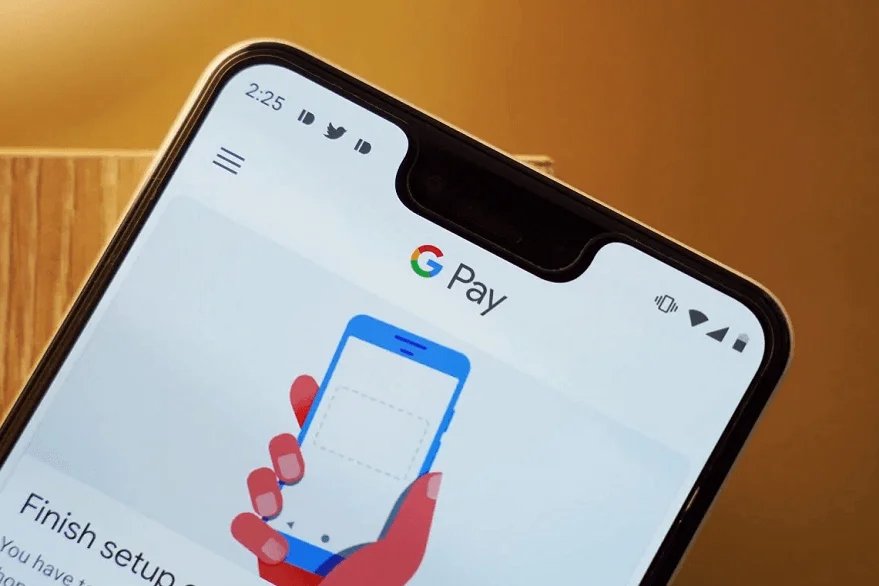
You can add multiple bank accounts into Google Pay, as long as they're valid.
- Google Offers Voluntary Buyouts to US Employees Amid AI Push
- Google SynthID: Everything You Need to Know About AI Content Detection
- NotebookLM Mobile App: Enterprise AI Capabilities Now Available on iOS and Android
In recent years, many companies are trying to make digital payments better but not all of them are qualified enough to ensure the privacy and safety of transactions for us. Due to that, Google Pay is one of the most prestige platforms for making payments, thanks to the massive user base of Google as well as its highly-secured algorithms. All around the globe, people can use the digital wallet to pay for goods in either offline or online channels, to deliver money to anyone or receive it immediately. To start using the service, people just need to link a bank account to Google Pay, then they’re able to take all advantages of it.
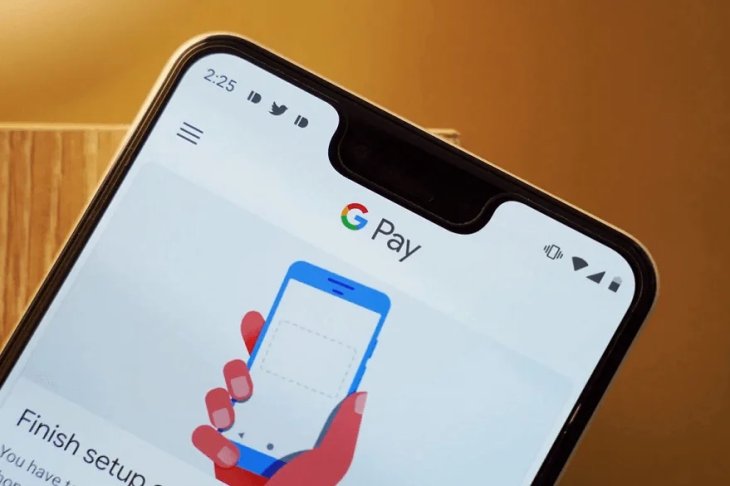
However, not many have no idea about what they should do if they have two or more bank accounts, and want to link all of them to the app. At the time, Google allows you to connect the app with multiple bank accounts. In case you want to add another account or more, the process is very simple – it requires you to do the same way as you did for the first bank account. Once you’ve done, you can switch between accounts easily. Furthermore, you can appoint a bank account as a primary one to make payments by default.
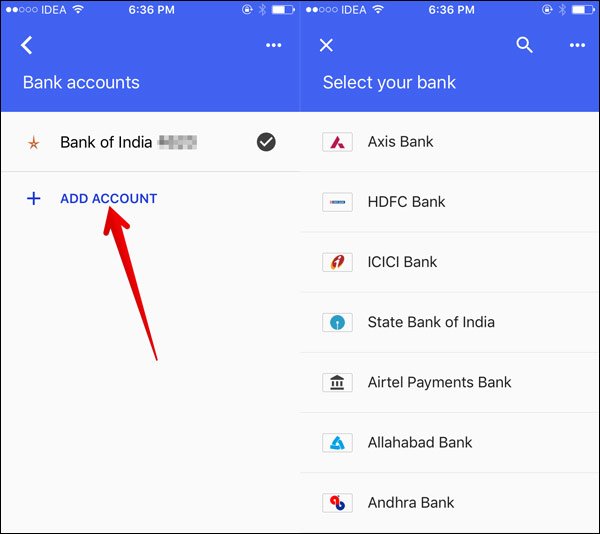
Here’s a step-by-step instruction for you. Let’s try!
- Navigate to Google Pay app on your device
- At the top corner, click on the “More” icon
- Go to “Settings”
- Tap on “Payment Methods”, then “Add Bank Account”
- Choose your bank’s name and detail > Add required information like card number, expiry date…
- If the app successfully verified your details, choose “Create UPI PIN”
- Enter a new UPI PIN to authorize your transactions via Google Pay in the future.
Featured Stories

How To - Jul 25, 2025
Savant - Ascent REMIX Free Download (v1.2) - Electrifying Twin-Stick Shooter...

How To - Jul 25, 2025
Way of the Hunter Free Download (v1.23a) - The Ultimate Realistic Hunting...

How To - Jun 12, 2025
The Legend of Tianding Free Download (v1.01) - Become Taiwan's Legendary Outlaw

Features - Jun 11, 2025
Best VPN for PUBG Mobile 2025: Lower Ping & Regional Access Guide

How To - Jun 08, 2025
Telepath Tactics Liberated Free Download (v1.0.57) – The Ultimate Tactical RPG...

How To - Jun 07, 2025
The Mystery of Woolley Mountain Free Download – Whimsical Adventure Game

How To - Jun 07, 2025
We Need to Go Deeper – Complete Edition Free Download (v1.6.5)

How To - Jun 06, 2025
Pharaoh: A New Era Free Download – Build an Ancient Egyptian Empire

How To - Jun 04, 2025
Stardew Valley Free Download (v1.5.6) - Build Your Dream Farm

How To - Jun 04, 2025
Comments
Sort by Newest | Popular