How To Turn Off Autoplay Videos On Facebook, YouTube, Twitter, Instagram, And Reddit
Aadhya Khatri - Sep 07, 2020
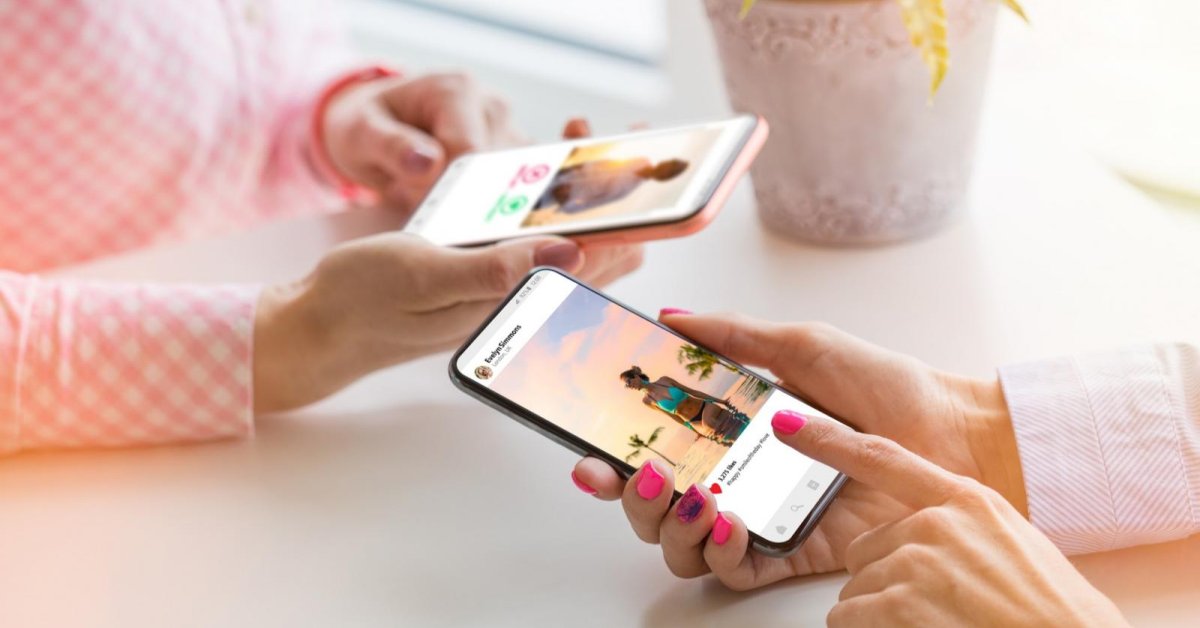
No matter what you are after, a quick remedy to the annoyance of autoplay videos or a more comprehensive solution, we’ve got you covered down below
Most of us have, at least once, had a not-so-pleasing experience with autoplay videos. They bombard us with their audio as soon as a page is loaded, most of the time when we least expect them.
If the content is what you are interested in, having videos might be something you can accept, otherwise, the experience can only be described as annoying.
No matter what you are after, a quick remedy to the annoyance of autoplay videos or a more comprehensive solution, we’ve got you covered down below:
How To Turn Off Autoplay Videos On Facebook
Here is how you can turn off the autoplay feature if you are surfing Facebook on your browser:
Step 1: Navigate to the top right of the page and click on the drop-down menu.
Step 2: Choose “Settings & Privacy” and then “Settings.”
Step 3: On the left-hand menu, find “Videos.” You will then see a toggle allowing you to turn off autoplay videos.
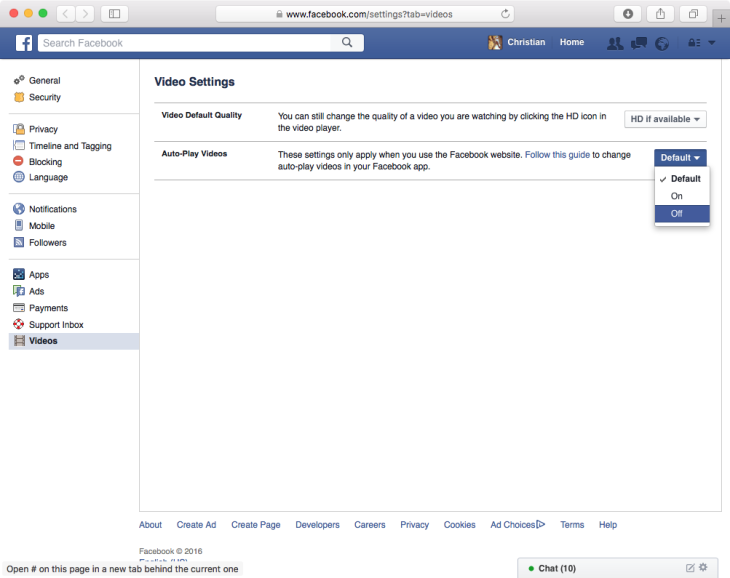
You can achieve the same outcome on iOS and Android can follow these steps:
Using The iOS App
Step 1: On the bottom of the screen, tap on the menu button.
Step 2: Now access “Settings & Privacy,” and “Settings.”
Step 3: Scroll down to find “Media and Contacts,” and “Videos and Photos.”
Step 4: Turn off “Autoplay,” when you find it.
Using The Android App
Step 1: On the top right corner of the screen, choose the menu button.
Step 2: Scroll down and find “Settings & Privacy,” and “Settings.”
Step 3: Find “Media and Contacts” and choose it.
Step 4: In “Autoplay,” choose “Never Autoplay Videos.”
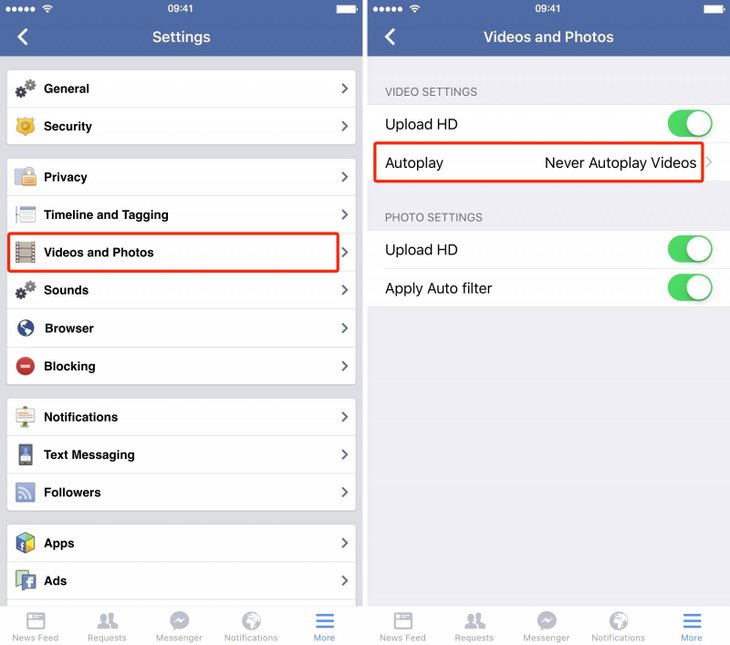
How To Turn Off Autoplay Videos On Twitter
Here is how you can turn off Twitter’s autoplay videos:
Step 1: Choose “Data usage.”
Step 2: Choose the setting for “Autoplay,” and then turn off the autoplay function.
Using The iOS And Android Apps
Step 1: At the top of the screen, tap on the profile picture.
Step 2: In the menu, choose “Settings and privacy.”
Step 3: Find “Data usage,” “Video autoplay” and choose “Never.”
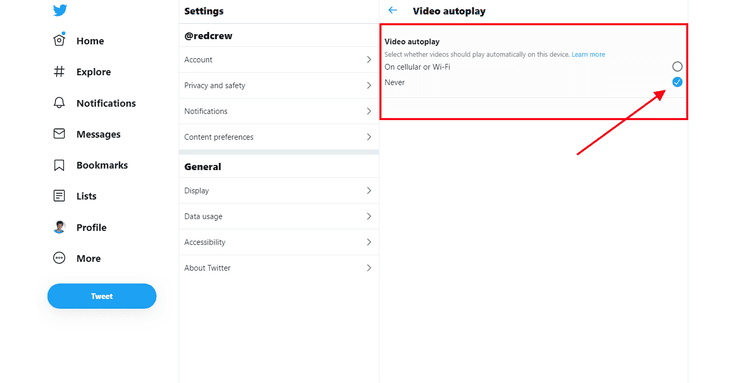
How To Turn Off Autoplay Videos On Instagram
Unfortunately, Instagram doesn’t give users the choice to turn off video autoplay and there is no easy way around it.
How To Stop Autoplay Videos On Reddit
Reddit does have videos turn on by themselves but lucky for us, the site allows users to opt-out.
Using The New Design
Step 1: In the upper-right corner, choose your username and then “User settings.”
Step 2: Find “Feed settings” at the top of the page and turn “Autoplay media” off.
Using The Legacy Version
Step 1: Find “Preference” near your username.
Step 2: remove the tick for “Autoplay Reddit videos on the desktop comments page” under “Media.”
Step 3: To apply the change, click on “Save options” at the bottom of the page.
Using The Mobile App
Step 1: Locate the search bar and the icon next to it, choose “Settings.”
Step 2: Find “Autoplay” and then turn it off.
How To Turn Off Autoplay Videos On Websites
There are several browsers available, some let you turn off the function, and some don’t.
Using Google Chrome
To stop autoplay videos chrome android, Google used to offer a command-line flag that lets users prevent videos from playing on their own. However, it has disappeared without a trace.
Using Microsoft Edge
Microsoft’s Edge browser does let you limit autoplay videos, not exactly turn them off:
Step 1: On the upper right corner, choose the three-dot icon and “Settings.”
Step 2: Find “Site Permissions” at the corner on the left, scroll down to find “Media autoplay.”
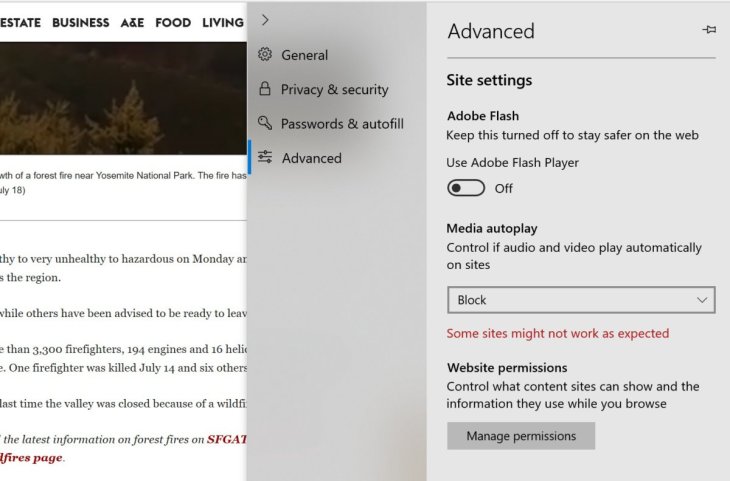
The instructions say autoplay weather will work depends on your behavior and your interaction with them in the past.
Using Firefox
Firefox allows users to limit autoplay videos to a certain extent:
Step 1: On the upper right corner, click on the three-dot icon and choose “Preferences.”
Step 2: Find “Privacy & Security” in the left column.
Step 3: Scroll down and find a section called “Permissions” and find “Autoplay.” Choose “Settings.”
Step 4: The drop-down menu will give you the choice to allow or block videos and audios. Users can so specify which sites they want to allow this feature.
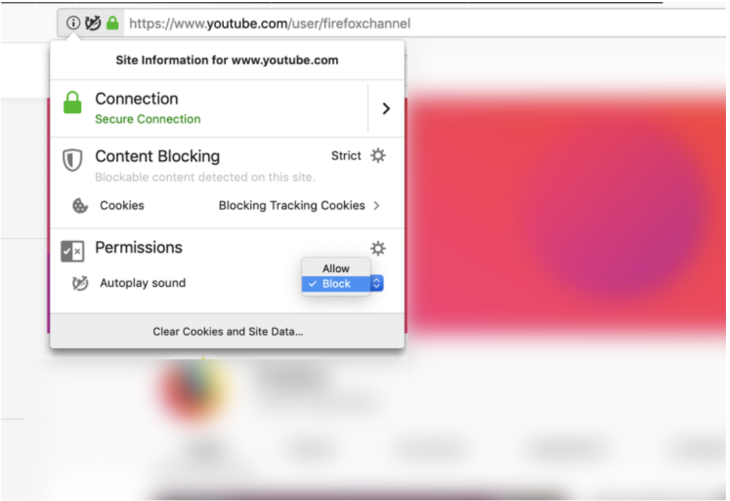
Using Safari
Disabling autoplay on Safari is simple and here is how to do so:
Step 1: Choose Safari and then Preference.
Step 2: On the top menu, click on “Websites.”
Step 3: In the side menu, choose “Auto-play.”
Step 4: At the bottom right corner, find the menu and pick “Never Auto-Play.”
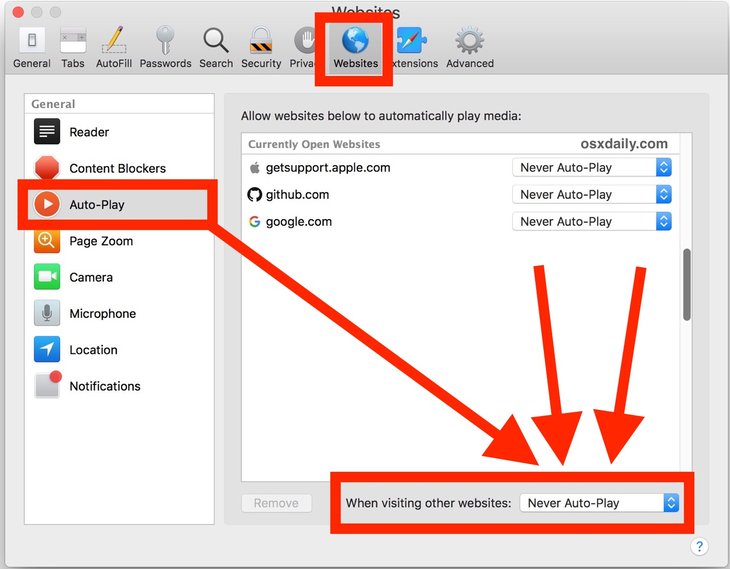
Much like Firefox, Safari allows you to make exceptions for sites you want to leave the autoplay function intact.
How To Turn Off Autoplay Videos On Youtube
On Desktop
Step 1: Log into your account on YouTube.
Step 2: Play a random video.
Step 3: Choose “Settings,” the gear icon at the bottom toolbar.
Step 4: You will see a toggle for Autoplay, now turn it off.
On Mobile
This process works for both iOS and Android devices:
Step 1: Go to the YouTube app.
Step 2: Play a random video.
Step 3: In the “Up Next” section you will see the toggle for autoplay, turn it off.
Featured Stories

How To - Jul 25, 2025
Savant - Ascent REMIX Free Download (v1.2) - Electrifying Twin-Stick Shooter...

How To - Jul 25, 2025
Way of the Hunter Free Download (v1.23a) - The Ultimate Realistic Hunting...

How To - Jun 12, 2025
The Legend of Tianding Free Download (v1.01) - Become Taiwan's Legendary Outlaw

Features - Jun 11, 2025
Best VPN for PUBG Mobile 2025: Lower Ping & Regional Access Guide

How To - Jun 08, 2025
Telepath Tactics Liberated Free Download (v1.0.57) – The Ultimate Tactical RPG...

How To - Jun 07, 2025
The Mystery of Woolley Mountain Free Download – Whimsical Adventure Game

How To - Jun 07, 2025
We Need to Go Deeper – Complete Edition Free Download (v1.6.5)

How To - Jun 06, 2025
Pharaoh: A New Era Free Download – Build an Ancient Egyptian Empire

How To - Jun 04, 2025
Stardew Valley Free Download (v1.5.6) - Build Your Dream Farm

How To - Jun 04, 2025
Comments
Sort by Newest | Popular