How To Turn An Old Router Into A Repeater Or An Access Point
Aadhya Khatri - Oct 17, 2019

Here we will show you how to turn an old router into an access point or a repeater. Feel free to jump to the section you want
If you have a Wi-Fi router you have no use for and some Wi-Fi dead spots around the house, you may turn it into a repeater by yourself. The firmware may not allow it, but you can make use of open-source firmware DD-WRT.
Now you have to decide whether you want a second access point or a wireless repeater. The former is nothing more than another router offering a better-wired performance, while the latter will receive the signals and rebroadcast them.
Here we will show you how to do both. Feel free to jump to the section you want:
Do a 30/30/30 Reset

Before attempting anything, first, ensure that the DD-WRT router is at its default settings by doing the 30/30/30 reset or the hard reset, which will delete all of the NVRAM’s configurations.
Step 1: Plug the router in, press, and hold the Reset button for half a minute. Do not let go of your finger.
Step 2: Unplug the router while pressing the Reset button for another 30 seconds.
Step 3: While still holding the button, plug the router in again and wait for 30 seconds.
When this is done, it is time for some configurations.
Setting up DD-WRT As A Wireless Repeater
Please note that some older models of routers allow you to natively turn them into a repeater, meaning there is no need for the DD-WRT. If this is the case, you will save yourself a lot of time and effort; otherwise, here is how to work with DD-WRT.
Unplug the router if it is connected to a network and connect it again wirelessly. The dd-wrt will be the default SSID. Now what you have to do is to create an admin username and password for it.
Step 1: Go to the Wireless section and choose the Basic Settings tab.
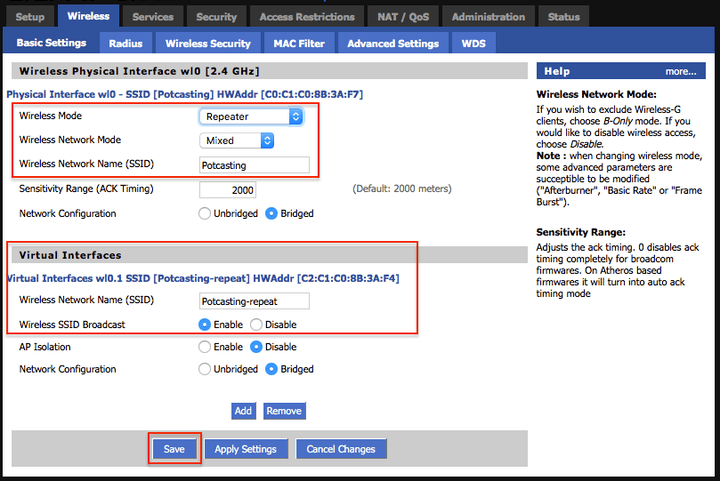
Step 2: In the Wireless Mode, set it to Repeater.
Step 3: Do some research to make sure that you know how to have Wireless Network Mode matching the router. Mixed is a quite common choice.
Step 4: Now, make sure that you have the SSID matching the router too.
Step 5: Choose Add in Virtual Interfaces.
Step 6: You need a unique SSID for the virtual interface. You can choose whatever you like to use as a name, as long as it is not that of your primary network.
Step 7: Choose Save but do not press Apply.
Now it is time to work on the Wireless Security section
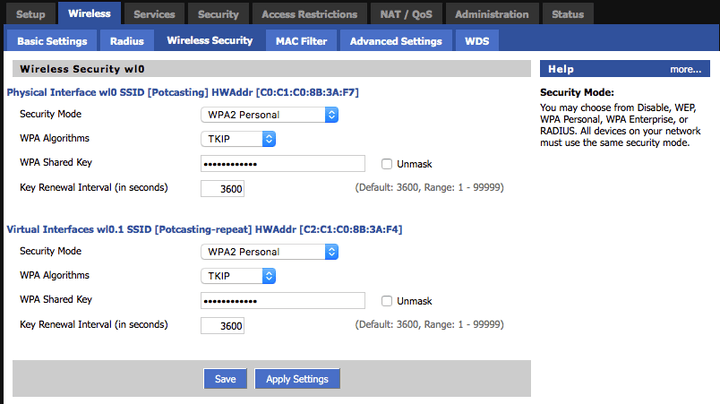
Step 1: Ensure that you have all of the settings under Physical Interface matching those of the primary router.
Step 2: Make sure that the settings under the Virtual Interface section are identical to those of Physical Interface.
Step 3: Press Save again but do not hit Apply.
The next step is to disable the SPI firewall in the Security section. Also, remove all of the checks in the Block WAN Requests. Press Save again.
Choose Basic setup in Setup and choose another Router IP in Network Setup, making sure that the subnet is different to that of your primary router. If the IP of your main router is 192.168.1.1, what you can set for that of the repeater is 192.168.2.1. Please note that the 192 and 168 should not be changed.
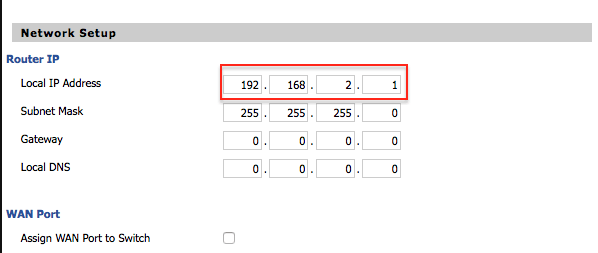
When you are done, go back to every page and check again, making sure that you have everything correct, and then choose Apply.
When the router finishes restarting, you will see the SSID you have chosen, connect to it. Open any website to check if you have succeeded. If the site loads as usual, congratulations, you just have yourself a repeater.
Since the repeater is for eliminating dead zones in your house, the ideal places are those close enough to the primary router to get the signals but near the dead zones.
Setting up DD-WRT As A Second Access Point
Ensure that the router only connects to the power source and nothing else. Wirelessly connect it, and you will see dd-wrt as the default SSID. Now create user name and password.
The page for the Basic setup is where you will start. If yours have “bridge mode” or “AP mode,” try to set it up in this way as the mode will save you lots of time. However, be careful not to accidentally turn the repeater mode on.
Here is what you need to do if you have neither “AP mode” nor “bridge mode.”
Step 1: Avoid what you have for the primary router and change the local address. When you are done, jot it down.
Step 2: Under Gateway, type in your primary router’s IP address.
Step 3: To prevent the access point and your router from fighting, the DHCP server should be disabled.
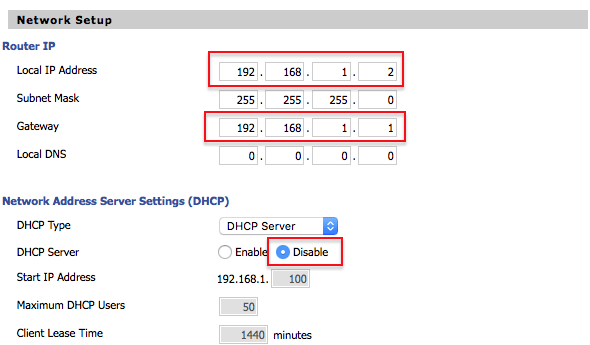
Step 4: If you want to have another port, assign it now.
Step 5: Choose Save, but do not press Apply.
At Basic Settings in Wireless section, change the following:
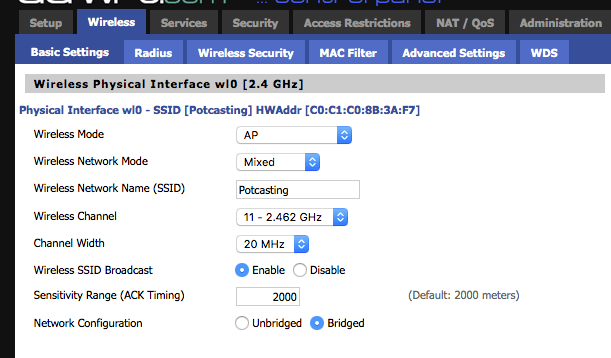
Step 1: Set the wireless mode to AP. If this is the default, skip this step.
Step 2: If the router and the access point are not using the same channels, you can set the SSID of the point to match that of the router.
Step 3: Choose Save, but do not press Apply.
If you use the same SSID for the router and the access point, copy the settings to the Wireless Security subsection; otherwise, you will have to set different settings. However, it is advisable to use WPA2.
Make sure that the firewall is disabled by checking at the Security section. Check all of the pages you have configured again and then choose Apply. Now restart the router and connect it at a place close to the dead zone.
You can leave inside the dead zone, providing you with a reliable wired connection.
Featured Stories

How To - Jul 25, 2025
Savant - Ascent REMIX Free Download (v1.2) - Electrifying Twin-Stick Shooter...

How To - Jul 25, 2025
Way of the Hunter Free Download (v1.23a) - The Ultimate Realistic Hunting...

How To - Jun 12, 2025
The Legend of Tianding Free Download (v1.01) - Become Taiwan's Legendary Outlaw

Features - Jun 11, 2025
Best VPN for PUBG Mobile 2025: Lower Ping & Regional Access Guide

How To - Jun 08, 2025
Telepath Tactics Liberated Free Download (v1.0.57) – The Ultimate Tactical RPG...

How To - Jun 07, 2025
The Mystery of Woolley Mountain Free Download – Whimsical Adventure Game

How To - Jun 07, 2025
We Need to Go Deeper – Complete Edition Free Download (v1.6.5)

How To - Jun 06, 2025
Pharaoh: A New Era Free Download – Build an Ancient Egyptian Empire

How To - Jun 04, 2025
Stardew Valley Free Download (v1.5.6) - Build Your Dream Farm

How To - Jun 04, 2025
Comments
Sort by Newest | Popular