Follow These Steps To Reset Your Wi-Fi Router
SachinSangwan - Sep 27, 2019

To improve the internet, install the updates, remove all the unwanted devices from the network and restart the router. How can you reset a Wi-Fi router?
- How To Turn An Old Router Into A Repeater Or An Access Point
- Amazon Has Acquired Eero, A Mesh Wi-Fi Router Company
To improve connection-related issues, install the updates, remove all the unwanted devices from the network after changing the password and restart the router. Now, how can you reset a Wi-Fi router?
Step 1: Unplug the modem and router physically
The router already has a Restart or Reset option onboard, but be careful using that as it may factory reboot your device and delete all of your current settings. So, you should unplug the modem and router (if you own a combined unit, unplug it) from all the things that they are attached to (along with the power source).
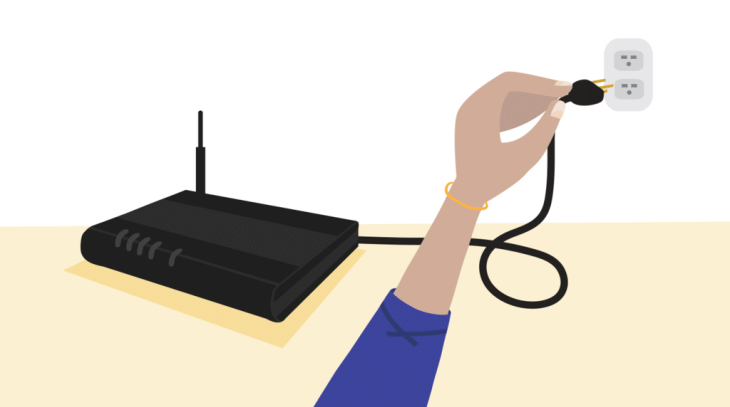
Leave router undisturbed for a minute to ensure that the cooled off completely and that the devices have all registered that Wi-Fi networks are indeed down.
Now plug the modem again into the power source. Now, wait for a while till the modem warms up, get ready for passing along the internet connection. Plug back the router into the modem and the outlet as well as every other important connection. Now, wait for two minutes for the router to connect with all the devices, then re-establish the wireless internet signal.
Step 2: Update the firmware
Firmware is the integral software responsible for keeping the router function. Router firmware does not get upgraded as often as computer operating system do, but it receives updates occasionally, especially when there are big issues related to security. Now, the next step is downloading new firmware to patch existing vulnerabilities if there is any. To do this, you need the router login info.

Normally, all the router brands (obscure ones too) should have instructions for accessing the administrator tools. After logging in, there will be an option, called Router update, Firmware update, or maybe something similar to it. Select it and follow the instructions.
Just remember that when the router is uploading and implementing the firmware patches, at that time, Wi-Fi cannot be used, which won't last more than five minutes. Do not try to mess with the router or turn it off when the firmware update is processing as it may result in serious issues.
Step 3: Update the related applications
These days, many routers offer apps which you can install on mobile phones and use for managing the settings of the router, or you can even see the usage reports of the router.
Are you using such apps? If yes, visit the application settings. Make sure the application is updated to the latest version. Although it's small, it's an important step to perform.
Step 4: Change the default password
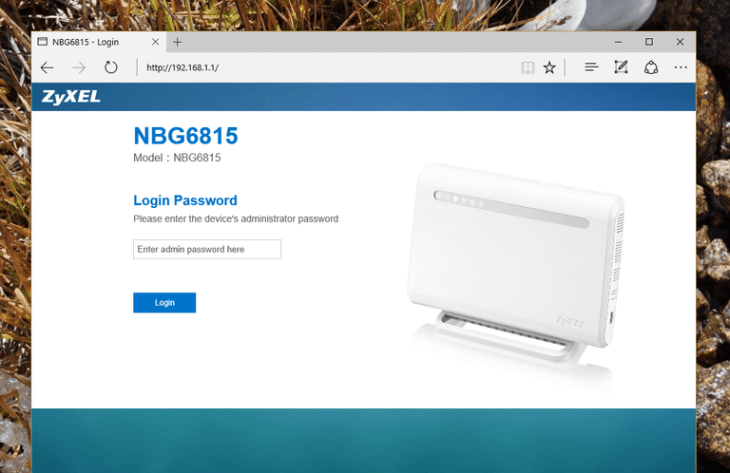
Many users keep the default password for router settings, but that gives hackers a much better chance to attack your internet. So, replace the default password with one you create yourself. You can use the administrator tools which helped update your firmware to change the password.
Featured Stories

How To - Jul 25, 2025
Savant - Ascent REMIX Free Download (v1.2) - Electrifying Twin-Stick Shooter...

How To - Jul 25, 2025
Way of the Hunter Free Download (v1.23a) - The Ultimate Realistic Hunting...

How To - Jun 12, 2025
The Legend of Tianding Free Download (v1.01) - Become Taiwan's Legendary Outlaw

Features - Jun 11, 2025
Best VPN for PUBG Mobile 2025: Lower Ping & Regional Access Guide

How To - Jun 08, 2025
Telepath Tactics Liberated Free Download (v1.0.57) – The Ultimate Tactical RPG...

How To - Jun 07, 2025
The Mystery of Woolley Mountain Free Download – Whimsical Adventure Game

How To - Jun 07, 2025
We Need to Go Deeper – Complete Edition Free Download (v1.6.5)

How To - Jun 06, 2025
Pharaoh: A New Era Free Download – Build an Ancient Egyptian Empire

How To - Jun 04, 2025
Stardew Valley Free Download (v1.5.6) - Build Your Dream Farm

How To - Jun 04, 2025
Comments
Sort by Newest | Popular