How To Transfer Files From Your Samsung Phone To A Windows PC And Back
Dhir Acharya - Apr 15, 2020
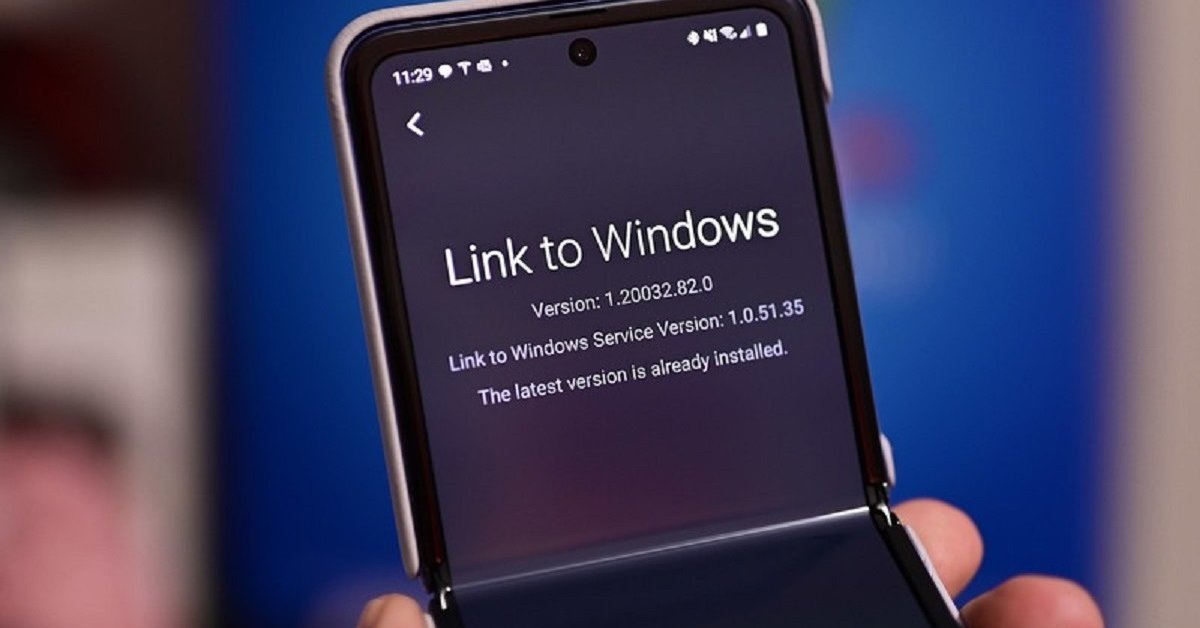
Wireless file transferring is really convenient, powered by new technology. And now, you can share files between Samsung phones and Windows 10 PCs easily.
- Best Gaming Phones 2025: Top Devices for Mobile Gaming
- Samsung Odyssey 2025 Gaming Monitors Launch in India with Revolutionary Features
- Samsung Galaxy Z Fold 7 Ultra: The Next Chapter of Premium Foldables
Wireless is becoming one of the top trends in the technology world and technology companies are trying to develop and create new products supporting wireless tech. Microsoft doesn’t stay out of the game. Now, users using the latest Windows 10 Insider can share files between their Samsung phones and Windows computers through apps.
Users can use 2 apps Link to Windows of Samsung and Your Phone of Windows to transfer files like photos, video, music and other kinds of files without cables.
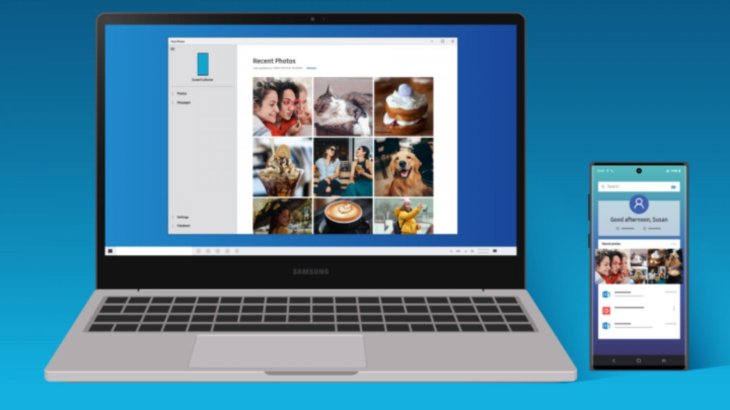
Currently, the new feature is available on Windows 10 Insider only but we do expect that it will work on other common Windows versions soon.
The same thing with “Link to Windows,” the new feature can only access with the 1.5 or higher version of the app. If you are using the Galaxy S10, S20 or Note 10, you can certainly use the feature; but if you are using another Samsung phone, you will have to check the app version of your phone.
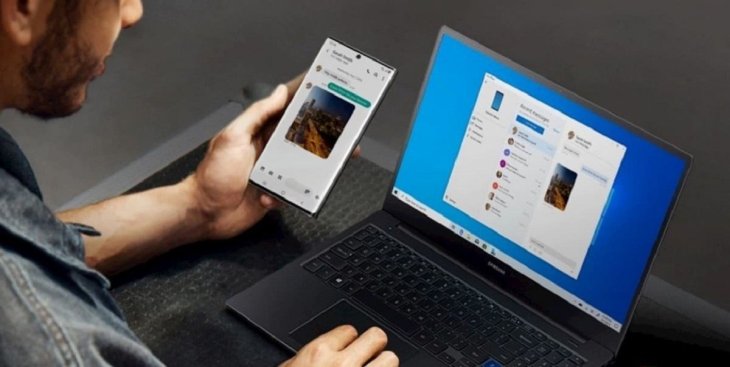
There are some things you need to pay attention when using Link to Windows so that the transfers will go well. You can transfer a maximum of 100 files at a time and each file cannot be bigger than 521MB. One more thing, the 2 devices need to be connected to the same wifi network. Now, here is how you do it.
Step 1: Pair devices
Step 2: Connect your Samsung phone and Windows computer to the same wifi network.
Step 3: Turn on Link to Windows in your “Link to Windows” app on your smartphone.
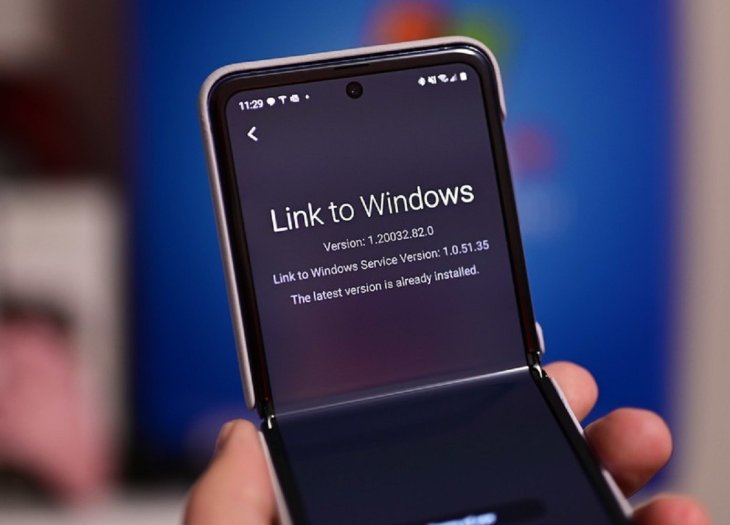
Case 1: Transfer files from a Samsung phone to a Windows PC
- Find the file(s) you want to share on your phone at My Files or Gallery.
- Press and hold on the file until you see a checkmark on it, tap on other files to continue selecting.
- Press and hold one more time and drag them to the location you want on your computer.
- Wait for the process to complete.
Case 2: Transfer files from a Windows PC to a Samsung phone
- Go to “Your Phone” on your PC.
- Select and drag the file(s) you want to transfer then drop them to the “Your Phone” windows.
- Wait for the process to complete. (don’t close or minimize the window or the transfer will stop).
- When the process completes, you can find them in the “Download” folder on your phone.
>>> Netflix Party Lets You Watch Films With Friends Despite The Lockdown, Here's How
Featured Stories

How To - Jul 25, 2025
Savant - Ascent REMIX Free Download (v1.2) - Electrifying Twin-Stick Shooter...

How To - Jul 25, 2025
Way of the Hunter Free Download (v1.23a) - The Ultimate Realistic Hunting...

How To - Jun 12, 2025
The Legend of Tianding Free Download (v1.01) - Become Taiwan's Legendary Outlaw

Features - Jun 11, 2025
Best VPN for PUBG Mobile 2025: Lower Ping & Regional Access Guide

How To - Jun 08, 2025
Telepath Tactics Liberated Free Download (v1.0.57) – The Ultimate Tactical RPG...

How To - Jun 07, 2025
The Mystery of Woolley Mountain Free Download – Whimsical Adventure Game

How To - Jun 07, 2025
We Need to Go Deeper – Complete Edition Free Download (v1.6.5)

How To - Jun 06, 2025
Pharaoh: A New Era Free Download – Build an Ancient Egyptian Empire

How To - Jun 04, 2025
Stardew Valley Free Download (v1.5.6) - Build Your Dream Farm

How To - Jun 04, 2025
Comments
Sort by Newest | Popular