How To Store Your Photos & Free Up Your Phone's Storage With Google Photos
Karamchand Rameshwar - Nov 15, 2019
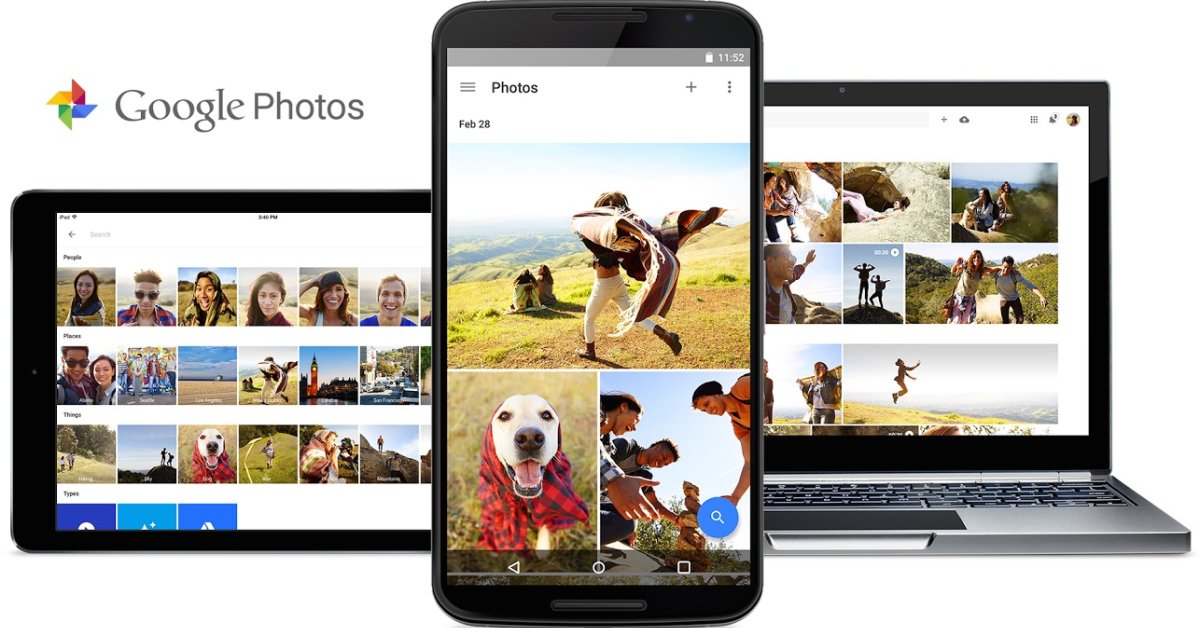
Google Photos is a very useful and free tool to back up your photos and videos and free up your device's storage. Here is how you can do that.
- Google Offers Voluntary Buyouts to US Employees Amid AI Push
- Google SynthID: Everything You Need to Know About AI Content Detection
- NotebookLM Mobile App: Enterprise AI Capabilities Now Available on iOS and Android
If you are a person who loves to capture a lot of photos and videos on your smartphones, you might not have enough space to store them. However, with Google Photos, you can get unlimited storage in the cloud to store them. It is available on both Android and iOS platforms. More interestingly, you can upload your photos to Google Photos and then automatically clear them on your smartphone. That will help you save a lot of space on your device.
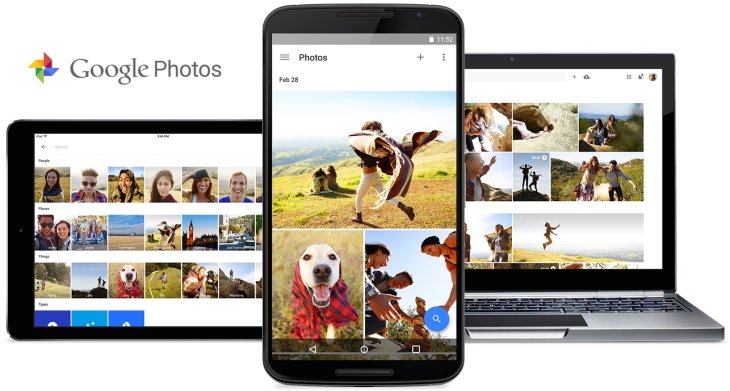
You can choose to upload your photos and videos to Google Photos in different qualities. It means that you can choose to optimize photos & videos to reduce their sizes or keep them in the original quality.
The whole setup doesn’t require a lot of time and it is free to use across all of your devices. Google account is all you need to do this. However, Google Photos only allows you to upload photos up to 16 megapixels or videos up to 1080p. If you want to store photos and videos in higher quality, you need to pay for a monthly fee.
Android Devices
Firstly, you need to install the Google Photos app on your phone and then sign in with a Google account.
To Back Up Your Photos & Videos
Open Google Photos, and then tap on Settings
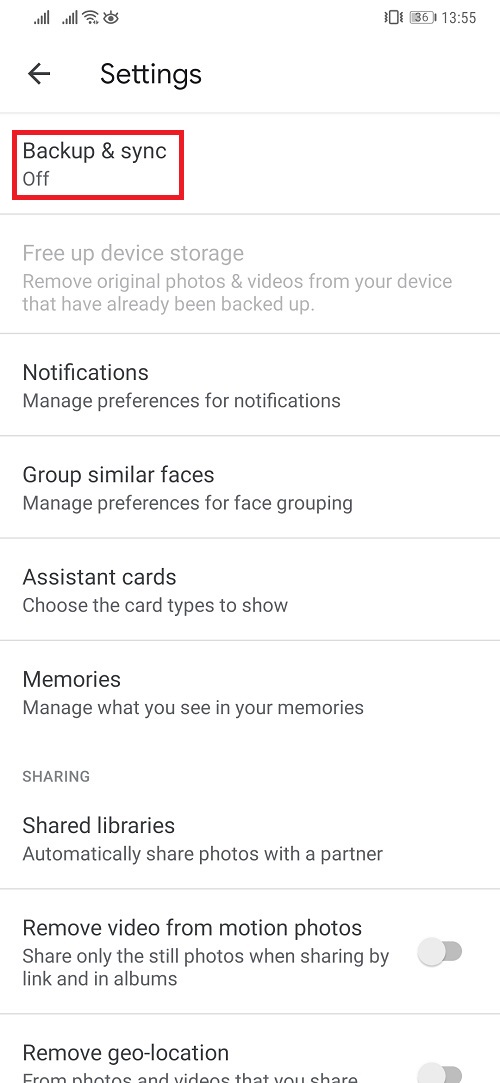
Tap on Back Up and Sync then turn on to start backing up all of your photos and videos on your phone
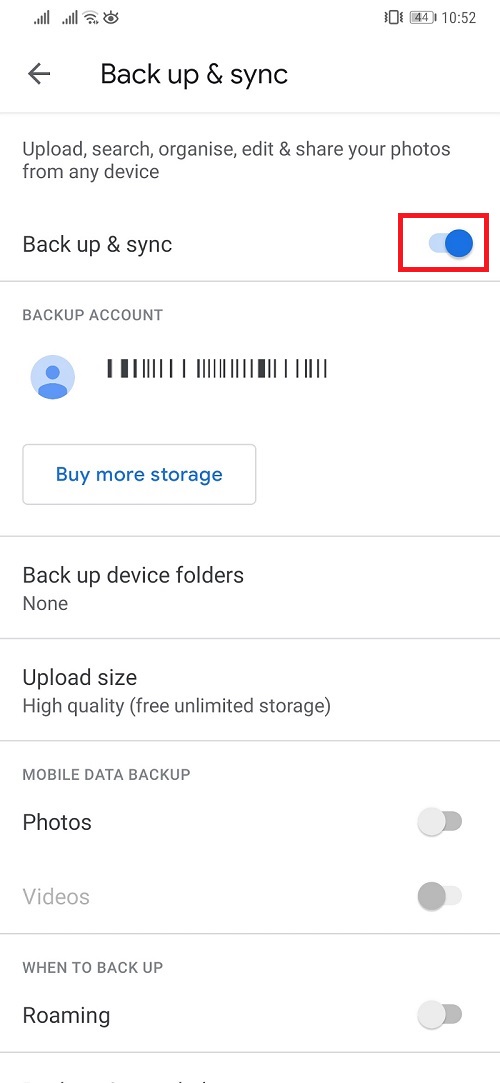
If you want to back up other folders as well, you can click on the Back up device folders and then select the folders that you want to back up
To Free Up Your Device Storage
After finishing backing up your data, you can delete all of them on your phone to free its storage. All of your photos will still be stored on Google Photos. Here is how to do that:
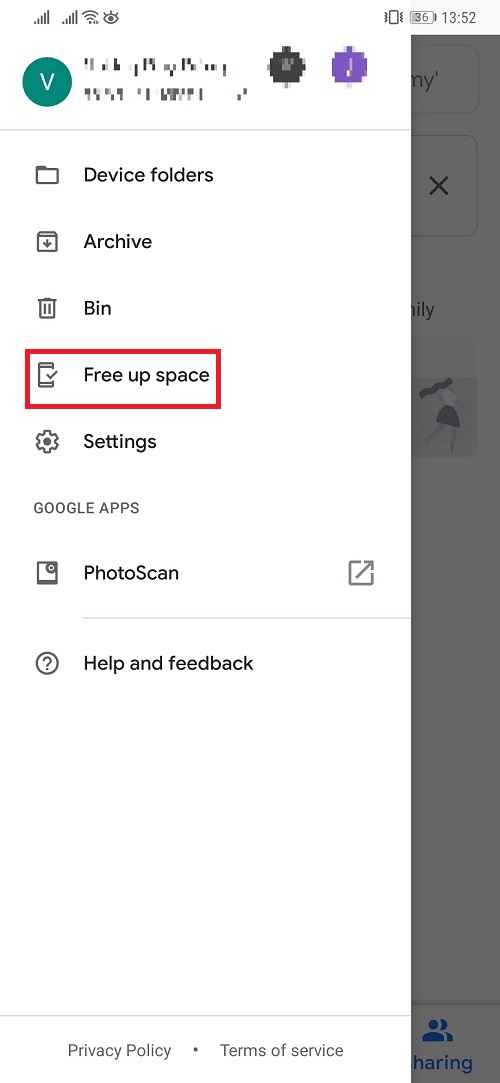
You just need to tap on the Free up device space or you can go to Setting and there is the same option available there.
iOS Devices
It is quite similar to what you need to do with an Android phone. Firstly, you need to go to App Store and download the Google Photos app. Then sign in with a Google account.
To Back Up Your Photos & Videos
Open Google Photos, and then tap on Settings
Tap on Back Up and Sync then turn on to start backing up all of your photos and videos on your phone
If you want to back up other folders as well, you can click on the Back up device folders and then select the folders that you want to back up
To Free Up Your Device Storage
After finishing backing up your data, you just need to open the side menu and tap on Free up space. Then tap on the Delete button to clear all photos on your device.
>>> How To Lock Google Photos: A Comprehensive Guide
Featured Stories

How To - Jul 25, 2025
Savant - Ascent REMIX Free Download (v1.2) - Electrifying Twin-Stick Shooter...

How To - Jul 25, 2025
Way of the Hunter Free Download (v1.23a) - The Ultimate Realistic Hunting...

How To - Jun 12, 2025
The Legend of Tianding Free Download (v1.01) - Become Taiwan's Legendary Outlaw

Features - Jun 11, 2025
Best VPN for PUBG Mobile 2025: Lower Ping & Regional Access Guide

How To - Jun 08, 2025
Telepath Tactics Liberated Free Download (v1.0.57) – The Ultimate Tactical RPG...

How To - Jun 07, 2025
The Mystery of Woolley Mountain Free Download – Whimsical Adventure Game

How To - Jun 07, 2025
We Need to Go Deeper – Complete Edition Free Download (v1.6.5)

How To - Jun 06, 2025
Pharaoh: A New Era Free Download – Build an Ancient Egyptian Empire

How To - Jun 04, 2025
Stardew Valley Free Download (v1.5.6) - Build Your Dream Farm

How To - Jun 04, 2025
Comments
Sort by Newest | Popular