How To Reset AirPods Pro And AirPods
Aadhya Khatri - Nov 11, 2019

Sometimes, you will find yourself unable to reset the device by just holding down the button. In this case, we have another method you can follow.
- A University In South Korea Gifts Its Freshmen iPhones And AirPods
- Are AirPods Waterproof? Here Is What You Should Know
- Passengers Drop So Many AirPods Onto Train Tracks That Officials Use A Vacuum Cleaner To Retrieve Them
Resetting your AirPods Pro and AirPods are really simple when you know how to do so. In fact, it is so easy that Apple just assumes you will automatically know how to. The most common way is to press and hold the button until it turns amber. However, sometimes, you will find yourself unable to reset the device in this way. In this case, we have another method you can follow.
Ensure That The Case And The AirPods Are Charged

If you have held the button down but nothing happens, one of the most common causes is that the case has no power left to execute the command. Try plug it in for around 15 minutes and try again.
Open The Case And Hold The Button On The Back
Find the small button on the back of the case and then hold it down for 15 seconds until the LED light turns amber.
Pair The Earbuds With A New Device Via Bluetooth Or Place Them Close Together

After you have reset the AirPods, now it is time to connect them with a new Apple device. All you have to do is to place the two of them close together. Please note that this method only works if you have an Apple device.
For users of Android, launch Settings, access Connections, and then Bluetooth.
Change The AirPods’ Name (Optional)
If you have reset the earbuds but they keep hold on to the old name, what you should do is to change it. Go to Settings, open Bluetooth, now tap on the info button (the one with this icon “i”). Now change the name to the one you want.
Featured Stories

How To - Aug 03, 2023
What is the Yo-Yo test in Indian Cricket?

How To - Jul 10, 2023
Top 7 Stats Sites Every Cricket Fan Must Know

How To - Apr 27, 2023
How much does it cost to start an online casino in 2023
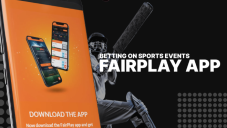
Review - Oct 17, 2022
Betting on Sports Events in the Fairplay App

How To - Oct 07, 2022
How to Run a Turnkey Casino Business in 2022?

Mobile - Aug 25, 2022
Beginners' Guide for Online Gambling in India 2022

Review - Jul 26, 2022
Roisea Crypto Exchange: Review from Experts

Review - Jul 15, 2022
WHY BETTING SIGNUP OFFERS ARE IMPORTANT FOR NEW GAMBLERS
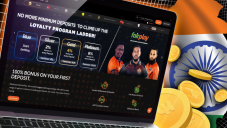
Review - Jul 06, 2022
Fairplay club in India

Mobile - Jul 05, 2022
Mahjong Club - Solitaire Game Review: One of the best Puzzle Game in 2022!
Read more
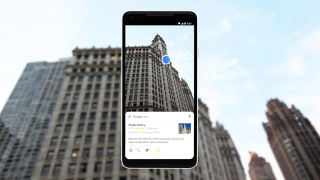
Features- Dec 18, 2024
6 Cutting-Edge Features of Galaxy AI & Lineup of Supported Samsung Smartphones
With Samsung, you don’t need the latest flagship to enjoy the power of Galaxy AI. Here are 6 cutting-edge features of Galaxy AI.
Comments
Sort by Newest | Popular