How To Re-Download Apps From The App Store On Your Mac
Anil - Feb 29, 2020
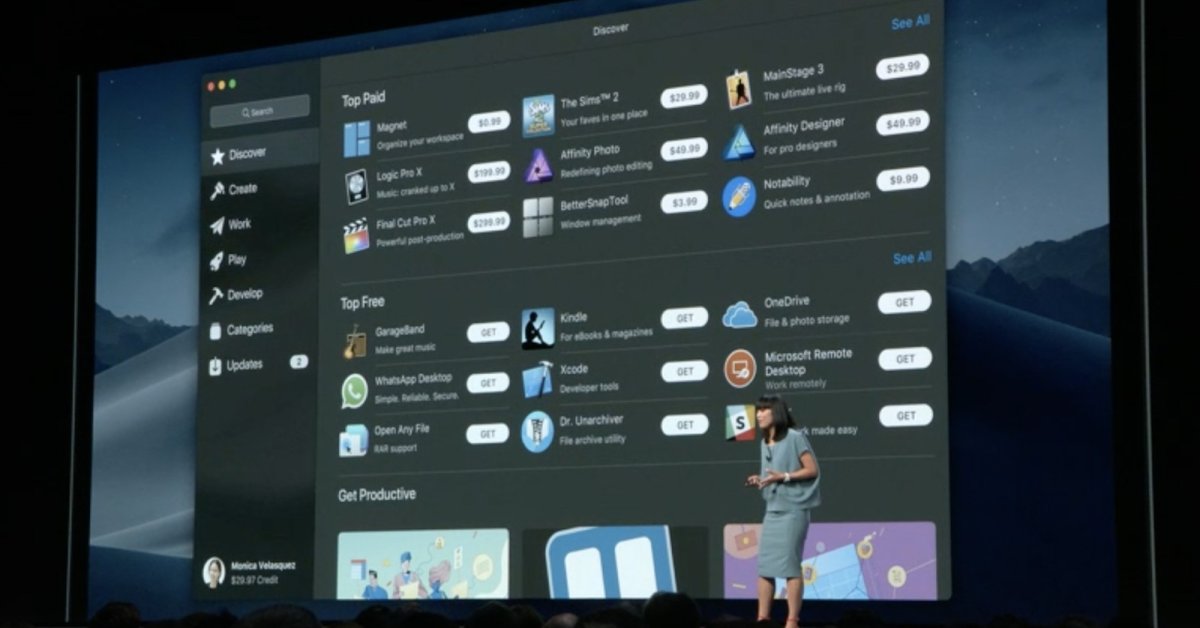
You can re-download the app from the App Store anytime.
- Your Mac's Mouse Disappears, How To Get It Back
- Apple To Cut App Store Commission By Half, But Not For Fortnite And Other Like It
- Mac Mini Launched With Apple M1 Chip, Starting At $699
The process of purchasing and installing apps on Mac is quite simple as the App Store will manipulate both the downloading and installation of a program to your Mac. It also observes the apps that have been purchased and been in use on your Mac. In case you have got trouble with a deleted app, you can re-download it from the App Store.
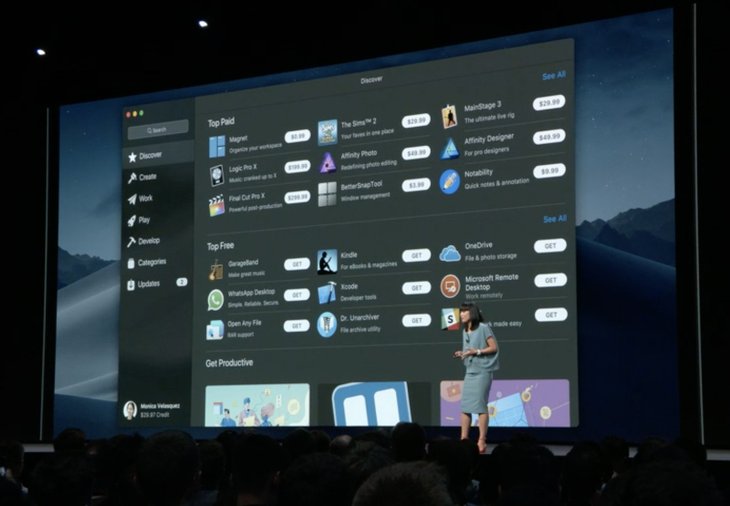
These are instructions to force the Mac App Store to allow you to redownload an App, applied to Mac OS X Snow Leopard (10.6.6) and later. And remember to check your Purchased page in the App Store to re-download a program that has been installed.
Step 1: Open App Store by clicking on its icon under the Apple menu or in the Dock.
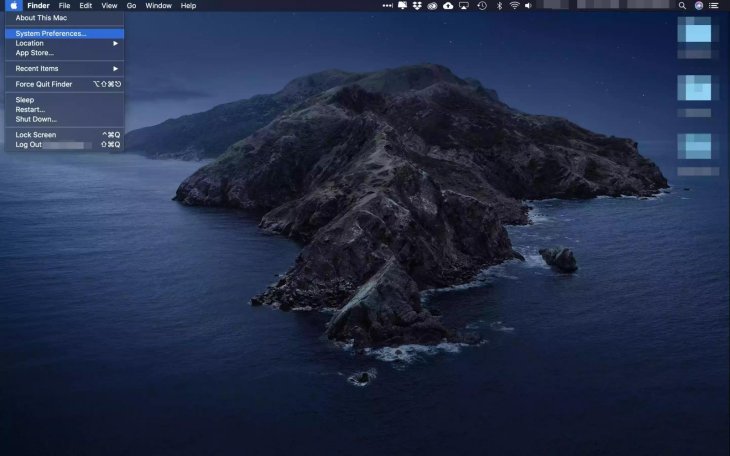
Step 2: Click Your name to open your account (Depending on different versions of macOS, your name and picture may appear in different places)
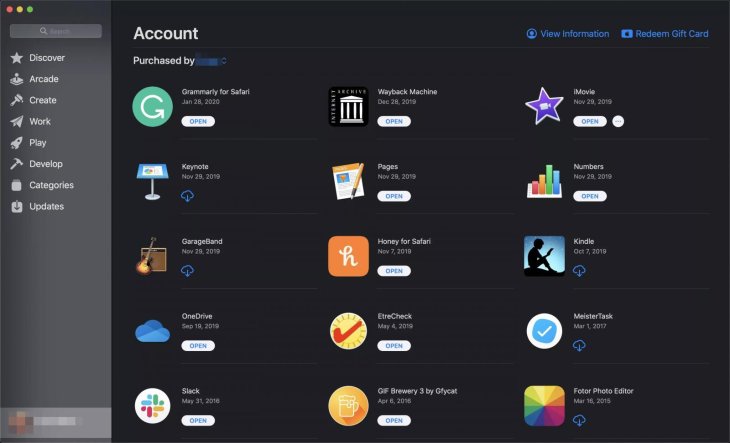
Step 3: If your Family Sharing is in use, select your name from the dropdown menu which closes to Purchased by.
Step 4: Click on Download to redownload the app.
Note: Any program you have bought from the Mac App Store is provided the licenses by your Apple ID. Apart from redownloading the app, you can also sign in from any computer and download it there.
FAQs:
Here are a few things should be noticed when you are navigating the App Store:
- You can delete and re-download an app provided that it is available. One app will be unavailable when it is removed from the App Store.
- If an app’s technical issue occurs, you should report it to the developer first. If they can not solve the problem, contact Apple.
- iTunes gift cards can be used to purchase apps from the Mac App Store. However, App Store gift cards can be used at Apple retail stores only.
- All apps downloaded are listed to the Applications folder
- Those apps have been purchased from the Mac App Store don’t need activating or registration number.
Featured Stories

How To - Jul 25, 2025
Savant - Ascent REMIX Free Download (v1.2) - Electrifying Twin-Stick Shooter...

How To - Jul 25, 2025
Way of the Hunter Free Download (v1.23a) - The Ultimate Realistic Hunting...

How To - Jun 12, 2025
The Legend of Tianding Free Download (v1.01) - Become Taiwan's Legendary Outlaw

Features - Jun 11, 2025
Best VPN for PUBG Mobile 2025: Lower Ping & Regional Access Guide

How To - Jun 08, 2025
Telepath Tactics Liberated Free Download (v1.0.57) – The Ultimate Tactical RPG...

How To - Jun 07, 2025
The Mystery of Woolley Mountain Free Download – Whimsical Adventure Game

How To - Jun 07, 2025
We Need to Go Deeper – Complete Edition Free Download (v1.6.5)

How To - Jun 06, 2025
Pharaoh: A New Era Free Download – Build an Ancient Egyptian Empire

How To - Jun 04, 2025
Stardew Valley Free Download (v1.5.6) - Build Your Dream Farm

How To - Jun 04, 2025
Comments
Sort by Newest | Popular