How To Post 'Live Photos' As GIFs On Twitter For iOS
Anil Singh - Dec 17, 2019
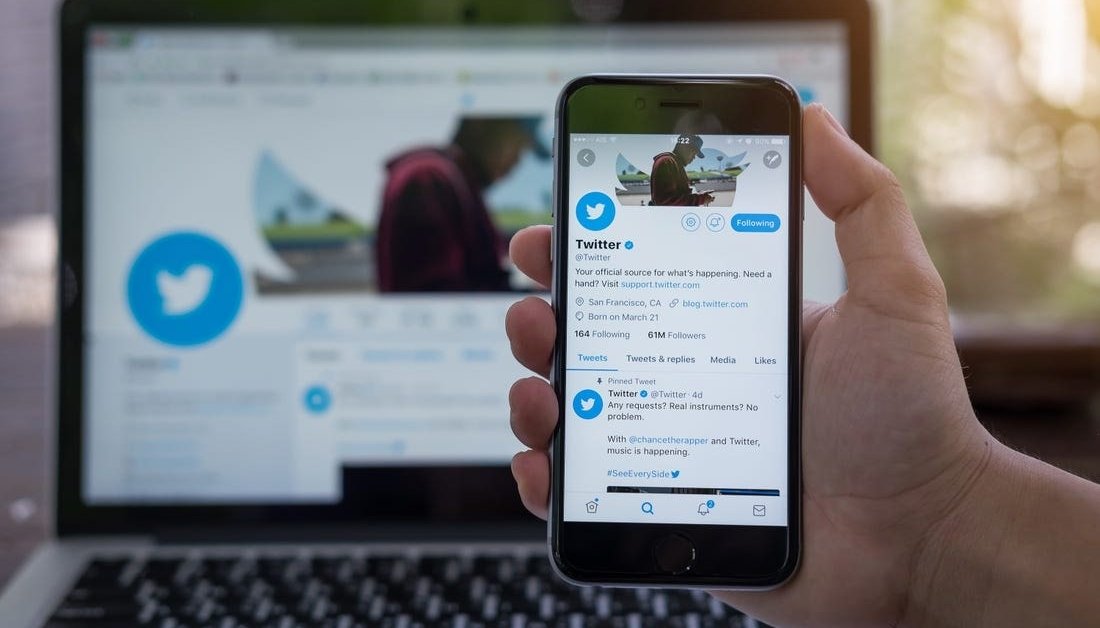
This feature is only available to iOS devices.
- This Viral TikTok Video Teaches iPhone Users A Hidden Trick That Many Didn't Know
- Jack Dorsey Is Selling The First Ever Tweet For The Highest Bidder, Current Bid Is $2.5 Million
- These Photo Editing Apps Will Make Your Picture Perfect
If you’re an owner of iOS-enabled devices like iPhone and iPad, you always have a chance to use a signature feature that makes live photos. Just a few days ago, Twitter said it would stop allowing users to upload these live photos on its platform, so many people now feel it inconvenient to share their amazing moments in a unique way. The social media site thus suggests a solution to keep up their well-being as it says these live photos can be posted as GIF pictures with no requirements for converting before iOS users post them.
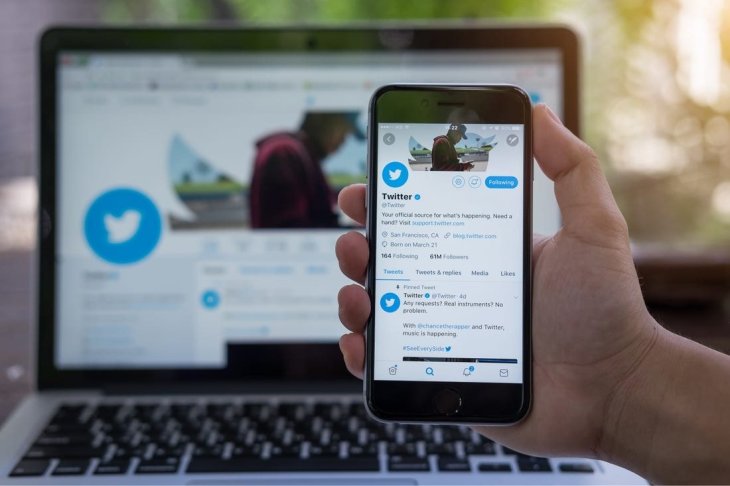
In addition to the new feature, the micro-blogging platform has also introduced a number of changes regarding images. For instance, it won’t downgrade the quality of images uploaded via the web, meaning that all the images will be preserved with the original quality.
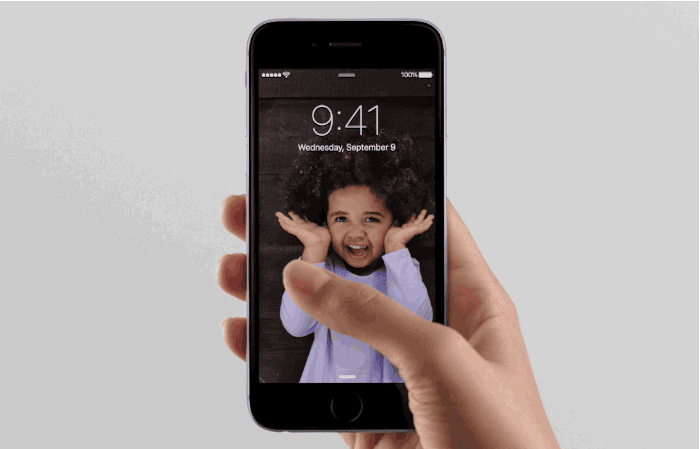
If you’re not really come across this new “live photos” feature, let’s follow this detailed instruction to post them as GIFs in a matter of seconds:
- Open up your Twitter, then navigate to the Tweet icon. Right there, you can see the “Live Photos” option.
- Tap on any live photos in your camera roll.
- At the left corner of that photo, you’ll be able to see the GIF option. Now, click on it.
- Congratulation! The photo now gets GIF-formed. You can start heading to the post and share it to the public,
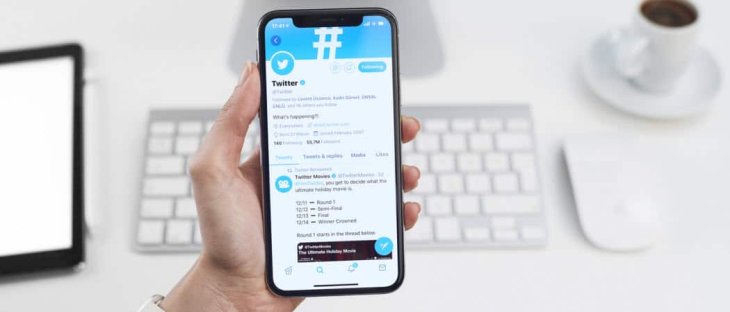
Twitter hasn’t yet to support Android users, so in case you want to do the same, you may need a third-party converter. Hope this will come soon to Android!
Featured Stories

How To - Jul 25, 2025
Savant - Ascent REMIX Free Download (v1.2) - Electrifying Twin-Stick Shooter...

How To - Jul 25, 2025
Way of the Hunter Free Download (v1.23a) - The Ultimate Realistic Hunting...

How To - Jun 12, 2025
The Legend of Tianding Free Download (v1.01) - Become Taiwan's Legendary Outlaw

Features - Jun 11, 2025
Best VPN for PUBG Mobile 2025: Lower Ping & Regional Access Guide

How To - Jun 08, 2025
Telepath Tactics Liberated Free Download (v1.0.57) – The Ultimate Tactical RPG...

How To - Jun 07, 2025
The Mystery of Woolley Mountain Free Download – Whimsical Adventure Game

How To - Jun 07, 2025
We Need to Go Deeper – Complete Edition Free Download (v1.6.5)

How To - Jun 06, 2025
Pharaoh: A New Era Free Download – Build an Ancient Egyptian Empire

How To - Jun 04, 2025
Stardew Valley Free Download (v1.5.6) - Build Your Dream Farm

How To - Jun 04, 2025
Comments
Sort by Newest | Popular