How To Overclock CPU: Everything You Have To Know To Boot Up Your PC
Dhir Acharya - Jun 08, 2020

How to overclock CPU: Read this article to know all the hardware and software you need for booting up your PC. Detailed guidelines for Windows desktop PCs.
Overclocking is still one of the best hacks you can do with your computer. But while the hack has got easier over time, it’s not for everyone unless they have prior knowledge. In this article, we will show you how to overclock CPU.
In this article, we will focus on PCs setups, the reason why we don't cover how to overclock CPU in laptop or how to overclock laptop CPU will be explained in the following section.

Table of Contents
What is overclocking?
If the term overclocking is not familiar to you, this is basically what it means: you run the CPU faster than it’s supposed to go.
However, this definition is not 100% right as some processors don’t come unclocked, meaning they cannot be overclocked. For example, Intel uses ‘X’ or ‘K’ at the end of the model number to signify its overclockable processors. Meanwhile, AMD makes all of its processors overclockable.

Over the years, overclocking has got more straightforward and more accessible. There are risks coming with overclocking a CPU but they can be minimized when you do research and proceed with caution.
Overclocking the CPU gives you a more capable, faster computer setup for free. On the other hand, it will consume more power and release more heat, which means you will need liquid cooling or at least a huge air cooler. Without the right cooling technique, you could reduce your CPU’s life span and cause damage to other components in the computer.
How to overclock your CPU: Overclocking toolkit
Due to the power requirement and heat release, overclocking is usually reserved for Windows desktop computers. You can try to overclock an all-in-one, a laptop, or even a Mac, but we wouldn’t recommend that, not to mention it’s impossible in many cases.
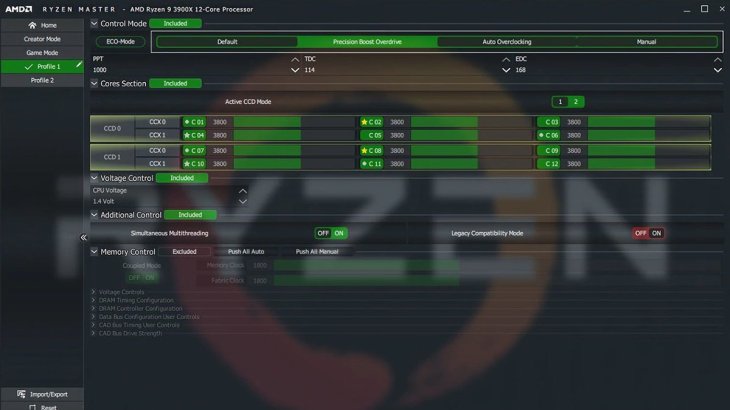
The overall speed of a central processing unit is determined by the base clock multiplied by its multiplier, so the most straightforward way to get extra performance is by raising that multiplier. A CPU’s overall speed is determined by the bus/core ratio, or the clock multiplier. If you multiply the external clock’s speed by the clock multiplier, you will get the internal clock speed.
So, if your system has an external clock speed of 100MHz and a clock multiplier of 45x, the internal speed of your CPU will be 4.5GHz. Overclocking through adjusting the base clock allows for fine-tuning, but it’s more difficult and dangerous too due to the potential impacts on the rest of the system. Therefore, don’t set the clock multiplier too high if you don’t want your PC to fail to boot up.
Besides, you can make adjustments to the voltage on some configurations to add more power for supporting a higher CPU speed. Adjusting the base clock is risky too with possible permanent damage to the hardware.
For how to overclock your CPU, apart from the CPU, you will need a motherboard that’s friendly to overclocking too. You will also need a CPU cooler as the inbuilt one of the processor is for heat from stock speeds only. You should choose the CPU cooler based on the processor and how much you want to push it. Last but not least, overclocking will require a larger power supply.
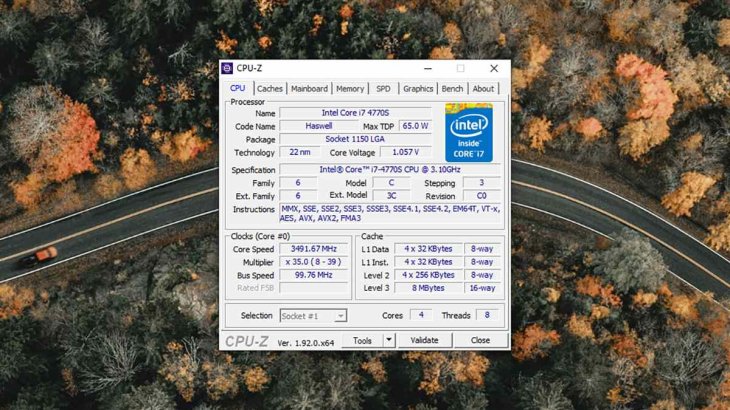
How to overclock CPU: What tool to use
There are a few tools to help you with how to overclock CPU. The first is the UEFI BIOS, short for Unified Extensible Firmware Interface Basic Input/Output System, which runs modern computers at the most basic level. If you underpin Windows, the UEFI BIOS setting on the motherboard of your PC will feature overclocking options. Then, you just have to nudge the speed up, check the stability of the OS as well as the CPU’s temperature, and make any readjustment as needed.
AMD’s Ryzen Master and Intel’s Extreme Tuning Utility can perform overclocking from Windows itself if you don’t want to use the overclocking features from the UEFI BIOS. There are also programs like Nzxt Cam and Prime95 that can stress test your PC and figure out if your current overclocking level is pushing too hard on the system.
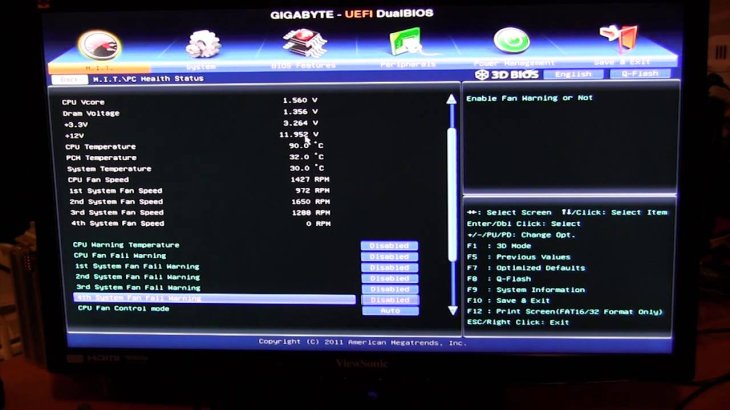
These apps work on all CPUs and motherboards provided that they support overclocking. And then, there’s HWMonitor Pro that will let you adjust other factors aside from clock speed, including clock speeds by core, voltage levels, and allow you to record performance and see the temperature stats of all components.
In the case of building a system from scratch, you will have many more options than overclocking on an existing system since you can choose components designated for overclocking.
You can also overclock your GPU using programs like Asus GPU Tweak and MSI Afterburner, which let you have full control over the working speed of the processor in your graphics card. You can boot up both the processor and memory speed, then monitor the change in temperature. If you push too hard, you will see graphical glitches or system crashes.
>>> How To Charge Your iPhone Faster? Just Keep In Mind These Simple Tricks
Featured Stories

How To - Jul 25, 2025
Savant - Ascent REMIX Free Download (v1.2) - Electrifying Twin-Stick Shooter...

How To - Jul 25, 2025
Way of the Hunter Free Download (v1.23a) - The Ultimate Realistic Hunting...

How To - Jun 12, 2025
The Legend of Tianding Free Download (v1.01) - Become Taiwan's Legendary Outlaw

Features - Jun 11, 2025
Best VPN for PUBG Mobile 2025: Lower Ping & Regional Access Guide

How To - Jun 08, 2025
Telepath Tactics Liberated Free Download (v1.0.57) – The Ultimate Tactical RPG...

How To - Jun 07, 2025
The Mystery of Woolley Mountain Free Download – Whimsical Adventure Game

How To - Jun 07, 2025
We Need to Go Deeper – Complete Edition Free Download (v1.6.5)

How To - Jun 06, 2025
Pharaoh: A New Era Free Download – Build an Ancient Egyptian Empire

How To - Jun 04, 2025
Stardew Valley Free Download (v1.5.6) - Build Your Dream Farm

How To - Jun 04, 2025
Comments
Sort by Newest | Popular