How To Make Multiple Smart Speakers Work Together
Aadhya Khatri - Jan 22, 2020

A system of smart speaker can be used to broadcast a message to multiple rooms at the same time, create surround sound, and many more
- Apple HomePod Mini Review: "Cheap" Speaker With Amazing Sound
- Alexa Voice Assistant Will Soon Know Exactly Where You Are In The House
- Smart Speaker Sales In 2019 Grew By 70% And Won't Likely Be Affected By The Coronavirus Outbreak
Nowadays, having multiple smart speakers in the same house is no longer something strange. If you are one of those who have more than one speaker, here is how you can make them work together.
Multi-Room Audio
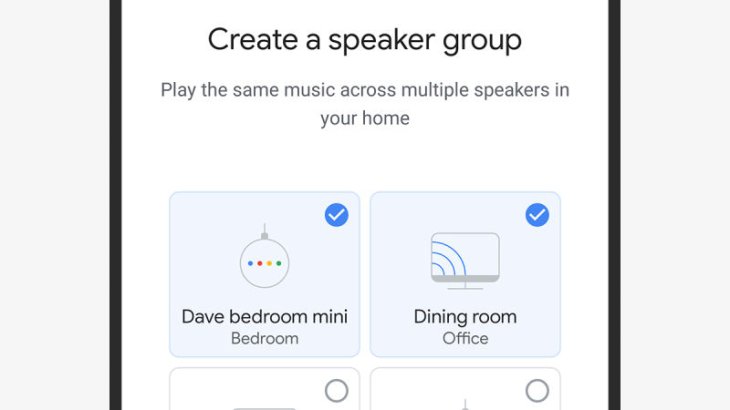
Many audiophiles have a hobby that gets on the nerves of their neighbors, which is to make the music follow them around the house. If this sounds like an intriguing prospect to you, or you do not mind having a quarrel with people living next to you, here is how you can do the same thing.
If you have a smart speaker powered by Google, go to the Google Home app and tap on the plus button. Next, choose Create speaker group and then pick the speaker you want. The newly-created group needs a name, give it one. Now you can stream music from across the group with voice command or via the Google Home app.
In case your smart speaker is powered by Alexa, do the same thing by opening the corresponding app. Choose Devices and then the plus icon. The next step is to choose “Set Up Multi-Room Music” to create a group of speakers. Give them a name and you are good to go. Now you can stream your favorite music from any speaker in the group.
If you are on the market for some speakers for your home, you might want to read this article on The Best Smart Speakers Launched In 2019 And Their Prices to know which one is suitable for you.
Stereo Audio Sound
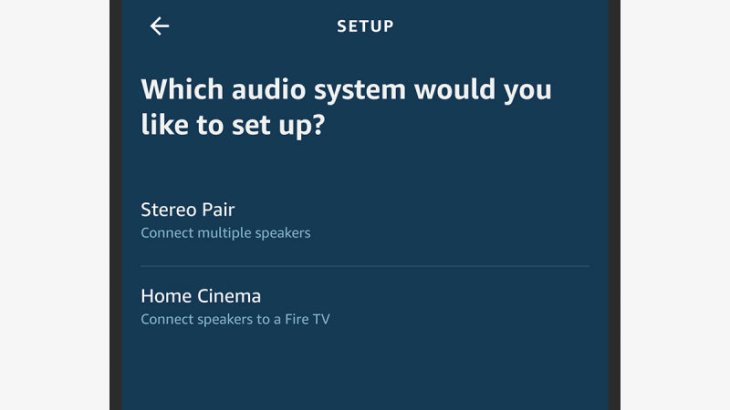
If you have multiple speakers in one same room, they can be set up as a stereo pair. When the process is completed, everything you stream to the pair will be much more immersive as one of the speakers plays the left channel and the other is treated as the right one.
In order to create a stereo pair, you need to go on to the Googler Home app and choose one smart speaker for the pair. Now locate the cog icon for settings and tap on it. The next step is to tap the Speaker pair and do exactly what the instructions say. The app will ask you to pick one speaker for the left channel and the other for the right one.
Those who use Alexa-powered speakers need to open the Alexa app and choose the Device tab and then the plus icon. Now you need to pick Set Up Audio System and then Stereo Pair.
Choose the speakers for the pair and if you have Echo devices, a subwoofer can be added too.
Audio Broadcasts
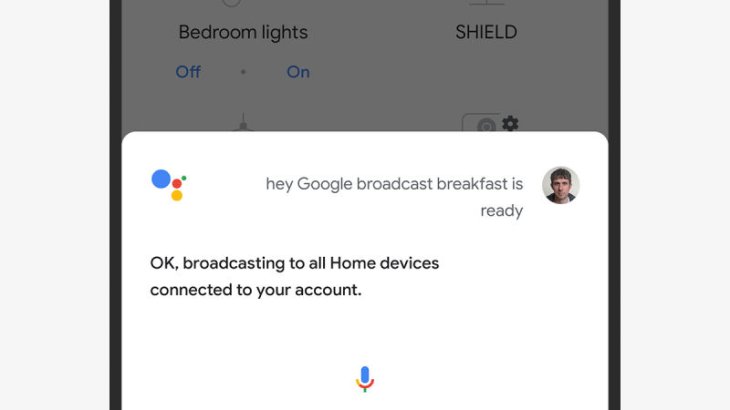
The audio broadcast function will come in handy when you need to communicate with everyone under the same roof and each of the rooms has a smart speaker. Some of the applications are calling everyone downstairs for a meal or checking if there is anyone at home. The function allows to send a message to multiple speakers at the same time without making the trip to every room and repeat it again and again.
Those who use Google-powered speakers might want to say a command like this “Hey, Google, tell everyone…” and then what you want to broadcast. Some other versions of the same command will work too. Another way is to use the Google Assistant app on your phone, as long as your handheld device and the speakers are on the same Wi-Fi network.
Speakers powered by Amazon works in a similar way. What you need to say is something like “Alexa, broadcast…” followed by your message. And then whatever you need to say will be broadcasted to every Echo devices on the network.
Control One Speaker From Another
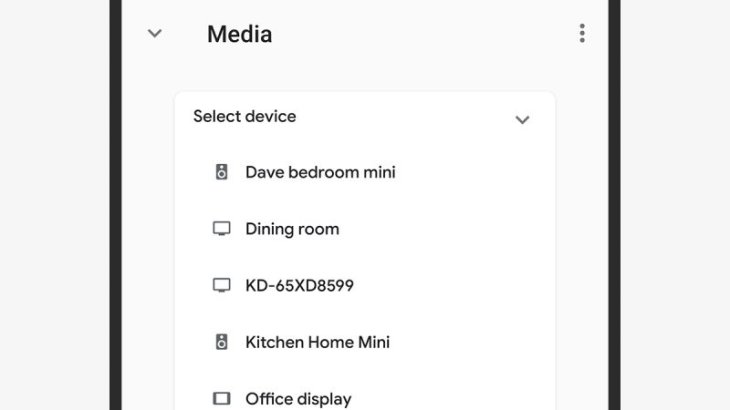
Once you have set up multiple speakers on the same network, they will recognize each other through Alexa or Google Home app. If you want to assign different tasks to different speakers, that is possible but your option is limited to music, for now at least. We expect to have more choices coming in the future.
To make it works on Google Home speakers, use the following command “Hey, Google, play…” and then the name of an artist, a genre, followed by the name of another speaker in the same network. In case you do not specify the name of the device you want the music to come out from, the task will fall to the one you are speaking to.
Nest Hub smart speakers have screens so you can use it to control other speakers on the same network.
Amazon Echo speakers work in a similar way. Start with a command like “Alexa, play…” and then say the kind of music you want following by the speaker you want to assign this task.
The music can be stopped remotely and this works on both Google’s and Amazon’s devices.
Do you know that You Can Now Stream Spotify Free Music On Alexa-Supported Smart Speakers? This is too sweet a deal to overlook.
Set Up Surround Sound
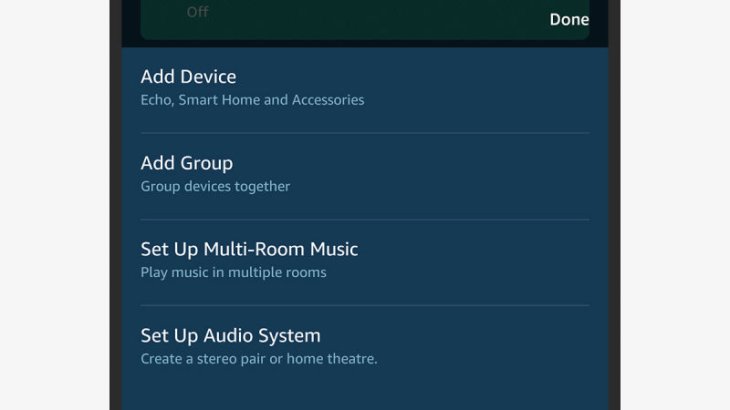
Setting up surround sound is a function limited to Amazon’s devices only. If you have more than one speaker, a Fire TV device, and a TV. The speakers can be used to create surround sound for your TV.
Here is how to set up the function. Launch the Alexa app on your smartphone and then choose Devices. Next, choose the plus button and then Set Up Audio System and then Home Cinema. What goes next is the app will automatically look for the Fire TV device and speakers connected to the same Wi-Fi network with your phone.
Users get to pick the speakers they want to be used in the surround sound setup as well as the configuration. You need to pick a name for your new system too.
Featured Stories

How To - Jul 25, 2025
Savant - Ascent REMIX Free Download (v1.2) - Electrifying Twin-Stick Shooter...

How To - Jul 25, 2025
Way of the Hunter Free Download (v1.23a) - The Ultimate Realistic Hunting...

How To - Jun 12, 2025
The Legend of Tianding Free Download (v1.01) - Become Taiwan's Legendary Outlaw

Features - Jun 11, 2025
Best VPN for PUBG Mobile 2025: Lower Ping & Regional Access Guide

How To - Jun 08, 2025
Telepath Tactics Liberated Free Download (v1.0.57) – The Ultimate Tactical RPG...

How To - Jun 07, 2025
The Mystery of Woolley Mountain Free Download – Whimsical Adventure Game

How To - Jun 07, 2025
We Need to Go Deeper – Complete Edition Free Download (v1.6.5)

How To - Jun 06, 2025
Pharaoh: A New Era Free Download – Build an Ancient Egyptian Empire

How To - Jun 04, 2025
Stardew Valley Free Download (v1.5.6) - Build Your Dream Farm

How To - Jun 04, 2025
Comments
Sort by Newest | Popular