How To Locate Your Macbook Using Find My Mac Feature
Harin - Sep 13, 2019

By syncing your Mac with your iCloud account and with Find My Mac enabled, you can easily locate your Mac with just a few steps.
- Don’t Know How to Install iTunes For Chromebook? Here’s How
- A Simple And Straightforward Guide On How To Delete Twitch Account
- Why Spotify Randomly Pauses And How You Can Fix It
If someone stole your iPhone or it has been lost, your first move would be using Find My iPhone feature of Apple.
But do you know that you can do the same with other Apple devices which include your Mac?
By syncing your Mac with your iCloud account and with Find My Mac enabled, you can easily locate your Mac with just a few steps.
1. Open your Mac’s System Preferences.
2. Click on iCloud.
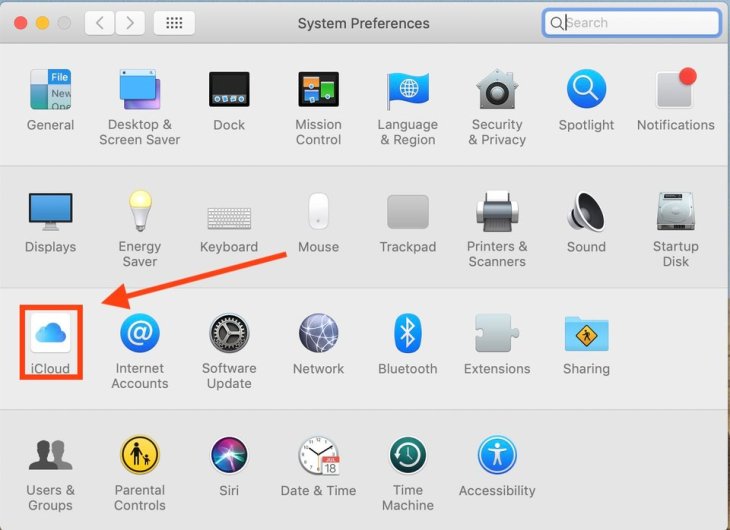
3. Keep on scrolling the menu’s list until you see the Find My Mac feature.
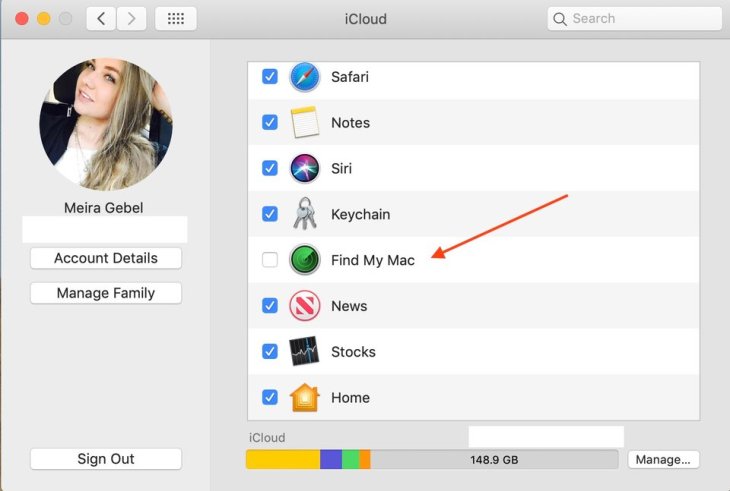
4. If the box on the left hasn’t been checked yet, click the box.
5. A pop-up will then ask you to give permission to Find My Mac to access the location of your computer. Click Allow.

6. Next to Find My Mac, a checkmark will appear.
How to find your Mac using iCloud
1. Visit http://www.icloud.com/
2. Next, sign in to iCloud using your Apple ID or your email address and password that are associated with your Mac. During the process, you may see a pop-up on your home screen which notifies the new sign-in and verification code. Type in the verification code and click the arrow.
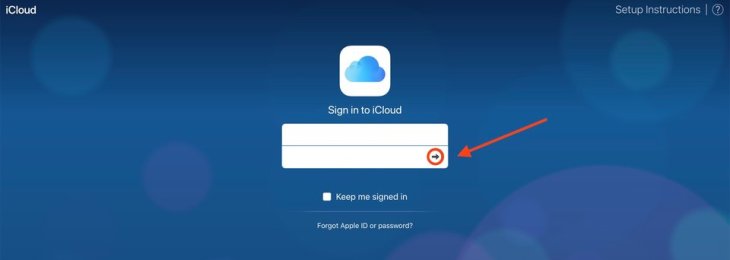
3. Click Find iPhone after you are signed in.
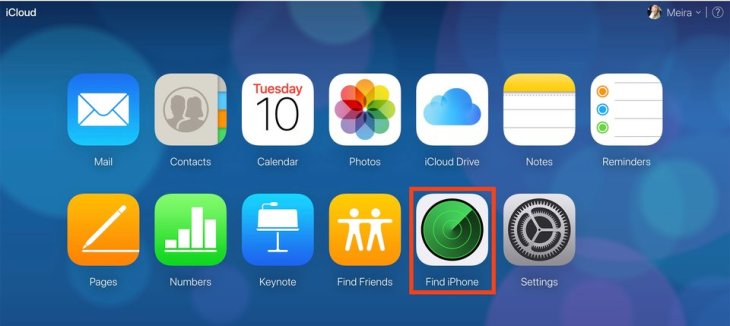
4. Click My Devices.
5. In the dropdown menu, select the name of your Mac.
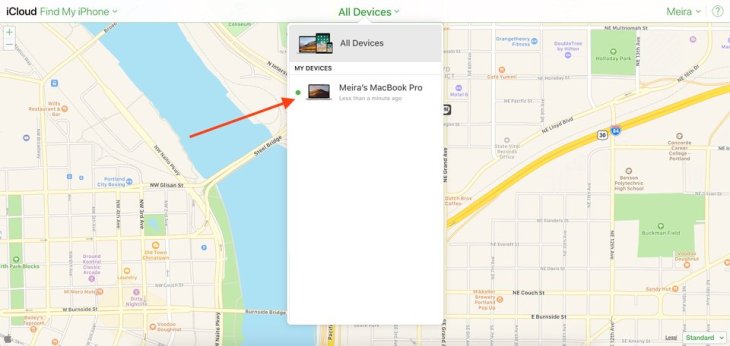
6. After you have selected your Mac, you can either choose to play a sound to help you locate your Mac, lock it so no one can access it or erase it from your iCloud.

Featured Stories

How To - Jul 25, 2025
Savant - Ascent REMIX Free Download (v1.2) - Electrifying Twin-Stick Shooter...

How To - Jul 25, 2025
Way of the Hunter Free Download (v1.23a) - The Ultimate Realistic Hunting...

How To - Jun 12, 2025
The Legend of Tianding Free Download (v1.01) - Become Taiwan's Legendary Outlaw

Features - Jun 11, 2025
Best VPN for PUBG Mobile 2025: Lower Ping & Regional Access Guide

How To - Jun 08, 2025
Telepath Tactics Liberated Free Download (v1.0.57) – The Ultimate Tactical RPG...

How To - Jun 07, 2025
The Mystery of Woolley Mountain Free Download – Whimsical Adventure Game

How To - Jun 07, 2025
We Need to Go Deeper – Complete Edition Free Download (v1.6.5)

How To - Jun 06, 2025
Pharaoh: A New Era Free Download – Build an Ancient Egyptian Empire

How To - Jun 04, 2025
Stardew Valley Free Download (v1.5.6) - Build Your Dream Farm

How To - Jun 04, 2025
Comments
Sort by Newest | Popular