How To Enable NVIDIA Shadowplay To Record PC Gameplay
Aadhya Khatri - Dec 28, 2020

In this article on how to enable NVIDIA Shadowplay, we will show you how to use this feature to record gameplay
In this article on how to enable NVIDIA Shadowplay, we will show you how to use this feature to record gameplay. Also called NVIDIA Share, it can record automatically in the background or only do so when you want it to.
Yes, ShadowPlay Impacts Game Performance
Before we dive into the guide on how to enable NVIDIA Shadowplay, it’s worth pointing out that when the function is enabled, gameplay will be negatively impacted. According to NVIDIA, the penalty is usually 5% and can increase to 10% in demanding titles.
If you are using a capable PC, the decrease shouldn’t be an issue; however, even if so, you should disable it when it is not in use.
How To Enable NVIDIA Shadowplay
After renaming Shadowplay NVIDIA Share, the company also changed its interface. The feature can be enabled in the NVIDIA GeForce Experience overlay, which can be opened with the combination Alt+Z. If nothing appears, try going to the Start menu and click on ‘Share’ to open the overlay.
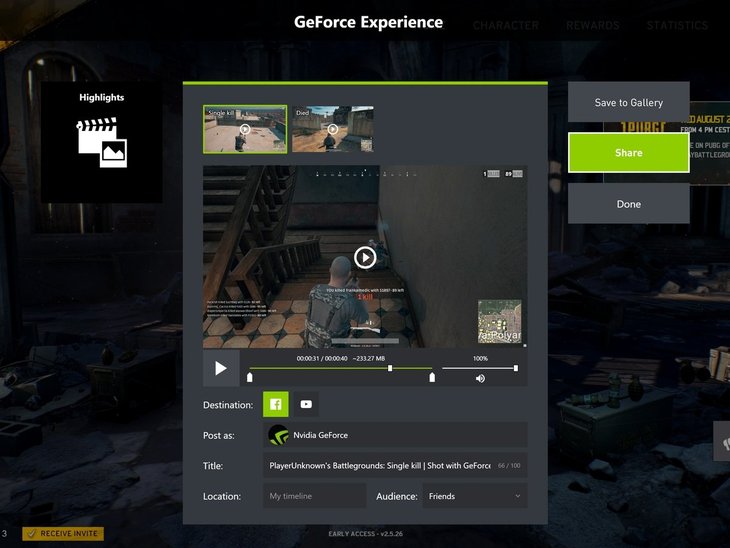
Another reason why you fail to locate the overlay is that it hasn’t been installed yet. Here is the link to get GeForce Experience for NVIDIA Shadowplay download.
If you want the ShadowPlay to record everything automatically in the background, what you want to do is to turn ‘Instant Replay’ on.
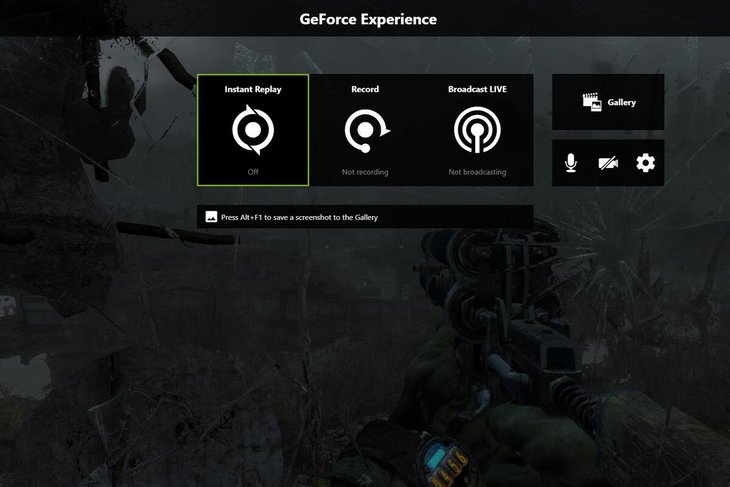
When the feature is enabled, whenever users press Alt+F10, the last 5 minutes of gameplay will be saved, otherwise, everything will be discarded.
So that is how to enable NVIDIA Shadowplay, now a short guide on how to use it. When you want to start recording, you can either use the Alt+F9 combination or press the ‘Record’ button. To stop NVIDIA Shadowplay, use the above combination again or click on the ‘Record’ button and select ‘Stop and Save.’

You can also choose to have videos or audio from the webcam and microphone featured in the record gameplay video, navigate to the right side of the overlay, and click on the camera and microphone buttons.
ShadowPlay settings can also be customized. To do so, select either ‘Record’ or ‘Instant Replay’ and then click on ‘Settings.’ Now you can choose the resolutions, length, bitrate, quality, and FPS.
Knowing how to enable NVIDIA Shadowplay isn’t enough, you need to also know where to find the recordings. Record gameplay videos can be found inside a folder specific for games in the Videos folder of your account.
Check If Your PC Supports ShadowPlay
To know exactly what NVIDIA hardware has ShadowPlay, you can go to the company’s website to check. On the other hand, if you have already had NVIDIA hardware, you can go to GeForce Experience.
Now navigate to the ‘My Rig’ tab and choose ‘ShadowPlay.’ You will see the requirements you have to meet to be able to enable the feature. If your system meets all the requirements, it will show ‘Ready,’ otherwise, it will tell you why.
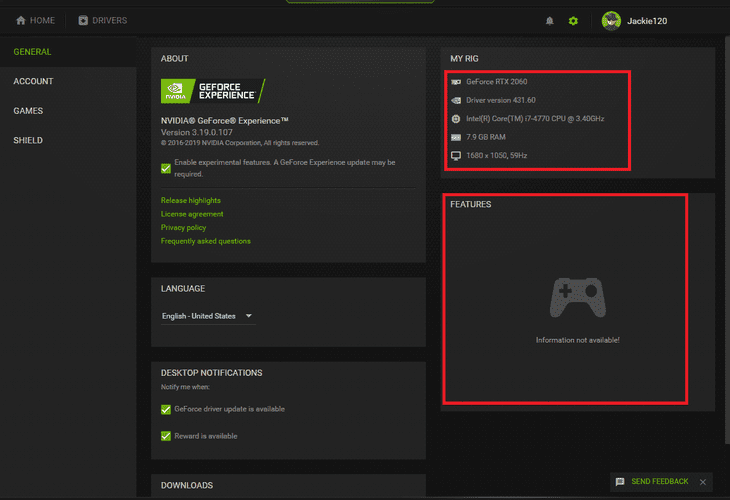
How to Record or Stream Gameplay With ShadowPlay
Even if you know how to enable NVIDIA Shadowplay, it doesn’t mean everything will automatically run whenever you play. Here is what you need to do. Open ‘NVIDIA GeForce Experience’ and select ‘ShadowPlay’ at the window’s top right corner.
You will now see a switch at ShowdowPlay window’s left, turn it to on. After that, you will see a green light, telling you that the feature is now on.
If nothing is changed, the feature will be in the ‘Shadow & Manual’ mode by default. This means it will automatically record the gameplay and save the last 5 minutes leading to the moment you hit Alt+F10. And remember, the videos are saved in your account’s Videos folder.
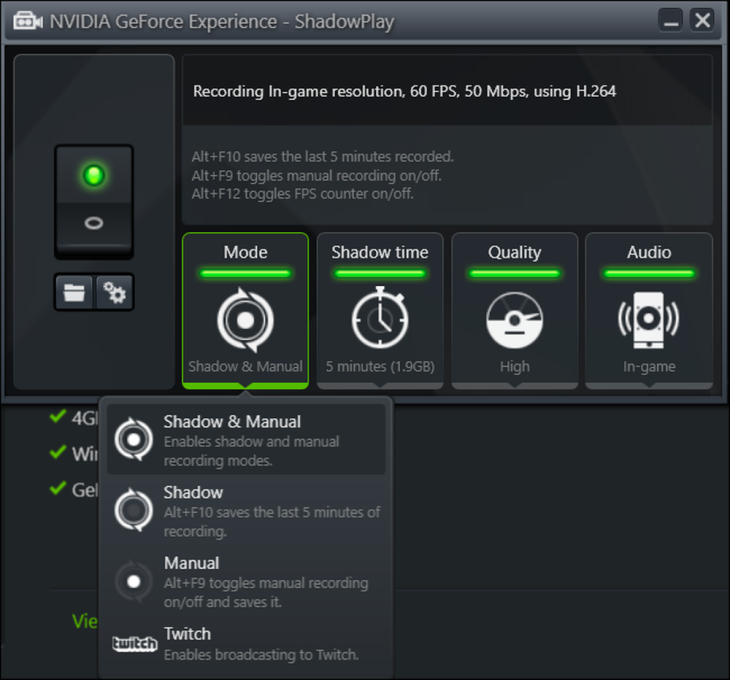
With the mode in place, whenever you want, you can press Alt+F9 to start recording and do so again when you want to stop. The combination of Alt+F12 will let you see the FPS counter of any game even when you are not recording.

You have a few options to tweak the settings of the feature but if everything looks fine for you, just launch any game and start recording your gameplay.
>>> Steam Hide Game Activity: How To Make Your Activity Invisible
Featured Stories

How To - Jul 25, 2025
Savant - Ascent REMIX Free Download (v1.2) - Electrifying Twin-Stick Shooter...

How To - Jul 25, 2025
Way of the Hunter Free Download (v1.23a) - The Ultimate Realistic Hunting...

How To - Jun 12, 2025
The Legend of Tianding Free Download (v1.01) - Become Taiwan's Legendary Outlaw

Features - Jun 11, 2025
Best VPN for PUBG Mobile 2025: Lower Ping & Regional Access Guide

How To - Jun 08, 2025
Telepath Tactics Liberated Free Download (v1.0.57) – The Ultimate Tactical RPG...

How To - Jun 07, 2025
The Mystery of Woolley Mountain Free Download – Whimsical Adventure Game

How To - Jun 07, 2025
We Need to Go Deeper – Complete Edition Free Download (v1.6.5)

How To - Jun 06, 2025
Pharaoh: A New Era Free Download – Build an Ancient Egyptian Empire

How To - Jun 04, 2025
Stardew Valley Free Download (v1.5.6) - Build Your Dream Farm

How To - Jun 04, 2025
Comments
Sort by Newest | Popular