How To Edit Your YouTube Channel URL In 2019
Aadhya Khatri - Jul 31, 2019
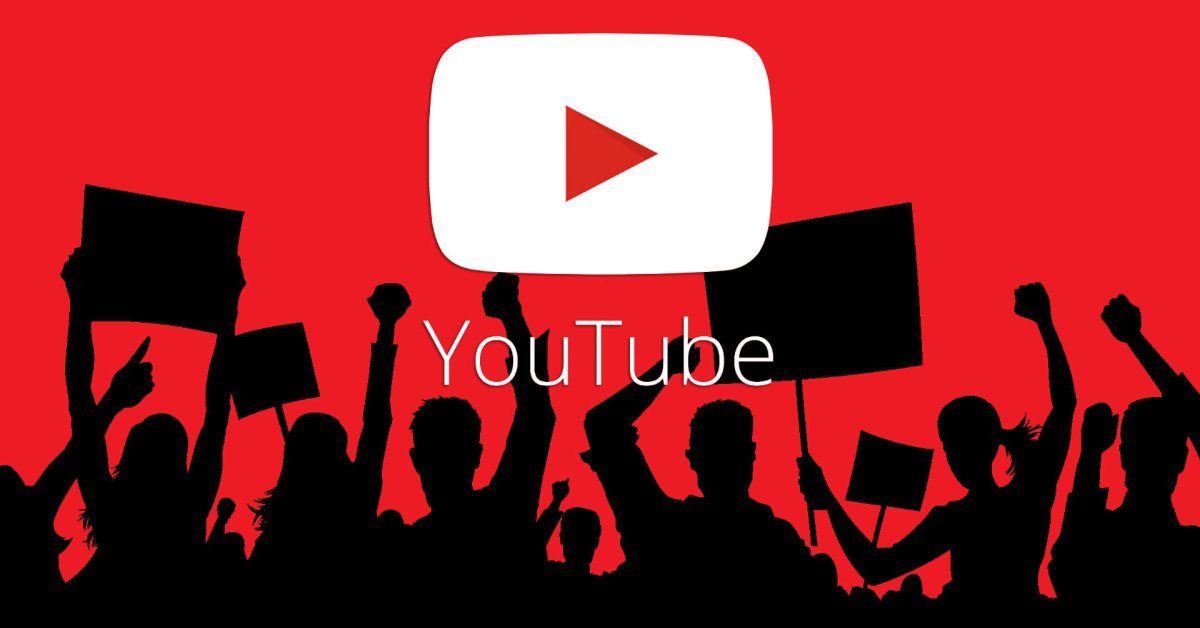
Here is a step-by-step guide on how to edit your YouTube channel URL. However, only those who meet certain requirements can be able to do that.
- The TikTok Tug-of-War: Trump’s 2025 Moves and What’s Next
- Instagram Launches A Lite Version For Users In Rural And Remote Areas
- TikTok China Banned Users From Making Videos To Show Off Wealth
YouTube’s policies are quite strict when it comes to the number of times users can change their channel URL. If yours qualifies for a change, do it, because such a URL will definitely mean more visitors. So here is the step-by-step guide on how to edit your YouTube channel URL.
1. How to change custom URL youtube
YouTube does not let just anyone change the URL, but users with a real brand, so it lays down some criteria to determine those who qualify. So before you ask yourself how to change YouTube channel URL, refer to the below list to see if you tick all of the boxes.
1.1 Meet eligibility requirements
Not everyone is eligible to be able to change YouTube URL. To do so, your account needs:
A minimum of 100 subscribers
Be at least 30-day old
Channel icon and photo
Channel art
Before you search for the guide on how to change my Youtube channel URL, you must meet these requirements first.
1.2 Sign In To YouTube
Those who qualify for a change may receive an email or a notification in Creator Studio dashboard or advanced account settings when they sign in to YouTube.
1.3 Go To Advanced Settings
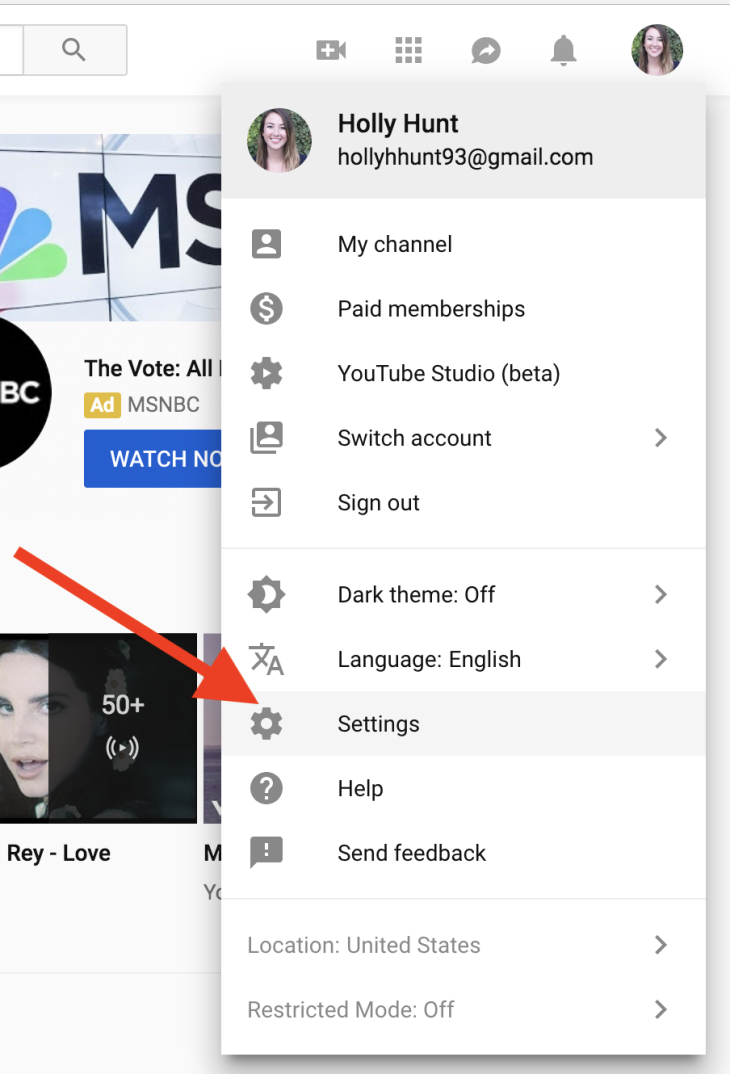
In your home page, click on your profile picture icon. When you see a drop-down menu, click on Settings. The site will take you to another page. From there, click on Advanced settings. It is the last option on the menu on the left.
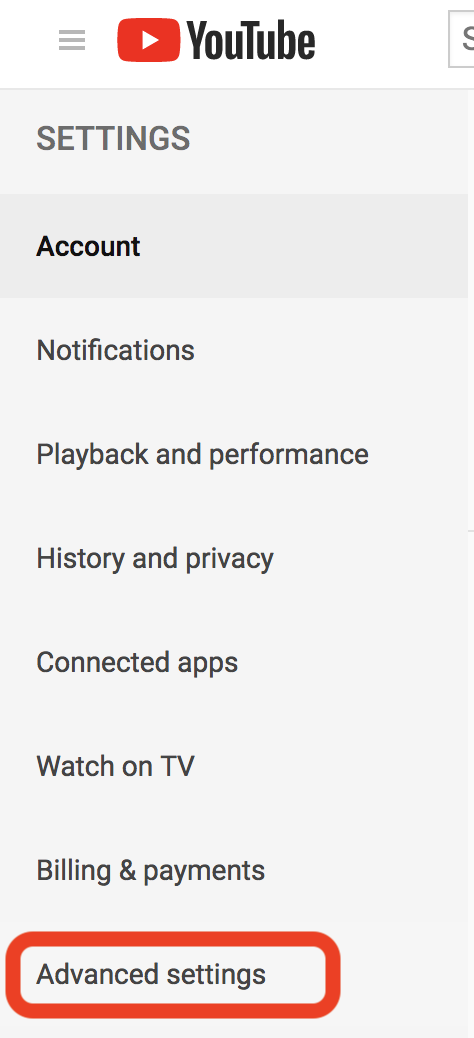
1.4 Choose YouTube Custom URL
The next step in our guide on how to edit your YouTube channel URL starts at the Advanced setting page. Find channel settings and click on the link you see. If you do not meet the requirement, it will not appear.
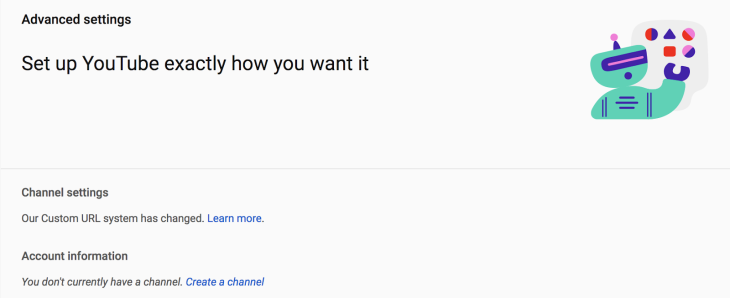
Clicking on that link will take you to a box that reads Get a custom URL. There are only a handful of options you can choose from. The URLs are generated based on the website you link the channel with, your YouTube username, or your display name.
There is no way to change what YouTube has approved, but you can always add numbers or letters to make a new one.
One more step and you will finish this tutorial on how to change channel URL on YouTube.
1.5 Change YouTube URL
The change will be permanent, so before you see a new URL, YouTube will ask you again and again whether you are sure with your choice. In the page for Custom URL Terms of Use, click agree to proceed, and then click Change URL.
Please note that you cannot change the URL again after you have confirmed what you want.
That is the guide on how to change Youtube channel URL for people who have never done it before. Those who change their mind after the first time, here is how to change it again.
By the way, do you know these nine essential tips for daily users of YouTube? It a guide on how to download 500 videos from the platform, make a GIF from a certain video, and the like.
2. How to edit your YouTube channel URL: change custom URL twice
There is no way to how to change URL of YouTube channel, but there is a workaround, with a cost of course. What you have to do is to erase the current custom one and create a totally new one. So if you change your mind about the URL, here is your chance.
So here is how to edit your YouTube channel URL for the second time:
2.1 Go To Your About Me Page
Sign in to YouTube and click About me. Look at the top right and select the account. If you do not see the account on the list, choose All of your Brand Accounts.
2.2 Remove Previous YouTube Custom URL
Below Sites, you will see the current URL. Right next to it is the edit pencil icon. Choose the URL you want to delete and click on the x button. Choose OK.
2.3 Create a New YouTube Custom URL
Now is the time you have been waiting for. After you have changed the URL to the one you want, the old one will be in display for a few days after that.
Here are a few notes for those who are looking for how to change my YouTube channel URL. No one can assign or transfer the URL to any else, even the one you have deleted. The second feature is if the URL has capitalized letters, when users search for it with normal letters, they will be brought to your channel.
So these are the steps on how to edit your YouTube channel URL, keep creating excellent content, and build your brand awareness.
>>> How To Increase The YouTube Views For Free
Featured Stories

How To - Jul 25, 2025
Savant - Ascent REMIX Free Download (v1.2) - Electrifying Twin-Stick Shooter...

How To - Jul 25, 2025
Way of the Hunter Free Download (v1.23a) - The Ultimate Realistic Hunting...

How To - Jun 12, 2025
The Legend of Tianding Free Download (v1.01) - Become Taiwan's Legendary Outlaw

Features - Jun 11, 2025
Best VPN for PUBG Mobile 2025: Lower Ping & Regional Access Guide

How To - Jun 08, 2025
Telepath Tactics Liberated Free Download (v1.0.57) – The Ultimate Tactical RPG...

How To - Jun 07, 2025
The Mystery of Woolley Mountain Free Download – Whimsical Adventure Game

How To - Jun 07, 2025
We Need to Go Deeper – Complete Edition Free Download (v1.6.5)

How To - Jun 06, 2025
Pharaoh: A New Era Free Download – Build an Ancient Egyptian Empire

How To - Jun 04, 2025
Stardew Valley Free Download (v1.5.6) - Build Your Dream Farm

How To - Jun 04, 2025
Comments
Sort by Newest | Popular