How To Delete Siri History To Protect Your Personal Data
Aadhya Khatri - Oct 29, 2019
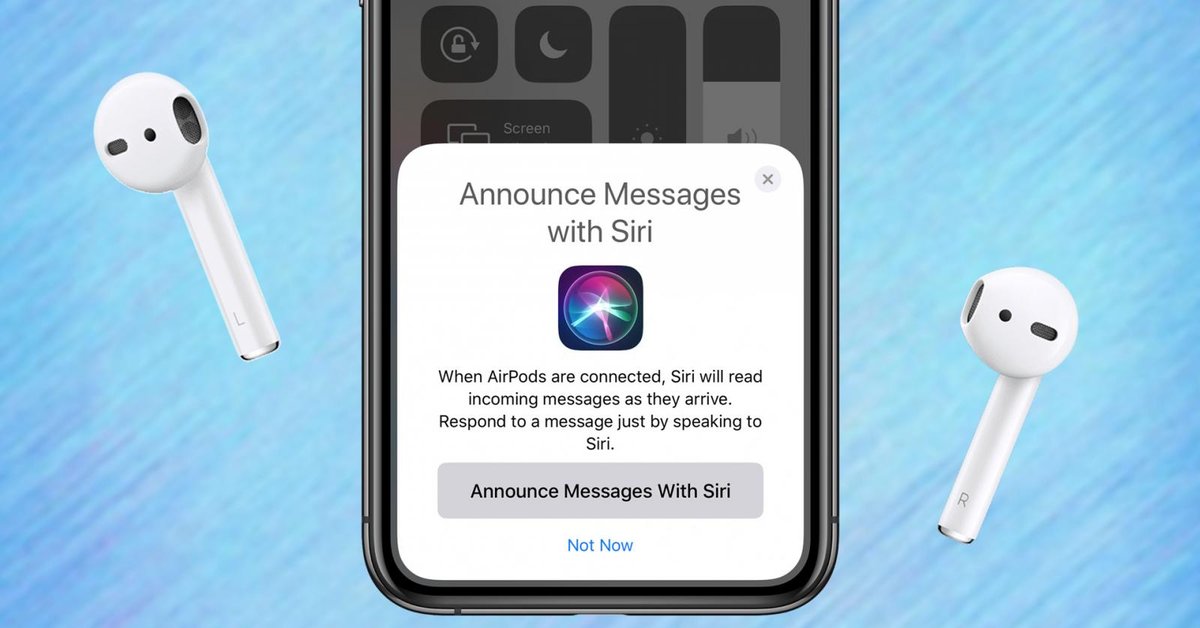
Here is how you can delete what Siri has recorded to prevent Apple from exploiting your data.
- Best Gaming Phones 2025: Top Devices for Mobile Gaming
- Apple Kills Original HomePod, Focusing On HomePod Mini
- iPhone 12 Color Is Fading Away Quickly And No One Knows Why
The latest update to iOS 13.2 comes with lots of features, and one of the highlights is the emphasis on users’ security with Siri. In response to a wave of criticism over the way it handles data gathered from users, Apple now offers the choice to delete all of the recordings Siri has collected. The company also stop sharing data with human staff in the name of improving its services.
Here is how you can delete the recordings to keep your personal data recorded by Siri safe:
Step 1: Launch the Settings app on the iPhone and select “Privacy.”
Step 2: Choose “Analytics & Improvements.”
Step 3: Find “Improve Siri & Dictation” and turn it in if you want to allow Apple to share your data with its staff, or off if you want to keep it to yourself only. If you want more information before choosing whether to grant your permission or not, follow the blue link right under the toggle to learn more.
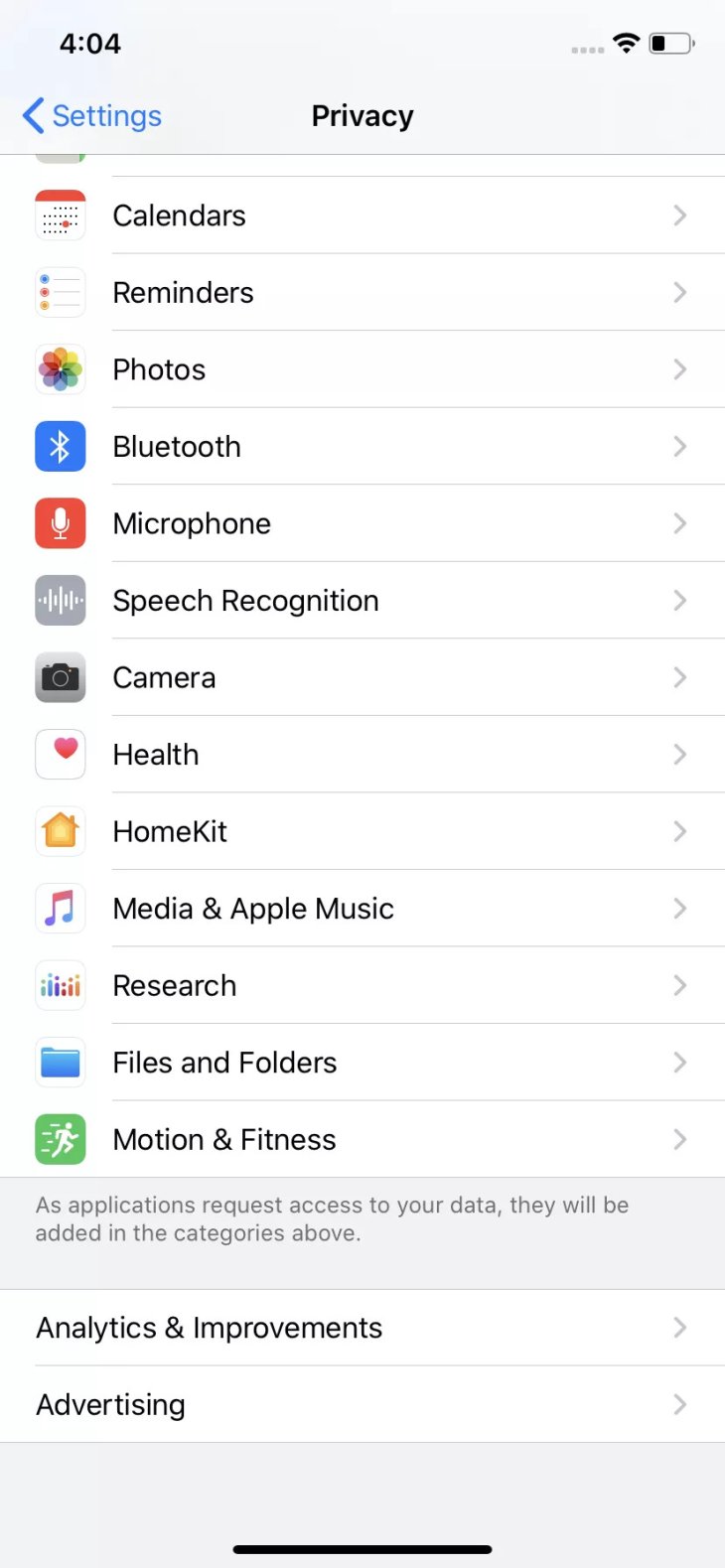
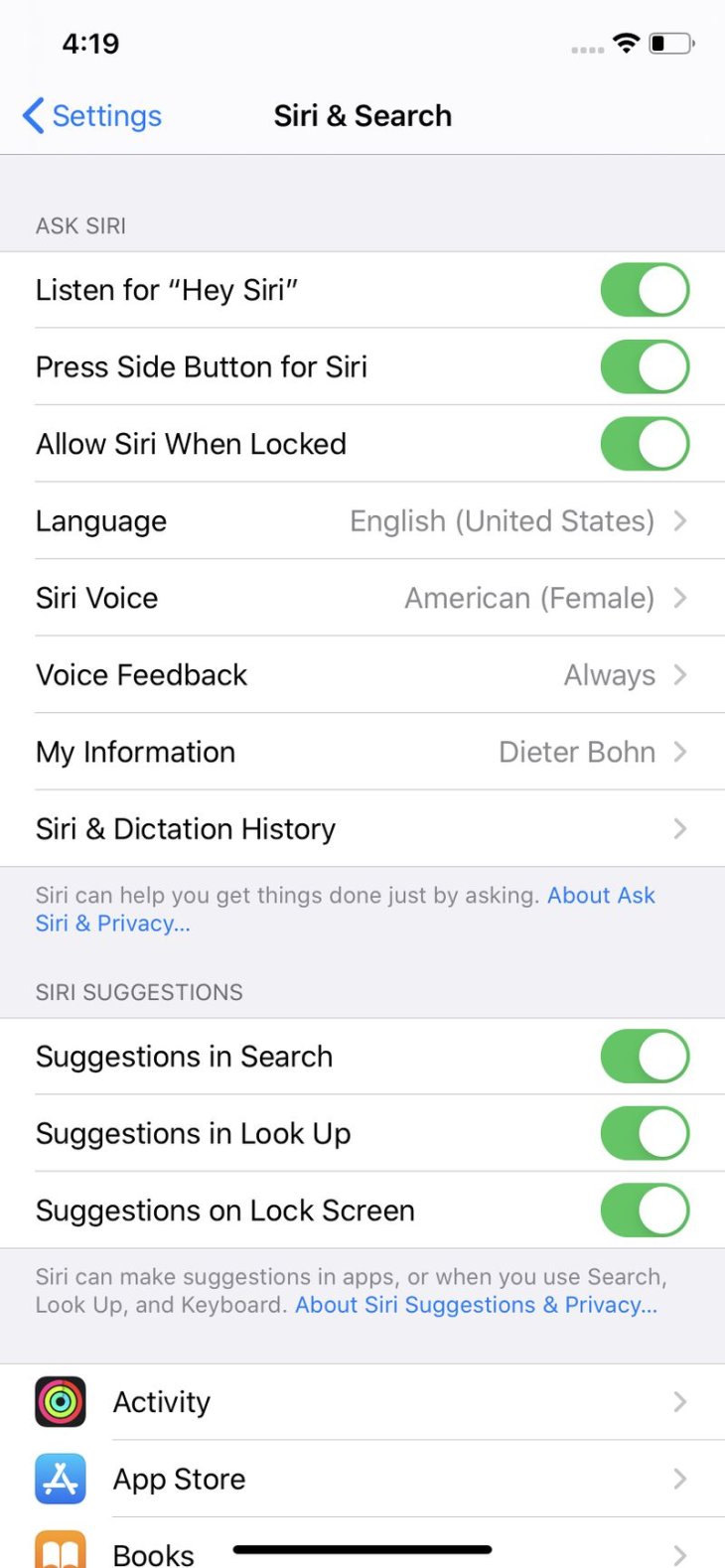
It used to be a very confusing process but not anymore. Now you can ask Apple to remove all of your audio recordings from Siri. Here is how to do so:
Step 1: Open the Settings app and select “Siri & Search.”
Step 2: Choose “Siri & Dictation History.”
Step 3: Choose “Delete Siri & Dictation History.”
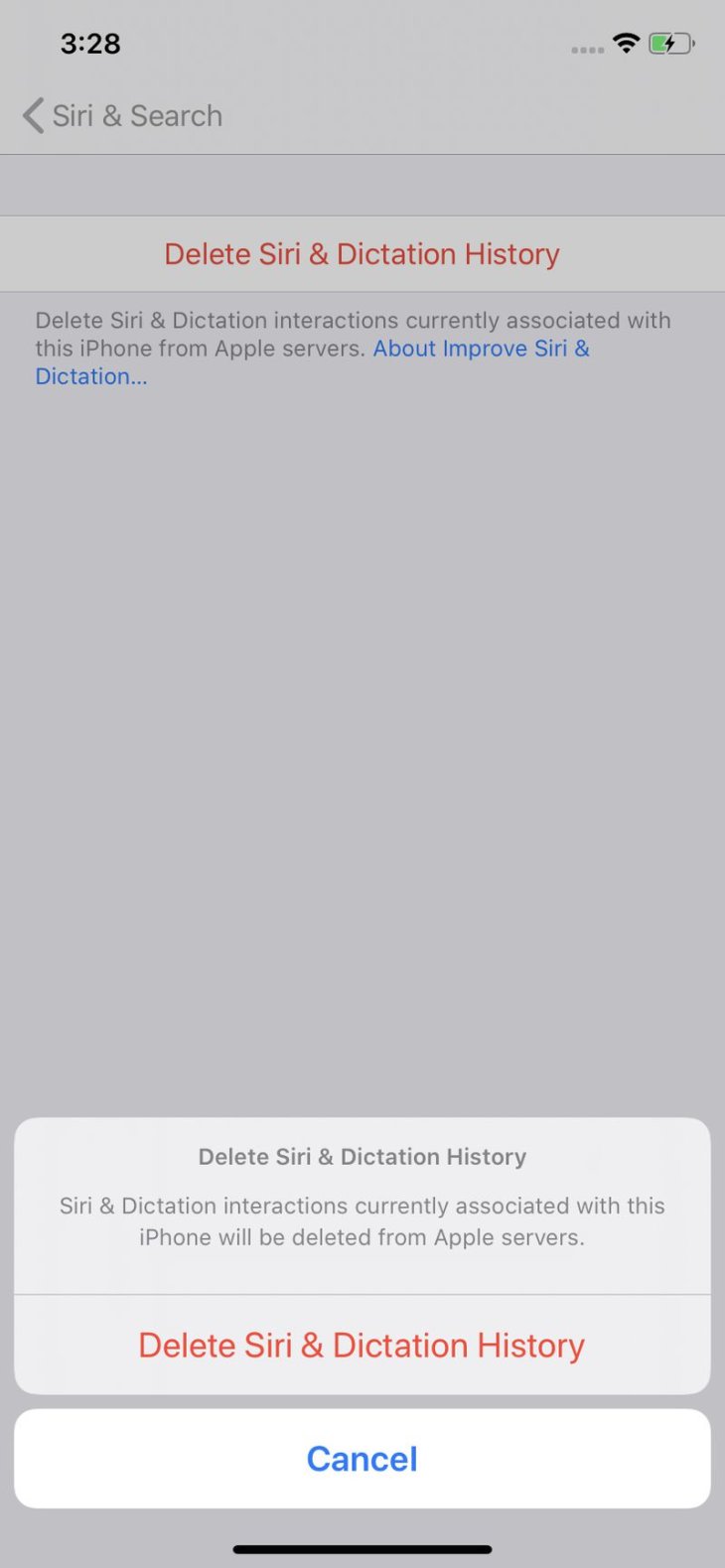
When your data is deleted, you will receive a notification telling you the process is completed. Please note that there is a small condition under the link to “Delete Siri & Dictation History.”
Featured Stories

How To - Jul 25, 2025
Savant - Ascent REMIX Free Download (v1.2) - Electrifying Twin-Stick Shooter...

How To - Jul 25, 2025
Way of the Hunter Free Download (v1.23a) - The Ultimate Realistic Hunting...

How To - Jun 12, 2025
The Legend of Tianding Free Download (v1.01) - Become Taiwan's Legendary Outlaw

Features - Jun 11, 2025
Best VPN for PUBG Mobile 2025: Lower Ping & Regional Access Guide

How To - Jun 08, 2025
Telepath Tactics Liberated Free Download (v1.0.57) – The Ultimate Tactical RPG...

How To - Jun 07, 2025
The Mystery of Woolley Mountain Free Download – Whimsical Adventure Game

How To - Jun 07, 2025
We Need to Go Deeper – Complete Edition Free Download (v1.6.5)

How To - Jun 06, 2025
Pharaoh: A New Era Free Download – Build an Ancient Egyptian Empire

How To - Jun 04, 2025
Stardew Valley Free Download (v1.5.6) - Build Your Dream Farm

How To - Jun 04, 2025
Comments
Sort by Newest | Popular