How To Deactivate A Twitter Account
Anil - Jul 19, 2019

Note that the deactivation process is only limited to the desktop version of Twitter.
- Jack Dorsey Is Selling The First Ever Tweet For The Highest Bidder, Current Bid Is $2.5 Million
- Don’t Know How to Install iTunes For Chromebook? Here’s How
- A Simple And Straightforward Guide On How To Delete Twitch Account
If you're too busy to keep up with what happens on Twitter day after day or you need to take a break, deactivating your account is a suitable choice as it's a good way to not only keep yourself from social media but also protect your account privacy of some sort. By activating it, you can turn it off for up to 30 days, and it'll be deleted from that time point if you do not log in again.
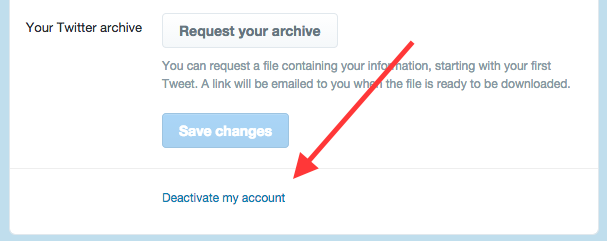
Instruction
Step 1:
Because the deactivation process is only limited to the desktop version of Twitter, you need to log into your account on a PC or laptop. However, you still can do this with your mobile with a browser, not in the Twitter app. When done, let's use your own credentials to log in as usual.
Step 2:
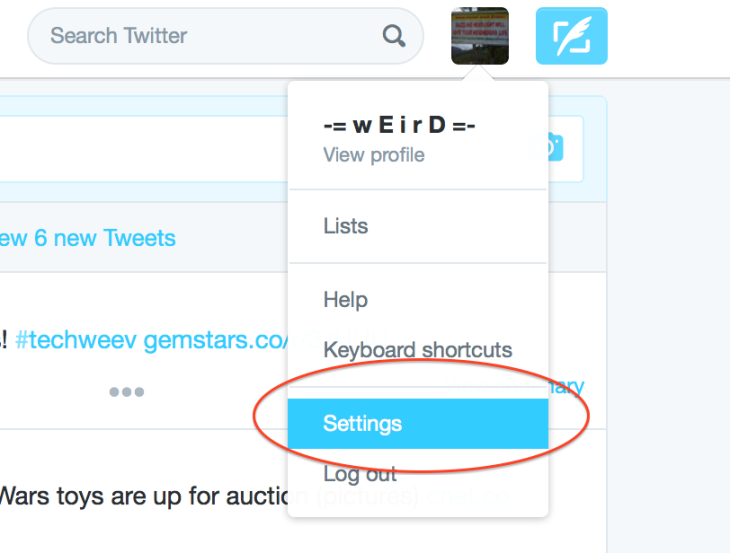
Navigate to the Settings board > At the right corner on the top of the homepage, choose the Gear icon > Open Settings from the list that appears.
Step 3:
Right there, you'll see the "Deactivate my account" option located inside the menu. Try to find it by scrolling down in case your browser doesn't display the option, especially for users logging in by mobile browser.
Step 4:
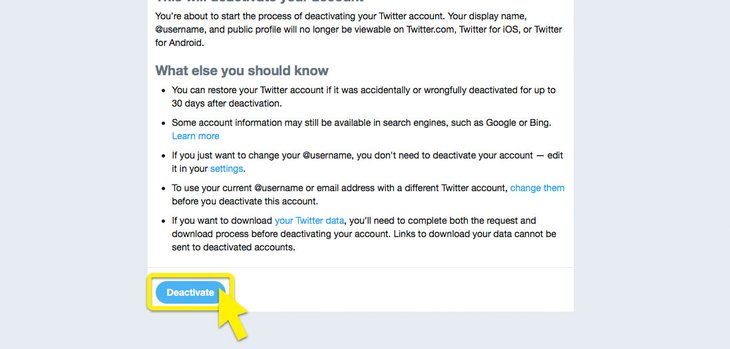
Make sure that you've read all warnings before activating the account. To recall, it'll be retained for up to thirty days within the company's internal servers after you opt-in deactivation. If there'd no re-activation after that, both your account and related data will be removed. Of course, you'll never want it to be deleted so that during that 30-day period, you should remember to reactivate it at any time.
Note: If you're finding a way to change your Twitter's username or URL, these can easily be changed without any deactivation in the Settings menu.
Step 5:

To turn it off for a while, tap on the "Deactivate @accountname" option then enter your credentials to fulfill the process.
Note that when the deactivation process starts taking place in Twitter servers, your content may still be seen for some days later.
If you want to create a new one with your old email or username (maybe it's something iconic that speaks for you), let's change them before doing instruction steps above.
Community Q&A
Question 1:
In case after the deactivation, I reactivate it once after 15 days but deactivate my account again. Now, will I have 15 days left or a new period before Twitter delete it?
Answer:
You'll get a new 30-period, of course. Twitter refresh your first deactivation as you even reactivate, so you'll benefit the new period from the beginning.
Question 2:
Can I deactivate just one of my two Twitter accounts?
Answer:
Absolutely, you can. Log in the account that you will deactivate and do it.
Question 3:
I have no computer here, can I close my account with my phone?
Answer:
Yes. Your smartphone will come in handy. All you need to do now is to open any browser (like Chrome) on your smartphone and switch to Desktop mode. Finally, follow the steps.
Question 4:
What I should do as there's no "Deactivate my account" in the Settings?
Answer:
Try to scroll down to find it. If unsuccessful, you need a computer instead.
Question 5:
Is it necessary to reactivate my account by logging in on a web browser, or just the Twitter app?
Answer:
Reactivation is not available on mobiles. However, you can access the full version with your phone by using the "Request Desktop Site" option.
Question 6:
I tried to find the Gear icon but failed, are there any other ways to access it?
Answer:
Here, directly enter the link: https://twitter.com/settings/account/
Featured Stories

How To - Jul 25, 2025
Savant - Ascent REMIX Free Download (v1.2) - Electrifying Twin-Stick Shooter...

How To - Jul 25, 2025
Way of the Hunter Free Download (v1.23a) - The Ultimate Realistic Hunting...

How To - Jun 12, 2025
The Legend of Tianding Free Download (v1.01) - Become Taiwan's Legendary Outlaw

Features - Jun 11, 2025
Best VPN for PUBG Mobile 2025: Lower Ping & Regional Access Guide

How To - Jun 08, 2025
Telepath Tactics Liberated Free Download (v1.0.57) – The Ultimate Tactical RPG...

How To - Jun 07, 2025
The Mystery of Woolley Mountain Free Download – Whimsical Adventure Game

How To - Jun 07, 2025
We Need to Go Deeper – Complete Edition Free Download (v1.6.5)

How To - Jun 06, 2025
Pharaoh: A New Era Free Download – Build an Ancient Egyptian Empire

How To - Jun 04, 2025
Stardew Valley Free Download (v1.5.6) - Build Your Dream Farm

How To - Jun 04, 2025
Comments
Sort by Newest | Popular