How To Customize Gestures Navigation On Your Android Smartphone
Dhir Acharya - Feb 08, 2020
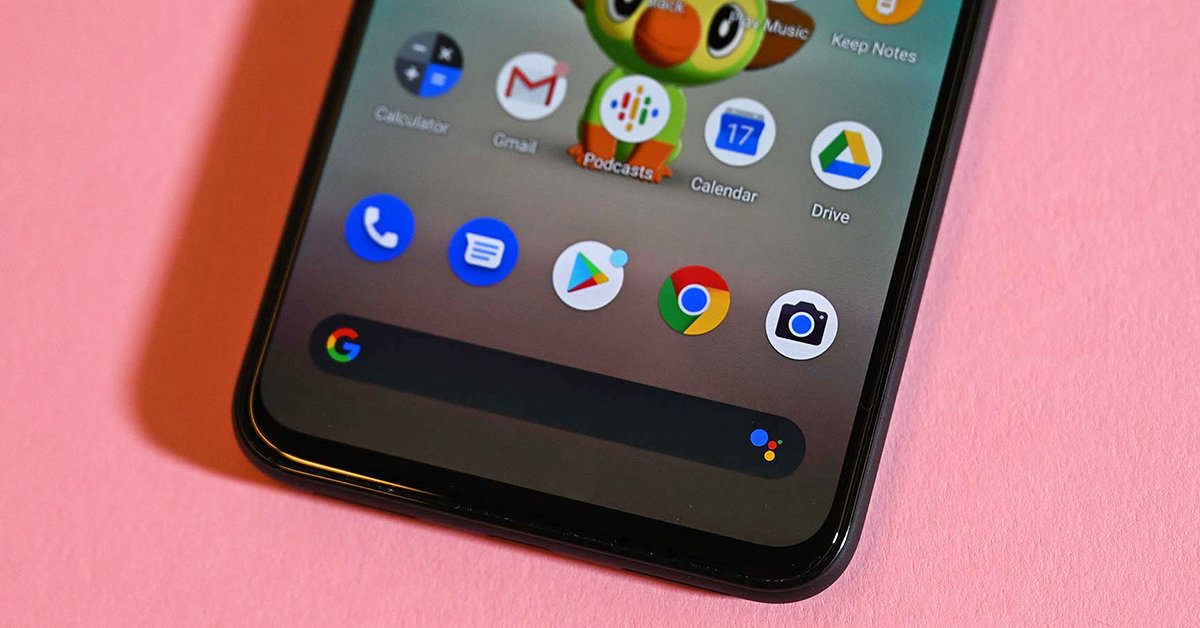
Android 10 was launched, bring along the new gesture navigation for Android phone users. But if you are used to the old way, you can always change it back.
- These Are All The Samsung Smartphones That Have Received Android 10 Update
- Asus ROG Phone 2 Ready To Get Android 10 Update
- A Major Bluetooth Security Bug Has Been Detected On Android, Here Is How To Protect Yourself
Navigation on Android smartphones is changing with the launch of Android 10 that offers less use of buttons and more iPhone-like experience for going back, or gesture navigation, going to the home screen, as well as open a recent app with a swipe. However, if you are not a fan of such changes, you can make adjustments on your phone.
Pixel phones

Google has made gesture navigation the first approach on Android phones, leaving more space for apps, webpages, movies, photos, etc. Defaulted in Pixel 4, gesture navigation is not difficult to use. If you want to go back to the home screen, swipe up; if you want to see recent apps, swipe up then hold and if you want to go back or forth, swipe left or right.
The latest Android 10 version, which first came to Pixel phones, allows you to customize navigation. Go to Settings, open System then choose Gestures. You can see options to choose from. Pick Active Edge to launch Google Assistant simply by squeezing your phone. Besides, if you want to set the gesture controls to your phone, pick System Navigation.
Next to Gesture navigation there is a cog icon; tap the icon to adjust the gesture sensitivity. If you prefer the traditional way, choose the 3-button navigation function then you can use Home, Back and Recents buttons located at the bottom of the display.
Samsung phones
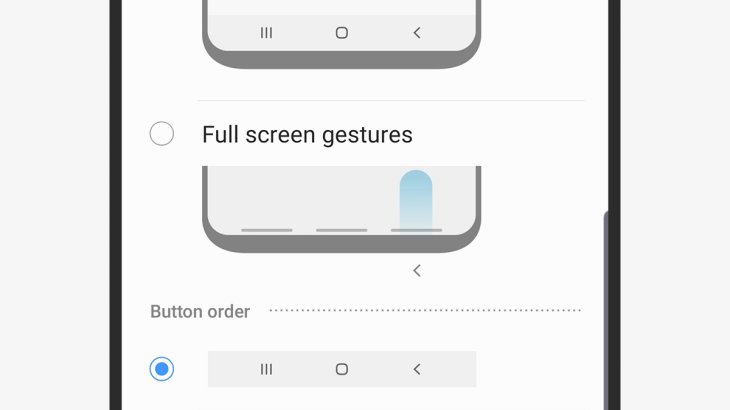
Navigation customization on Samsung phones is a bit different from Pixels. There are three options, you can choose among the new Android 10 gesture approach, the Android 9 Samsung approach or the old three-button approach.
If One UI 2.0 and Android 10 are already on your phone, you can go to Settings then Display, choose Navigation bar and you can see 3 options. If you choose to use the 3-button function, you can switch the positions of the buttons on the screen.
If your phone is still running Android 9, go to the Navigation bar menu then you will see two options and choose between Full screen gestures and Navigation buttons. You can also change the order of the buttons with the panel underneath.
OnePlus phones
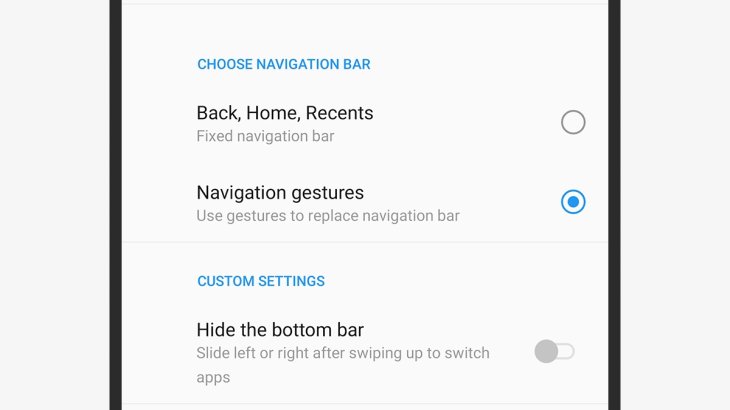
Besides Pixels and Samsung, OnePlus is another popular phone brand that runs Android. So how can you customize the navigation on OnePlus smartphones?
Open Settings > Buttons & gestures > Navigation bar & gesture. If you are using the latest Android 10 version of OxygenOS, you can choose either the traditional 3-button approach (Home, Back, Recents) or Navigation gestures.
If you go for the traditional way and pick Back, Home, Recents, there are some other settings allowing users to change the position of the buttons, adjust how double-taps work and so on. If you pick Navigation gestures, you can choose to show or hide a small bar (which you can swipe through your recent app list) at the bottom of the screen.
Third-party apps
Since Android apps can connect with the operating system of the phone more deeply than iOS, you can use third-party apps helping users adjust the gesture controls for Android devices, but it is impossible when you use an iPhone. Depending on your point of view, this may be an advantage or disadvantage.
If your phone is an old phone and not running on Android 10 but you want to be able to swipe to return to the last app you use or launch Google Assistant, you can use the freemium Navigation Gesture to get and customize the gestures. In OxygenOS from OnePlus, you can also choose the pill-shaped in iPhone style for your Home bar.
Another freemium app you can try is Full Screen Gestures. This app even gives you more choices to customize gestures after enabling them. You can run this app on a phone with or without Android 10.
>>> What Apple And Google Should Do To Improve iOS And Android
Featured Stories

How To - Jul 25, 2025
Savant - Ascent REMIX Free Download (v1.2) - Electrifying Twin-Stick Shooter...

How To - Jul 25, 2025
Way of the Hunter Free Download (v1.23a) - The Ultimate Realistic Hunting...

How To - Jun 12, 2025
The Legend of Tianding Free Download (v1.01) - Become Taiwan's Legendary Outlaw

Features - Jun 11, 2025
Best VPN for PUBG Mobile 2025: Lower Ping & Regional Access Guide

How To - Jun 08, 2025
Telepath Tactics Liberated Free Download (v1.0.57) – The Ultimate Tactical RPG...

How To - Jun 07, 2025
The Mystery of Woolley Mountain Free Download – Whimsical Adventure Game

How To - Jun 07, 2025
We Need to Go Deeper – Complete Edition Free Download (v1.6.5)

How To - Jun 06, 2025
Pharaoh: A New Era Free Download – Build an Ancient Egyptian Empire

How To - Jun 04, 2025
Stardew Valley Free Download (v1.5.6) - Build Your Dream Farm

How To - Jun 04, 2025
Comments
Sort by Newest | Popular