How To Create And Post A Facebook 3D Photo On iOS And Android Phones
Aadhya Khatri - Sep 28, 2020
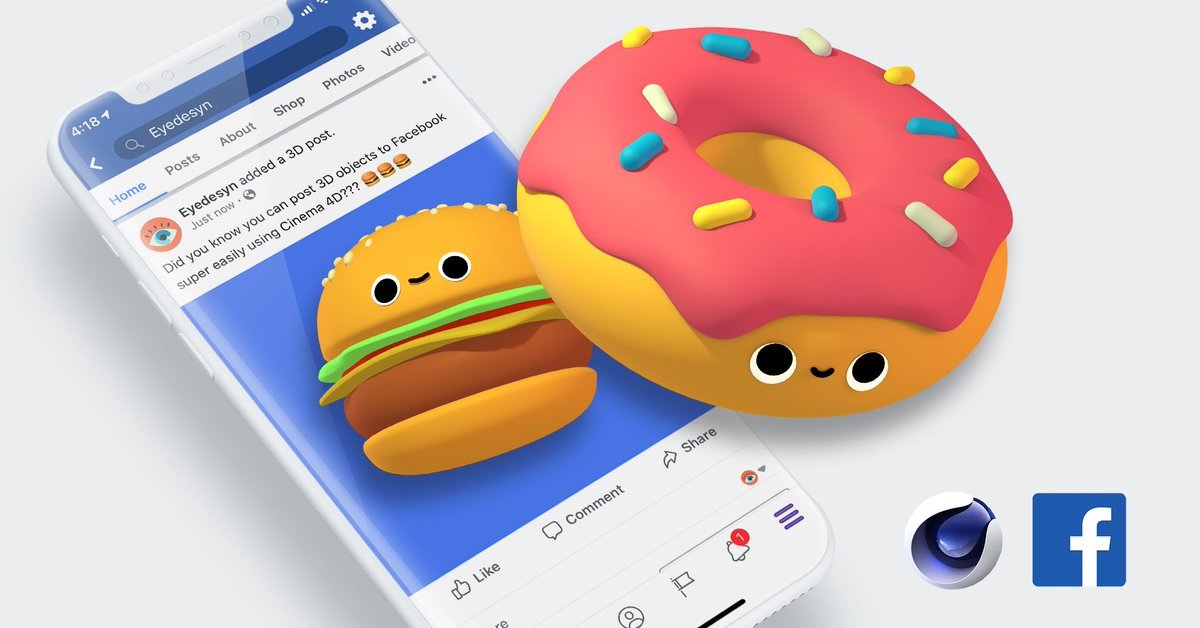
Facebook 3D photo is the social media site’s new feature that turns any 2D images into 3D, allowing viewers to see them from different perspectives
Facebook 3D photo is the social media site’s new feature that turns any 2D pictures into 3D, allowing viewers to see these images from different perspectives when they rotate, tilt the device, or scroll past.
3D photos have been around for a while but it wasn’t until recently that we are able to create one ourselves using a dual-camera phone to create a depth map.
Facebook’s machine learning system will extrapolate the three-dimensional shape of the image’s objects and then generate the 3D effect.
There is no need to take new pictures as the feature can work on almost any photos taken with midrange Android or iOS phones.
Make a Facebook 3D Photo
Here are the general rules to take a Facebook 3D photo:
Step 1: Open the Facebook app and tap on “What’s on your mind.”
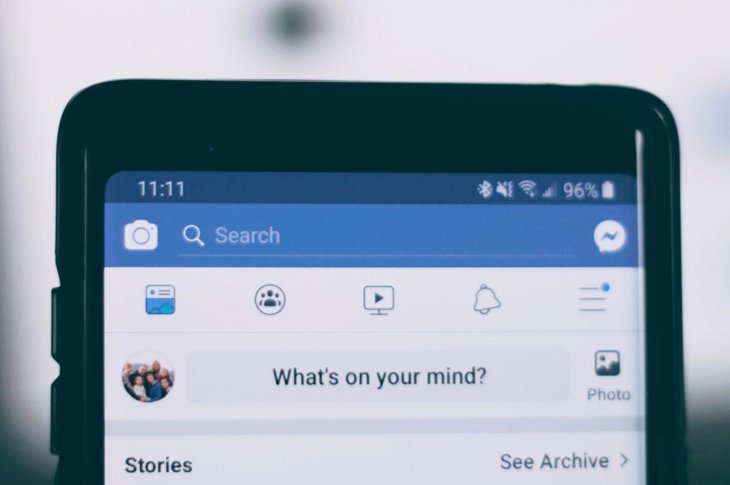
Step 2: Scroll down looking for “3D photo” and tap on it.
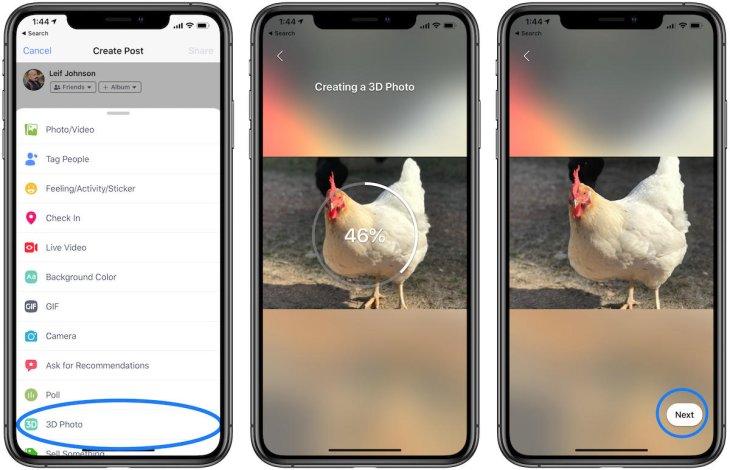
Step 3: Choose a photo and wait for the app to process it.
Step 4: Preview the effect by tilting or rotating the device.
Step 5: Add any additional content to the post and choose “Post.”
Tips For Better Results
Overall, the Facebook 3D photo feature can create relatively convincing images but since it works on existing pictures, machine learning will try to extrapolate what’s behind objects based on the surrounding pixels.
In some cases, the results might look blurry so if you want to avoid this, don’t use the feature on photos with intricately patterned backdrops.
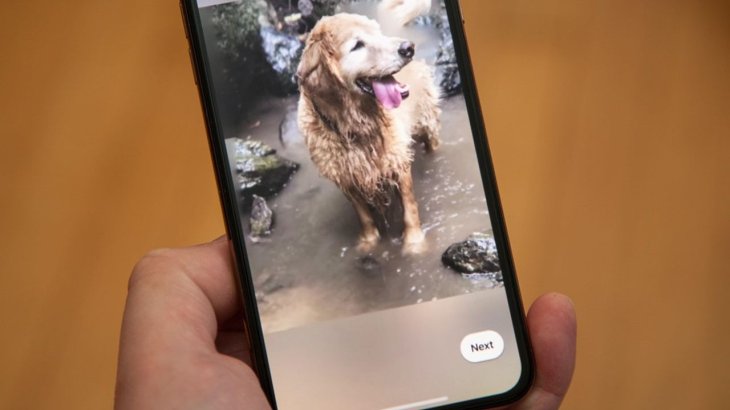
According to Facebook, Facebook 3D photo works best when there’re no narrow objects in the foreground or too much reflection. Photos with objects at various depths will yield the best results.
Facebook is working to enhance the ability of this feature so expect to see these photos getting more convincing and intricate in the future.
How To Upload Facebook 3D Photo iPhone
Only these following iOS devices are able to create 3D photos: iPhone XS Max, iPhone XS, iPhone X, iPhone 8 Plus, iPhone 7 Plus since they have the compatible Portrait mode.
Here are what you have to do to create and upload a Facebook 3D photo:
Step 1: Launch the Facebook app.
Step 2: Find Facebook 360 page and like it if you haven’t done it yet.
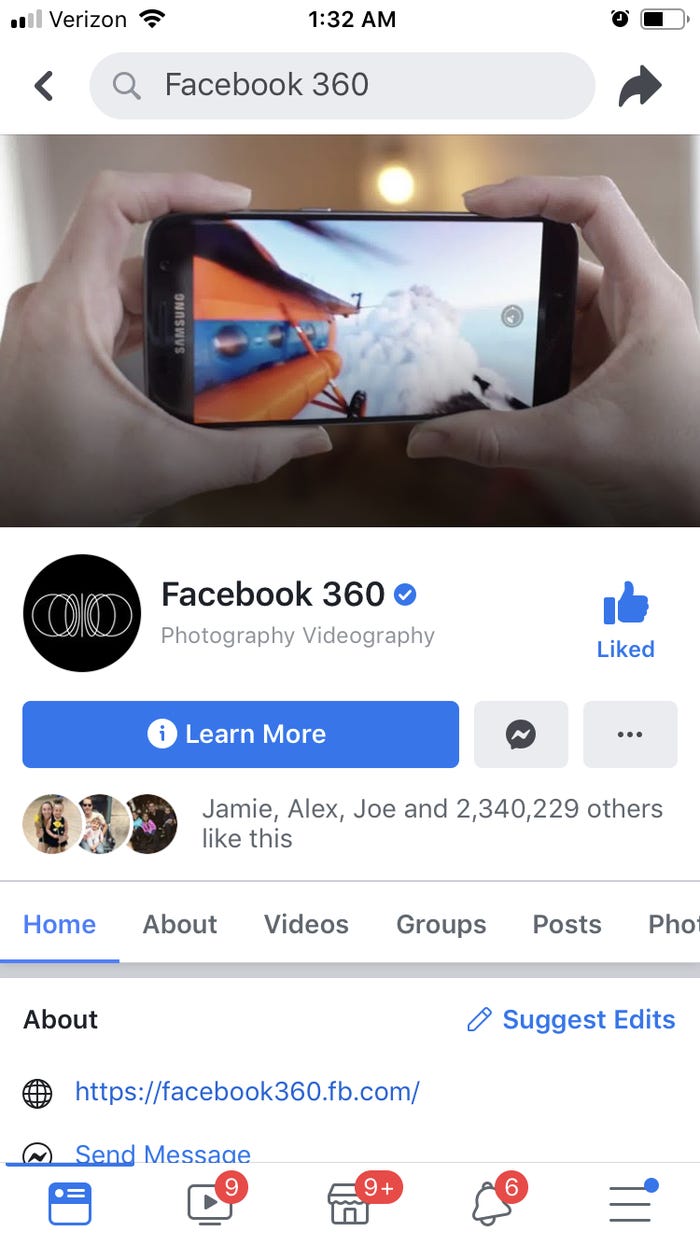
Step 3: Now close the app and open it again to start posting your 3D photos.
Step 4: Post a new status by tapping on the status post line – “What’s on your mind.”
Step 5: Scroll down and find a 3D Photo, when you do, tap on it.
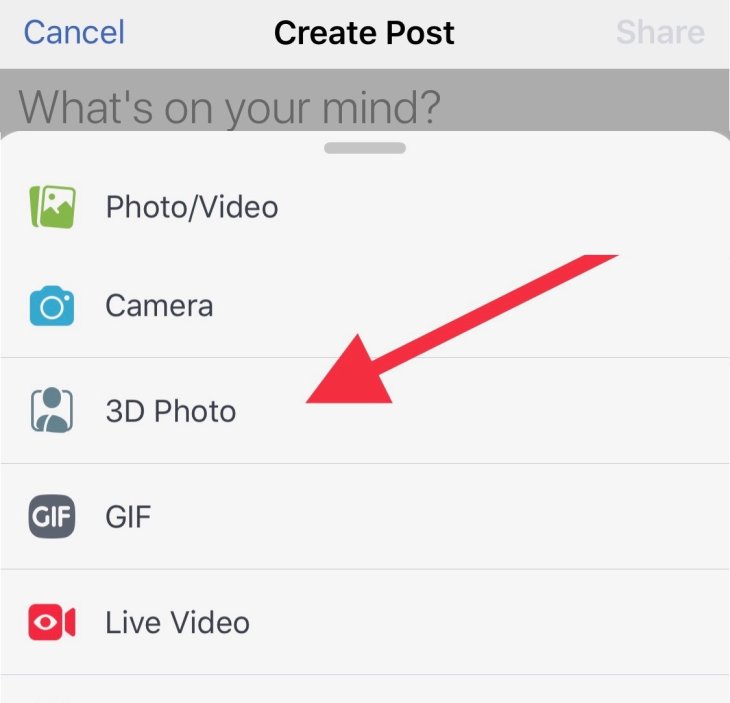
Step 6: Now will see available 3D photos, which are those taken by the Portrait mode.
Step 7: Choose the image you want to have a 3D effect.
Step 8: When Facebook’s done loading photos, choose “Next.”
Step 9: Move the phone around to test the 3D effect.
Step 10: Add caption or anything else you like and tap on Share.
The phot can now be viewed as 3D on a computer or any other devices, for handsets like tablets or smartphones, you should move them to see the effects and depth of the pictures.
How To Upload Facebook 3D Photo Android
Uploading a Facebook 3D photo from an Android device isn’t too different from what you do with an iOS phone:
Step 1: Open the Facebook app and then tap on the status post line.
Step 2: Scroll down to find a 3D Photo and tap on it.
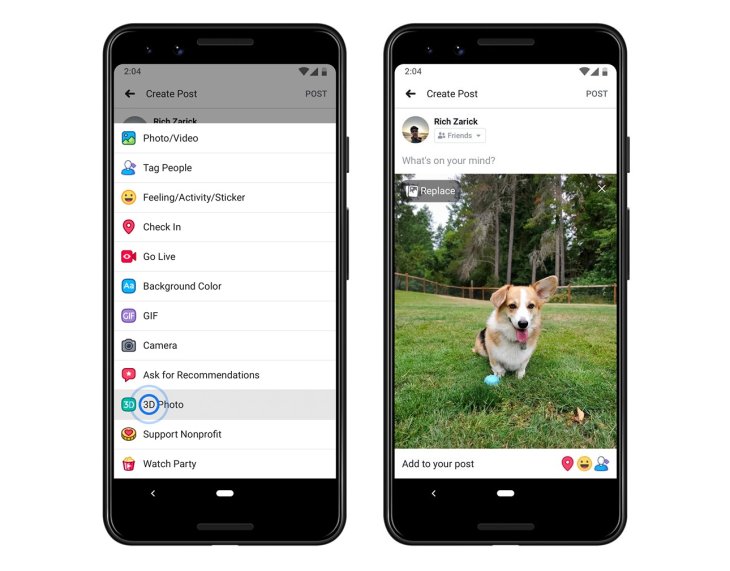
Step 3: Choose the photo you want to convert and wait for the app to work.
Step 4: Now check the effects by moving the device, tilt, or scroll the page.
Step 5: Post the photo after you have added the caption and everything else you want.
How To Upload Facebook 3D Photo From PC
The process to convert and post a Facebook 3D photo on PC is a bit different to when you do so on smartphones:
Step 1: Under the status post line “What’s on your mind,” click on the photo/video button.
Step 2: Now you have to select two files, the image you want to convert, and its depth map. The latter is saved with the “_depth” extension to the file name. The depth map should have the same aspect ratio as its image.

Step 3: Wait for the 3D image to be created.
Step 4: Check the effects and add a caption if you like.
>>> How To Turn Off Autoplay Videos On Facebook, YouTube, Twitter, Instagram, And Reddit
Featured Stories

How To - Jul 25, 2025
Savant - Ascent REMIX Free Download (v1.2) - Electrifying Twin-Stick Shooter...

How To - Jul 25, 2025
Way of the Hunter Free Download (v1.23a) - The Ultimate Realistic Hunting...

How To - Jun 12, 2025
The Legend of Tianding Free Download (v1.01) - Become Taiwan's Legendary Outlaw

Features - Jun 11, 2025
Best VPN for PUBG Mobile 2025: Lower Ping & Regional Access Guide

How To - Jun 08, 2025
Telepath Tactics Liberated Free Download (v1.0.57) – The Ultimate Tactical RPG...

How To - Jun 07, 2025
The Mystery of Woolley Mountain Free Download – Whimsical Adventure Game

How To - Jun 07, 2025
We Need to Go Deeper – Complete Edition Free Download (v1.6.5)

How To - Jun 06, 2025
Pharaoh: A New Era Free Download – Build an Ancient Egyptian Empire

How To - Jun 04, 2025
Stardew Valley Free Download (v1.5.6) - Build Your Dream Farm

How To - Jun 04, 2025
Comments
Sort by Newest | Popular