Love Jogging? Here's How To Count Steps On iPhone And Apple Watch
Anil - May 12, 2020

The easiest way to record your daily steps: Using Apple's Health App.
- Best Gaming Phones 2025: Top Devices for Mobile Gaming
- How to unlock a disabled iPhone: a step-by-step guide
- Apple Kills Original HomePod, Focusing On HomePod Mini
It is undeniable that jogging is healthy, especially when you reach 10,000 steps a day. But, whatever your purpose is, there must be a proper way to count your steps and luckily, you can find it on your own iPhone or Apple Watch. Here's how to count steps on iPhone and Apple Watch.
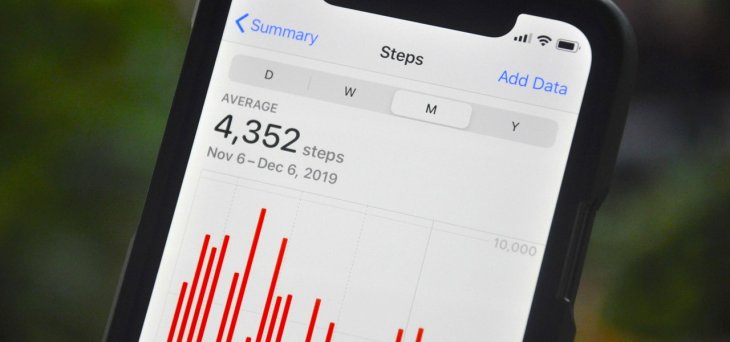
How to count steps on iPhone using Health App
All the steps about How to count steps on iPhone you take are recorded by an accelerometer and saved in the Health app. Moreover, your data can also be backed up and sync to iCloud.
However, this app hasn’t really been introduced by the company so it is not usually noticed by most users.
The app can be found among default apps on your iPhone. In case you don’t see it, swipe down on the Home screen and search for it on Spotlight Search.
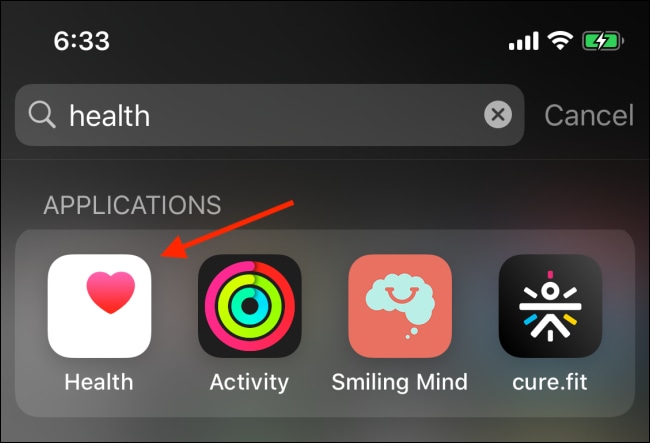
Your activities will be summarized daily by the app, but note that only iOS 13 and higher have this feature. Once the app is opened, head to the “Steps” section to check out your daily step count.
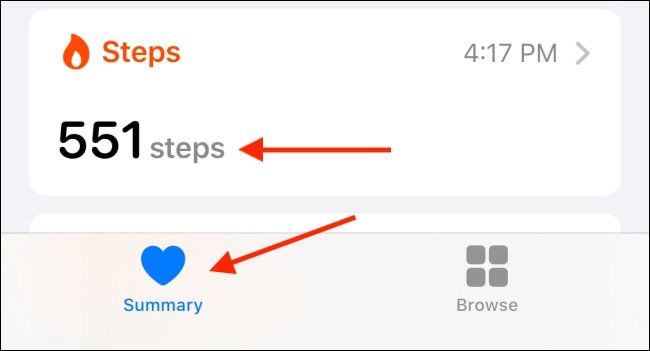
If you want to know more, tap the item then a chart indicating your step count of the day will pop up. There are also weekly, monthly and yearly data provided by the tabs on top.
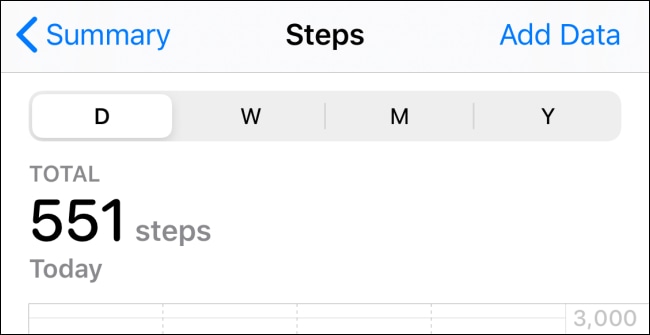
How to count steps on iPhone using Step Counter Widget
Instead of going through some steps on the Health app to get to your step count data, having it appeared on your Lock or Home screen sounds much better.
The Pedometer++ widget is the one app that can do the job. Once installed and run, your daily step count will be on your Lock or Home screen just by one swipe.
When fully downloaded, set up the app by opening and providing your fitness information, the step count will be in the top section.
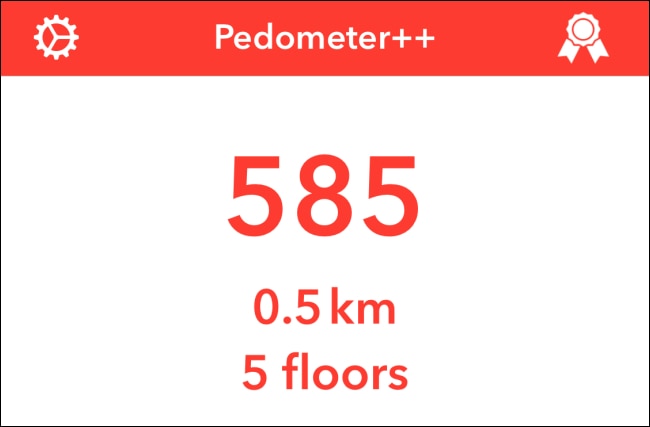
Next, swipe right on your Home screen to see the “Today View” section, then scroll down to the bottom and hit “Edit”.
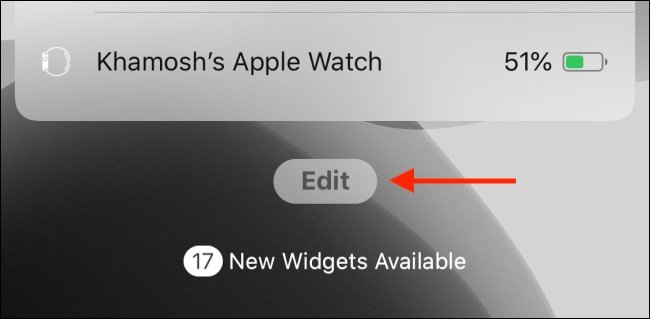
Near the “Pedometer” widget lies a plus sign (+), hit it and the infographic will be added to the widgets screen.
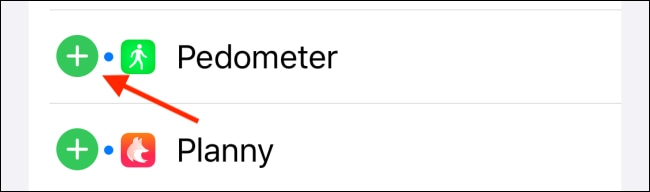
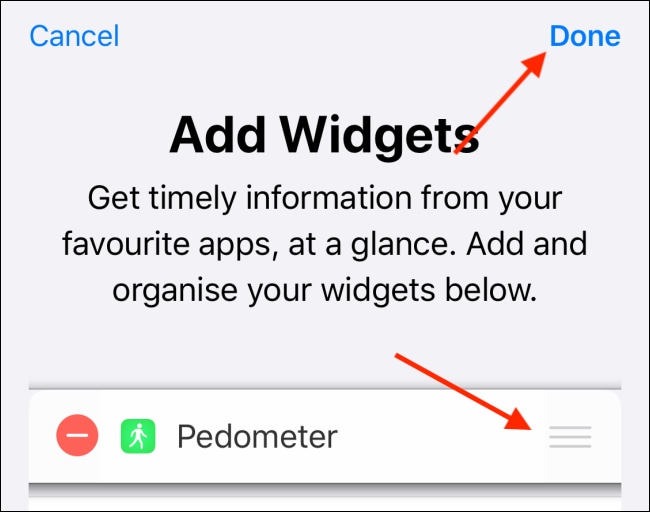
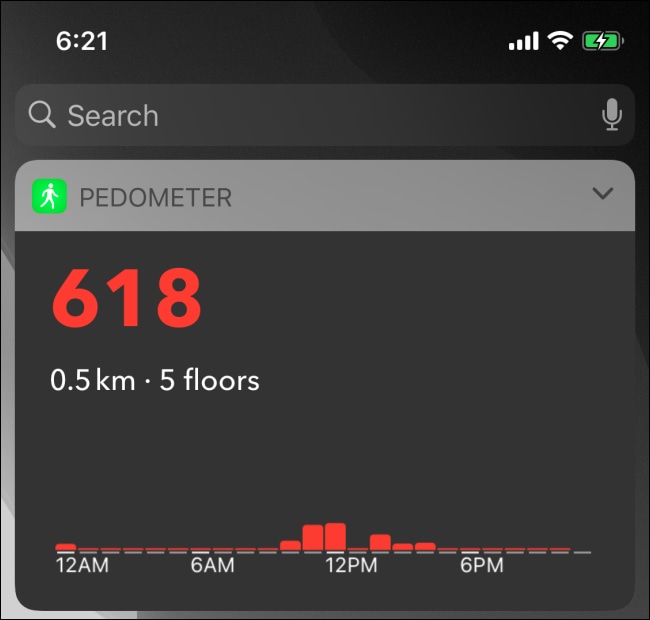
How to count steps on Apple Watch
Besides tracking your workout activities and measuring burnt calories, your Apple Watch can also count steps.
Apple Watch is much more convenient than iPhone for step counting since it can be carried with you all the time.
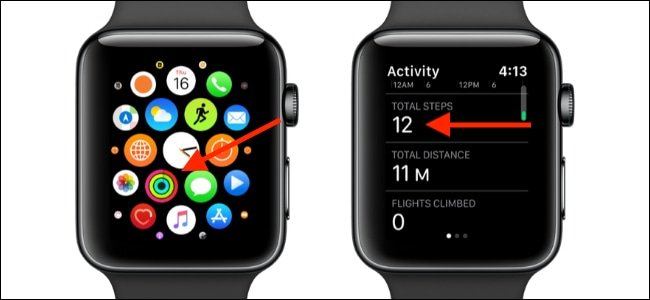
To launch the Activity app, tap the Digital Crown button on your Apple Watch, then choose the “Activity” app. Finally, swipe down to the “Total Steps” section to reveal your daily step count.
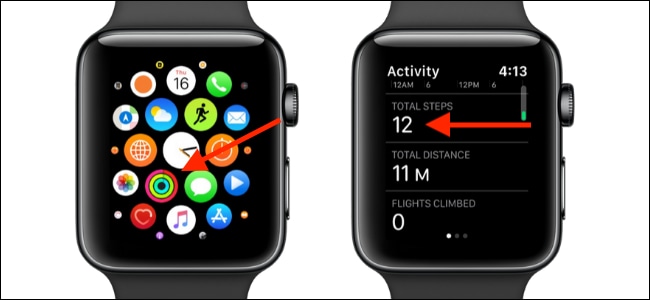
How to Add a Step Counter Complication to Apple Watch
Nothing is more convenient than being able to see needed information popping up right on your Apple Watch face. Luckily, you can do so by simply adding mini-widgets, or complications, to your watch. And their data can be from both first- and third-party apps.
In other words, with the right complication on your Apple Watch, instead of having to press the side button of your iPhone to see your step count, all you have to do is just lifting your wrist.
Now, once again we go back to the app Pedometer++. If your iPhone has already had it downloaded, surely it will be in your Apple Watch as well. But if you don’t have it, just simply head to the new App Store on your watch which is available since watchOS 6.

Once installed, run the app to make sure it works smoothly. Then, go back to the Home screen of your watch, press and hold the display, then press “Customize”.
Next, slide your finger to the left to see the edit menu of complications. From there, choose whatever complication you want to make changes of. Have the Digital Crown turned until the Pedometer++ complication appears? Now, save the layout by tapping the Digital Crown again, then return to the Home screen.

All done! With our How to count steps on iPhone and Apple Watch guide, you can check your step count right on your Apple Watch’s face.
>>> Exam Season Is Coming, But This Hacked Calculator Would Turn You Into A Holy Cheater!
Featured Stories

How To - Jul 25, 2025
Savant - Ascent REMIX Free Download (v1.2) - Electrifying Twin-Stick Shooter...

How To - Jul 25, 2025
Way of the Hunter Free Download (v1.23a) - The Ultimate Realistic Hunting...

How To - Jun 12, 2025
The Legend of Tianding Free Download (v1.01) - Become Taiwan's Legendary Outlaw

Features - Jun 11, 2025
Best VPN for PUBG Mobile 2025: Lower Ping & Regional Access Guide

How To - Jun 08, 2025
Telepath Tactics Liberated Free Download (v1.0.57) – The Ultimate Tactical RPG...

How To - Jun 07, 2025
The Mystery of Woolley Mountain Free Download – Whimsical Adventure Game

How To - Jun 07, 2025
We Need to Go Deeper – Complete Edition Free Download (v1.6.5)

How To - Jun 06, 2025
Pharaoh: A New Era Free Download – Build an Ancient Egyptian Empire

How To - Jun 04, 2025
Stardew Valley Free Download (v1.5.6) - Build Your Dream Farm

How To - Jun 04, 2025
Comments
Sort by Newest | Popular