How To Hide Folder On Android Smartphones?
Anil - Oct 25, 2019
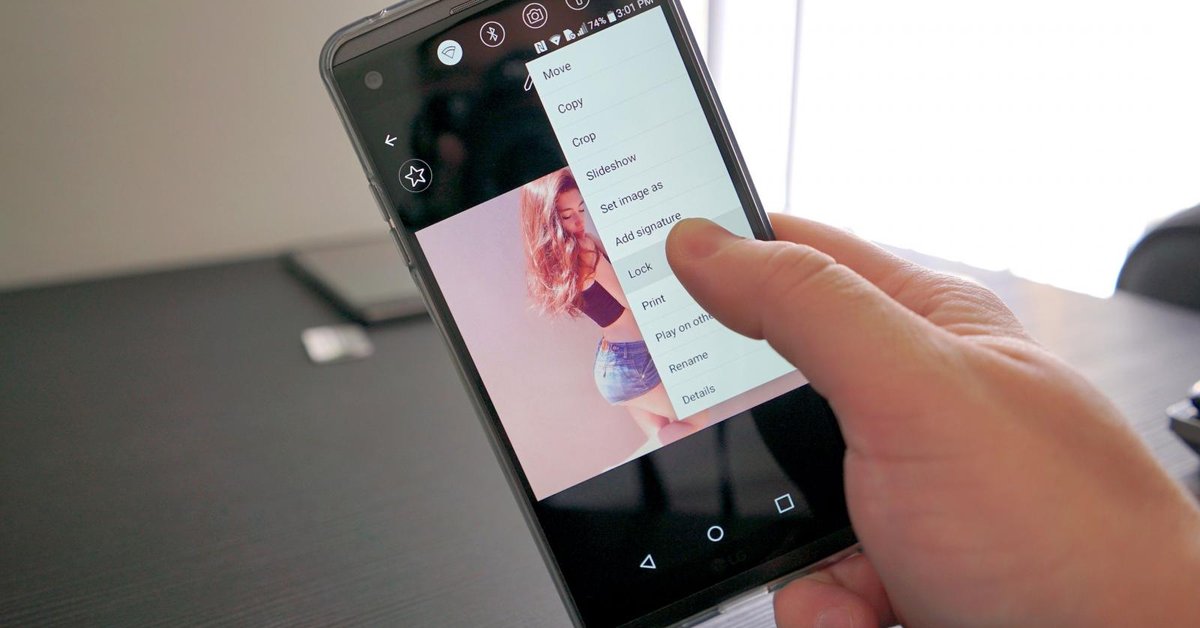
Here are some effortless ways for you to hide folder on Android devices.
- These Are Must-Have Apps For Rooted Android Phones
- Build Your Own App And Earn Money With The Complete Android 11 Developer Bundle
- How To View Messages When Your Phone Screen Is Broken
Some of the photos, videos and files you’ve taken or downloaded are so important with you, but sometimes you just want to keep them for only yourself. Putting them into a folder together then trying to manually hide it at a secret corner under tons of other ones may work, but if a curious friend or brother has enough time to play around with your smartphone, your data treasure will soon under fire.
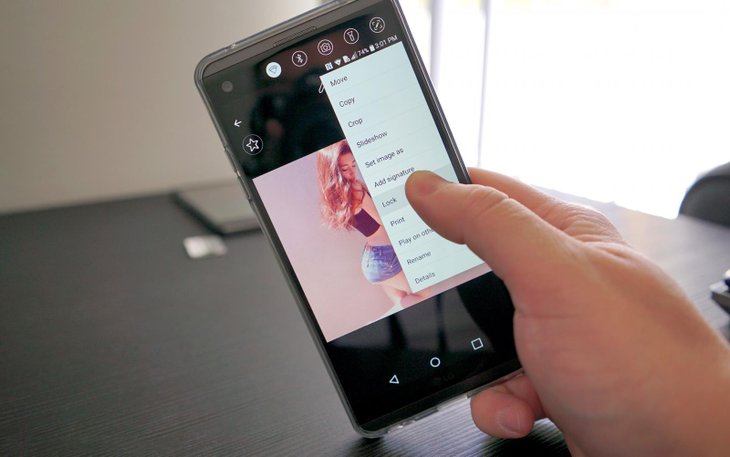
Of course, the way of making a hidden folder on Android is not that difficult. In fact, you can do this by several methods on your own, but if you’re still unaware of how to do or simply want to figure out another, faster way to make your hidden folder on Android more secured, keep reading!
Native Apps To Hide Folder On Android
At present, Samsung and LG are two smartphone brands that include privacy tools into their devices by default.
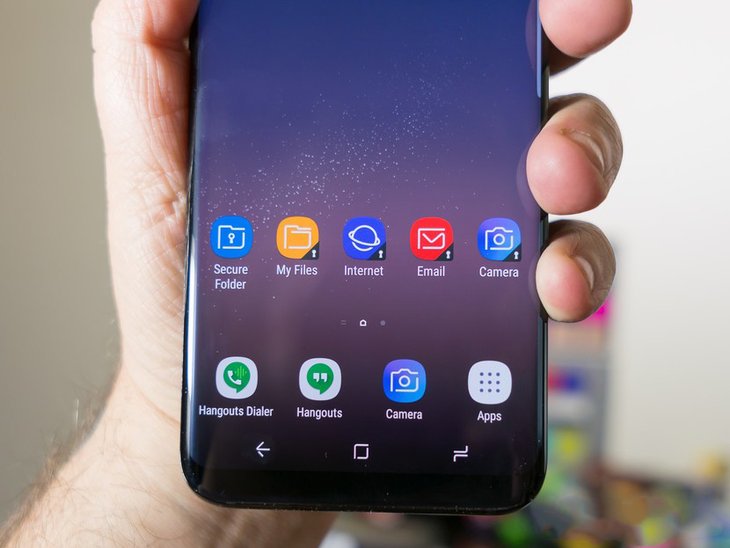
With Samsung, the manufacturer has already offered an inbuilt feature called “Secure Folder”. As suggested by the name itself, this allows you to keep secret images, files, and even apps in a secret area protected by a password. At the very beginning, you may need to set up the “Secure Folder”. Here’s how: Open your "Menu" > Navigate to "Settings" > Tap on "Lock screen and security" > Choose "Secure Folder". To remind, you will be asked to sign-in with a Samsung account to authorize the credentials.
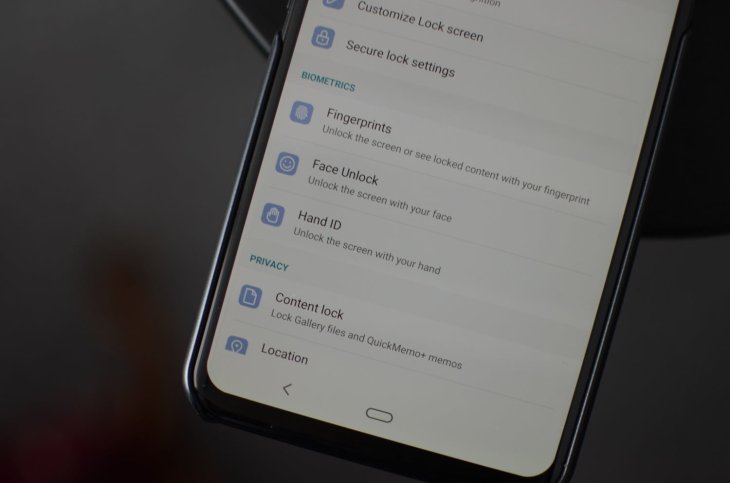
For LG users, the process is a bit different when you want to hide folder on Android. In short, you have no specific “Secure Folder” at all. Instead, all your files will be stored safely with the “Content Lock” so-called feature. Head to "Settings" > Find the “Fingerprints and Security" > Tap on “Content Lock”. After all, you’ll have to create a password, PIN, or your unique fingerprint to start using it.
Once it's already enabled, you can easily lock any content within your gallery. All you need to do is to select specific photos and videos, then tap on the Menu board > Choose More > Enter the “Lock” button. Additionally, you can also do the same thing with an entire folder of photos. All of the photos and the folder mentioned above now vanish from its first location. Now it becomes a hidden folder on Android. When you need to look for them to view, open “Show Locked Files” in the Menu.
Readmore: How to transfer the contacts from iPhone to Android?
Third-Party Apps To Hide Folder On Android
If your phone doesn’t support such a feature, now you should find an alternative to it. Luckily, there’s plenty of apps designed to hide folders and files on the Google Play Store. Now, check out the list below.
1.Vaulty
Vaulty has been left with hundreds of thousands of positive feedbacks and reviews from Android users on its Play Store’s page. Of course, this makes it a prestige leader amongst a pool of apps that specialize in hiding content. Like other inbuilt apps, all the photos you’ve locked are only viewable when you successfully access the app. One of the advantages is that you can create multiple sets of files to customize who can see them.
2. Keepsafe Vault
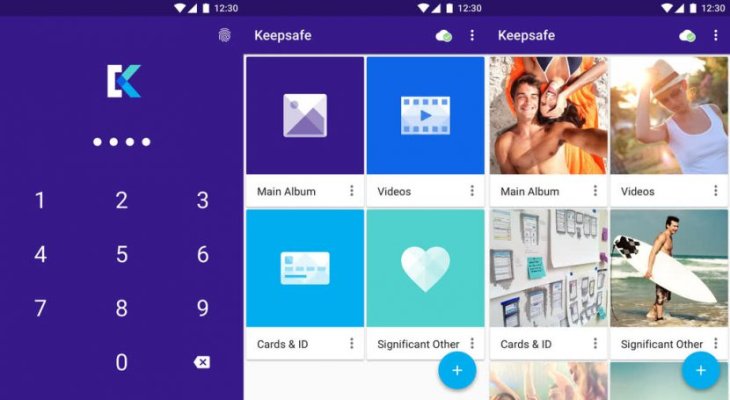
Considered as the rivalry competitor of the said Vaulty, Keepsafe Vault also offers a similar set of features. Aside, you can hide its onscreen icon, so anyone who takes your phone (except you) won’t know its availability.
3. Hide Something
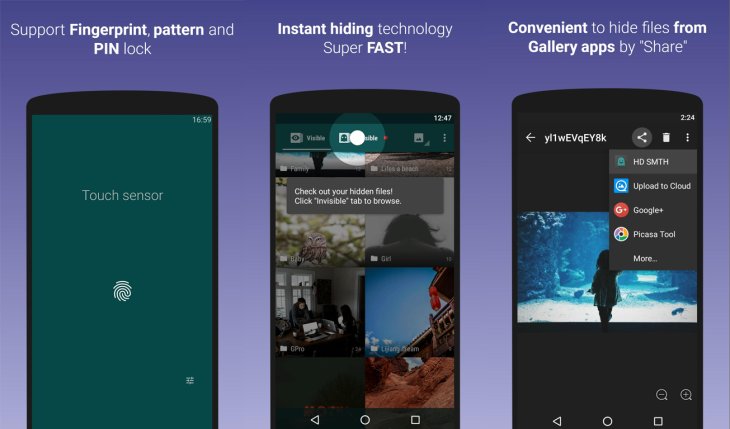
Hide Something boasts a bunch of unique tools to hide pictures on Android. For example, you can save a folder or file into its vault in a matter of seconds by using its share menu. Besides, it won’t be listed in the list of the apps you opened up recently.
Featured Stories

How To - Jul 25, 2025
Savant - Ascent REMIX Free Download (v1.2) - Electrifying Twin-Stick Shooter...

How To - Jul 25, 2025
Way of the Hunter Free Download (v1.23a) - The Ultimate Realistic Hunting...

How To - Jun 12, 2025
The Legend of Tianding Free Download (v1.01) - Become Taiwan's Legendary Outlaw

Features - Jun 11, 2025
Best VPN for PUBG Mobile 2025: Lower Ping & Regional Access Guide

How To - Jun 08, 2025
Telepath Tactics Liberated Free Download (v1.0.57) – The Ultimate Tactical RPG...

How To - Jun 07, 2025
The Mystery of Woolley Mountain Free Download – Whimsical Adventure Game

How To - Jun 07, 2025
We Need to Go Deeper – Complete Edition Free Download (v1.6.5)

How To - Jun 06, 2025
Pharaoh: A New Era Free Download – Build an Ancient Egyptian Empire

How To - Jun 04, 2025
Stardew Valley Free Download (v1.5.6) - Build Your Dream Farm

How To - Jun 04, 2025
Comments
Sort by Newest | Popular