Here Is How You Can Open The Hidden Camera Toolbar On Your iPhone
Aadhya Khatri - Jun 04, 2020

iPhone 11 lineup's camera design brings lots of convenience but it also hides some features away. Here is how you can access them
- How to unlock a disabled iPhone: a step-by-step guide
- This Viral TikTok Video Teaches iPhone Users A Hidden Trick That Many Didn't Know
- This Viral TikTok Video Details How To Unlock iPhone With Mask On
iPhone 11 lineup features Night mode for better pictures in low-light, an ultra-wide lens, and 16:9 frame. These new abilities come with the redesign of the interface when users open the Camera app.
The iPhone SE recently launched also sports this new appearance although it has only one, not three of these features.
The redesign of the Camera app brings lots of convenience but it also hides some certain settings, such as HDR options, filters, timer, and Square mode, which we can see right away on older generations of iPhone.
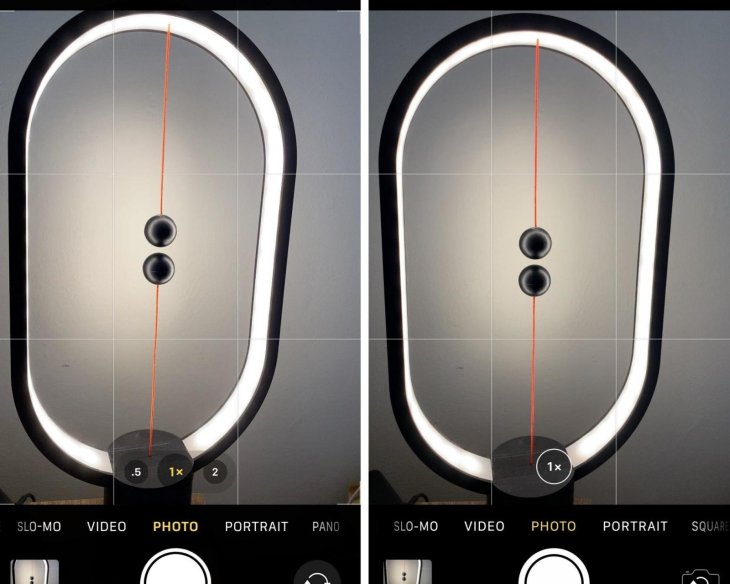
Live Photos settings and flash are on the toolbar just like in older generations of iPhones with OS older than iOS 13.
On iPhone 11 and devices running iOS 13 and higher, users can only see the Night mode on the toolbar when the device detects a low-light situation (iPhone SE 2020 does not have this feature).
The same is true for HDR. It only appears if you disable Smart HDR, which can be done in Settings > Camera. Here is how you can find the rest of missing features:
To conjure a hidden toolbar, either choose the chevron icon you see on the toolbar or swipe up from anywhere you like, as long as it is above the shutter button. You will see the Night Mode only when the camera is in a dimly-lit environment. However, the 16:9, Square shooting mode, timer, and filters.
The hidden toolbar also offers you access to Live Photos, flash settings, and HDR (given that you have disabled Smart HDR).
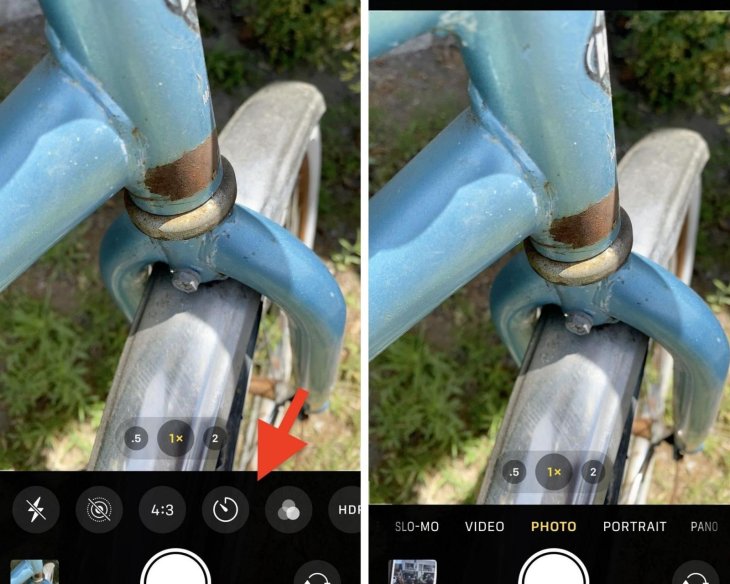
If you want to hide the second toolbar, either choose the inverted icon or swipe down.
>>> Eye Fone Ten or Eye Fone Ex? Find Out How To Say iPhone X And Other Tech Terms
Featured Stories

How To - Jul 25, 2025
Savant - Ascent REMIX Free Download (v1.2) - Electrifying Twin-Stick Shooter...

How To - Jul 25, 2025
Way of the Hunter Free Download (v1.23a) - The Ultimate Realistic Hunting...

How To - Jun 12, 2025
The Legend of Tianding Free Download (v1.01) - Become Taiwan's Legendary Outlaw

Features - Jun 11, 2025
Best VPN for PUBG Mobile 2025: Lower Ping & Regional Access Guide

How To - Jun 08, 2025
Telepath Tactics Liberated Free Download (v1.0.57) – The Ultimate Tactical RPG...

How To - Jun 07, 2025
The Mystery of Woolley Mountain Free Download – Whimsical Adventure Game

How To - Jun 07, 2025
We Need to Go Deeper – Complete Edition Free Download (v1.6.5)

How To - Jun 06, 2025
Pharaoh: A New Era Free Download – Build an Ancient Egyptian Empire

How To - Jun 04, 2025
Stardew Valley Free Download (v1.5.6) - Build Your Dream Farm

How To - Jun 04, 2025
Comments
Sort by Newest | Popular