3 Ultimate Hacks on How To Post On Instagram with PC
Katyayana Mallaya - Sep 23, 2019

It is undeniably easy to upload photos or videos on Instagram. But how to post on Instagram with PCs or laptops? Check out 3 real quick tricks below.
- Instagram Launches A Lite Version For Users In Rural And Remote Areas
- How To Export Your Old Messages From Social Media
- This Puddle Has Its Own Instagram Page With Over 16,000 Followers
Uploading a photo or video on social media is fairly easy via the application. However, it is a bit of a problem to post on some social media platforms via computer, even for the widely-used ones like Instagram. In this article, we will break down some solutions for this problem in case you might want to how to post on Instagram with PC or laptop.
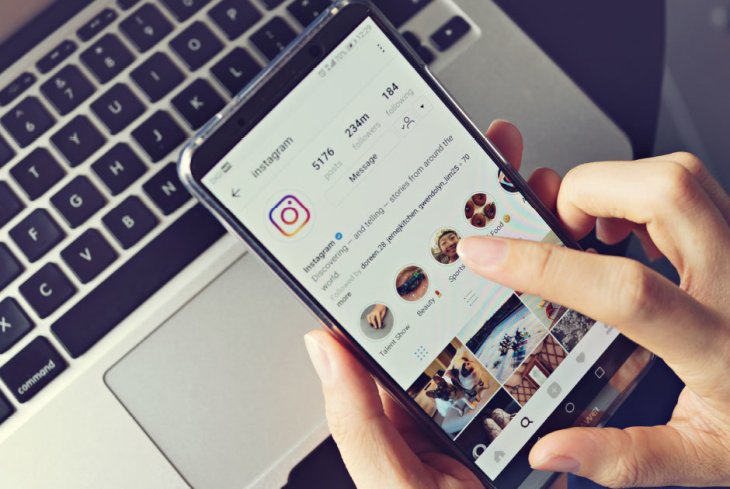
Why do you need to know how to post on Instagram with PC or laptop?
If you have used Instagram for some time, you probably are so familiar with uploading your beautiful and aesthetic photos and videos via the Instagram app on your smartphone. This method of using your phone to post on the platform might sound cool for people who mainly post their selfies or pictures of their daily life. How to post on Instagram with PC maybe not that important to them.
However, when it comes to marketing and business concerns, this can be such trouble and you may wonder how to post on Instagram with PC. For some photographers and influencers, the quality of each photo and video uploaded on the platform plays a significant role. More often than not, we use a DSLR (Digital Single-Len Reflex) camera to take the pictures and transfer them to your PC or laptop to do a bit of some editing tasks.
>>> Read more: How to post photos on instagram on pc?
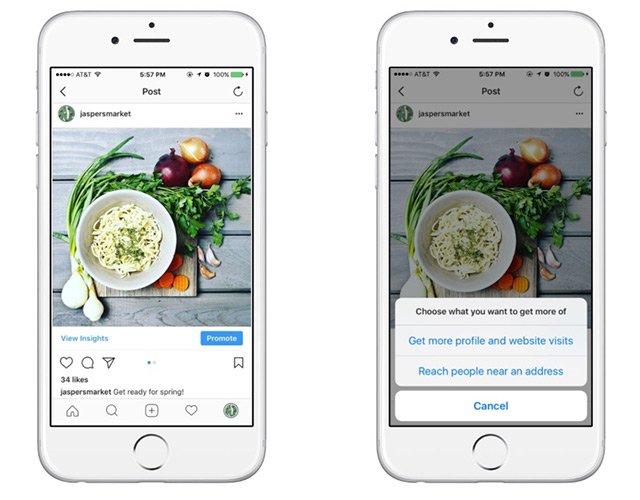
This is where the problem comes in. Because the traditional way to post on Instagram is via the app, you may have to, once again, transfer the perfectly-edited pictures from your desktop to your phone so that you can use the app to upload them on the platform. This process is sort of frustrating. Can’t bear with all this hassle? Here are our brief and quick hacks on how to post on Instagram from your PC or laptop.
3 ways on how to post on Instagram with PC or laptop
Before we jump right to the tricks, there are a few things we want you to keep in mind. The point is that the methods that we are going to show you have some limitations. For one, you can't include multiple photos or videos in a single post. Now that you are aware of that, let's enjoy our step by step guides on how to how to post on Instagram using PC or laptop.
1. How to post on Instagram with PC via Google Chrome
This is a quite simple answer to how to add a post on Instagram on PC via Google Chrome. Within a few steps below, we are confident that you are able to upload your high-resolution photos and videos that attract people's attention in a blink.
Here is how to post on Instagram on PC or laptop via Google Chrome
First, open Google Chrome and go to the Instagram website. You can do this by going to Instagram via the web. Then, log into Instagram. If you haven't had an Instagram account, simply fill in the information and click Sign up to create one.
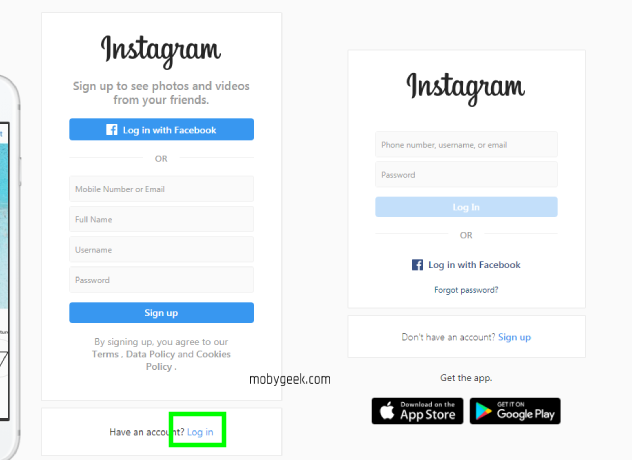
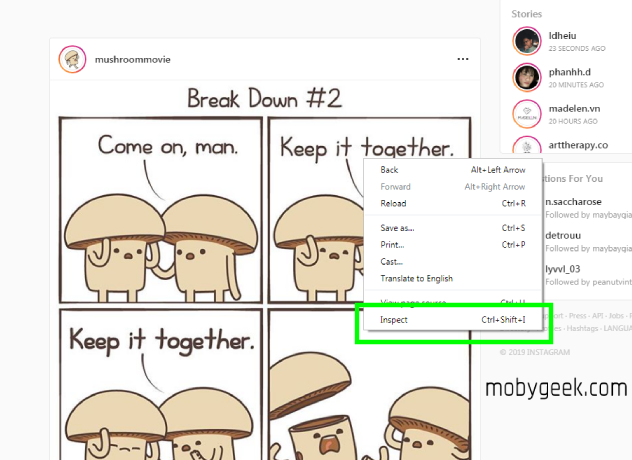
Next, when you get to the Instagram feed, right-click on the page and click "Inspect." A panel with code will show up on the right of your screen.
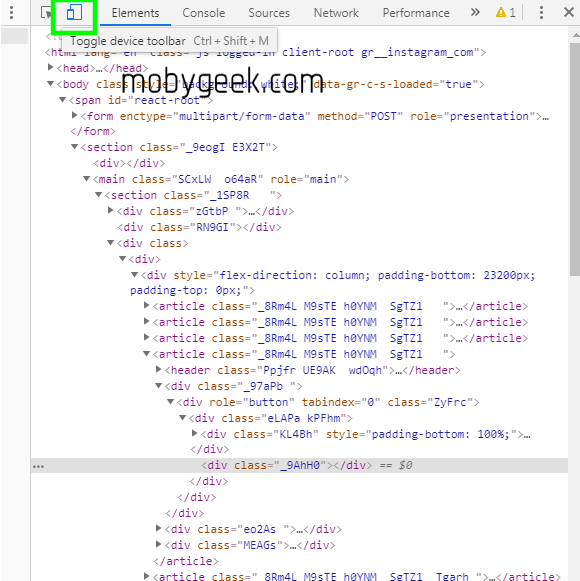
Third, click the tablet/phone icon on the top right of the panel to switch to the mobile view.
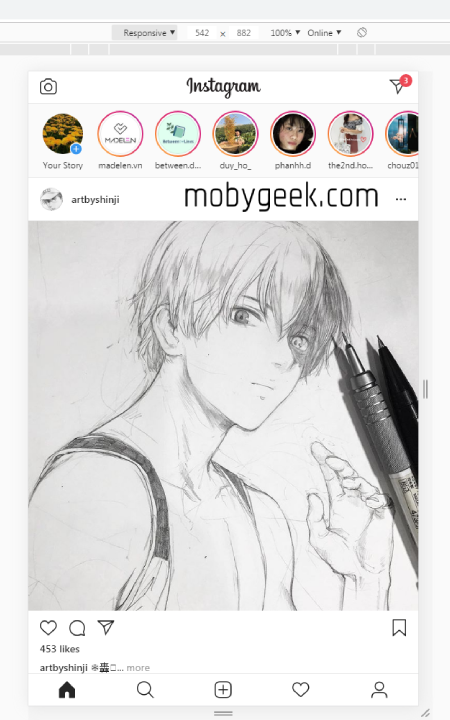
Your Instagram feed will look like this. Now, click on the plus icon (+) on the bottom. If you can't find it, refresh the site. Select your image or video and open it.
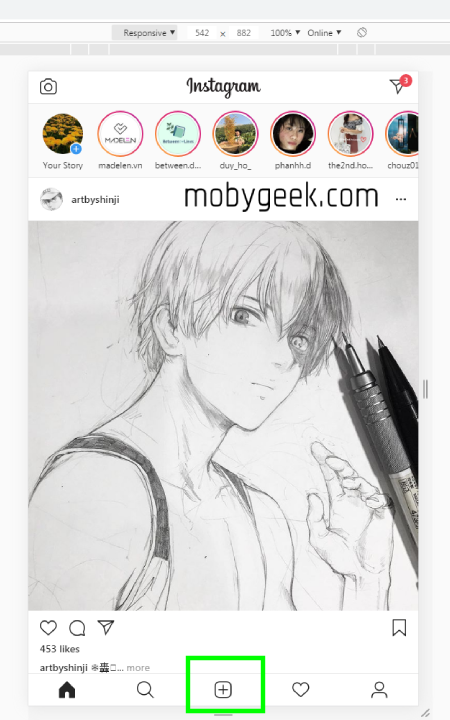
After choosing the photo, you can edit and add a filter on it just like on the app. Then, click Next on the top right. There, you are able to add a caption, location, and tag people. After that, click Share to post.
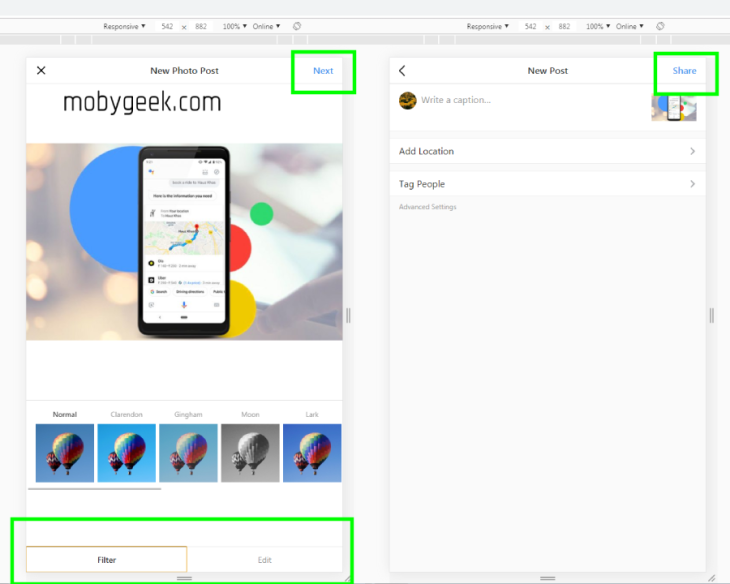
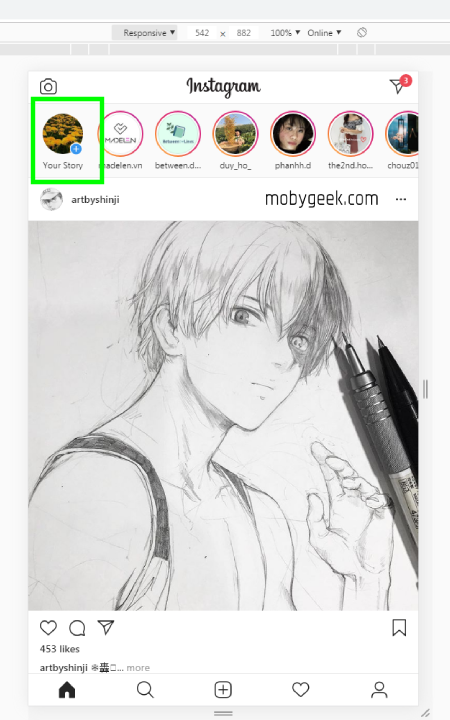
Voila, now that your photo has successfully uploaded. In case you want to know how to post story on Instagram on PC, follow the same step to the third step. Instead of click on the plus icon at the bottom, click Your story and add your image there.
>>> Read more: How To Earn Money From Instagram 2019
With this quick trick, you not only know how to post on Instagram from PC desktop but also learn how to post story on Instagram on PC. Since it is a copy of the mobile phone version, you can easily upload your Instagram story just like how you do it on your phone.
2. How to post on Instagram with PC via Vivaldi
If you don't like to process those seemingly complicated steps to upload photos or videos on Instagram via Google Chrome, we have another simpler and easier trick for you by using Vivaldi.
Here is how to post on Instagram on PC or laptop via Vivaldi
First, you need to download and install the web-browser Vivaldi on your PC or laptop. You can do this by going to www.vivaldi.com and click download then do all the settings. After you run the software, navigate to www.instagram.com and click the plus icon (+) on the left of your screen to add web panel. Once you click, the URL will be automatically filled, so you need to click the plus icon again.
Next, the mobile view of Instagram will appear on the left your screen and remains on the left while you browse on different sites. All you have to do is to log into your Instagram account like how you often do via the app.
Finally, click the plus icon on the bottom to choose your image or videos. Open and do all the setting up to your preference such as caption, filter, tag, location, etc. and hit Share to upload your post.
3. How to post on Instagram with PC via Bluestacks App Player
Bluestacks App Players is a free Android emulator that allows you to download and run the applications on your PC or laptop. With this software installed, you are able to not only upload photos to Instagram via your desktop but also run a lot of applications from the Play Store. This is especially handy and convenient for Android die-hard fans.
Here is how to post on Instagram from PC or laptop via Bluestacks App Player
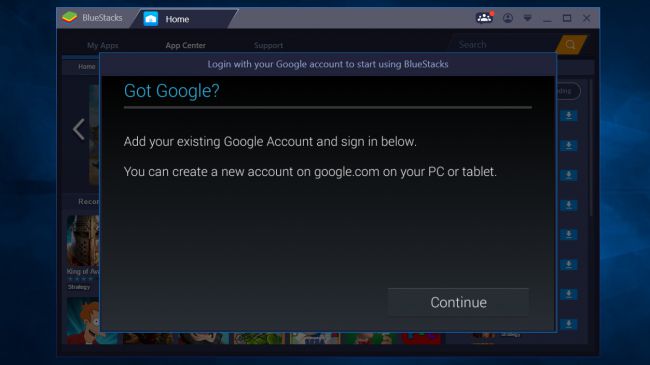
First, you should download and install the software by going to their website bluestacks.com and click download. Then, wait for a few moments for Bluestacks to run and follow the instructions on the screen to get it all set. Next, click Continue and log into your Google account. Take a look at the terms and services, if you find it agreeable, click Ok.
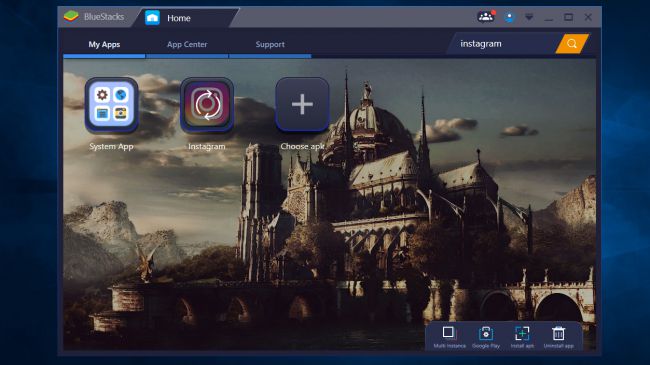
The follow-up checkboxes are optional so how you deal with it is totally up to your preference. Third, search for Instagram on the search bar in the top right of your screen and then install it. Click OK if you find it comfortable for the app to access some of your information as required on the screen.
Finally, click the plus icon on the bottom to choose your image or videos. Add caption, filter, tag, location and edit the photos how you like. Once you have that all set, click Share to upload your photo to the platform.
To sum up
On the whole, these are 3 main ways to answer your questions on how to post on Instagram on PC or laptop. Also, the number may vary and there might be more ways to do this that we haven't known of yet.
If you have another trick on how to post on Instagram with PC, don't bother comment below and let us now.
If you find our tricks helpful, please check us out and subscribe to our website to be able to receive the latest news and trending topics. In addition, we will come back with updates and other coolest hacks with Instagram. So, stay tuned!
Featured Stories

How To - Jul 25, 2025
Savant - Ascent REMIX Free Download (v1.2) - Electrifying Twin-Stick Shooter...

How To - Jul 25, 2025
Way of the Hunter Free Download (v1.23a) - The Ultimate Realistic Hunting...

How To - Jun 12, 2025
The Legend of Tianding Free Download (v1.01) - Become Taiwan's Legendary Outlaw

Features - Jun 11, 2025
Best VPN for PUBG Mobile 2025: Lower Ping & Regional Access Guide

How To - Jun 08, 2025
Telepath Tactics Liberated Free Download (v1.0.57) – The Ultimate Tactical RPG...

How To - Jun 07, 2025
The Mystery of Woolley Mountain Free Download – Whimsical Adventure Game

How To - Jun 07, 2025
We Need to Go Deeper – Complete Edition Free Download (v1.6.5)

How To - Jun 06, 2025
Pharaoh: A New Era Free Download – Build an Ancient Egyptian Empire

How To - Jun 04, 2025
Stardew Valley Free Download (v1.5.6) - Build Your Dream Farm

How To - Jun 04, 2025
Comments
Sort by Newest | Popular