Simple Guide On How To Change Twitter Display Name And Username
Harin - Jul 29, 2019

It’s easy to modify your username as well as display name on Twitter. Here is our simple guide to how to change Twitter username.
- Instagram Launches A Lite Version For Users In Rural And Remote Areas
- Jack Dorsey Is Selling The First Ever Tweet For The Highest Bidder, Current Bid Is $2.5 Million
- How To Export Your Old Messages From Social Media
Lucky for you, although it may be difficult to change your birth name, it doesn’t require much to change your Twitter account. Your online identity says a lot about yourself, so it’s rather important to choose a username that suits your online persona the best. It’s easy to modify your username as well as your display name. And you are not limited to the times you change them. Here is our simple guide to how to change Twitter display name and username.
While Twitter display name and username can be used interchangeably, they are two completely different things. Your username is your one-of-a-kind Twitter handle which shows in your profile URL. With your username, you can log in, send direct messages and reply to tweets. It’s the name which goes after the @ symbol. On the other hand, your display name is not username. It is placed above your username. People will most likely recognize you with this name.
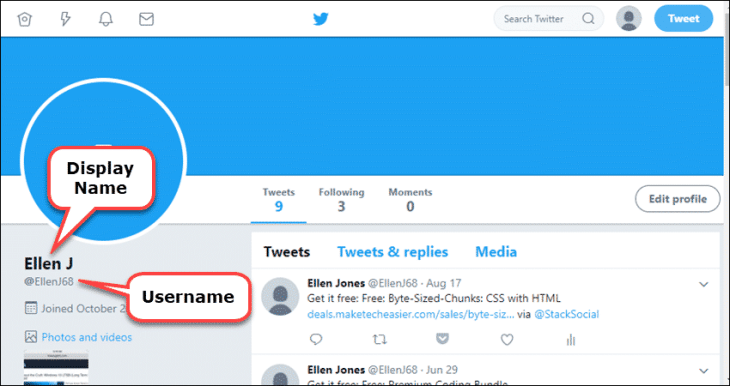
If you think it’s finally the time for you to change your Twitter name, whether to shows professionalism or you just get bored of the old name, continue with our article. Don’t worry, changing your username and display name will not affect your existing followers, replies, and direct messages.
More: New Application Developed To Detect Twitter Bots In Any Language
Here’s how to change Twitter username
Step 1: Log in to your account
Sign in with your current username and password like you normally do. This can also be done using your smartphone or tablet. Of course, you need to have the Twitter app installed.
Step 2: Access your Account Settings
Once you’re logged in, click More and choose Settings and privacy if you are using the website version. If you are using the app, you can tap on your profile icon, then choose Settings and Privacy. On the website, the account tab will open by default. But on app, you will need to select the Account option.
Step 3: Change your username
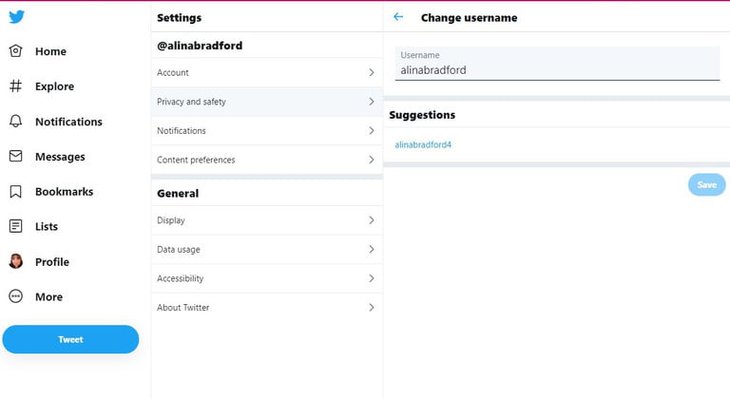
See the username option. Select it then type in the text field your desired username. It’s a requirement for your username to have 15 characters or fewer. And if your selected name is unavailable, a message will pop up saying you need to choose a different name.
Your username needs to contain alphanumerical characters. It is not possible for you to use the words “Admin” and “Twitter” if you aren’t using an official account. For more information about username restrictions, you can visit the Twitter Help Center. Once you are done, just click Save and voila, there’s your new username.
If your account is a verified account which would have a blue checkmark, your badge will be gone once you switch to a new username. So before you decide to make any changes, it’s best that you contact Twitter and alert them. So that's how to change your twitter username
How to change Twitter display name
Step 1: Log in to your account
Again, log in to your Twitter account like you normally would.
Step 2: Go to your profile
On the app, click on your profile picture which is on the left of the screen and tap on Profile. On the website, you just need to select the Profile option.
Next, click on Edit profile. You can hardly miss this button as it is a big icon on the upper right side of the screen.
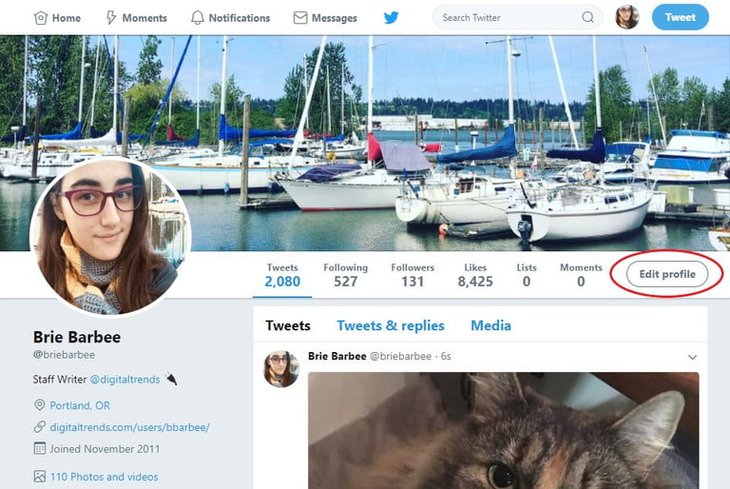
Step 3: Change your display name
Type in your new name in the name text field which needs to be 50 characters or fewer. With your display name, you can freely change it. It’s even possible to add emojis.
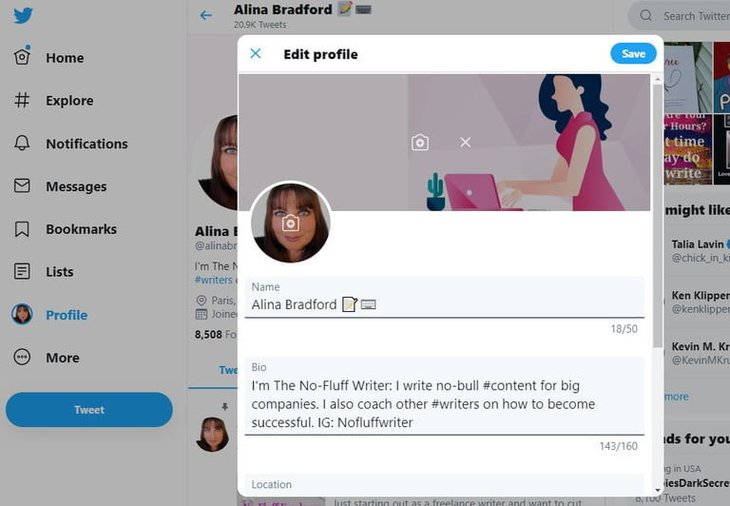
After you’re done changing it, you can click the save button which is on the page’s right-hand side.
How to change Twitter display name on app
Step 1: Click on your profile picture on the screen's top-left corner
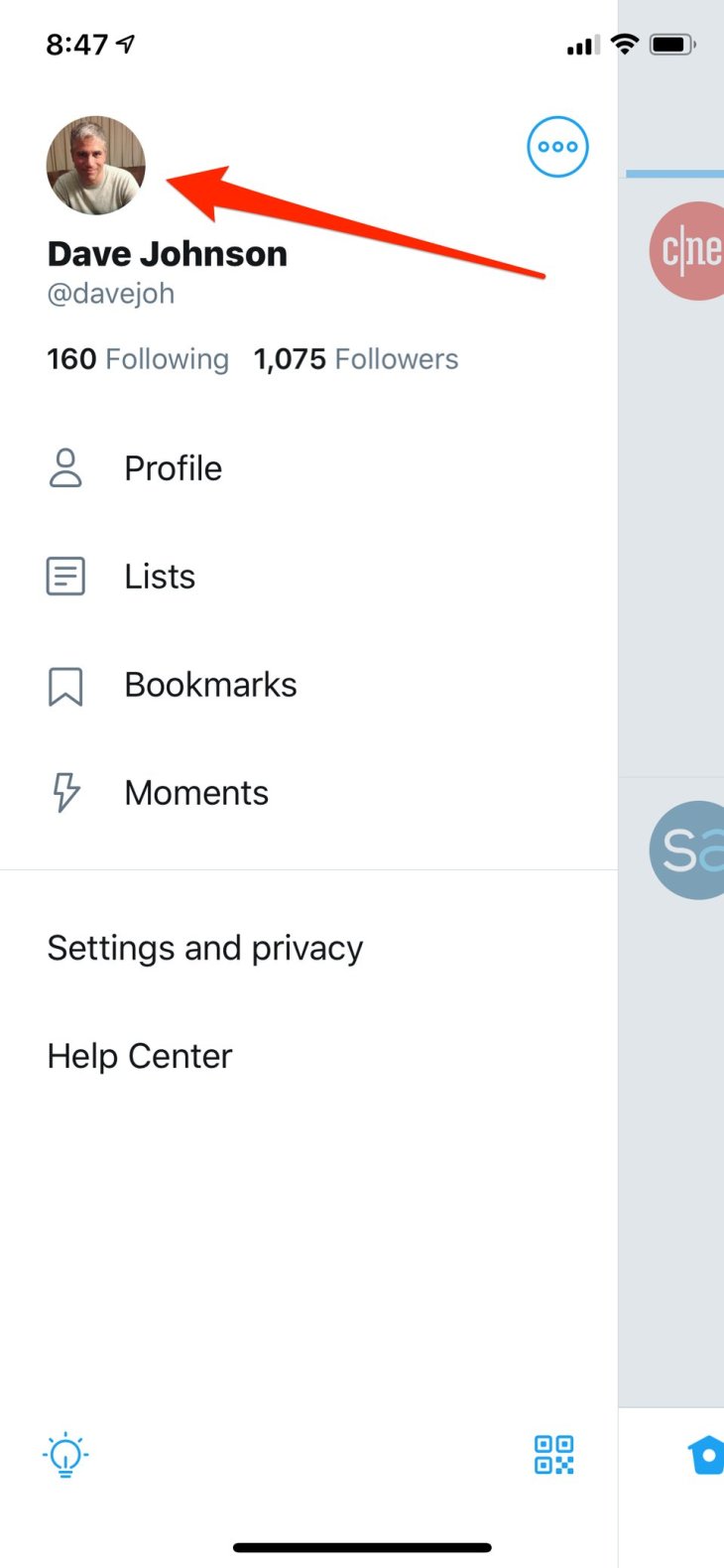
Step 2: Select Edit Profile
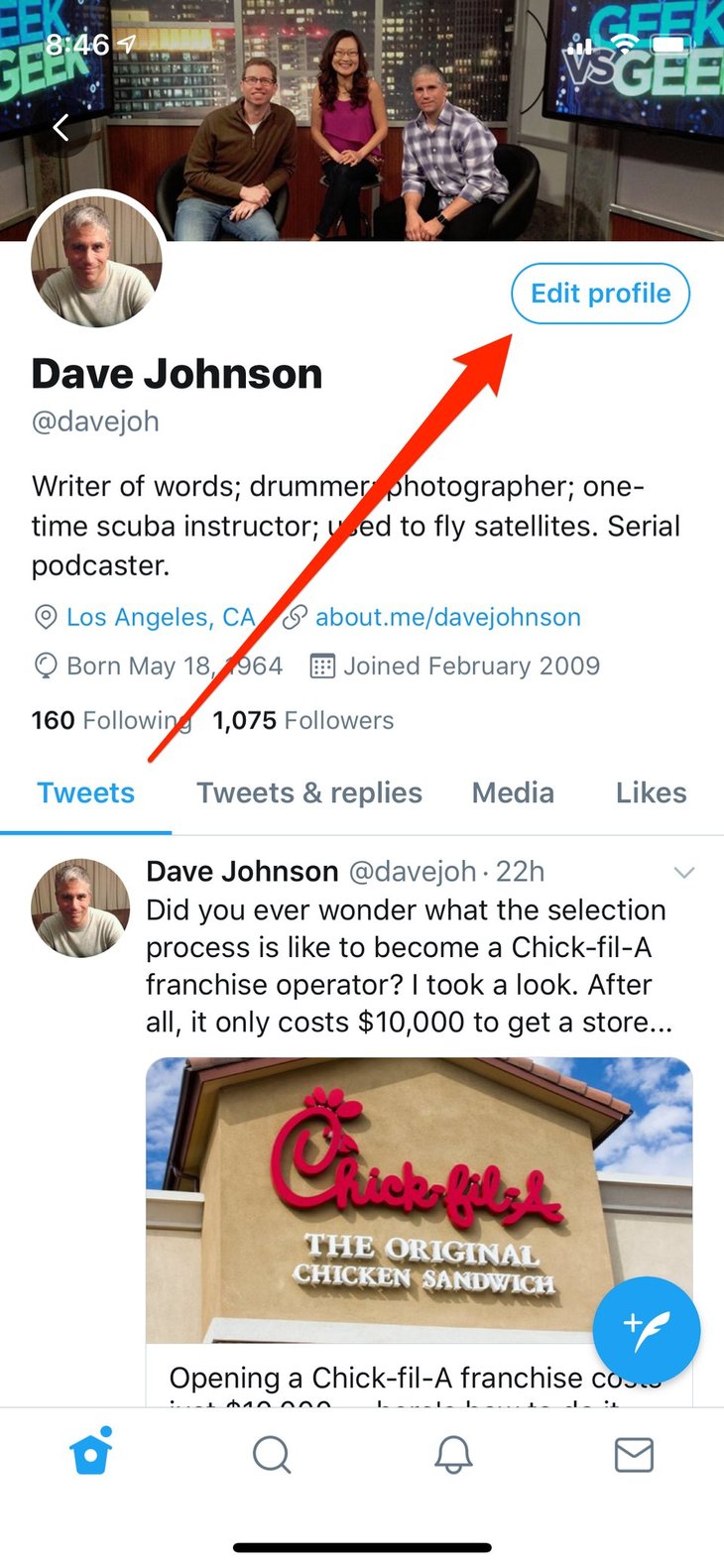
Step 3: Select your current name and change it to your desire, then click save.
And that concludes our guide on how to change Twitter display nameand username. Following these instructions, you can change them as many times as you want to have your desired names. However, as we have mentioned above, if your account is a verified one, the checkmark will be gone after you change your username. Moreover, it will be confusing for your followers if your name keeps changing. Happy tweeting!
Featured Stories

How To - Jul 25, 2025
Savant - Ascent REMIX Free Download (v1.2) - Electrifying Twin-Stick Shooter...

How To - Jul 25, 2025
Way of the Hunter Free Download (v1.23a) - The Ultimate Realistic Hunting...

How To - Jun 12, 2025
The Legend of Tianding Free Download (v1.01) - Become Taiwan's Legendary Outlaw

Features - Jun 11, 2025
Best VPN for PUBG Mobile 2025: Lower Ping & Regional Access Guide

How To - Jun 08, 2025
Telepath Tactics Liberated Free Download (v1.0.57) – The Ultimate Tactical RPG...

How To - Jun 07, 2025
The Mystery of Woolley Mountain Free Download – Whimsical Adventure Game

How To - Jun 07, 2025
We Need to Go Deeper – Complete Edition Free Download (v1.6.5)

How To - Jun 06, 2025
Pharaoh: A New Era Free Download – Build an Ancient Egyptian Empire

How To - Jun 04, 2025
Stardew Valley Free Download (v1.5.6) - Build Your Dream Farm

How To - Jun 04, 2025
Comments
Sort by Newest | Popular