A Simple Tool To Optimize Your Gaming Sessions: Game Mode In Windows 10
Anil - Jun 18, 2020

Windows 10's Game Mode is designed to help optimize the system, thus enhancing the overall gaming experience.
- Windows 11 is Now the Most Popular Desktop OS in the World
- Mukti: Indian Indie Game Studio Creates Global Gaming Masterpiece with Sony Support
- What Is Runtime Broker And What Does It Do? Simple Explanation
It’s safe to say that Windows 10 has become the most popular operating system for computers and laptops since Microsoft ended supporting software updates for previous OS versions like Windows XP or Windows 7. Once installed, Windows 10 will cater to your needs with a pool of useful features. In this article, we’ll learn to know about the Game Mode on Windows 10 and some simple steps to enable the gaming mode in the system. Let’s get started!
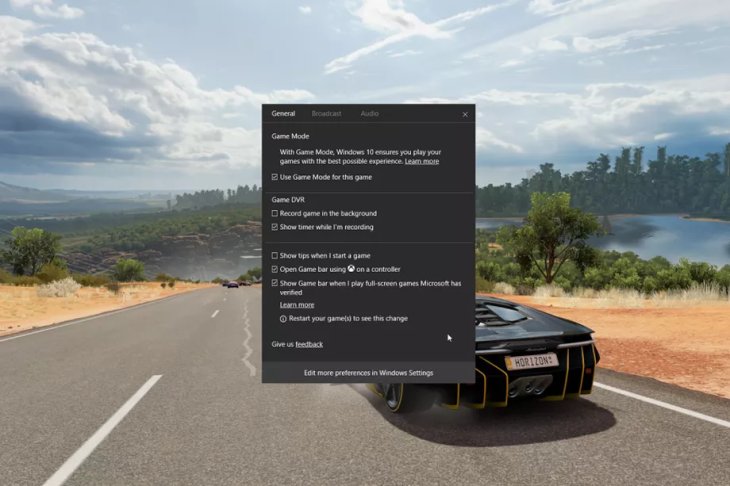
What is Game Mode?
As the name suggested, this mode is designed to help optimize the system, thus enhancing the overall gaming experience. If the mode is enabled in Windows 10, you will be able to play your favorite video games much more smoothly.
At the very beginning, the Game Mode was located on the Game bar of Windows 10, but Microsoft has moved it already. If you’re new to the mode or just can’t see it as you might have done, let’s check out these simple steps.
How to enable Game Mode on Windows 10
Step 1: Navigate to the Windows menu on the Taskbar (or press the Windows button on your keyboard) and choose Settings.
Step 2: The Settings page will appear immediately, then you need to look for the Gaming option.
Step 3: Choose the Game Mode sub-menu and turn it on.
Step 4: Enable the Game Bar feature on the Gaming page.
Step 5: Open a game and use the Windows Key + G combination to open the Game Bar. Finally, let’s select “Use Game Mode for this game”.
Featured Stories

How To - Jul 25, 2025
Savant - Ascent REMIX Free Download (v1.2) - Electrifying Twin-Stick Shooter...

How To - Jul 25, 2025
Way of the Hunter Free Download (v1.23a) - The Ultimate Realistic Hunting...

How To - Jun 12, 2025
The Legend of Tianding Free Download (v1.01) - Become Taiwan's Legendary Outlaw

Features - Jun 11, 2025
Best VPN for PUBG Mobile 2025: Lower Ping & Regional Access Guide

How To - Jun 08, 2025
Telepath Tactics Liberated Free Download (v1.0.57) – The Ultimate Tactical RPG...

How To - Jun 07, 2025
The Mystery of Woolley Mountain Free Download – Whimsical Adventure Game

How To - Jun 07, 2025
We Need to Go Deeper – Complete Edition Free Download (v1.6.5)

How To - Jun 06, 2025
Pharaoh: A New Era Free Download – Build an Ancient Egyptian Empire

How To - Jun 04, 2025
Stardew Valley Free Download (v1.5.6) - Build Your Dream Farm

How To - Jun 04, 2025
Comments
Sort by Newest | Popular