Follow This Guideline For Better Performance And FPS In PUBG Mobile
SachinSangwan - Jul 27, 2019

Not everyone can afford a high-end smartphone just to play PUBG, and the game does not run smoothly on lower-end phones.
- Five Best Phones Under 25000 For PUBG: Price In India, Review, Specs
- The Best Gun In PUBG: Which To Take To Get More Kills?
- These Are Best Phone To Play PUBG Under 10000, 20000, And 30000
Nowadays, PUBG is the most favored game among the youth. We know that the game was released in March last year for both mobile and PC users. Over the night, the game got a massive audience from all over the world, especially youngsters went crazy about this game. However, PUBG Mobile faced so much competition in the market because of its rival Fortnite.
Many people usually prefer the mobile version of PUBG to its PC version as it is easier to play and handle the game in mobiles. But not everyone can afford a high-end smartphone just to play the game, and still, it does not run smoothly on lower-end phones.

If we talk about low and mid-range smartphones, users face some lags while playing the game. And if they try to use low FPS and graphics, these do not provide the performance and experience that user wants, and it becomes tough to win chicken dinner. PUBG time to time organizes some events and tournaments for gamers, and it is one the main reasons for its popularity and the strong competition it is giving to other games, and if you really want to win the tournaments, you need to play with the best performance without any lags.
Guideline to improve PUBG performance for Android users
Keep this in mind, only Android users can apply this method as iOS doesn't allow apps to change background files.
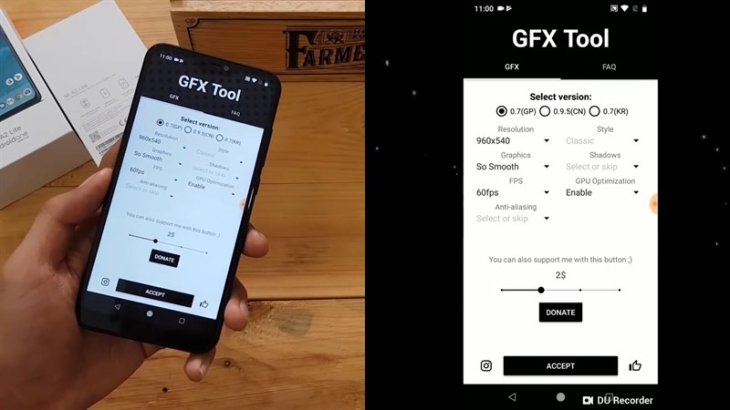
- Firstly, you need to download GFX Tool (developed by tsmol) from Google Play Store and install it on your phone.
- After you're done installing the app, open it and you will see the menu with a lot of different options.
- From the top, choose the correct PUBG version that is currently installed in your phone and note that GP represents the Global versions of the game.
- Next, choose the highest resolution that your phone's screen can support.
- The second and most important thing is graphic settings. If you want to get optimal performance, you need to set the graphics setting as 'Balanced.' You can also choose the option 'Smooth' or 'HD' if your phone has powerful hardware. Keep in mind that higher quality can cause the phone to heat up during gameplays.
- Next, choose 60FPS for the best results, most phone displays support this.
- About anti-aliasing, if you are using a mid-end phone then just simply skip this step, keep it disabled. For powerful smartphones, you can choose 2X or 4X setting according to your needs regarding texture quality.
- GFX tool app also offers the settings for Shadows and GPU Optimization. You can easily enable or disable the settings according to your preference.
- Finally, when you are done with all the settings, tap on 'Accept' then 'Run Game,' and enjoy the difference.
It's worth noting that if you are installing 'GFX Tool' app on the phone, when you launch the app, you will see advertisements on the screen. It isn't an official app, and it could be blocked.
Featured Stories

How To - Aug 03, 2023
What is the Yo-Yo test in Indian Cricket?

How To - Jul 10, 2023
Top 7 Stats Sites Every Cricket Fan Must Know

How To - Apr 27, 2023
How much does it cost to start an online casino in 2023
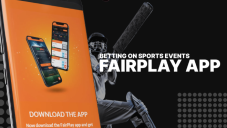
Review - Oct 17, 2022
Betting on Sports Events in the Fairplay App

How To - Oct 07, 2022
How to Run a Turnkey Casino Business in 2022?

Mobile - Aug 25, 2022
Beginners' Guide for Online Gambling in India 2022

Review - Jul 26, 2022
Roisea Crypto Exchange: Review from Experts

Review - Jul 15, 2022
WHY BETTING SIGNUP OFFERS ARE IMPORTANT FOR NEW GAMBLERS
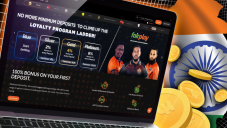
Review - Jul 06, 2022
Fairplay club in India

Mobile - Jul 05, 2022
Comments
Sort by Newest | Popular