Facebook Messenger: 5 Essential Tips For iPhone Users
Anil Singh - Dec 27, 2019
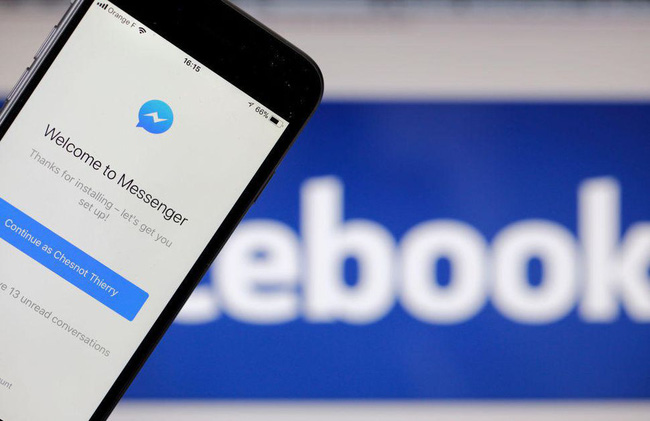
If Facebook Messenger has already been installed onto your iPhone, here're the top 5 essential tips to better your experiences!
- Top 5 Facebook Messenger Hacker In 2020
- Facebook Updates Features To Messenger Kids So You Can Better Control Your Kids' Chats
- Facebook Requires New Messenger Users To Sign Up For An Account, Not Just A Phone Number
1. Mute notifications for a time period.
Messenger is useful, but not all its features. Tons of people are complaining about Messenger notifications that annoy them every day, but if they can start to manage these notifications in not only the Messenger app but also your phone’s settings based on your own preferences.
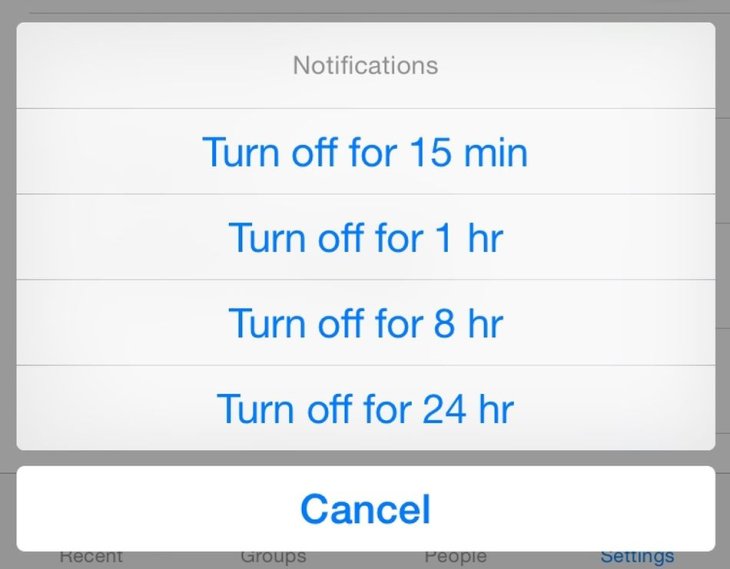
For Messenger’s settings: Open the app > choose a specific conversation that you don’t want to receive notifications anymore > tap on the “I” icon > click “Notifications” then decide to choose a time period that you’ll mute it.
For iPhone users, you can also change the “Notification” in the phone’s Settings menu. Head to your iPhone’s Settings board > Find “Messenger” > Choose “Notifications.”
2. Delete a message.
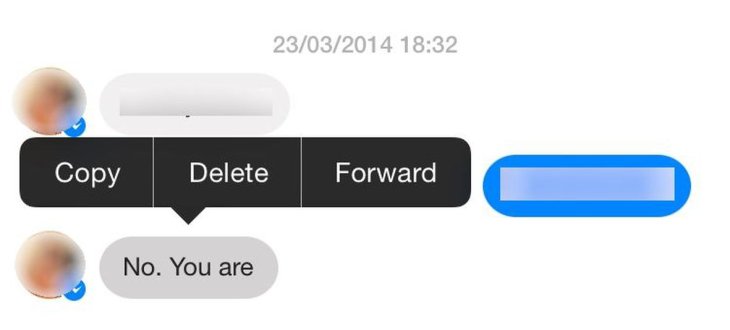
Instead of deleting an entire conversation with a friend, you can choose to delete every single message within that chatbox. Tap and hold on the intended message then you’ll see an option to “Delete” it immediately. Of course, you won’t be able to restore it in the future.
3. Check if a message has been delivered or read.
That read receipts should be available or not is still a matter of debate. In general, it allows one to learn about the status of the message such as delivery status or whether his/her friend has read the message.
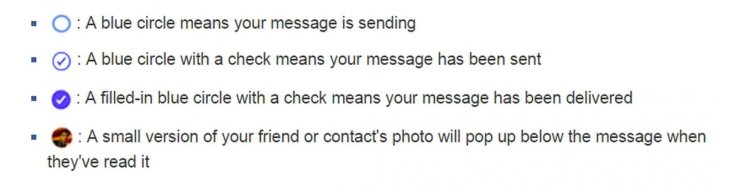
Just take a look at the circle icon on the right of that message. If it has been delivered, you’ll see a dark circle with a tick inside, if not, it shows a white circle. If your friend has read it, the circle will display his/her avatar.
4. Location data
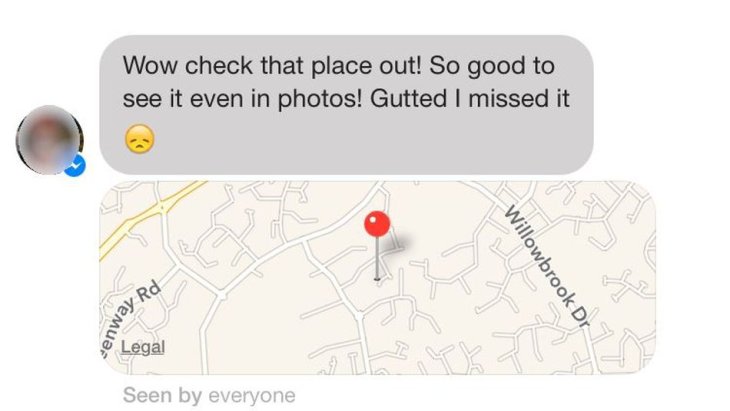
You can turn on/off your location data attached to a message within your iPhone's settings. Navigate to there > Privacy > Location Services > Find Messenger.
5. Pin a specific Group conversation for quick access.
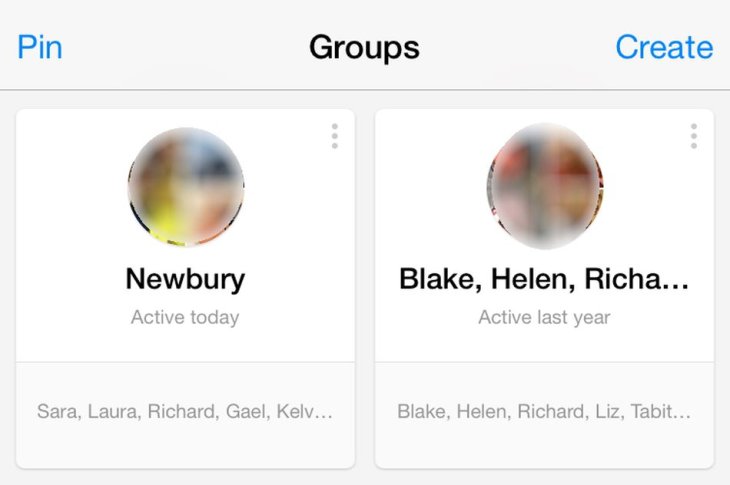
Your favorite chat group will be pinned for later quick access. Head to the “Group” tab > choose the “Pin” option > click on any Group chat you want it to appear on the top of the list.
Featured Stories

How To - Jul 25, 2025
Savant - Ascent REMIX Free Download (v1.2) - Electrifying Twin-Stick Shooter...

How To - Jul 25, 2025
Way of the Hunter Free Download (v1.23a) - The Ultimate Realistic Hunting...

How To - Jun 12, 2025
The Legend of Tianding Free Download (v1.01) - Become Taiwan's Legendary Outlaw

Features - Jun 11, 2025
Best VPN for PUBG Mobile 2025: Lower Ping & Regional Access Guide

How To - Jun 08, 2025
Telepath Tactics Liberated Free Download (v1.0.57) – The Ultimate Tactical RPG...

How To - Jun 07, 2025
The Mystery of Woolley Mountain Free Download – Whimsical Adventure Game

How To - Jun 07, 2025
We Need to Go Deeper – Complete Edition Free Download (v1.6.5)

How To - Jun 06, 2025
Pharaoh: A New Era Free Download – Build an Ancient Egyptian Empire

How To - Jun 04, 2025
Stardew Valley Free Download (v1.5.6) - Build Your Dream Farm

How To - Jun 04, 2025
Comments
Sort by Newest | Popular