Apple Recently Gave iOS Users A Secret Button, Here Is How To Activate It
Aadhya Khatri - Nov 05, 2020

The most recent software update of Apple brings about lots of new features for iOS users but here, we would like to point out a very handy virtual button
- Best Gaming Phones 2025: Top Devices for Mobile Gaming
- Apple Kills Original HomePod, Focusing On HomePod Mini
- iPhone 12 Color Is Fading Away Quickly And No One Knows Why
The most recent software update of Apple brings about lots of new features for iOS users but here, we would like to point out a very handy button called Back Tap and how you can activate and use it.
Apple released iOS 14 on September 16 and it comes with a feature that allows users to double or triple tap on the back of the phone to execute certain tasks.

Here is how you can activate the button on iOS 14:
Step 1: Open Settings.
Step 2: Choose Accessibility and then Touch.
Step 3: Scroll down and tap on Back Tap.
Step 4: After Back Tap is initiated, choose Double Tap and assign it the function you want it to execute when you tap on the back of the phone twice. Do the same with Triple-Tap.
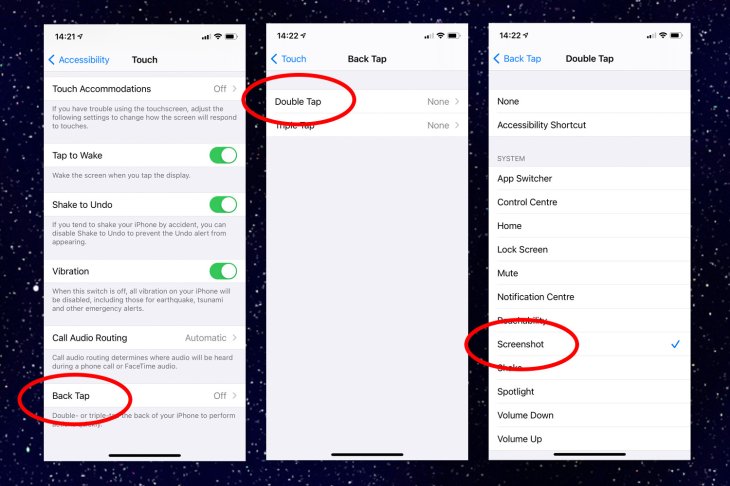
Many users assign taking a screenshot to the Double-Tap and find the arrangement handy. Some other functions you might want to consider are Siri, Volume Down, App Switcher, Home, Notification Center, Volume Up, Lock Screen, Spotlight, Reachability, Control Center, Shake, and Mute.
If you have made some custom shortcuts, you can use the double tap and triple tap button to access them. Back-Tap can work on the home screen, the lock screen, and apps.
iOS 14 comes to the following Apple devices: 7th-gen iPod touch, 2nd-gen iPhone SE, 1st-gen iPhone SE, iPhone 6s Plus, iPhone 6s, iPhone 7 Plus, iPhone 7, iPhone 8 Plus, iPhone 8, iPhone X, iPhone XR, iPhone XS Max, iPhone XS, iPhone 11 Pro Max, iPhone 11 Pro, and iPhone 11.
>>> Bad iPhone Battery Life After Installing iOS 14? Here Is Apple's Solution
Featured Stories

How To - Jul 25, 2025
Savant - Ascent REMIX Free Download (v1.2) - Electrifying Twin-Stick Shooter...

How To - Jul 25, 2025
Way of the Hunter Free Download (v1.23a) - The Ultimate Realistic Hunting...

How To - Jun 12, 2025
The Legend of Tianding Free Download (v1.01) - Become Taiwan's Legendary Outlaw

Features - Jun 11, 2025
Best VPN for PUBG Mobile 2025: Lower Ping & Regional Access Guide

How To - Jun 08, 2025
Telepath Tactics Liberated Free Download (v1.0.57) – The Ultimate Tactical RPG...

How To - Jun 07, 2025
The Mystery of Woolley Mountain Free Download – Whimsical Adventure Game

How To - Jun 07, 2025
We Need to Go Deeper – Complete Edition Free Download (v1.6.5)

How To - Jun 06, 2025
Pharaoh: A New Era Free Download – Build an Ancient Egyptian Empire

How To - Jun 04, 2025
Stardew Valley Free Download (v1.5.6) - Build Your Dream Farm

How To - Jun 04, 2025
Comments
Sort by Newest | Popular