5 Common Issues With iOS 13 And How To Fix Them
Aadhya Khatri - Oct 08, 2019

Apple is trying to fix the bugs in iOS 13 but you can take the matter into your own hands and solve some of the most common issues by yourself
- You Will Soon Be Able To Unlock Your Car Using Your iPhone With iOS 13.4
- What Apple And Google Should Do To Improve iOS And Android
- How To Turn On Or Off Your iPhone's Location Services
Apple’s iOS 13 seems to have more issues than other versions before it. Bugs are rampant on the latest operating system, and the situation is so bad that the iPhone maker had to push the release of iOS 13.1 a week earlier than scheduled.
Apple will definitely try its best to fix the bugs users are experiencing, but in the meantime, you can take the matter into your own hands and solve some of the most common issues by yourself.
The Bug With Third-Party Keyboards
There is a bug in iOS 13 that grants third-party keyboards full access to your OS even without your approval. This means developers of these keyboards can gather your keystroke data; for example, the password for one of your accounts.
Gboard is a creation of Google, and it lets you perform search right from the keyboard. You may have trust on Google or not, but can you be 100% sure that other developers will respect your privacy by not exploiting the full access to your device’s OS?
Possible solutions
- Updating to iPad 13.1.1 or iOS 13.1.1 will fix this issue with third-party keyboards on your iPad, iPhone, or iPod.
- Check to see if the bug has granted any third-party keyboards full access by following Settings > General > Keyboard > Keyboards.
- Remove any third-party keyboard that you do not trust until Apple comes up with a solution for the bug.
Issues With Apple Mail
Several problems have been reported with the Mail app on iOS 13. Some of the problems include the iPhone Mail app failing to sync when operating on iPad and iPhone, not updating, crashing, not sending messages, not loading mails, not letting new accounts be created, and the sender’s mail address is not displayed.
A user said on Apple’s Twitter account for support that he could not see the name of the sender and when he tapped on Reply, the field for recipient was empty.
Possible solutions
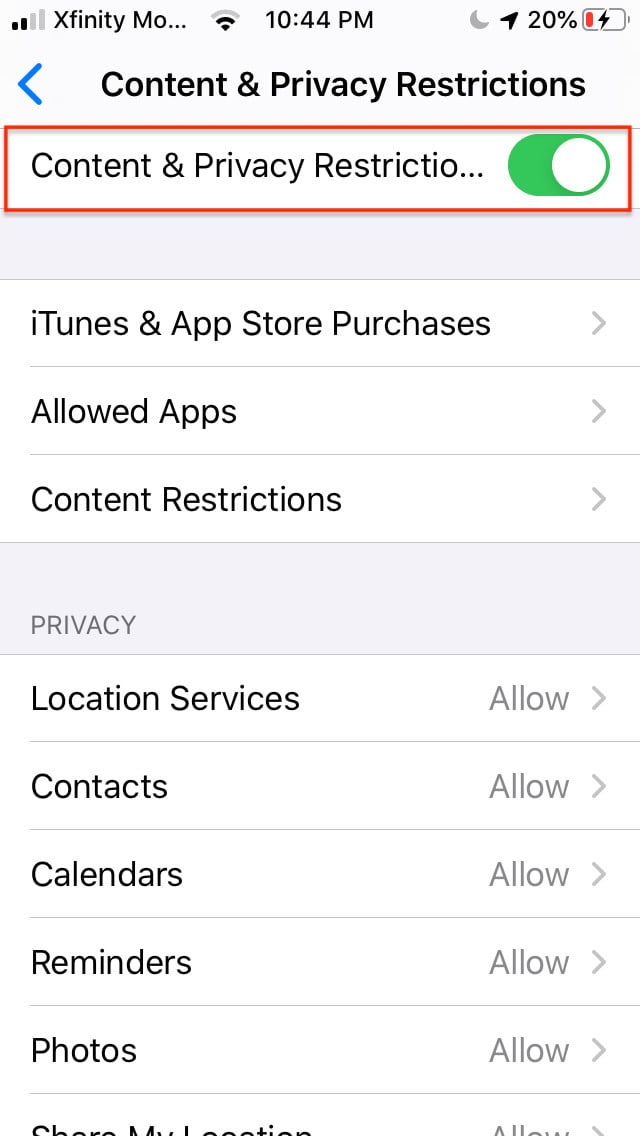
Here are some common problems with the Mail app and suggested solutions. Also, check the App Store to see whether there are third-party apps' updates like Gmail or Yahoo Mail.
- If you receive no Mail notification, check to ensure that they have been enabled for Mail: in Settings, choose Mails, Notifications, and then Allow Notification.
- If you are unable to create another Mail account, the Restriction settings might be the cause. In Launch Settings, select Screen Time, Select Content & Privacy Restrictions, and then Allowed Apps and Mail.
- To allow Mail app for Cellular Data, go to Settings and then Cellular and toggle the Mail option to On.
- To reset network settings, follow Settings > General > Reset > Reset Network Settings. You will be asked to type in the passcode to proceed.
- If you have reset the network and nothing works, in Settings choose Passwords & Accounts settings, and then Fetch New Data settings to check Manual, Push, and Fetch options.
- If the Mail app is not syncing as it is supposed to, force close the app and reopen it. Double-tap the Home button so that you can see all of the running apps. Close Mail and relaunch it.
- If the Mail app crashes, you can try restarting your device.
- If all of these solutions fail to make a difference, try removing the Mail account and then add it again. In Settings, select Passwords & Accounts, from the list of mail accounts, click on the errant account. Tap on the Delete option at the bottom of the screen. Set it up again later.
Reminders Sync Fail
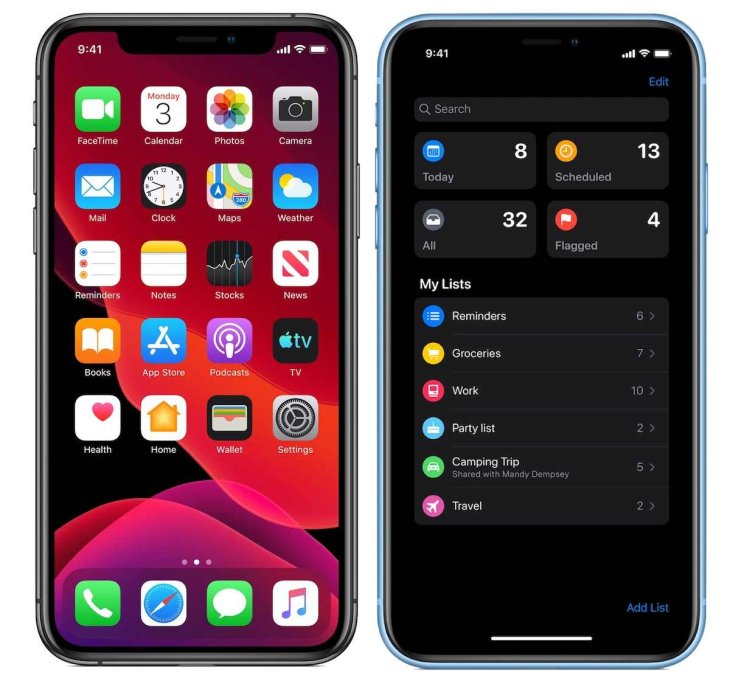
iOS 13 brings new features to the Reminders app, including smart lists, new interface, new organizational features, and a new quick toolbar. Users can also add web links, documents, and photos.
However, many users have experienced problems like deleted reminders, wrong times and dates, missing lists, as well as other issues relating to syncing.
Possible solutions
According to Apple, the syncing will not happen properly if all of your devices are not running on the latest OS. Mac with its macOS Catalina is still in beta is also on this list. If you have updated Reminders on iOS 13, your Mac and iPad with the same iCloud account will not be able to access it until macOS, and iPadOS 10.15 are launched.
So the most viable solution now is to delay the full upgrade to wait for these two operating systems to perfect.
- Right after you updated to iOS 13, make sure that your device is connected to the Internet before launching the Reminders app.
- When you open the app, a welcome screen will present you with options to upgrade the app right then or later. You will also see the list of devices you need to update to share Reminders' information.
- Select Upgrade Now.
The issue only affects the existing reminders in your iCloud account. Those you keep in CalDAV, other iCloud, and Exchange will work as usual.
Battery Drain

Many users reported that their device runs out of power faster after iOS 13 is installed. So here is what you can do to fix it:
Possible solutions
- Connect the device to Wi-Fi and plug it in overnight.
- Follow Settings > General > Software Update to check if there are any additional iOS update, which usually brings patches and bug fixes.
- Update each app to make sure that you have the latest patches for bugs. Go to App Store > Your Account > Updated Recently.
- Check for apps using battery energy by following Settings > Battery. If you detect anything that drains the cell juice that you have no use for, delete it.
- Follow Settings > Battery > Battery Health to see if the battery is at its optimal operation. If it is not, you may need to replace it.
- Turn Background App Refresh off to prevent it from draining your battery by going to Settings > General > Background App Refresh.
- If you really do not need the screen to be too bright, reduce the level by open Settings > Display & Brightness and adjust the slider.
- Turn Raise to Wake off by opening Settings > Display & Brightness > Raise to Wake.
- Use Low Power Mode will help save your battery. Go to Settings > Battery and enable the feature.
- Disable location services for any app you think do not need it by going to Settings > Privacy > Location Services. Choose from the list the ones that do not need the services.
- In some cases, a forced reboot can help with battery issues.
Connection Issues With The App Store
Several users have had problems with cellular and Wi-Fi on iOS 13.
Possible solutions
Check if the problem is from the Wi-Fi router by resetting it and try to connect again. If other devices can use the network but not your iPhone or iPad, here is what to do:
- Make sure that you have turned on cellular data for Apple Books, iTunes Store, and App Store by following Settings > Cellular > Cellular Data. There might be some regional service interruptions, check this by visiting the Apple System Status page.
- If you have a problem signing with Apple ID, you may have to reset it.
- Check if the time and date on your device are correct. Follow Settings > General > Date & Time and turn on Set Automatically.
Featured Stories

How To - Jul 25, 2025
Savant - Ascent REMIX Free Download (v1.2) - Electrifying Twin-Stick Shooter...

How To - Jul 25, 2025
Way of the Hunter Free Download (v1.23a) - The Ultimate Realistic Hunting...

How To - Jun 12, 2025
The Legend of Tianding Free Download (v1.01) - Become Taiwan's Legendary Outlaw

Features - Jun 11, 2025
Best VPN for PUBG Mobile 2025: Lower Ping & Regional Access Guide

How To - Jun 08, 2025
Telepath Tactics Liberated Free Download (v1.0.57) – The Ultimate Tactical RPG...

How To - Jun 07, 2025
The Mystery of Woolley Mountain Free Download – Whimsical Adventure Game

How To - Jun 07, 2025
We Need to Go Deeper – Complete Edition Free Download (v1.6.5)

How To - Jun 06, 2025
Pharaoh: A New Era Free Download – Build an Ancient Egyptian Empire

How To - Jun 04, 2025
Stardew Valley Free Download (v1.5.6) - Build Your Dream Farm

How To - Jun 04, 2025
Comments
Sort by Newest | Popular