Tips: Best Ways To Make Your Phonebook Available In The New Phone
Anil - May 09, 2019
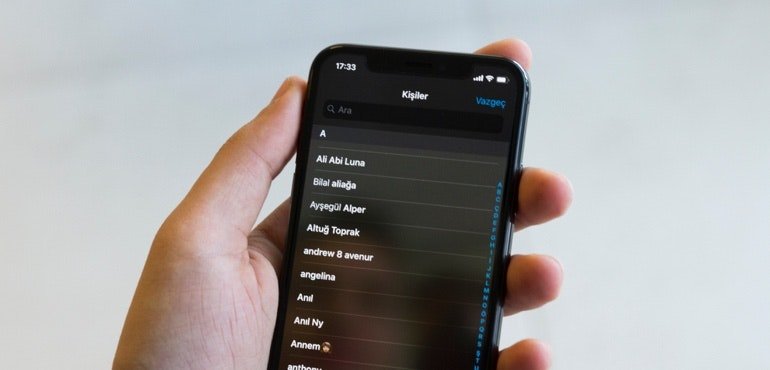
If you have not experienced or tried to manage this kind of stuff before, here are some notable tips used for both Androids and iPhones.
- Protect Your Smartphone From Hackers With These Tips
- How To Keep Your Android Phone Safe By Yourself
- How To Make WhatsApp Stop Exhausting Your Phone's Storage
Nowadays, it's easy to get to know why people are willing to change their phones periodically: numerous types coming out every month with various ranges of prices. Keep in mind that there are many people find tough with transfer data between the old smartphone and the new one, especially contact data. In case we don't transfer contacts to the new phonebook, it's hard to make any phone call or message, or even use the phonebook to connect with who we are interested in.

If you have not experienced or tried to manage this kind of stuff before, here are some notable tips used for both Androids and iPhones:
1. From an Android phone to another Android phone:
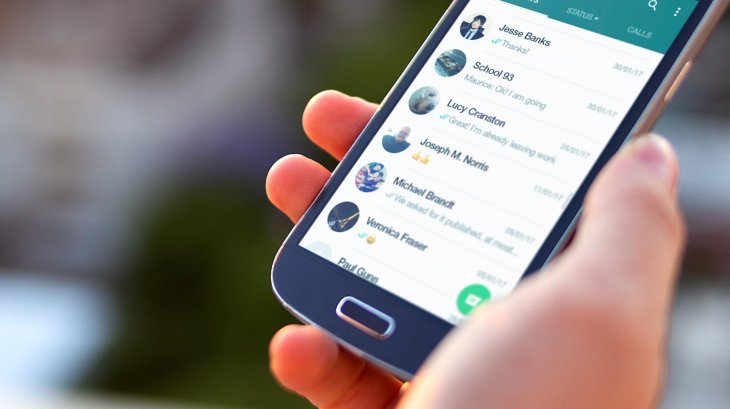
- Tap on the Settings icon in the old Android smartphone and find the Google section.
- Inside the section, open the backups feature.
- Check your automatic backup's availability. if it is enabled or not. In case it is not, activate the backup then wait for a few minutes before Google Drive completely syncs your contacts.
- Then log in to your Google account on your new smartphone and wait for your current device to synchronize from Google account.
- A wise decision is to select your Google account when Android phones ask where you want to save a new contact.
2. From an Android phone to an iPhone:
-Back up all your contacts to your Google Drive on your Android phone.
- Check your automatic backup's availability. if it is enabled or not. In case it is not, activate the backup then wait for a few minutes before Google Drive completely syncs your contacts.
- Moving to your iPhone. Open the Settings panel and tap on the Passwords & Accounts.
- Choose the Add Account. Navigate to Google service and log into the account that you have synchronized on the Android.
- Turn on synchronization for contacts when you see Google account under the Passwords & Accounts option.
3. From an old iPhone to a new iPhone:
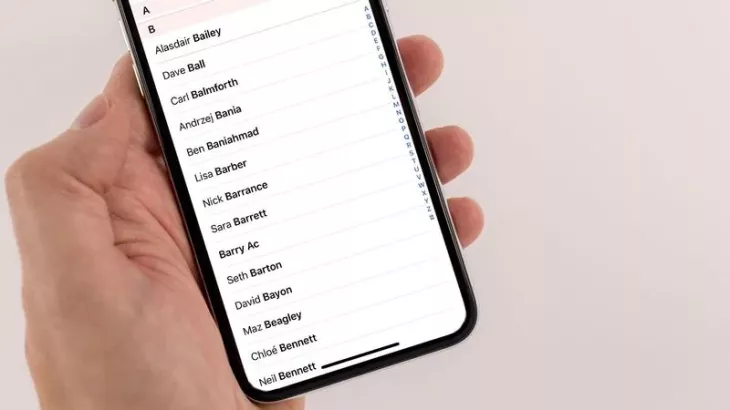
-It’s safe to say that iPhones always keep your backup data by default onto the iCloud. You should check the backup is turned on or not by tapping on the iCloud within the Settings panel.
-Use your existing Apple ID to log in on the new iPhone, then all the contact data will be synchronized to the new device.
Featured Stories

Gadgets - Jul 21, 2025
COLORFUL Launches iGame Shadow II DDR5 Memory for AMD Ryzen 9000 Series

Gadgets - Jun 23, 2025
COLORFUL SMART 900 AI Mini PC: Compact Power for Content Creation

Review - Jun 18, 2025
Nintendo Switch 2 Review: A Triumphant Evolution Worth the Wait

Gadgets - Jun 18, 2025
Starlink: Why It’s a Big Deal for U.S. Internet in 2025

Gadgets - Jun 17, 2025
How Custom PC Setups Support India's Esports Athletes in Global Competition

Gadgets - Jun 12, 2025
Lava Prowatch Xtreme Launches with Google Fit Integration

Gadgets - Jun 07, 2025
Fujifilm Instax Mini 41 Launches in India: Stylish Instant Camera Now Available...

Mobile - Jun 07, 2025
Realme C73 5G Launches in India: Budget 5G Phone Starts at ₹10,499

Gadgets - Jun 07, 2025
OnePlus 13s Makes Indian Debut: Compact Flagship Brings Premium Features at...

Gadgets - Jun 07, 2025
Comments
Sort by Newest | Popular