How macOS Mojave Lets You Import Photos Straight From iPhone, iPad’s Camera
Author - Oct 11, 2018

Apple gives macOS Mojave users a cool new feature that lets you import photos or scan documents straight from your iPhone or iPad.
- How to unlock a disabled iPhone: a step-by-step guide
- This Viral TikTok Video Teaches iPhone Users A Hidden Trick That Many Didn't Know
- This Viral TikTok Video Details How To Unlock iPhone With Mask On
Apple gives users of macOS Mojave an awesome new feature allowing you to import photo or scan documents directly from your iPad or iPhone. Here is how it works.
With macOS Mojave, you might no need to depend on AirDrop or iCloud Photo Library.
Some people might not notice macOS Mojave because it is just a small update, but the feature itself has a lot to offer. First, you can import photos directly from your iPhone or iPad’s camera. Furthermore, you can scan documents if you want.
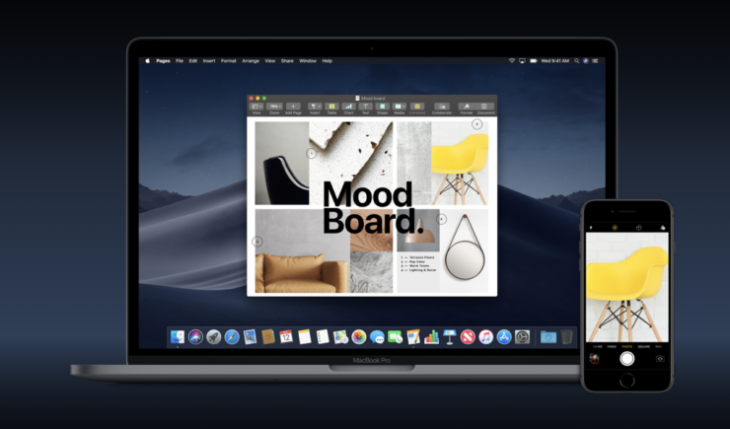
Before the appearance of macOS Mojave and iOS 12, if you wanted to transfer a photo taken with iPad or iPhone to Mac, you had to launch Camera app and capture the photo first, then you wait for the photo to go on iCloud or AirDrop ot to your Mac. From now, the process will be slightly different, of course, for better.
The new feature is Continuity Camera. According to Apple's website, you can take a shot, scan a document or object nearby and get it to show up automatically on your Mac.
All you need to do is selecting Insert a Photo on the File menu. Now, just take a picture of anything and it will immediately appear on Pages document. Or try scanning a bill and it instantly goes in the Finder under PDF format.
The feature runs in Notes, Keynotes, Finder, Messages, Mails, Numbers and Pages.
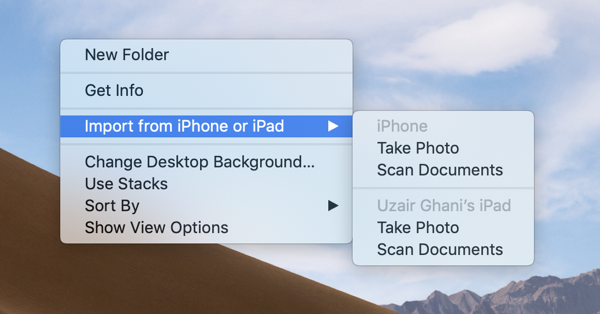
For this feature to work, ensure you've turned on your Wifi and Bluetooth, on both iOS devices and Mac. After that, right-click on your macOS Mojave desktop. There is an “Import from iPhone or iPad” option. Choose the device that is with you then click on “Take Photo”, the Camera app on your iPhone or iPad will automatically launch. All you need now is to take the shot then tap “Use Photo”. In a moment that photo will show up on your desktop.
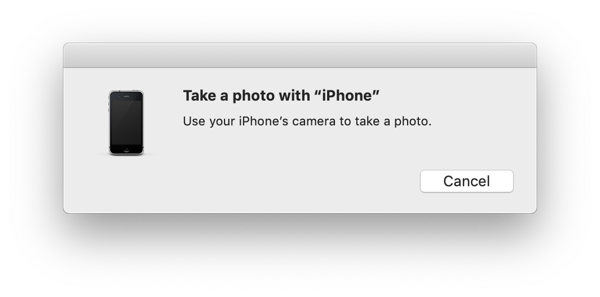
Hold on, it becomes even more exciting when you open an app like Keynote or Pages, you can easily do the same trick. This feature basically works across the board where you can insert or paste images.
iOS and macOS Mojave are two great demonstrations of how software should work across the board.
Featured Stories

Features - Jul 01, 2025
What Are The Fastest Passenger Vehicles Ever Created?

Features - Jun 25, 2025
Japan Hydrogen Breakthrough: Scientists Crack the Clean Energy Code with...

ICT News - Jun 25, 2025
AI Intimidation Tactics: CEOs Turn Flawed Technology Into Employee Fear Machine

Review - Jun 25, 2025
Windows 11 Problems: Is Microsoft's "Best" OS Actually Getting Worse?

Features - Jun 22, 2025
Telegram Founder Pavel Durov Plans to Split $14 Billion Fortune Among 106 Children

ICT News - Jun 22, 2025
Neuralink Telepathy Chip Enables Quadriplegic Rob Greiner to Control Games with...

Features - Jun 21, 2025
This Over $100 Bottle Has Nothing But Fresh Air Inside

Features - Jun 18, 2025
Best Mobile VPN Apps for Gaming 2025: Complete Guide

Features - Jun 18, 2025
A Math Formula Tells Us How Long Everything Will Live

Features - Jun 16, 2025
Comments
Sort by Newest | Popular