Here's How You Can Turn On Your Android Phone If The Power Button Fails
SachinSangwan - Oct 07, 2019
![]()
Over time, the power button on your Android phone may stop working. So what can you do in such a situation to turn on the device?
- How to get a Bangladesh virtual phone number?
- These Are Must-Have Apps For Rooted Android Phones
- Looking For The Best Non Chinese Smartphone? Check Out This List
Android phones might be robust, but unluckily, they cannot survive natural wear and tear over time. It's likely that physical buttons will fail. They will either stop working or break, after being pressed down for months or years.
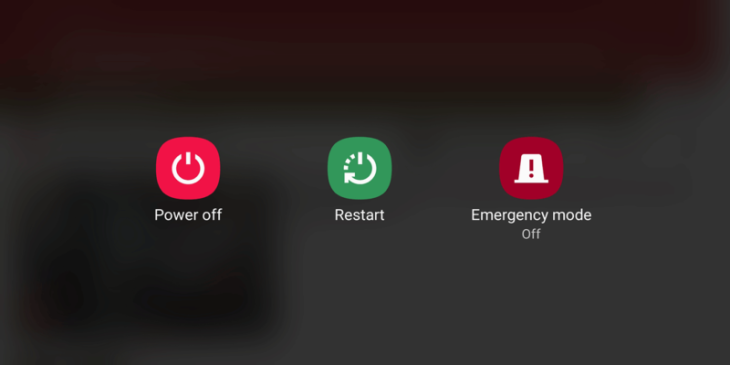
Probably, the problem with the volume controls would not bother you much, but the lock button will be a serious issue. So, here is the process of how the Android phone can be turned on when the power button fails to work.
1. Using the phone charger
Actually, this method will not function for every phone, but it is a quite simple solution. Consider trying it first.

If your Android smartphone is on and it still has enough juice, plug it and the phone screen shall light up. Then, you can use the phone screen and do some tasks to avoid using the power button for a longer time.
In case the phone isn't on or the battery juice has run out, connect it to a PC or the charger with a USB cable. This will force the phone to turn on automatically, but not all the time.
2. Using third party home launcher
Third-party home launchers allow you to add more features to the phone so you will have control over its display. For this method to work, the first condition is that the phone must be on. As soon as you have switched it on, you can bypass the power button. In most cases, however, you can only turn off the screen rather than on.
For instance, Evie Launcher will allow you to lock the screen by the custom-gesture settings such as double-tapping/swiping the screen down or up. To do this, open Evie Launcher settings then visit 'Gestures'. Select the gesture method and tap on 'Screen lock.'
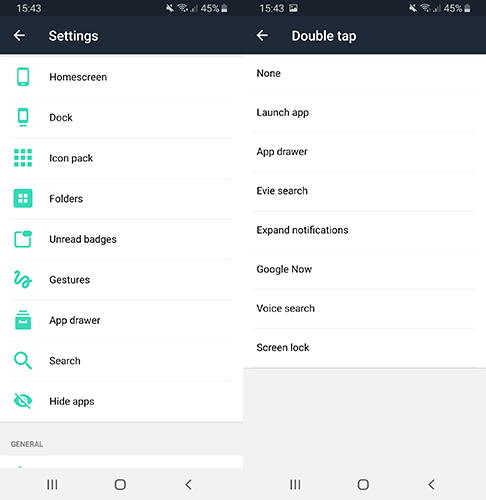
Now, choose a "Screen Lock Method." Choose either instant lock (the screen will lock immediately) or timer lock (this will delay the locking by some seconds).
Click on 'Activate' for confirming the choice if required.
3. Use Android Debug Bridge (ADB)
ADB is a tool that enables you to perform tasks on the phone or tablet from the PC. It can be used to switch on the smartphone when the power button is not working.
As soon as ADB is set up on the PC, which includes enabling USB debugging on the smartphone, you can send commands to the phone for this. Switch off the phone, connect it to a computer. Perform the actions immediately for booting into the 'fastboot' mode of the device by holding the volume down button until the boot-up splash screen of the phone appears.
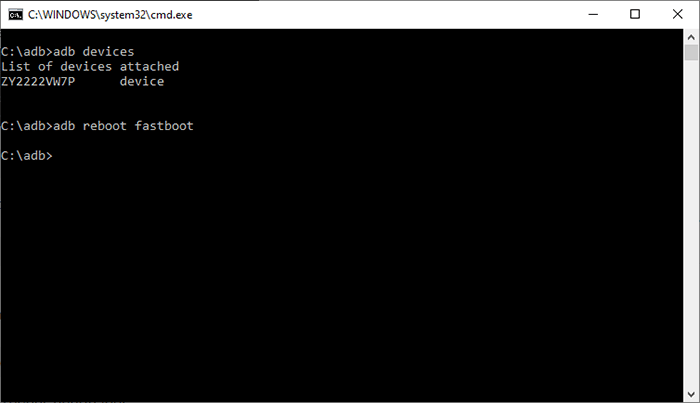
Once done, open command prompt or terminal and type in "adb devices" for checking whether the smartphone is detected. In case it is detected, type in "fastboot continue" to make the smartphone turn on normally.
As soon as it is done, disconnect the smartphone then use it as you normally do. There are some ADB commands such as "adb reboot" that you can use for rebooting the phone.
4. Remap another button once the device is turned on
If the default power button does not work, you can remap another physical button to replace it for waking the screen. This method will work only if the device is on though. So, ensure that the battery is not fully depleted.
Button Mapper and similar apps allow you to configure some other physical buttons, like the Bixby button (this is available on some Samsung smartphones) or volume controls. Open the app, follow the given instructions so that the required permissions can be given to the application. Once done, a list of physical buttons can be seen.
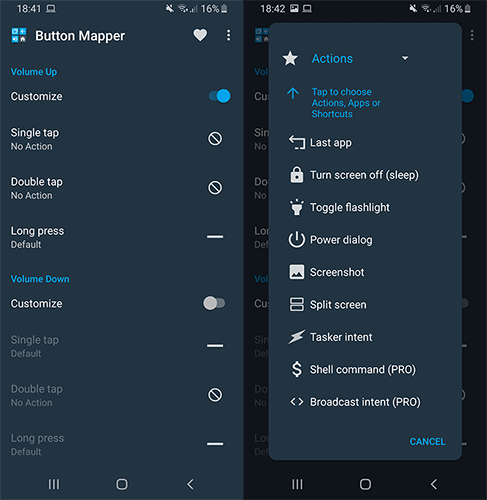
Select one as per your choice and tap on it (for instance, 'Volume Buttons'). In the next menu, hit on 'Customize'. Select the option "Turn screen off" under the 'Single Tap' section so that you can switch off the screen of the phone at will. Choose 'Power dialog' under the 'Long Press' option for accessing the power menu.
Unluckily, the Button Mapper does not allow to wake the screen up. It will not turn on the screen if the phone is off. With Gravity Screen, on the other hand, you can perform gestures for waking up the screen or turning it off. Install the application, follow instructions for providing required permissions. As soon as it is installed, you can activate the screen simply by swiping on the touchscreen.
No need for a power button
You can turn on your Android phone without a power button. If the phone is on, apps like Button Mapper and Gravity Screen let you turn the screen on or off. In case the phone is off, ADB is the best solution you can use to switch on the phone. You can use both methods side by side too, provided that the phone is on.
Featured Stories

How To - Jul 25, 2025
Savant - Ascent REMIX Free Download (v1.2) - Electrifying Twin-Stick Shooter...

How To - Jul 25, 2025
Way of the Hunter Free Download (v1.23a) - The Ultimate Realistic Hunting...

How To - Jun 12, 2025
The Legend of Tianding Free Download (v1.01) - Become Taiwan's Legendary Outlaw

Features - Jun 11, 2025
Best VPN for PUBG Mobile 2025: Lower Ping & Regional Access Guide

How To - Jun 08, 2025
Telepath Tactics Liberated Free Download (v1.0.57) – The Ultimate Tactical RPG...

How To - Jun 07, 2025
The Mystery of Woolley Mountain Free Download – Whimsical Adventure Game

How To - Jun 07, 2025
We Need to Go Deeper – Complete Edition Free Download (v1.6.5)

How To - Jun 06, 2025
Pharaoh: A New Era Free Download – Build an Ancient Egyptian Empire

How To - Jun 04, 2025
Stardew Valley Free Download (v1.5.6) - Build Your Dream Farm

How To - Jun 04, 2025
Comments
Sort by Newest | Popular