How To Change AutoFill Settings To Secure Your Passwords
Aadhya Khatri - Oct 29, 2019

For absent-minded users, the AutoFill will be of great help as it saves passwords and automatically fills them in. Here is how you can change its settings
- This Viral TikTok Video Teaches iPhone Users A Hidden Trick That Many Didn't Know
- Apple Safari Beats Chrome To Be The Safest Web Browser For You
- Don't Use These Passwords For Your Account If You Don't Want To Be Hacked
If you are an absent-minded user, the AutoFill feature on the iPad will be of great help. It will remember not only the passwords but also the information you have entered to Safari so that then next time you have to fill in some form, you do not need to type everything manually on your own. Users can also access its data with all devices connected by the same iCloud account.
You can enable Autofill in Settings as well as edit, delete, and review the ones the feature has saved.
When you have no use for it anymore, you can disable it from your Mac or iPhone.
Here is how to change the settings of AutoFill on iPad:
Step 1: On your iPad, launch the Settings app. Find “Passwords & Accounts.”
Step 2: If you see a green switch, it means the AutoFill is currently on. If you want to turn it off, tap on the slider.
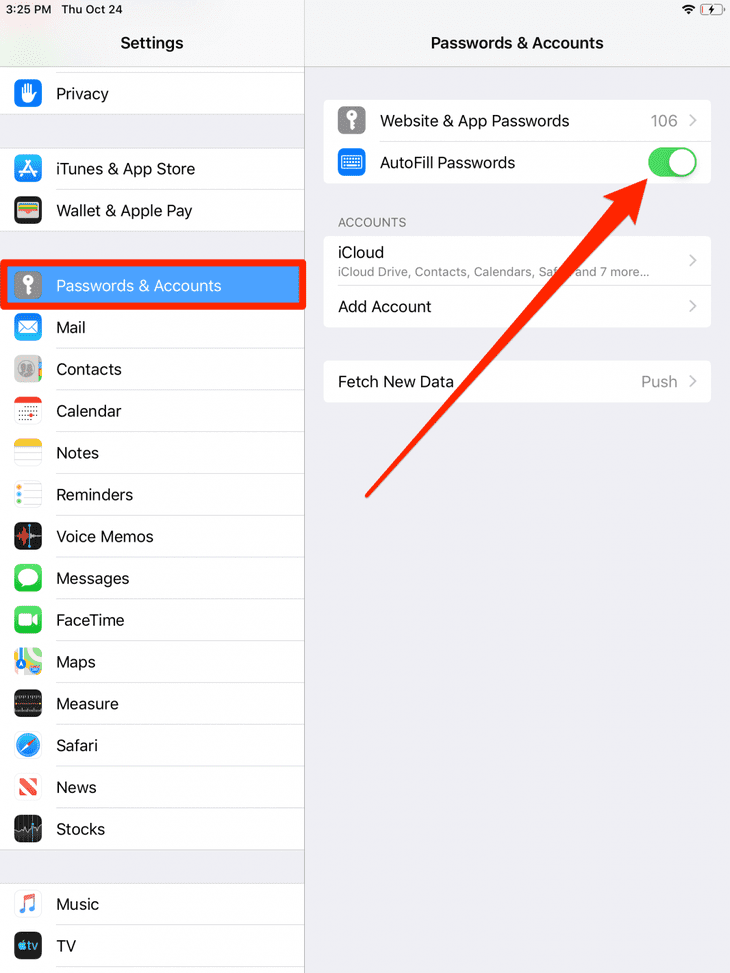
Step 3: To see what has already been saved, select “Website & App Passwords.” On the right side, you will see the gray digits indicating the number of entries AutoFill has saved. Sometimes the device will ask you to type in the passcode or enter your biometrics before showing you the list of all the passwords.
Step 4: When you want to delete any entry, swipe left and tap on “Delete.” To see more details on any password, tap on it.
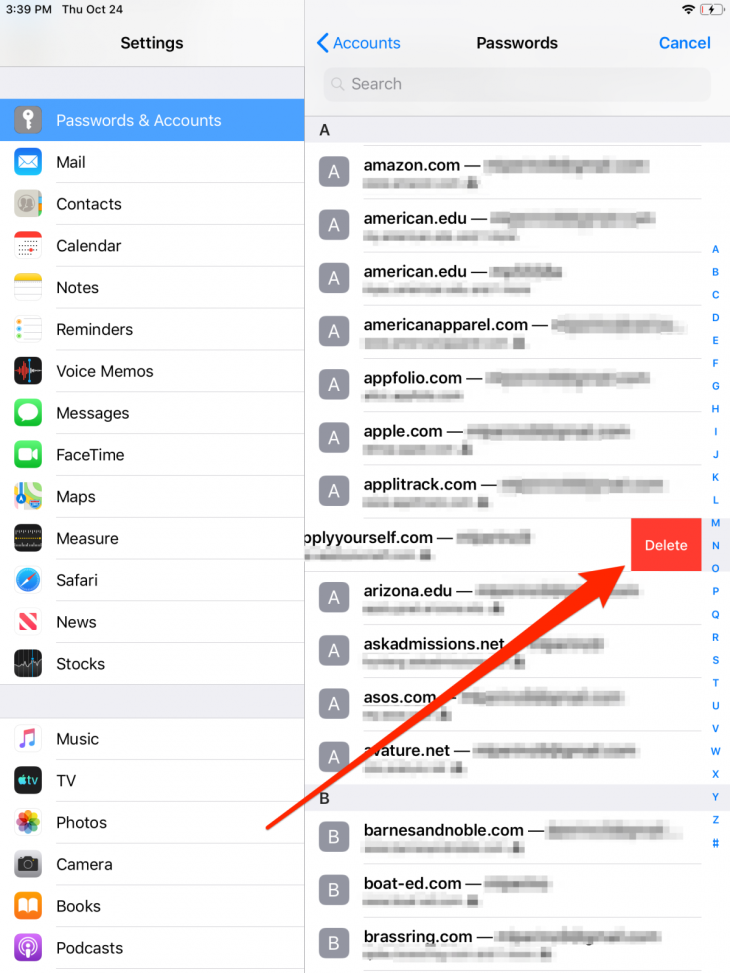
Step 5: If you select “Change Password on Website,” you will be redirected to the corresponding websites on Safari.
Step 6: If you want to remove the connection between websites and a password, choose “Edit,” and then the minus button.
Step 7: When you are happy with all the settings, select “Done.”
Featured Stories

How To - Jul 25, 2025
Savant - Ascent REMIX Free Download (v1.2) - Electrifying Twin-Stick Shooter...

How To - Jul 25, 2025
Way of the Hunter Free Download (v1.23a) - The Ultimate Realistic Hunting...

How To - Jun 12, 2025
The Legend of Tianding Free Download (v1.01) - Become Taiwan's Legendary Outlaw

Features - Jun 11, 2025
Best VPN for PUBG Mobile 2025: Lower Ping & Regional Access Guide

How To - Jun 08, 2025
Telepath Tactics Liberated Free Download (v1.0.57) – The Ultimate Tactical RPG...

How To - Jun 07, 2025
The Mystery of Woolley Mountain Free Download – Whimsical Adventure Game

How To - Jun 07, 2025
We Need to Go Deeper – Complete Edition Free Download (v1.6.5)

How To - Jun 06, 2025
Pharaoh: A New Era Free Download – Build an Ancient Egyptian Empire

How To - Jun 04, 2025
Stardew Valley Free Download (v1.5.6) - Build Your Dream Farm

How To - Jun 04, 2025
Comments
Sort by Newest | Popular