Macro Keys: What Are They? How To Create And How To Use Them?
Dhir Acharya - Dec 07, 2020

Macro keys are a great solution for gamers who want to improve their performance and make games a bit easier to play. So, what are macro keys exactly?
When you starting playing PC games, you will realize that there is are a lot of things you can do to improve your performance, ranging from cheat codes to macro keys. However, do you know what macro keys are and how you use them? This post will answer all of these questions for you.
Table of Contents

What are macro keys?
Macro keys are basically different keystrokes that can be played back repetitively to repeat an action many times. For instance, you can set a pattern of keystrokes to form a sequence helping you mine for materials or attack a big boss.
If you wonder “what do macro keys do,” here’s your answer. Macro keys provide an easier way for you to do regular tasks while not having to repeatedly press the same keys. They are also useful for offline fighting games by letting you do combinations without having to remember the functions of the hotkeys.
How to enable macro keys
In this section, we will show you the way to enable macro keys, but there are a few things to remember in this process.
First of all, it’s worth noting that Macro Repeat doesn’t support switching between apps. For instance, if a macro is repeating in a game and you open a web browser, it will stop. Similarly, if you add a command in a macro for switching apps, Macro Repeat will not take effect, the macro will run only once.
- If you press a key for starting a repeating macro but then press another one for a different macro, the repeating macro will stop.
- There isn’t a time delay at the end of a sequence in a repeating macro, but you can add one in the Editor box as you wish.
Mouse and Keyboard Center macros use a .mhm extension, saved as individual files in a default subfolder at Documents\Microsoft Hardware\Macros. Macros recorded in the mouse and keyboard are interchangeable. They can be run or edited from either program.
Keep in mind that you should not save your passwords or other sensitive info in macros.
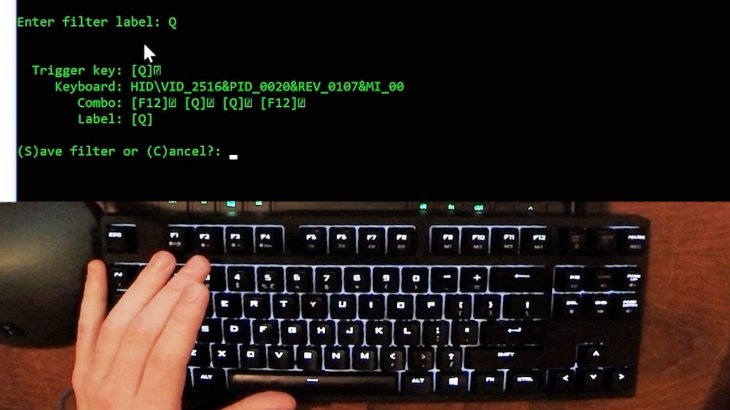
How to create a macro
- Step 1: On the keyboard you wish to configure, launch the Keyboard and Mouse Center.
- Step 2: From the Key Settings List, select a key.
- Step 3: Select Macro from the list under the key you want to reassign.
- Step 4: Click on Create a new Macro. Then, an empty macro is created, added to the macro list.
- Step 5: Type the new macro’s name in the Name box.
- Step 6: Next, click on Editor and enter the macro. You can now record events like mouse clicks, keystrokes, as well as delays between actions. But you can’t capture actions or mouse movements performed via macros assigned to reassignable keys.
- Step 7: You need to ensure that on the Available Macros list, the new macros is selected.
How to record two or more events at the same time
- Step 1: Enter the first event.
- Step 2: Right-click the chosen event then select Split, which will divide the event into 3 different ones: a time delay, a button press-and-hold, along with a button release.
- Step 3: Click between the separate events.
- Step 4: Now, enter the 2nd event.

How to edit a macro
- Step 1: On the keyboard you want to configure, launch the Mouse and Keyboard Center.
- Step 2: On the Key Settings List, choose a key.
- Step 3: On the list of Available Macros, choose the one you need to edit.
- Step 4: Click Editor and change the macro or input new events.
How to enable Macro Repeat
Follow these steps to play a macro repeatedly.
- Step 1: Open Macro Editor and choose a macro from the list of Available Macros.
- Step 2: Click on the Edit Macro icon.
- Step 3: Turn on Repeat.
Mechanical keyboard with macro keys
In this section, we will introduce to you some of the best mechanical keyboards with programmable macro keys.
HyperX Alloy FPS RGB

This keyboard comes has a classic design that makes it a compact body that proves useful for any pro gamer. This is also the only keyboard on this like to feature a solid steel frame and chassis. The MX key mechanism has set the standard for the gaming industry and this model is arguably the best accessory to buy.
SteelSeries Apex Pro

This could be one of the most costly keyboards on the market right now, but it’s worth the superiority it offers over rivals. First of all, it has been tested for 100 million keystrokes, meaning it’s among the most durable names on this list.
It also comes with ultimate actuation customization along with Omnipoint switches, which you can adjust between .4 and 3.6 mm. There is a detachable wrist rest for comfort as you play games.
Corsair K95 RGB PLATINUM

This keyboard comes with a sexy look, featuring an aircraft-grade aluminum chassis, making it very durable. It also features a brushed metal look that will catch anyone’s eyes. Best of all, the keyboard has 6 dedicated macro keys.
>>> What's Mechanical Keyboard? And How To Choose One For Gaming? Find The Answer Here
Featured Stories

How To - Jul 25, 2025
Savant - Ascent REMIX Free Download (v1.2) - Electrifying Twin-Stick Shooter...

How To - Jul 25, 2025
Way of the Hunter Free Download (v1.23a) - The Ultimate Realistic Hunting...

How To - Jun 12, 2025
The Legend of Tianding Free Download (v1.01) - Become Taiwan's Legendary Outlaw

Features - Jun 11, 2025
Best VPN for PUBG Mobile 2025: Lower Ping & Regional Access Guide

How To - Jun 08, 2025
Telepath Tactics Liberated Free Download (v1.0.57) – The Ultimate Tactical RPG...

How To - Jun 07, 2025
The Mystery of Woolley Mountain Free Download – Whimsical Adventure Game

How To - Jun 07, 2025
We Need to Go Deeper – Complete Edition Free Download (v1.6.5)

How To - Jun 06, 2025
Pharaoh: A New Era Free Download – Build an Ancient Egyptian Empire

How To - Jun 04, 2025
Stardew Valley Free Download (v1.5.6) - Build Your Dream Farm

How To - Jun 04, 2025
Comments
Sort by Newest | Popular