Internet Explorer Cannot Display The Webpage - How To Fix It
Karamchand Rameshwar - Feb 07, 2020
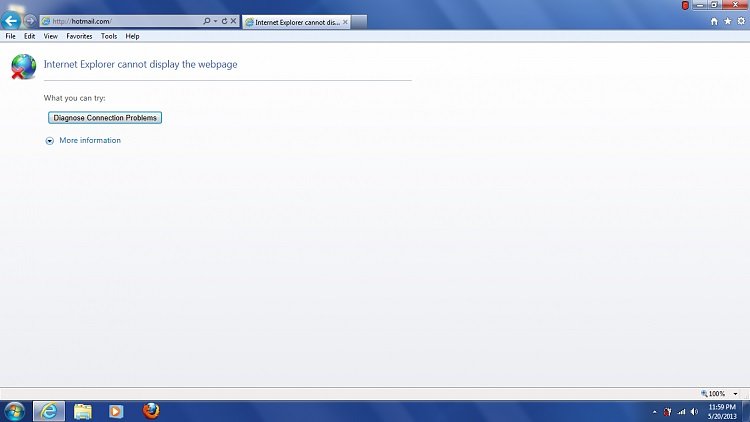
If you are seeing the 'Internet Explorer Cannot Display The Webpage' error popping up, here are the top five methods that can solve the issue.
- Microsoft Is Finally Killing Off Its 25-Year-Old Internet Explorer
- Microsoft's Internet Explorer Can Make Your PC Vulnerable
Even though there are a lot of people are upgrading to Windows 10, many users still prefer Win 7 and a portion of that is still using Internet Explorer as main browser. One of the most common errors that they could get is “Internet Explorer cannot display the webpage” when they are trying to visit a website. In pretty much every case, this error popping up means that you won’t be able to visit other websites as well. This issue mostly doesn’t come from the website, but it is from an issue on your computer or your Modem/router.
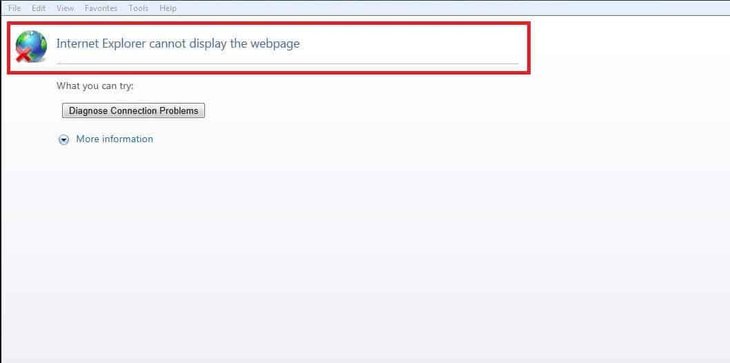
If you face this issue, you might need to go through a couple of different solutions to fix it. Here are the most effective ways to fix the problem “Internet Explorer cannot display the webpage”:
Five Methods To Fix 'Internet Explorer cannot display the webpage':
Method 1: First check your Internet connection then restart the Modem / Router

You need to check whether your Internet connection is working or not by opening a different browser and visit a random website. If I also display the same issue, you need to go to your modem / router and turn it off for around a minute and turn them on again. If the issue isn’t fixed, proceed to the next method.
Method 2: Reset your browser
You can reset your browser by pressing Windows key + R on your keyboard to open the Run search box and then type inetcpl.cpl.
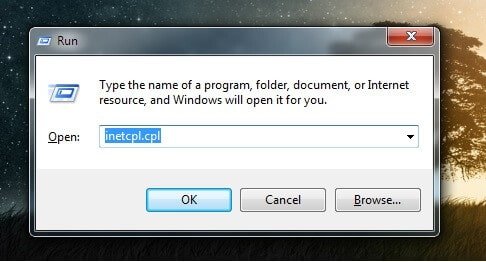
When the window pops up, go to ‘Advanced’ tab and choose ‘Reset’ at the bottom.
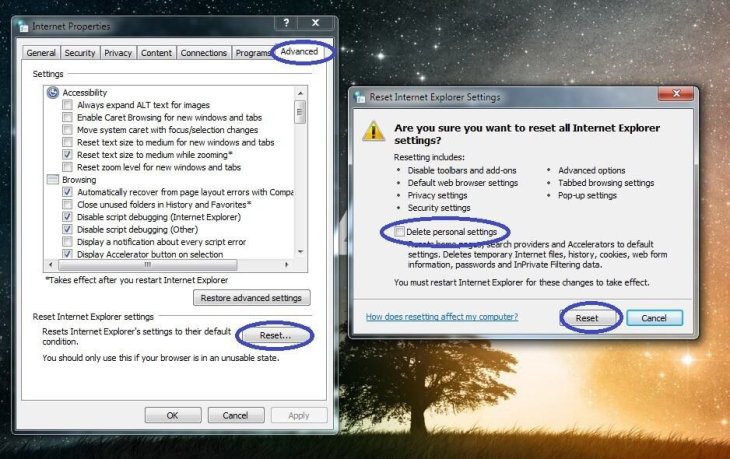
A window will pop up, tap on the ‘Delete personal settings’ and choose Reset.
Method 3: IP address settings
Pressing ‘Windows key + R’ to open Run search box then type ncpa.cpl then press ‘Enter’
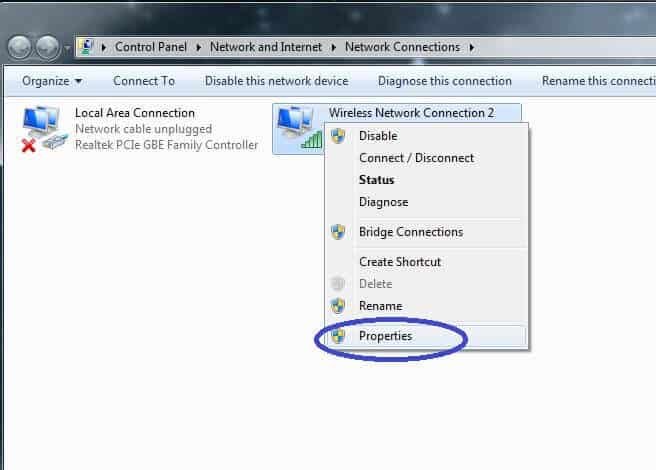
Right-click on ‘Wireless Network Connection’ if you are using Wi-Fi or ‘Local Network Connection’ if you are using cable Internet, then choose ‘Properties’ at the bottom.
In the new popped-up window, double-click on ‘Internet Protocol Version 4 (TCP/IPv4).
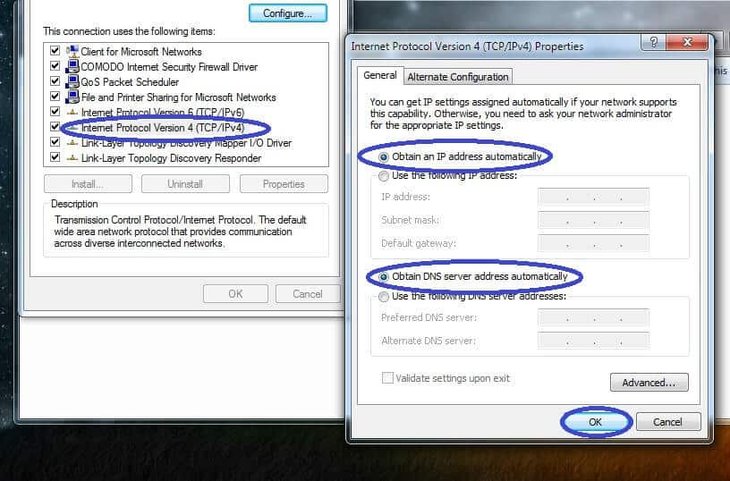
In the next window, check if both ‘Obtain DNS server address automatically’ and ‘Obtain an IP address automatically’ are selected. If not, make sure they are.
When you finish, click ‘Ok’.
Method 4: Check Proxy settings
Pressing ‘Windows key + R’ to open Run search box then type ncpa.cpl then press ‘Enter’
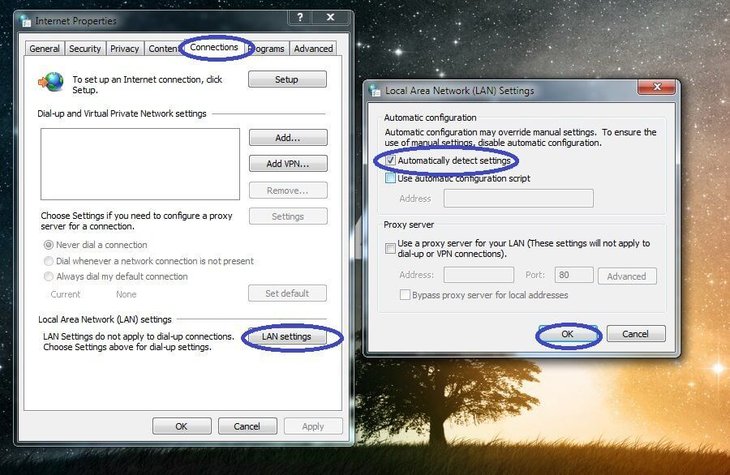
Go to tab ‘Connections’ then select ‘Lan Settings’ at the bottom
Check if the checkbox of the ‘Automatically detect settings’ is ticked then choose ‘Ok’.
Method 5: Reset Windows Socket with cmd
In the Start Menu search box, type cmd and right-click on the first result. Choose ‘Open as Administrator’.
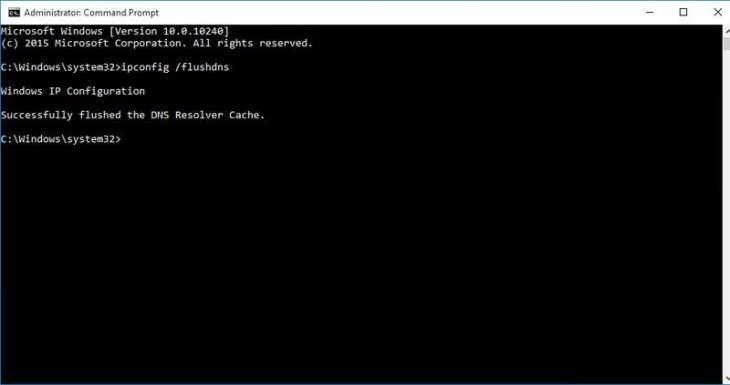
Type following commands in the new window and press ‘Enter’ every time you finish each line before typing the next one:
ipconfig /flushdns
nbtstat -R
nbtstat -RR
netsh int reset all
netsh int ip reset
netsh winsock reset
After finishing all these, restart your computer to get the change applied.
Hopefully, these five methods can help you fix the annoying 'Internet Explorer cannot display the webpage' error. If not, maybe you should call your Internet provider to see whether there is any issue with your Internet connection.
>>> The Indian Goverment Offers Free Movies To Encourage People To Use The Internet
Featured Stories

How To - Jul 25, 2025
Savant - Ascent REMIX Free Download (v1.2) - Electrifying Twin-Stick Shooter...

How To - Jul 25, 2025
Way of the Hunter Free Download (v1.23a) - The Ultimate Realistic Hunting...

How To - Jun 12, 2025
The Legend of Tianding Free Download (v1.01) - Become Taiwan's Legendary Outlaw

Features - Jun 11, 2025
Best VPN for PUBG Mobile 2025: Lower Ping & Regional Access Guide

How To - Jun 08, 2025
Telepath Tactics Liberated Free Download (v1.0.57) – The Ultimate Tactical RPG...

How To - Jun 07, 2025
The Mystery of Woolley Mountain Free Download – Whimsical Adventure Game

How To - Jun 07, 2025
We Need to Go Deeper – Complete Edition Free Download (v1.6.5)

How To - Jun 06, 2025
Pharaoh: A New Era Free Download – Build an Ancient Egyptian Empire

How To - Jun 04, 2025
Stardew Valley Free Download (v1.5.6) - Build Your Dream Farm

How To - Jun 04, 2025
Comments
Sort by Newest | Popular