How To Recall Emails In Outlook
Aadhya Khatri - Oct 16, 2019
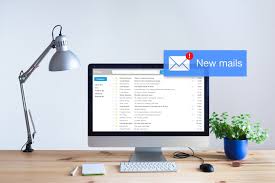
In the guide down below, we will show you how to recall emails on Outlook if you have just sent something you should not
- The Ultimate Tech Betrayal: OpenAI's Nuclear Revenge Plot Against Sugar Daddy Microsoft
- Microsoft Notepad Gets Major Update: Bold Text, Hyperlinks, and Markdown Support
- Microsoft Surface: A Shift from Innovation to Stability?
Most people have been in this situation at least once. You accidentally send an email and then later regret it. Or worse, the embarrassing email is sent to everyone in your company because you choose Reply All. Fortunately, some mail clients offer the choice to recall emails after they have been sent.
In the guide down below, we will show you how to recall emails on Outlook, the mail service of Microsoft. If you are using the platform and have just sent something you should not, here is how to take it back.
How To Recall Emails In Outlook
Step 1: Go to the Sent items folder and find the email(s) you want to recall. Double-click on it to open it in full screen.
Step 2: make sure that what you are seeing is the Message tab by looking at the top of the window. Locate the drop-down menu for Actions, which is on the taskbar next to the Move email and Rules options.
Step 3: Choose Actions and then Recall This Message. Please note that if you do not have an Exchange account, this option will not be available. In some organizations, the administrators may block this function.
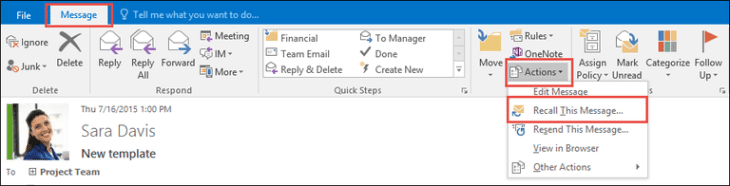
Step 4: Now, you will see a window from which you can choose either replacing the email with another one containing corrected information or deleting it. You can also choose to have a report on whether the recall succeeds or not, based on the basis of recipient-by-recipient. After you have made all the necessary selections, choose OK.
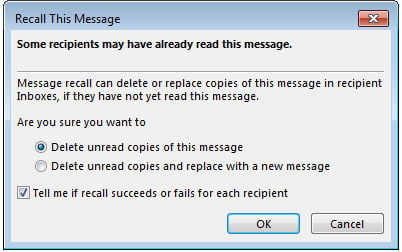
If you want to replace the message with something else, continue to step 5 down below:
Step 5: if you choose to replace the old email, another window to compose the new one will appear. Whenever you are ready, and press Send, the recalling process will happen.
Even if you send another email to correct the old one, the latter will not disappear. To know why to keep reading as we will explain this in detail in the next section. To make the old one disappear, the person on the other end may have to open the new one first. A solution to make sure of that is to write something like URGENT on the title so that the recipient opens it before the other one.
Why Email Recall Doesn’t Always Work

You may think that when you recall emails, it will forever disappear from the mailbox of the recipients, but things do not unusually work that way. In most parts of the world, the email might have already been in the mailbox of the other person by the time you realize that you have made a mistake, leading to a lot of troubles.
Here are what make recalling an email complicated:
Opening Messages
If the recipient opens the mail before you finish the recalling process, you cannot take it back anymore. With the speed of today's Internet, chances are the person on the other side may receive the message right after you send it. Unless you live in an area with a slow connection. They may receive the other message of yours saying that you want to take back the old message, but it will stay in their system. When the mail is opened, you are out of luck, so it is important for you to act right after you realize the mistake.
Redirects To Other Folders
Sometimes the recipient sets filters, and the first email was redirected to another folder that is not the inbox. If this is the case, you cannot recall the message. So, in short, the steps above will be effective only when the mails stay in the inbox; otherwise, you are out of luck.
Public Folders
If the mails are sent to public folders, the chances of someone opening them right after you sent them are high. So even if the one you intend to send the mail to do not open it, it is still too late for you to recall it.
Additional Email Apps
The function to recall emails work on Outlook, so if the other person uses Gmail, there is no way you can take it back.
Mobile Apps
If you activate the Exchange ActiveSync settings for the Outlook app for mobile devices, you cannot recall the email either. This is because the system gets confused when running through several versions of Outlook when it tries to sync data, especially when your mobile device is not connected to the internet.
There are a lot of issues for a small feature. However, there are some solutions for you if recalling does not work:
Solution 1
Make an apology. Of course, checking the email again before you send it is always advisable to make sure that you do not embarrass yourself. If you have already made a mistake, the most straightforward solution is to apologize for it. If the email is sent to the wrong person/people, writing the recipients a sorry note will often work. After that, you can stop worrying or bothering with recalling.
Solution 2
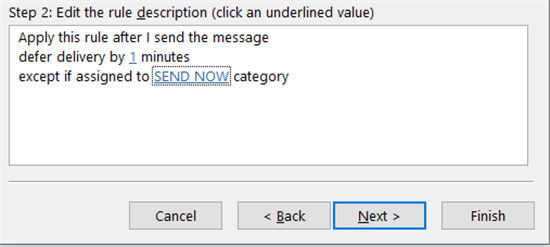
Delaying the emails. If you have to answer or forwarding lots of emails every day, buy yourself some time to recall them by delaying sending them by a few minutes. To do that, go to File, choose Manage Rules and Alerts, and then select New Rules.
With a Black Rule, skip all conditions so that all of your emails will be covered. Choose Defer delivery and set the time by a few minutes. If the mails are not sent right away, recall emails will be far easier than after they have reached the recipient’s mailbox since you have time to act before it is too late.
Featured Stories

How To - Jul 25, 2025
Savant - Ascent REMIX Free Download (v1.2) - Electrifying Twin-Stick Shooter...

How To - Jul 25, 2025
Way of the Hunter Free Download (v1.23a) - The Ultimate Realistic Hunting...

How To - Jun 12, 2025
The Legend of Tianding Free Download (v1.01) - Become Taiwan's Legendary Outlaw

Features - Jun 11, 2025
Best VPN for PUBG Mobile 2025: Lower Ping & Regional Access Guide

How To - Jun 08, 2025
Telepath Tactics Liberated Free Download (v1.0.57) – The Ultimate Tactical RPG...

How To - Jun 07, 2025
The Mystery of Woolley Mountain Free Download – Whimsical Adventure Game

How To - Jun 07, 2025
We Need to Go Deeper – Complete Edition Free Download (v1.6.5)

How To - Jun 06, 2025
Pharaoh: A New Era Free Download – Build an Ancient Egyptian Empire

How To - Jun 04, 2025
Stardew Valley Free Download (v1.5.6) - Build Your Dream Farm

How To - Jun 04, 2025
Comments
Sort by Newest | Popular