How to Force Stop An Unresponsive Program On macOS
Karamchand Rameshwar - Nov 15, 2019

A program on your Mac is taking too long to close or it doesn't respond to your controls? Here are four ways to force stop an unresponsive program on macOS.
- Best Gaming Phones 2025: Top Devices for Mobile Gaming
- Apple Kills Original HomePod, Focusing On HomePod Mini
- iPhone 12 Color Is Fading Away Quickly And No One Knows Why
There will be times when a macOS program suddenly stops working, fail to respond and you just want it to be turned off immediately. Luckily, there are several ways you can force close them.

Please note that this is a method to force quit a program, so it won’t ask you to save your work, data, or anything. Once you force close, macOS will immediately close the program without any notice, so only use these methods if you have no other way.
Use the Finder
Step 1: Click the Apple icon in the upper left corner of the screen and select Force Quit in the list that appears
Step 2: You will be taken to the task manager, which displays all the programs that are running
Step 3: Select the app you want to stop, then click the Force Quit button at the bottom.
Use keyboard shortcuts
Step 1: Hit Opt + Cmd + Esc (on several Mac keyboards, Opt is replaced with Alt)
Step 2: Same as above, you will be taken to the task manager
Step 3: Select the app you want to force stop, then click the Force Quit button at the bottom.
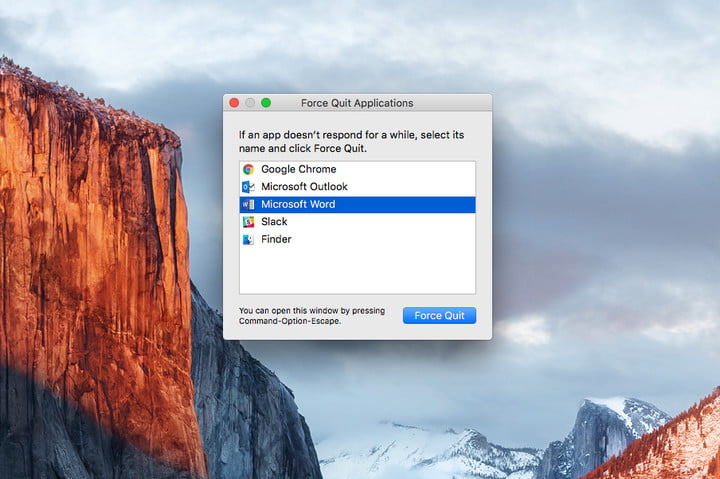
Use the Option key
Step 1: Right-click, or hold Ctrl and click the program you want to force stop in the Dock
Step 2: Hold the Option key to turn the Quit selection to Force Quit in the list of options.
Use Activity Monitor
Step 1: Click the Spotlight icon (magnifying glass) in the upper right corner of the screen, then type Activity Monitor into the text box to open Activity Monitor. In the list that appears, select the application you want to stop.
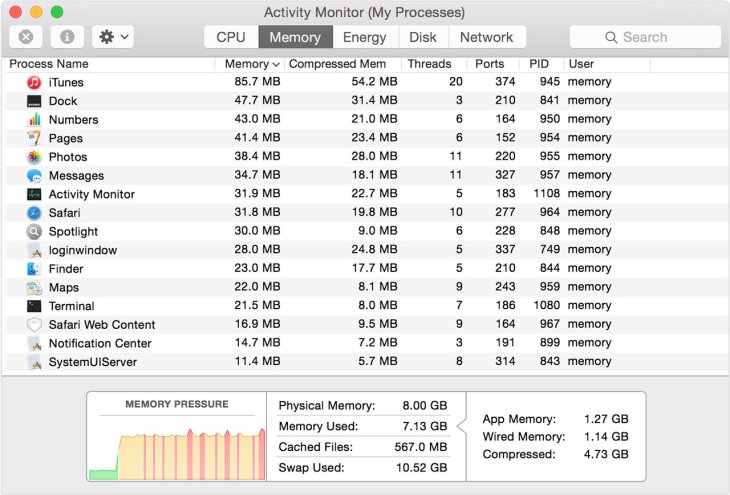
Step 2: In the task manager, find the unresponsive program, then click the red stop icon in the upper left corner of the screen.
If this doesn't work, we recommend saving all the work on other programs and then restarting your computer.
Featured Stories

How To - Jul 25, 2025
Savant - Ascent REMIX Free Download (v1.2) - Electrifying Twin-Stick Shooter...

How To - Jul 25, 2025
Way of the Hunter Free Download (v1.23a) - The Ultimate Realistic Hunting...

How To - Jun 12, 2025
The Legend of Tianding Free Download (v1.01) - Become Taiwan's Legendary Outlaw

Features - Jun 11, 2025
Best VPN for PUBG Mobile 2025: Lower Ping & Regional Access Guide

How To - Jun 08, 2025
Telepath Tactics Liberated Free Download (v1.0.57) – The Ultimate Tactical RPG...

How To - Jun 07, 2025
The Mystery of Woolley Mountain Free Download – Whimsical Adventure Game

How To - Jun 07, 2025
We Need to Go Deeper – Complete Edition Free Download (v1.6.5)

How To - Jun 06, 2025
Pharaoh: A New Era Free Download – Build an Ancient Egyptian Empire

How To - Jun 04, 2025
Stardew Valley Free Download (v1.5.6) - Build Your Dream Farm

How To - Jun 04, 2025
Comments
Sort by Newest | Popular