How To Do Game Streaming Like A Pro
Aadhya Khatri - Oct 09, 2019

Here are all you need to start streaming games like a pro. Having all the needed hardware and communicating with the audience are key to success
- Female Streamers Banned After Flaunting Their Bodies And Saying Offensive Things
- YouTube AI Mistakes Black And White In Chess For Racism
- Young YouTuber Killed When Approaching Strangers With A Knife In A Prank Video
Streaming video games is nothing complicated. Someone plays the game and then streams it live for others to watch. If that sounds fun to you, here is the good news, you can totally stream like a pro without too much technical knowledge.
However, you do need to arm yourself with some basic hardware in order to start. And here we will tell you exactly what you need to know:
Streaming Hardware
If you have Xbox One or PS4, congratulation, you will save yourself some money as they have streaming function built-in. With other consoles, you will have to invest in a capture card or a PVR (short for personal video recorder) such as Elgato HD 60S, Razer Ripsaw, or Hauppauge HD PVR 60.

A capture card will sit between your television and your console to pick up HDMI signals and send them to your computer. You can start from the console to the capture card and then to the television instead of connecting HDMI directly to the HDTV. Another connection is the USB cable from the capture card to the computer.
Even if you do have the PS4 or Xbox One, you can run them through the capture card and pick the software you like to stream.
PS2, Wii, and other older consoles can also be streamed through the Razer Ripsaw, many Hauppage models, and others.
Razer Ripsaw comes equipped with an adapter for the proprietary composite cables of PS3, but it works well with PS2 too. PS2 is far from being retro, but it is still cool to stream games like Final Fantasy X or Grand Theft Auto: Vice City.
Camera And Microphone
A pro streamer show himself or herself and interacts with fans, which is exactly what you should do. Even when your fan base is still thin, the experience will definitely be improved if you can talk to your viewers when comments pop up.
A microphone and a webcam are two basic gears to start. Plus, we do not recommend these built-in accessories on your laptop as the quality is far from acceptable.
Investing in a web camera will get you a long way in being a pro streamer. Some suggestions for you are Logitech C922 Pro Stream Webcam and Microsoft's LifeCam Studio.
If you have a deeper pocket and a large ambition, Razer’s Stargazer can shoot 720p at 60fps. Spend time looking, and you will have a longer list of possible options, including those that can remove the background automatically.
Having your face out there for your fans to see is essential, so choose where you sit wisely, with enough light and aim the camera at your face. Many streamers like to position the camera so that their face is in ¾ profile. However, there are no fixed rules.
A decent mic is another thing to invest in. Our picks are the Seiren Elite and Razer's Seiren. Their sounds are great, and the Seiren Elite can even filter out low-frequency vibration like the noise of the air conditioner or footsteps.

If you want that green background, purchase a sheet of fabric and hang it up is the right choice, or you can buy a webcam with Intel's Realsense technology. However, most people will go for the first option instead of the software.
Software: XSplit, OBS, Or Something Else?
A capture card will work well, but it needs to be paired with a solid streaming solution. Many streamers highly regard the Elgato Game Capture HD. But it is up to you to choose the most suitable one.
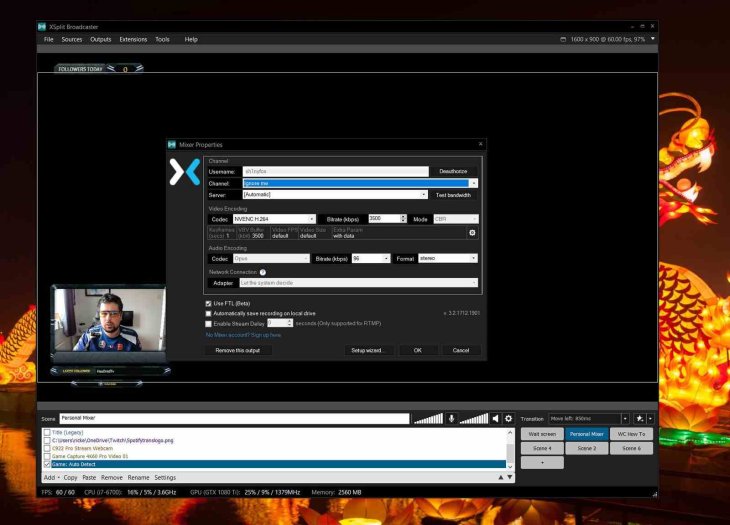
The two most common solutions now for game streaming are OBS (stand for Open Broadcaster Software) and XSplit Gamecaster, which is easier to set up than the other.
If you want to be in control of everything, the best choice is OBS. It is open-source, heavy on depths and technical tweaks, but light on the user interface.
XSplit is easier to set up and operate, with features like video feed’s overlays, decent integration, watermark placing with a WYSIWYG console, and custom graphics overlays.
XSplit makes streaming easier for anyone. Once you have had the software on the device and properly set up, the control console can be summoned by the combination of Ctrl and Tab. You can do so during any gaming session to start streaming.
Streaming Services
We have a slew of streaming services out there like U-stream, Uplay, Niconico, and Hitbox; but YouTube and Twitch are arguably the two most common, with Twitch being slightly more popular than the other.
However, YouTube does have its own advantages to compete, one of the most prominent is the control room, which provides streamers with the stats they need. You can also record the stream and save them if you want to upload these footages later.
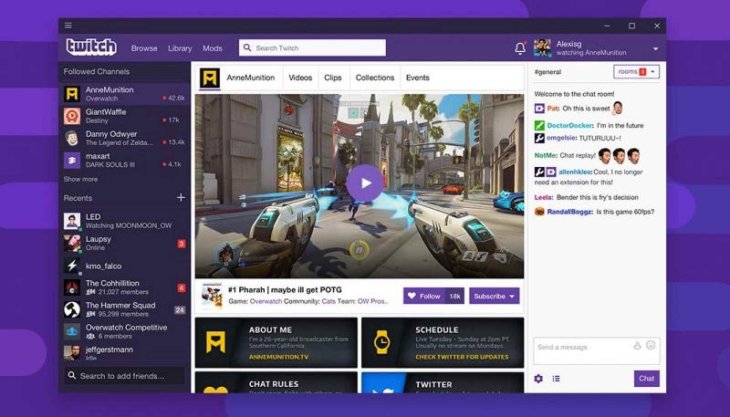
Your streaming client and streaming service can also be connected, no matter what it is, XSplit or OBS. With XSplit, things are as easy as signing in with YouTube or Twitch account by going to the Accounts tab.
OBS can be more complicated, but once you have set up everything, you will be ready to go.
Do It Live!
You have had the webcam, the green background so that everyone will focus on you and you alone. Now what you need to do is to be entertaining, which is harder than it sounds.
To start, invite friends to watch and encourage them to interact with you so that you have conversations up and running. Everyone can play a game, but only the pro streamers can give their audience a real show.
The most important aspects are the willingness to play games in front of other people, decent equipment, and conversations with viewers.
Featured Stories

How To - Jul 25, 2025
Savant - Ascent REMIX Free Download (v1.2) - Electrifying Twin-Stick Shooter...

How To - Jul 25, 2025
Way of the Hunter Free Download (v1.23a) - The Ultimate Realistic Hunting...

How To - Jun 12, 2025
The Legend of Tianding Free Download (v1.01) - Become Taiwan's Legendary Outlaw

Features - Jun 11, 2025
Best VPN for PUBG Mobile 2025: Lower Ping & Regional Access Guide

How To - Jun 08, 2025
Telepath Tactics Liberated Free Download (v1.0.57) – The Ultimate Tactical RPG...

How To - Jun 07, 2025
The Mystery of Woolley Mountain Free Download – Whimsical Adventure Game

How To - Jun 07, 2025
We Need to Go Deeper – Complete Edition Free Download (v1.6.5)

How To - Jun 06, 2025
Pharaoh: A New Era Free Download – Build an Ancient Egyptian Empire

How To - Jun 04, 2025
Stardew Valley Free Download (v1.5.6) - Build Your Dream Farm

How To - Jun 04, 2025
Comments
Sort by Newest | Popular