How To Control Noise Cancellation And Transparency Mode On AirPods Pro
Anil Singh - Nov 28, 2019
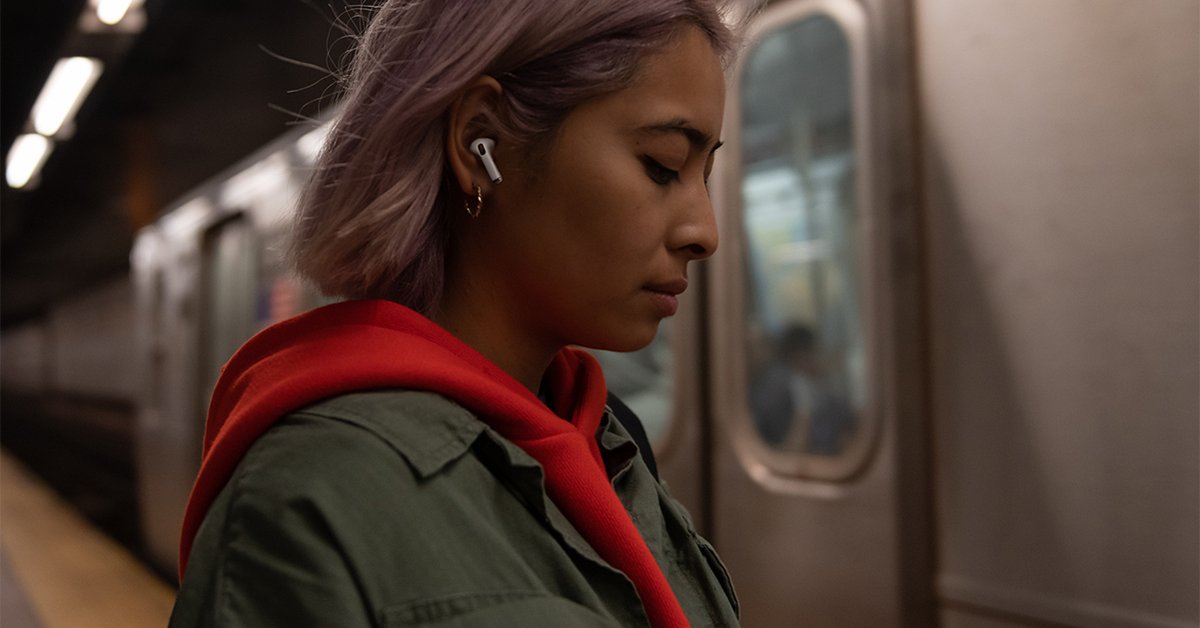
The 'noise cancellation' feature gives you an outstanding experience when blocking all the noise outside the world.
- A University In South Korea Gifts Its Freshmen iPhones And AirPods
- Apple AirPods Pro vs. Galaxy Buds Pro: Which One Is More Suitable For You?
- Are AirPods Waterproof? Here Is What You Should Know
The much-awaited AirPods Pro has already come to the Indian market after Apple decided to enter the wireless Bluetooth earbuds segment in the country. The earbuds sport a bunch of new features like an in-ear design, sweat resistance, enhanced sound quality, and active noise cancellation. Amongst all, the feature called “active noise cancellation” is said to give users an outstanding experience when blocking all the noise outside the world, letting users immerse themselves into what they’re focusing on.

In fact, you can start controlling the noise cancellation on the earbuds in numerous ways, but we’re going to talk about a specific one that lets you get well with the force sensors with default settings.
Step 1: Open the case next to your iPhone or iPad, then make sure that the AirPods Pro and the devices are connected.
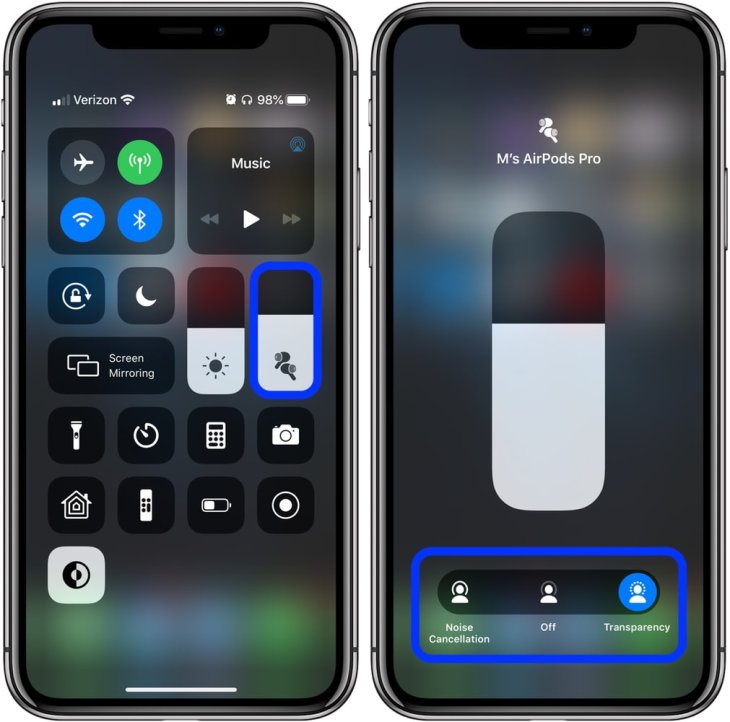
Step 2: Press and hold one of two earbuds on the AirPods Pro. From that, you can enable either the transparency mode or noise-canceling mode.
Step 3: A tone will pop up if you switch between two different modes mentioned above.
You may want to turn off or disable both the two modes above with a long press, head to Settings on your devices > choose Bluetooth > Select My Devices > Tap on the icon (i) (information) that sits next to “AirPods Pro” in the list. After all, you can choose your own way to control transparency, noise cancellation, or turn off them all.
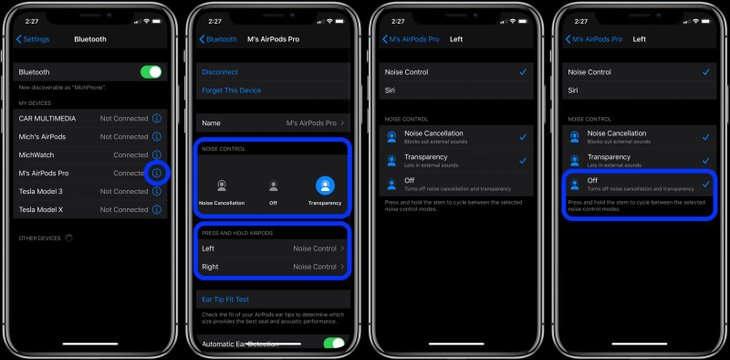
Featured Stories

How To - Jul 25, 2025
Savant - Ascent REMIX Free Download (v1.2) - Electrifying Twin-Stick Shooter...

How To - Jul 25, 2025
Way of the Hunter Free Download (v1.23a) - The Ultimate Realistic Hunting...

How To - Jun 12, 2025
The Legend of Tianding Free Download (v1.01) - Become Taiwan's Legendary Outlaw

Features - Jun 11, 2025
Best VPN for PUBG Mobile 2025: Lower Ping & Regional Access Guide

How To - Jun 08, 2025
Telepath Tactics Liberated Free Download (v1.0.57) – The Ultimate Tactical RPG...

How To - Jun 07, 2025
The Mystery of Woolley Mountain Free Download – Whimsical Adventure Game

How To - Jun 07, 2025
We Need to Go Deeper – Complete Edition Free Download (v1.6.5)

How To - Jun 06, 2025
Pharaoh: A New Era Free Download – Build an Ancient Egyptian Empire

How To - Jun 04, 2025
Stardew Valley Free Download (v1.5.6) - Build Your Dream Farm

How To - Jun 04, 2025
Comments
Sort by Newest | Popular