How To Check For The Version Number Of Chrome OS
Aadhya Khatri - Oct 18, 2019
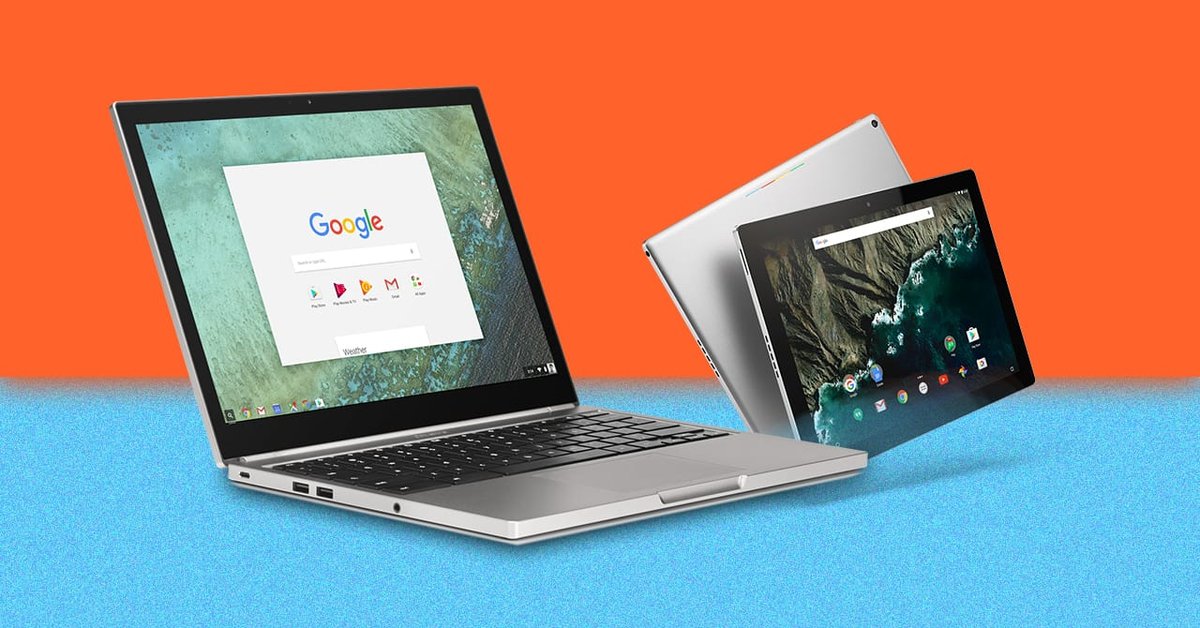
If for some reason you need to check for the version number of Chrome OS, here is a quick guide on how to do that
- Chrome OS Is Missing Or Damaged: What Can You Do?
- Google's Chrome OS Will House A Number Of Gesture Controls
- Google's New Feature To Help Chromebook Users Prevent Attacks Over USB Ports
It is common knowledge that Chromebook runs on their own and you do not need to bother yourself with which version it is running on. However, there are some certain situations in which this piece of information is vital.

Chrome OS comes equipped with many new features but not all versions of the OS can operate them.
If for some reason you need this piece of information, here is a quick guide on how to check:
- At the screen’s lower right corner, locate the icon of a clock and click on it.
- Now you will see a pop-up window. Find the gear icon and choose it to access Settings.

Find the gear icon and choose it to access Settings - On the menu on the left, locate the “About Chrome OS” section, it should be at the bottom.

On the menu on the left, locate the “About Chrome OS” section, it should be at the bottom - The information you need can be found right under the Google Chrome OS title.

The information you need can be found right under the Google Chrome OS title - If you need to check new updates, there is a button for that right next to the version number. If you have any updates that have not yet been installed, you can check with that button too.
In the “Detailed build information” section, you can check for several other information on the Chrome OS, including the OS build and the channel in which the Chromebook is running. This page also allows you to access the help page of Google, report whenever there is an issue that you cannot solve yourself, or see what is new with the version you are using.
Featured Stories

How To - Jul 25, 2025
Savant - Ascent REMIX Free Download (v1.2) - Electrifying Twin-Stick Shooter...

How To - Jul 25, 2025
Way of the Hunter Free Download (v1.23a) - The Ultimate Realistic Hunting...

How To - Jun 12, 2025
The Legend of Tianding Free Download (v1.01) - Become Taiwan's Legendary Outlaw

Features - Jun 11, 2025
Best VPN for PUBG Mobile 2025: Lower Ping & Regional Access Guide

How To - Jun 08, 2025
Telepath Tactics Liberated Free Download (v1.0.57) – The Ultimate Tactical RPG...

How To - Jun 07, 2025
The Mystery of Woolley Mountain Free Download – Whimsical Adventure Game

How To - Jun 07, 2025
We Need to Go Deeper – Complete Edition Free Download (v1.6.5)

How To - Jun 06, 2025
Pharaoh: A New Era Free Download – Build an Ancient Egyptian Empire

How To - Jun 04, 2025
Stardew Valley Free Download (v1.5.6) - Build Your Dream Farm

How To - Jun 04, 2025
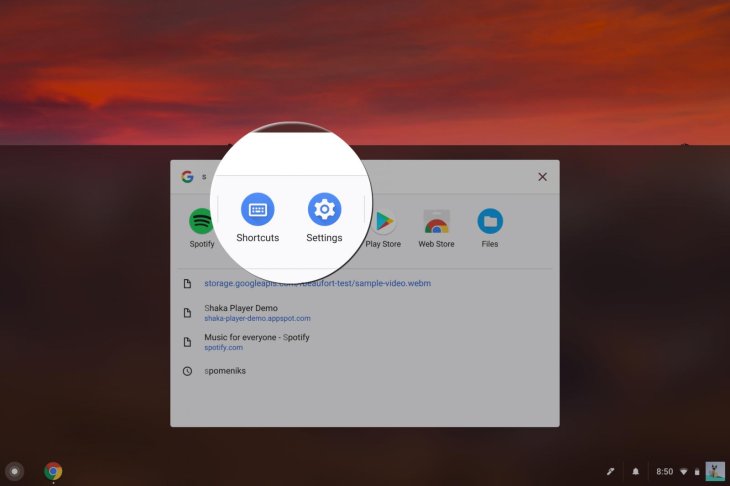
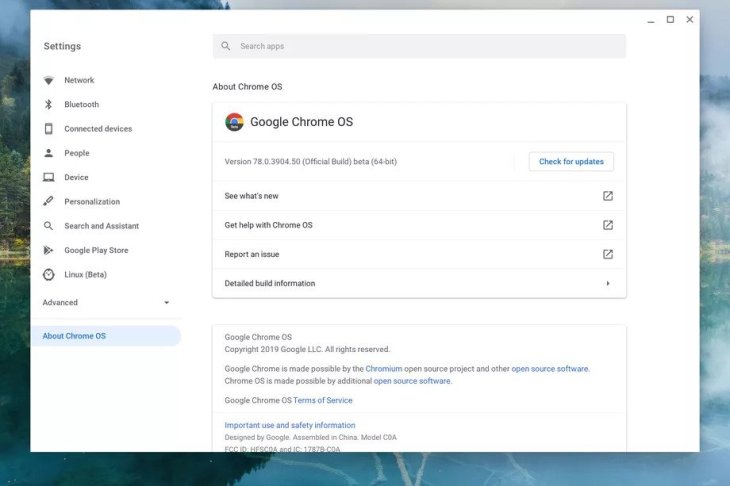
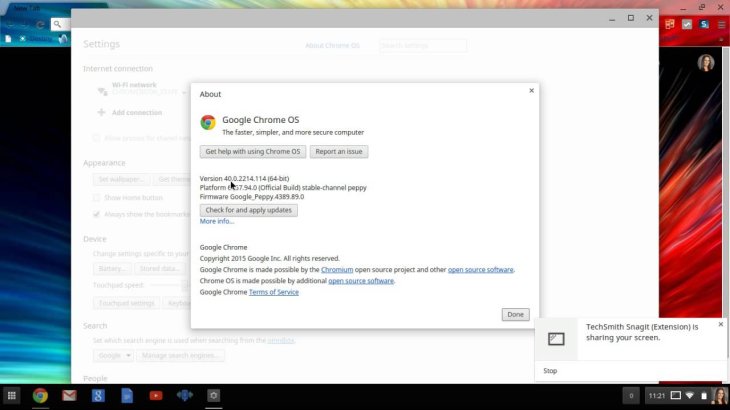
Comments
Sort by Newest | Popular