How To Automatically Delete Web Activity And Location History Data In Your Google Account
SachinSangwan - Sep 29, 2019
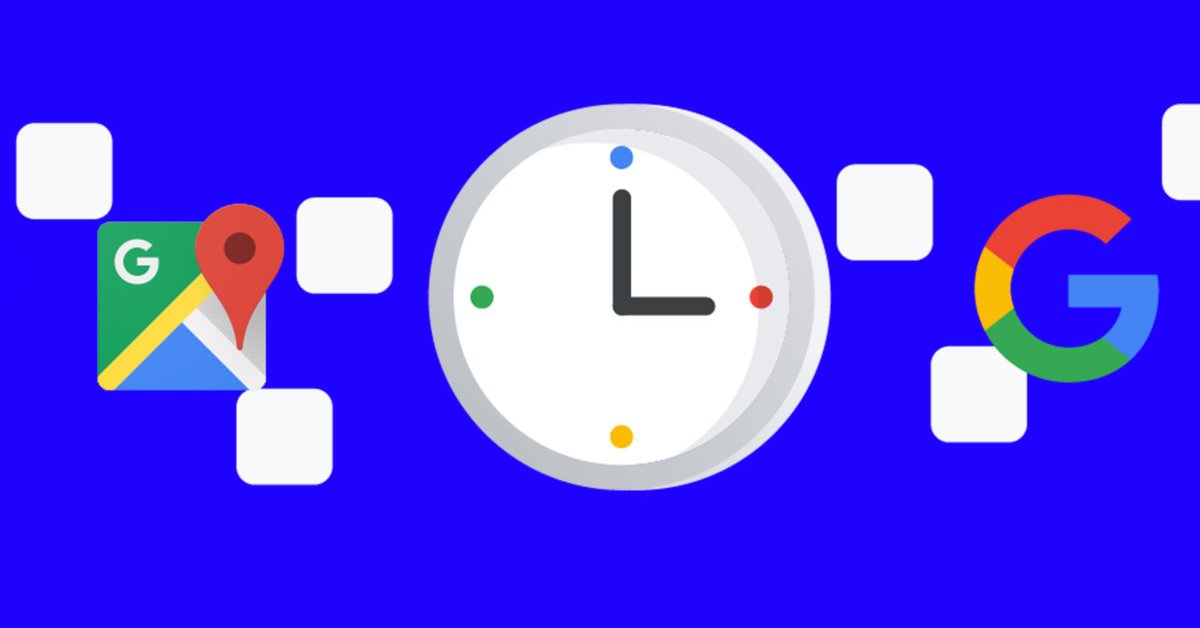
Google introduced a more transparent and simpler way for users to access their Web & App Activity as well as Location History to erase all or part of it.
- Google Offers Voluntary Buyouts to US Employees Amid AI Push
- Google SynthID: Everything You Need to Know About AI Content Detection
- NotebookLM Mobile App: Enterprise AI Capabilities Now Available on iOS and Android
The good news is that now, Google is taking serious care of its users' privacy. Earlier this year, the company introduced a more transparent and simpler way for users to access their Web & App Activity as well as Location History to erase all or part of it. And now, it's making that process easier too.
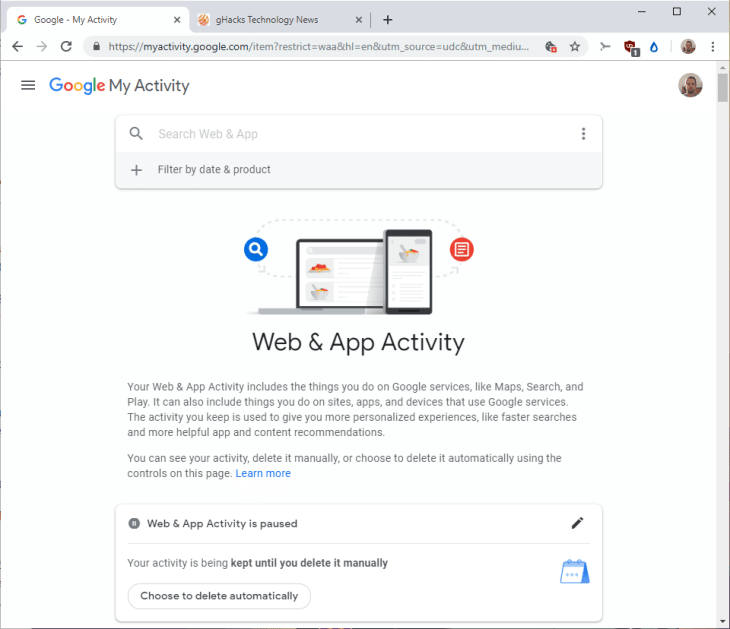
Google is launching a new feature with which you can choose an expiration date for location data as well as web activity. These options are not so granular, but you can set an end date of either three or eighteen months. If you forget to clear the record of tabs or places you visited online, it will not stay around. This feature is still launching to devices, so if you don't find it on your handset, look for it on the web. You can set it up by following these steps.
Web and Activity Data
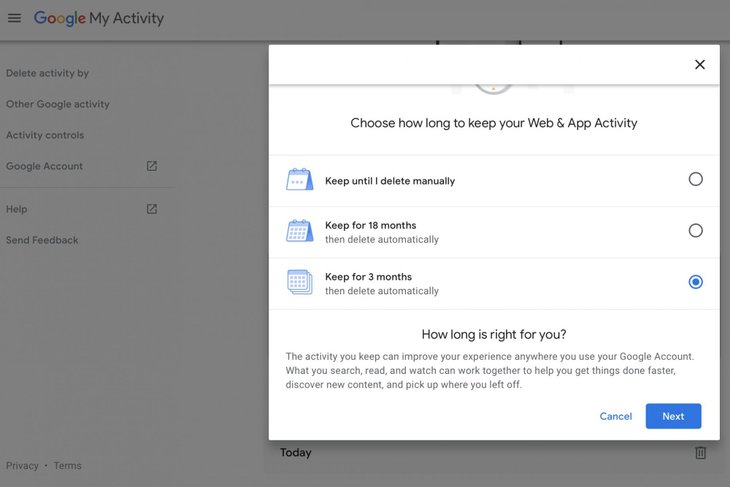
- Visit the Google Account. Click on Data & Personalization.
- Now, click on Manage your Activity Controls.
- Move to the next screen and select Manage Activity.
- You will then see the 'Choose to Delete Automatically' button. Click on it. A box will pop up consisting of three options: 'Keep for three months,' 'Keep for eighteen months,' 'Keep until I delete manually.' By default, it is 'Keep until I delete manually.' Choose the option as per your choice.
- Click on Confirm. The data will be removed at the selected frequency automatically.
Location History
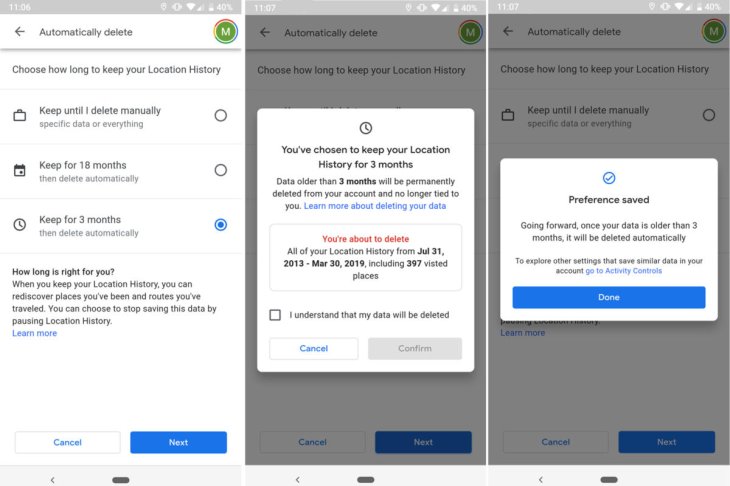
- Firstly, launch Google Maps on the phone.
- From the sidebar menu, tap on Your TimeLine.
- Now, in the right corner at the top, launch the three-dot menu. Select Settings & Privacy.
- The next step is to scroll down till you see Automatically delete Location History.
- Now, tap any option of your choice. Tap on Next. Finally, tap on Done.
Featured Stories

How To - Jul 25, 2025
Savant - Ascent REMIX Free Download (v1.2) - Electrifying Twin-Stick Shooter...

How To - Jul 25, 2025
Way of the Hunter Free Download (v1.23a) - The Ultimate Realistic Hunting...

How To - Jun 12, 2025
The Legend of Tianding Free Download (v1.01) - Become Taiwan's Legendary Outlaw

Features - Jun 11, 2025
Best VPN for PUBG Mobile 2025: Lower Ping & Regional Access Guide

How To - Jun 08, 2025
Telepath Tactics Liberated Free Download (v1.0.57) – The Ultimate Tactical RPG...

How To - Jun 07, 2025
The Mystery of Woolley Mountain Free Download – Whimsical Adventure Game

How To - Jun 07, 2025
We Need to Go Deeper – Complete Edition Free Download (v1.6.5)

How To - Jun 06, 2025
Pharaoh: A New Era Free Download – Build an Ancient Egyptian Empire

How To - Jun 04, 2025
Stardew Valley Free Download (v1.5.6) - Build Your Dream Farm

How To - Jun 04, 2025
Comments
Sort by Newest | Popular