CSGO FPS Drop - How To Resolve It And Boost CS:GO FPS
Anil - Apr 26, 2020

Here are all things you should take into consideration when the CS:GO FPS drops.
The FPS rate plays a vital role in every win against your opponents, and if you’re having to face some issues related to CSGO FPS drop, this detailed guide is going to show you how to resolve such annoying things.
In a nutshell, your game will be lagging or stuttering if your CSGO FPS drops. Many have asked Mobygeek what happen to your FPS rate, and there’s something you need to know before figuring out the reasons behind why CS GO FPS drops.
Why CSGO FPS Drop

The FPS rate basically depends on your graphics card performance and corresponding settings in the game. Once it’s not up to par, those issues result in the dropping FPS. As such, all you need to do is to make sure that whether or not you’re having a suitable graphics card, and which settings you should opt for.
Solution 1: Modify CSGO graphics settings
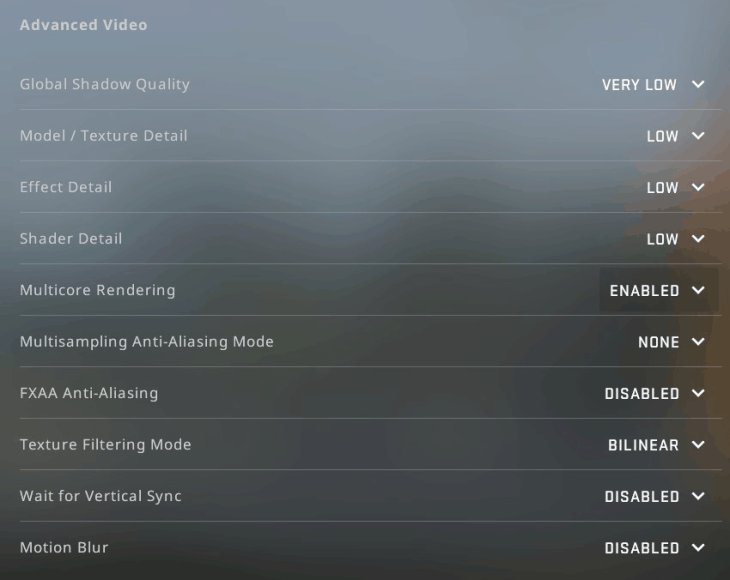
Out of all, this is the first thing you should take into consideration. The FPS will continuously drop if your graphics settings are too high for the computer to run CS:GO, and it must be changed as soon as possible.
Open CS:GO > Go to Settings menu > Choose the Options button, then Video Settings > Scroll to find the advanced video options, and you have to set these sections to Low: Shader Detail, Effect Detail, Model/Texture Detail, and Global Shadow Quality.
After all, save the changes and you need to restart the game to have a much better experience if they tackle the CSGO FPS drop issue.
Solution 2: Update your device drivers
Wrong or outdated drivers can also end up with the dropping FPS rate in CSGO. To make sure if you’re in this case, please check your driver specifications before deciding to upgrade your graphics card or update a set of drivers for the current one.

There are two different ways to update your driver: automatically and manually.
Manual update - This actually requires you to have both time and computer skills. You can head to the official website of your device, search for the latest version of the graphics card driver and download then get it installed on your device.
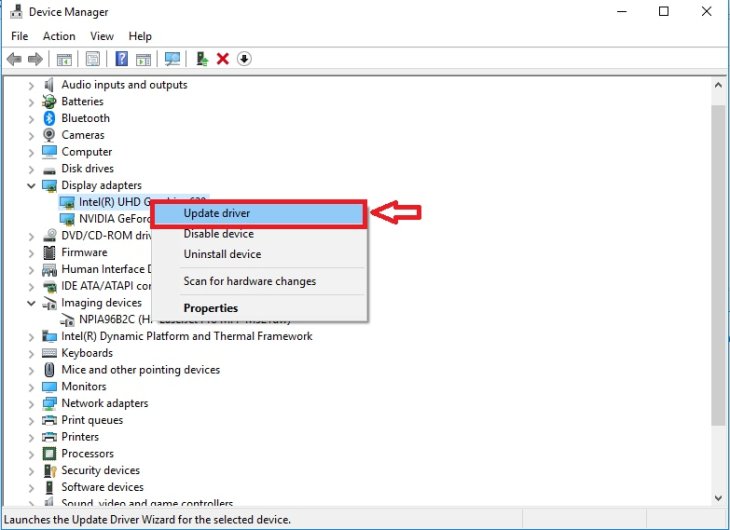
Automatic update - If you have enough neither time nor patience, let find a dedicated program that does it for you. In this article, we recommend you to try Driver Easy.
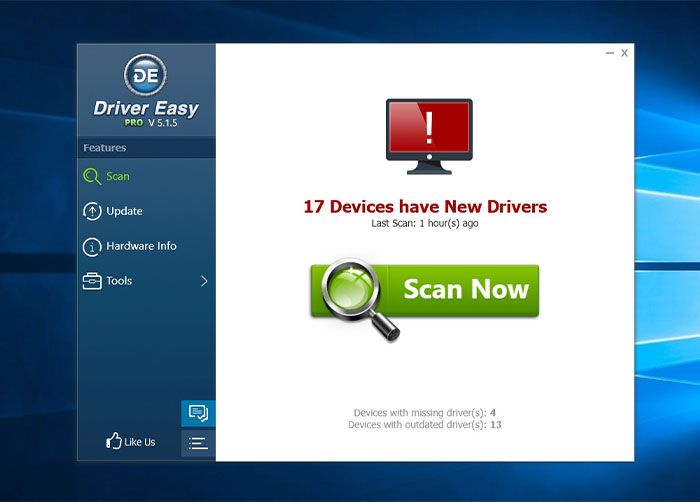
Technically speaking, Driver Easy can identify your system in a matter of seconds then find the suitable drivers without your interaction. It will work on behalf of you, but more effectively - with it, you don’t need to check what system your computer exactly runs on and so on. It helps you avoid downloading the wrong versions of the driver, so you’ll be able to get the driver with ease.
At present, Driver Easy is available in two options - Free and Pro. You can choose a plan based on your own needs.
Solution 3: Verify Integrity of Game Files
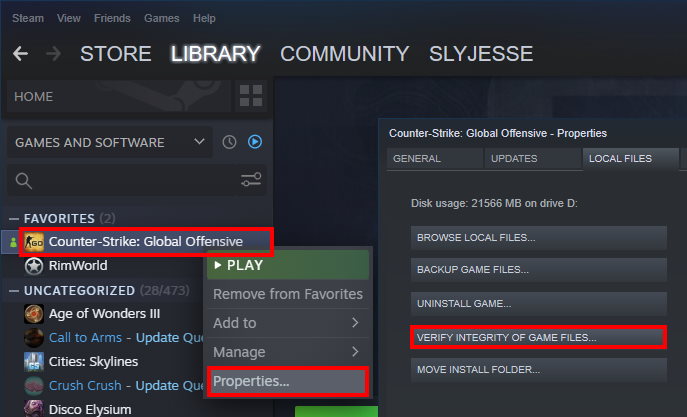
Sometimes the CSGO FPS drops because of the integrity of CSGO game files in the Steam app. Let’s verify it immediately:
Open the Steam app in your device > On the Steam’s interface, choose Library menu > Right-click on CSGO, then tap on Properties > Choose Local files tab, then Verify integrity of game files > Wait for a few minutes before Steam get the process of verification done.
When it’s already finished, you need to restart Steam and check the CSGO FPS once again.
Solution 4: Check for software conflicts
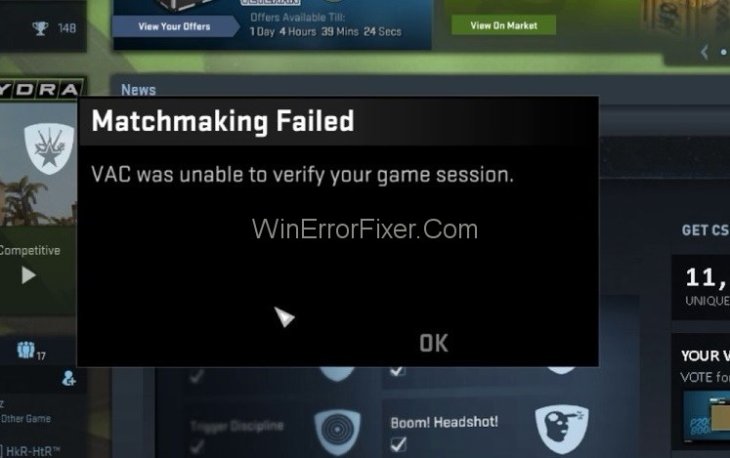
When you’ve downloaded and installed any software in your device, some of the activated features are highly likely to cause software conflicts between them and CSGO game. Check them out to make sure that you’ve made no mistake at all.
Here’s the list of such software: Windows built-in features, overlay programs, antivirus programs, etc.
That’s all about CSGO FPS drop. If you have any further questions, please contact us via Mobygeek.com or leave a comment below. Thanks for reading!
Featured Stories

How To - Jul 25, 2025
Savant - Ascent REMIX Free Download (v1.2) - Electrifying Twin-Stick Shooter...

How To - Jul 25, 2025
Way of the Hunter Free Download (v1.23a) - The Ultimate Realistic Hunting...

How To - Jun 12, 2025
The Legend of Tianding Free Download (v1.01) - Become Taiwan's Legendary Outlaw

Features - Jun 11, 2025
Best VPN for PUBG Mobile 2025: Lower Ping & Regional Access Guide

How To - Jun 08, 2025
Telepath Tactics Liberated Free Download (v1.0.57) – The Ultimate Tactical RPG...

How To - Jun 07, 2025
The Mystery of Woolley Mountain Free Download – Whimsical Adventure Game

How To - Jun 07, 2025
We Need to Go Deeper – Complete Edition Free Download (v1.6.5)

How To - Jun 06, 2025
Pharaoh: A New Era Free Download – Build an Ancient Egyptian Empire

How To - Jun 04, 2025
Stardew Valley Free Download (v1.5.6) - Build Your Dream Farm

How To - Jun 04, 2025
Comments
Sort by Newest | Popular