4 Most Common Issues With Galaxy Note 10 And How To Fix Them
Aadhya Khatri - Nov 12, 2019

Here is the list of the most common problems with the Galaxy Note 10 and Note 10 Plus and how to fix them
- iPhone 11 Pro, Galaxy Note 10, & Huawei Mate 30 Dropped From 10-Meter Height
- Best Smartphones Of 2019
- Google Pixel 4 Vs. Samsung Galaxy Note 10: Best Killer Features
The Galaxy Note 10 and Note 10 Plus are arguably two of the best smartphones releasing in 2019. They offer top-notch performance and the inclusion of the S Pen, an accessory that has made the Note line special.
However, these smartphones are not perfect. They get bugs and issues sometimes that may frustrate users. Here is the list of the most common problems with the Galaxy Note 10 and Note 10 Plus and how to fix them.
Constant “Refining Picture” Notification
The cameras are mostly the deciding factor why many users stretch their budget for a Galaxy Note 10 or 10 Plus. However, after the November updates, some users reported a notification that reads “refining picture,” which only goes away when the owners restart the phone.

The notification is caused by the battery management that prevents the camera app from running in the background. If the images have not yet been processed and the app is closed, you will see this notification constantly. If this is the case for you, fortunately, the solution can be executed easily and quickly.
Solution
What you need to do is to disable the background processing management of the app. Open Settings, Device Care, and battery. Locate the camera app and turn off the Put to sleep option if it is on.
Signal Issues
Another common problem with both Galaxy Note 10 and 10 Plus is the strength of signals. No matter what carrier they use, many owners report of weak signals on their devices. When they compare the number of bars they have on another phone with that of the Galaxy Note 10, what they have with the latter is lower.
Before we dive into the solution, please note that phones measure signal strength differently. So three bars on a phone do not mean you have a stronger signal than two bars on another.
Samsung has been notified of the issue for months and for now, they have not acknowledged it nor come up with a solution for it. While there is nothing we can do to tackle this problem, besides avoiding places with low signals, there is a workaround.
Workaround
If your carrier allows Wi-Fi callings, make use of it whenever possible. Here is how to enable the feature. Open Settings, Connections, and then turn on Wi-Fi calling. If you do not see the option, call your carrier and ask about it. In this way, you lessen your dependence on signal strength to make phone calls. However, if you need to call someone when you have no access to a Wi-Fi network, this method will not be of much help.
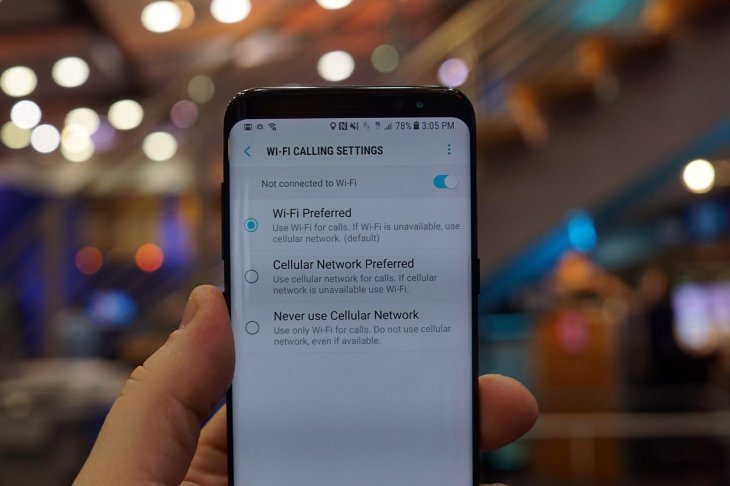
If the signal issue is so serious that it hurts usability, get in touch with your carrier and ask if they can do anything about this issue.
Phone Restarts At Night
Recent Galaxy phones will restart at night to keep the device running smoothly and clear up some space in the memory. While this process happens by default, you can disable it if you would rather it does not do so. One of the benefits of turning this feature off is sparing yourself of the pain of typing in passwords all over again every morning.
Solution
All you have to do is to find the Auto-restart option and turn it off. Open Settings and then Device care, tap on the three-dot icon. Now disable the Auto restart.
The Fingerprint Scanner Can Be Unlocked With An Unregistered Fingerprint
Unlike other issues above, this one is serious and it can result in someone breaking into your phone and steal your personal information. It has been reported that the fingerprint scanner on a Samsung phone can be tricked by a film screen protector. While this issue was found on the S10, Note 10 and 10 Plus can fall victim of the same flaw too.
You may think that the solution is not to apply a screen protector at all, but things are more complicated than that. If a bad actor targets your phone, all he or she has to do is to purchase a cheap film protector and put it on the screen, which will render the biometric system useless.
Samsung knows about this issue, and since it is serious, the company said that a patch will come out soon. However, for now, when we have not heard anything from Samsung, here is what you can do to protect your phone:
Workaround
For now, the best solution is to switch to using the PIN to unlock your phone. Turning off the fingerprint scanning option will prevent any other person from unlocking it. Here is how you can do that:
Open the Settings app, choose Lock Screen, and then Screen lock type. Now the phone will ask you to type in your password, PIN, or draw the pattern to access the option. Now disable fingerprint scanner.
Bad Battery Life
While the Note 10 and Note 10 Plus have a giant battery, it does not mean you will experience an increase in the time you have between charges. Several reasons can lead to short battery life. Many users have reported that their phones did not last as long as they expect.
If you fall victim of this problem, the culprit is often the apps or the software currently on your device. Samsung may issue updates to fix the problem with battery life, but in the meantime, here is what you can do to prolong the time you have between charges.
Workarounds
Open Settings, device care, and access Battery usage to check which apps are draining your battery.
If you purchase your phone from a carrier, it is possible that the carrier’s bloatware is using the most power. The solution here is to disable the bloatware to prevent it from consuming power.
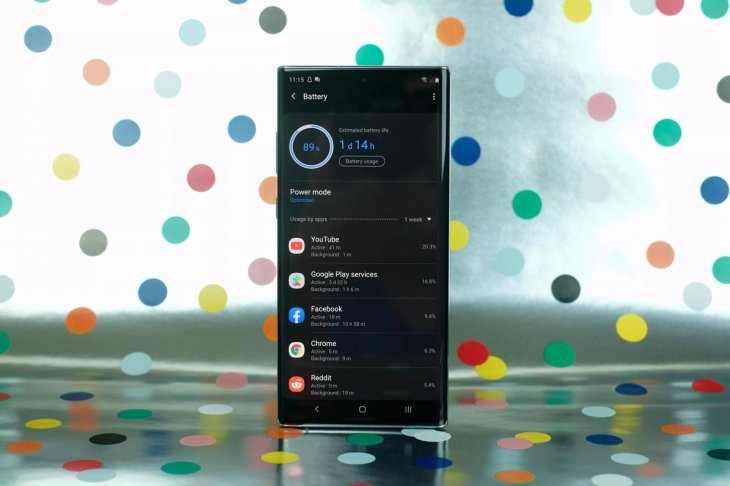
Installing third-party apps can be another measure. We suggest using Naptime as it can disable services and apps running in the background.
Featured Stories

How To - Jul 25, 2025
Savant - Ascent REMIX Free Download (v1.2) - Electrifying Twin-Stick Shooter...

How To - Jul 25, 2025
Way of the Hunter Free Download (v1.23a) - The Ultimate Realistic Hunting...

How To - Jun 12, 2025
The Legend of Tianding Free Download (v1.01) - Become Taiwan's Legendary Outlaw

Features - Jun 11, 2025
Best VPN for PUBG Mobile 2025: Lower Ping & Regional Access Guide

How To - Jun 08, 2025
Telepath Tactics Liberated Free Download (v1.0.57) – The Ultimate Tactical RPG...

How To - Jun 07, 2025
The Mystery of Woolley Mountain Free Download – Whimsical Adventure Game

How To - Jun 07, 2025
We Need to Go Deeper – Complete Edition Free Download (v1.6.5)

How To - Jun 06, 2025
Pharaoh: A New Era Free Download – Build an Ancient Egyptian Empire

How To - Jun 04, 2025
Stardew Valley Free Download (v1.5.6) - Build Your Dream Farm

How To - Jun 04, 2025
Comments
Sort by Newest | Popular