7 Common AirPods Problems And How To Fix Them
Aadhya Khatri - Oct 02, 2019

Whether you feel a headache whenever you wear the AirPods or think that they are not working properly, here are our diagnose and possible solutions
- A University In South Korea Gifts Its Freshmen iPhones And AirPods
- Are AirPods Waterproof? Here Is What You Should Know
- Passengers Drop So Many AirPods Onto Train Tracks That Officials Use A Vacuum Cleaner To Retrieve Them
The AirPods are one of the best truly wireless earbuds on the market, but it does not mean they are without issues.
Whatever it is, whether you feel a headache whenever you put them on, or just a feeling that they are not working properly, here are our diagnose and possible solutions to help you:
Find Those Pods
This is not exactly the fault of the AirPods, but given the small size, and the fact that they are not attaching to anything, the chances of missing them are high.
This is a quite common complaint, but the solution is simple, which is to use Find My iPhone.
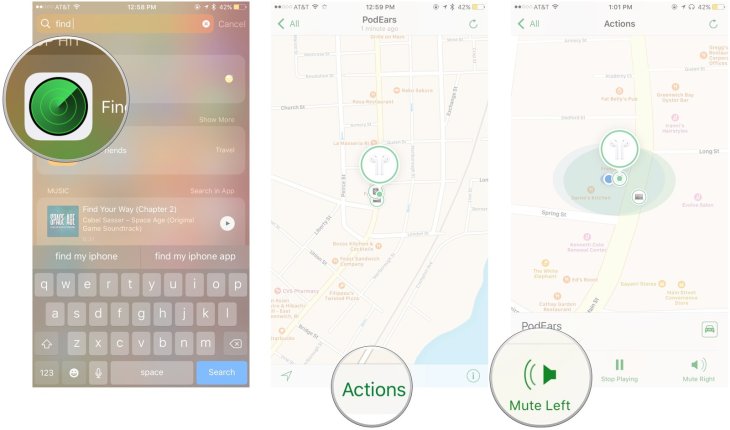
What you have to do is to go on the iCloud website or open the Find My iPhone app on your handheld device. Next, sign in using your Apple ID and choose Find My iPhone. Select the AirPods, and you will see their location on a map, or their last whereabouts before they were turned off.
If there is a green dot next to the AirPods icon, it means they earbuds are still on, and you can play sounds to locate them. If they are not on, at least you have somewhere to start looking.
Pairing Problems
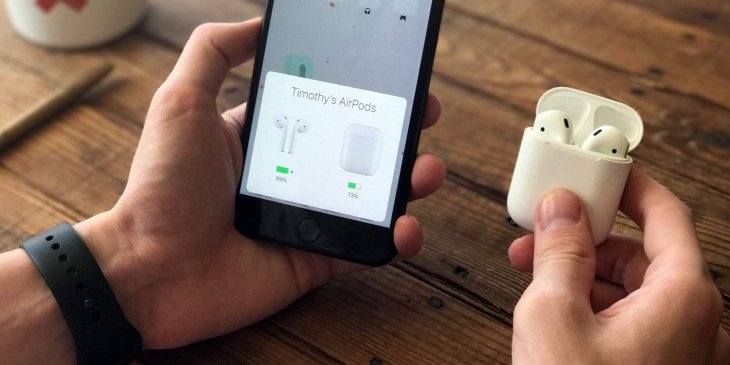
If your AirPods are not connecting to your tablet or iPhone, the first thing to try is to put them into the case for around ten seconds, and then take them out, wear them on again.
If doing so makes no change, try turn Bluetooth on your phone or tablet off and then on again. Repeat the above steps to see whether the problem is fixed.
In rare cases when both of these measures fail to work, the last solution is resetting the AirPods fully.
Computer Connection Woes

Maintaining Bluetooth connection is not an issue with newer Macs, but for those who own older versions, it can happen. The first measure you should try is the same as when the AirPods run into a pairing problem, put them back in the case and out again.
If nothing happens, unpair and pair them again by turning Bluetooth off and on. Access Bluetooth settings by clicking on the Bluetooth icon on the status bar, or follow System Preferences > Bluetooth, find AirPods and unpair them. Wait for a few seconds and pair them with the computer again.
Call Drops
Call drops have been a huge problem for AirPods ever since they were launched in 2017. However, there is a simple solution that can work in most cases. Taking the call with one earbud only and you will see how wonderfully it works.
If this common fix does not change the situation, here are the alternatives:
Head to the Setting app, select Bluetooth, and then AirPods. Find the letter “i” inside a red circle, click on it, and choose the microphone. The next step is to set it to either right or left. In some cases, you can try toggle off the Automatic Ear Detection, but this will drain the battery faster and also disable some convenient functions.
If nothing works, it is time for a full reset. We will tell you how to do that at the end of this article.
Audio Issues Or Static
This problem can have several causes, so it is one of the toughest to tackle. If the Bluetooth connection is impacted, you may experience all kinds of issues, from disconnect to static audio quality. If there is a device causing this, you might want to move it away or use the AirPods in another area.
There is another fix that works magically, although it is not convenient. Wi-Fi can be a cause so you can turn it off while you make calls. If you experience stuttering, toggling off Automatic Ear Detection might fix it.
Android Volume Trouble

Those who pair the AirPods with an Android device might get in some trouble with the volume control. The W1 and H1 chip of the AirPods enable lots of features, and they work best with iPads and iPhones. What causes this problem is that when you pair the earbuds with an Android device, their volume is not controlled automatically.
On a device using stock Android, open the volume control. Tap on the arrow to conjure all the volume sliders. Find the one for Bluetooth and turn it up or down as you wish.
If you own a Samsung Galaxy device, things get a bit easier. Follow Settings > Connections > Bluetooth. Select the three dots to have more options and choose Media Volume Sync. Now Galaxy will allow you to use it to control volume as you would on an iOS device.
Bad Battery
When you first purchased the AirPods, you should have two hours of talk time with the original AirPods, three hours for the AirPods 2, and approximately five hours of battery life after one charge. However, over time, the cell life will wear off gradually. While you can do nothing about this, if you suddenly notice a drastic reduction, here is a couple of things to try:
The first thing to do is to ensure that Automatic Ear Detection is on. If this does not work, once again, go for the total reset.
How To Reset Your AirPods
As we talked about above, resetting the AirPods can fix several problems. The best thing is, it takes only a minute.
Put the AirPods into their charging case.
Press on hold the back button of the case until you see the orange LED starts to flash.
Put your phone next to the case and wait for them to reconnect if you are using an iOS device. In case you are not, you will have to do this step manually.
A Genius Solution
Not many users want to contact customer service, but if you have done every possible thing and nothing works, your best bet now is to call them or bring the AirPods to the nearest Apple Store.
Featured Stories

How To - Jul 25, 2025
Savant - Ascent REMIX Free Download (v1.2) - Electrifying Twin-Stick Shooter...

How To - Jul 25, 2025
Way of the Hunter Free Download (v1.23a) - The Ultimate Realistic Hunting...

How To - Jun 12, 2025
The Legend of Tianding Free Download (v1.01) - Become Taiwan's Legendary Outlaw

Features - Jun 11, 2025
Best VPN for PUBG Mobile 2025: Lower Ping & Regional Access Guide

How To - Jun 08, 2025
Telepath Tactics Liberated Free Download (v1.0.57) – The Ultimate Tactical RPG...

How To - Jun 07, 2025
The Mystery of Woolley Mountain Free Download – Whimsical Adventure Game

How To - Jun 07, 2025
We Need to Go Deeper – Complete Edition Free Download (v1.6.5)

How To - Jun 06, 2025
Pharaoh: A New Era Free Download – Build an Ancient Egyptian Empire

How To - Jun 04, 2025
Stardew Valley Free Download (v1.5.6) - Build Your Dream Farm

How To - Jun 04, 2025
Comments
Sort by Newest | Popular