How To Manually Update Your Apple Watch And Keep It Up-To-Date
Aadhya Khatri - Mar 27, 2019

The iPhone you want to pair with the Apple Watch should be updated with the latest version of iOS
- Best Gaming Phones 2025: Top Devices for Mobile Gaming
- How to unlock a disabled iPhone: a step-by-step guide
- Apple Kills Original HomePod, Focusing On HomePod Mini
As iPhones enjoy regular updates with enhancements and patches, so do the Apple Watches. The device will tell you when the latest updates are available as soon as they are rolled out. However, for those who want to allow changes to take place as they wish can also do that manually.
Here is how to do that:
Preparing Your iPhone And Apple Watch For Updates
First, check if your iPhone has the latest version of iOS update.
Charge your Apple Watch to at least 50% full.
Make sure that your iPhone is connected to Wifi.
Now put the watch and the phone near each other.
According to Apple’s official announcement, updating process can happen between a handful of minutes to an hour in order not to let this interferes with your business, think about allowing it to happen overnight or when you have plenty of time without it.
Update The Apple Watch
If a new update is available and your watch notifies you about it, choose Update Tonight and confirm via your iPhone.
If you want to do this manually, first, place the watch on the charger and leave it there until the updating process is done.
Now activate the Watch app on your phone and locate the tab that reads My Watch.
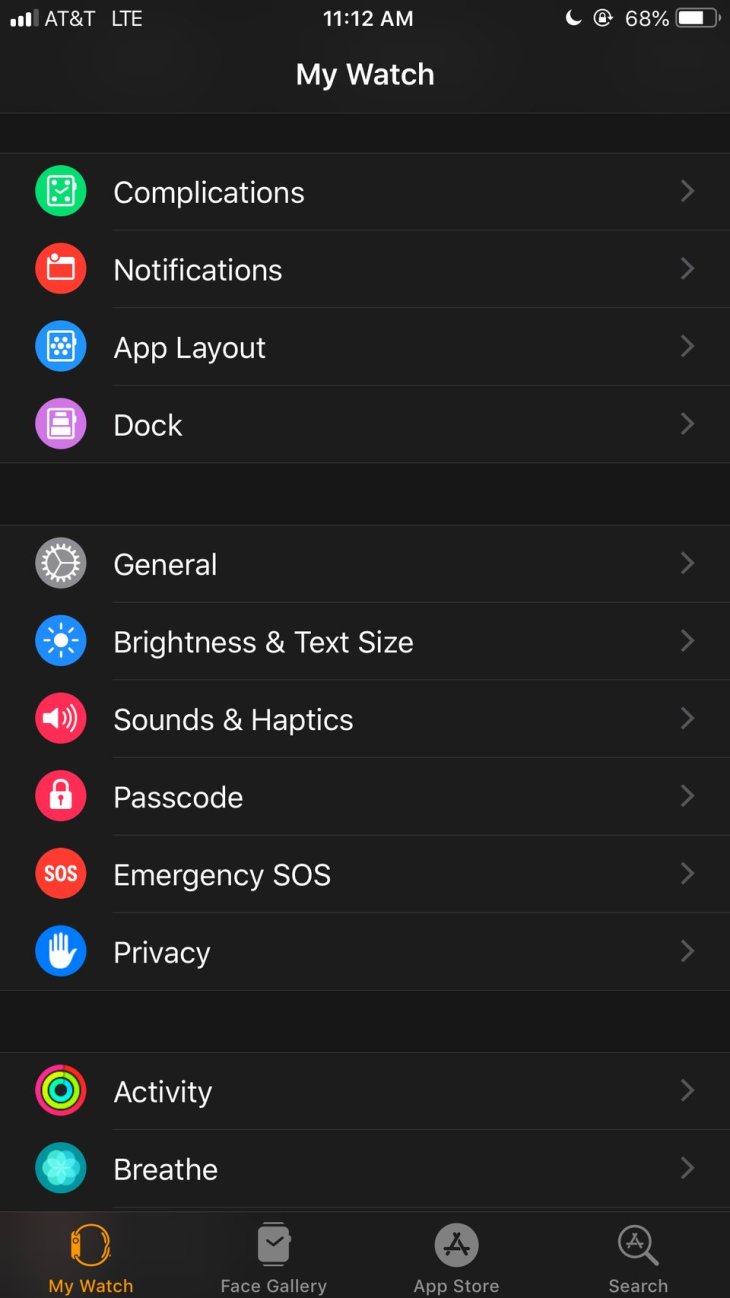
Choose General and then tap Software Update. If there is an update, you should see a number in red there, otherwise, the phone will display "Your software is up to date.”
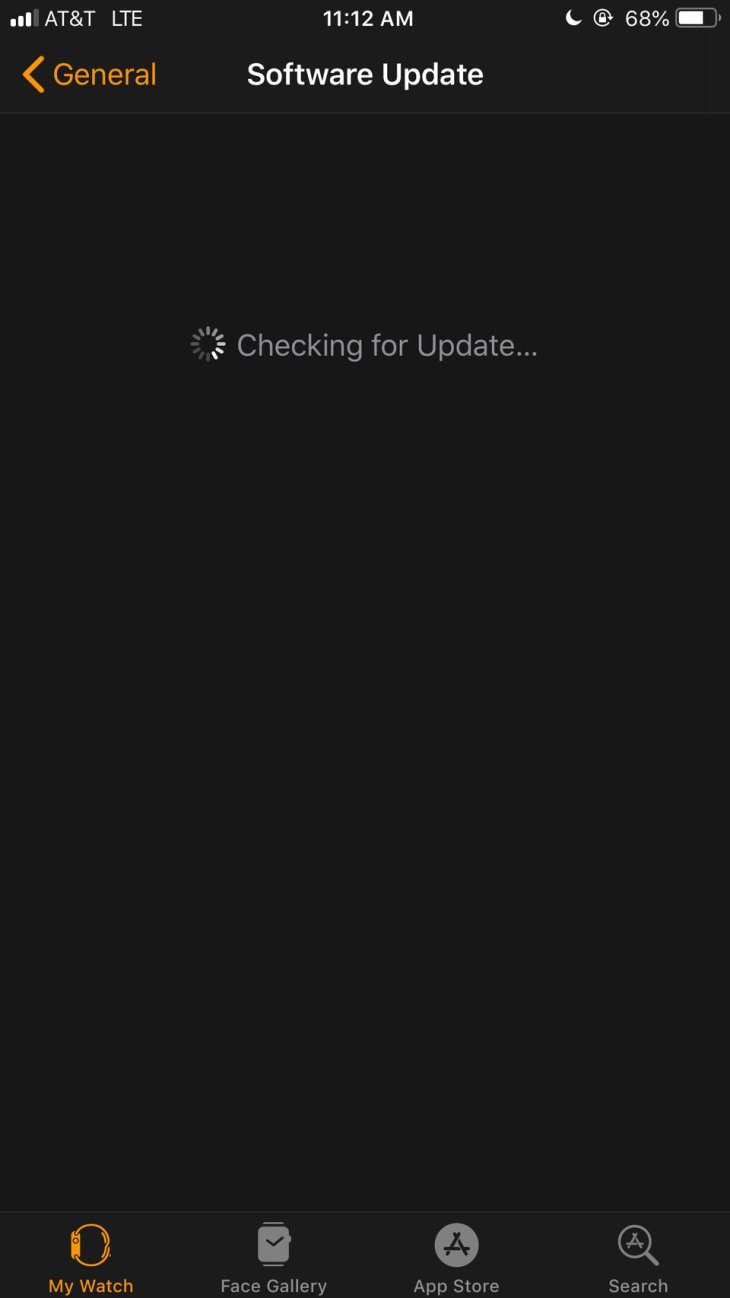
If the watch or the phone requires a passcode, type it to keep going with the process.
Do not take the watch out of the charger, close the app, turn off or restart any of the two devices.
When it is done updating, the watch will restart.
Tips
If problems come up, do as follows:
Check if the Apple Watch is charging and restart the watch and the iPhone. When you are done, try the process again.
Featured Stories

Gadgets - Jul 21, 2025
COLORFUL Launches iGame Shadow II DDR5 Memory for AMD Ryzen 9000 Series

Gadgets - Jun 23, 2025
COLORFUL SMART 900 AI Mini PC: Compact Power for Content Creation

Review - Jun 18, 2025
Nintendo Switch 2 Review: A Triumphant Evolution Worth the Wait

Gadgets - Jun 18, 2025
Starlink: Why It’s a Big Deal for U.S. Internet in 2025

Gadgets - Jun 17, 2025
How Custom PC Setups Support India's Esports Athletes in Global Competition

Gadgets - Jun 12, 2025
Lava Prowatch Xtreme Launches with Google Fit Integration

Gadgets - Jun 07, 2025
Fujifilm Instax Mini 41 Launches in India: Stylish Instant Camera Now Available...

Mobile - Jun 07, 2025
Realme C73 5G Launches in India: Budget 5G Phone Starts at ₹10,499

Gadgets - Jun 07, 2025
OnePlus 13s Makes Indian Debut: Compact Flagship Brings Premium Features at...

Gadgets - Jun 07, 2025
Comments
Sort by Newest | Popular