How Customize A Personalized Sticker For WhatsApp. Here Are Steps
Author - Nov 09, 2018
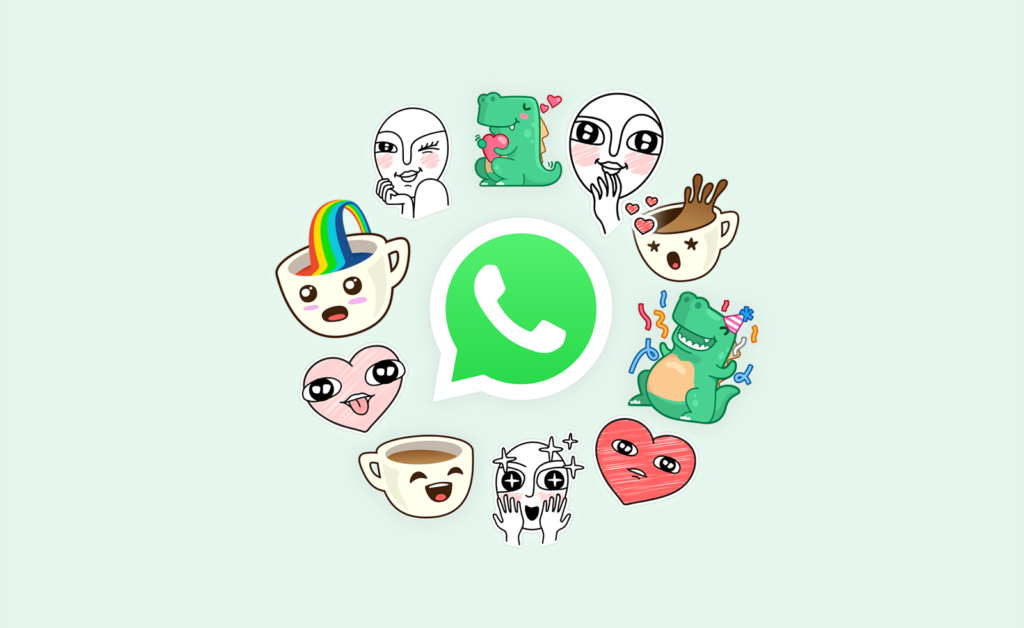
Just a favorite PNG image in the phone. You can customize a personalized sticker in WhatsApp Messenger. The following simple steps can help you.
- Photos In WhatsApp Chats Will Self-Destruct If This Feature Comes To Life
- How To Export Your Old Messages From Social Media
- WhatsApp Defends Its Updated Privacy Policies, What Does It Have To Say?
WhatsApp Messenger, a cross-platform messaging owned by Facebook, recently allowed its users to add a new and personal Sticker to the app inside. This feature benefits user's entertainment purpose when sending the special and unique emotional icons to friends. The feature is integrated into the WhatsApp Messenger app running in Android and iOS platform. Although Andriod users can select the given stickers, they also download the packs from the third party on Google Play. Besides, Andriod users have another way that is creating their own personalized stickers and integrating it into the WhatsApp Messenger.
Here are the simple steps that can help you. You should follow step by step.
Remember to share this article for others in your Friend list.
Step 1:
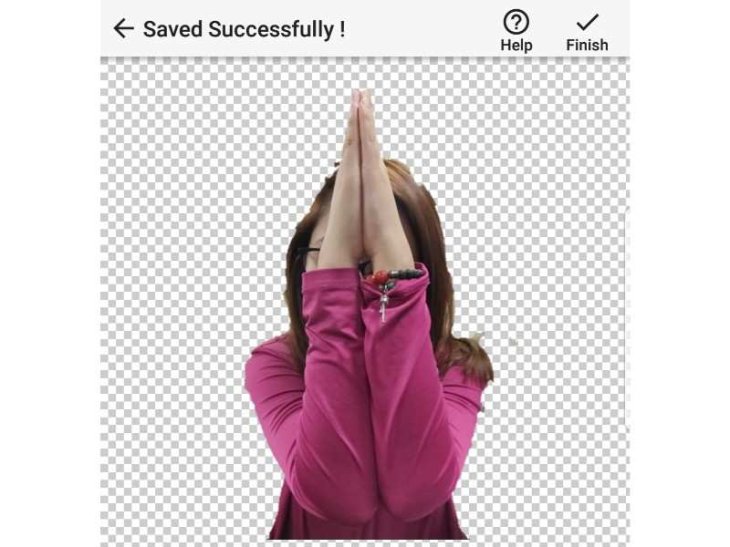 "Save as" the favorite image in PNG extension, the WhatsApp-supported format
"Save as" the favorite image in PNG extension, the WhatsApp-supported format
Step 2:
Upgrade to the higher mobile version of WhatsApp, at least 2.18.
Step 3:
Select the emotional status
Step 4:
Convert them into transparent background images (PNG extension)
Step 5:
Download a popular background eraser app on Google Play
Step 6:
Select your desired images to convert into Stickers
Step 7:
Use Auto, Magic or Manual tool for background erasing purpose
Step 8:
Crop it
Step 9:
After that, you have the "personalized stickers"
Step 10:
You need to create at least 3 "personalized stickers" as WhatsApp requirement.
Step 11:
Download the app named "Personal Stickers for WhatsApp" on Google Play
Step 12:
The "Personal stickers for WhatsApp" app will realize your "personalized stickers" automatically
Step 13:
Select "Add" at the right side of the "personalized stickers"
Step 14:
Tap on "Add" 1 more time
Step 15:
Open the WhatsApp's chat window, tap on the smiley icon
Step 16:
Select your sticker icon, which is located near the GIF icon, at the bottom of your screen
Step 17:
 Select your desired "photo sticker" and just Send
Select your desired "photo sticker" and just Send
Step 18:
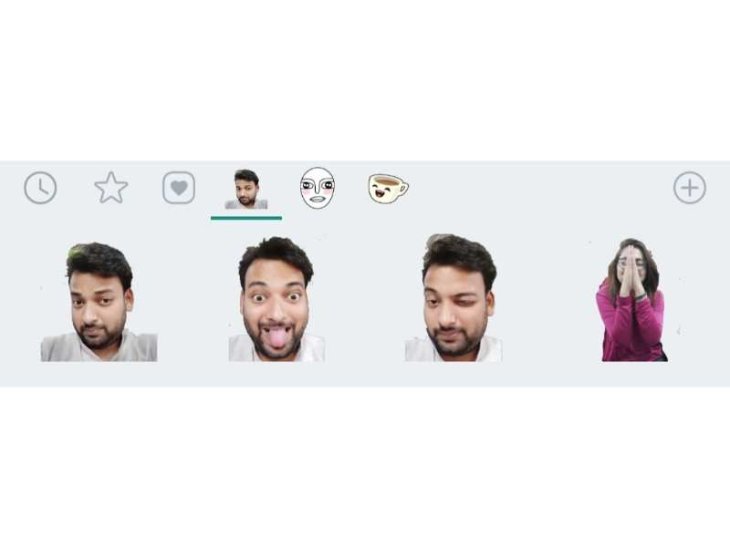 You don't have to repeat all the above steps to make a new 'personalized stickers' for the next time usage
You don't have to repeat all the above steps to make a new 'personalized stickers' for the next time usage
Now you can try by sending a funny message to your friends with these emotional and personalized icons.
Featured Stories

Gadgets - Jul 21, 2025
COLORFUL Launches iGame Shadow II DDR5 Memory for AMD Ryzen 9000 Series

Gadgets - Jun 23, 2025
COLORFUL SMART 900 AI Mini PC: Compact Power for Content Creation

Review - Jun 18, 2025
Nintendo Switch 2 Review: A Triumphant Evolution Worth the Wait

Gadgets - Jun 18, 2025
Starlink: Why It’s a Big Deal for U.S. Internet in 2025

Gadgets - Jun 17, 2025
How Custom PC Setups Support India's Esports Athletes in Global Competition

Gadgets - Jun 12, 2025
Lava Prowatch Xtreme Launches with Google Fit Integration

Gadgets - Jun 07, 2025
Fujifilm Instax Mini 41 Launches in India: Stylish Instant Camera Now Available...

Mobile - Jun 07, 2025
Realme C73 5G Launches in India: Budget 5G Phone Starts at ₹10,499

Gadgets - Jun 07, 2025
OnePlus 13s Makes Indian Debut: Compact Flagship Brings Premium Features at...

Gadgets - Jun 07, 2025
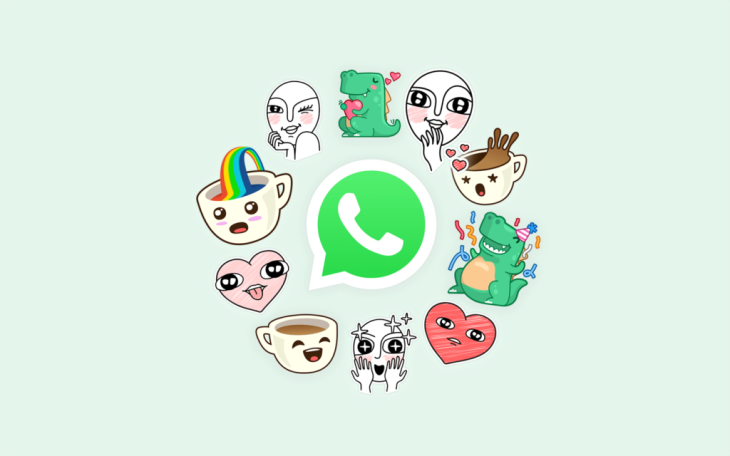
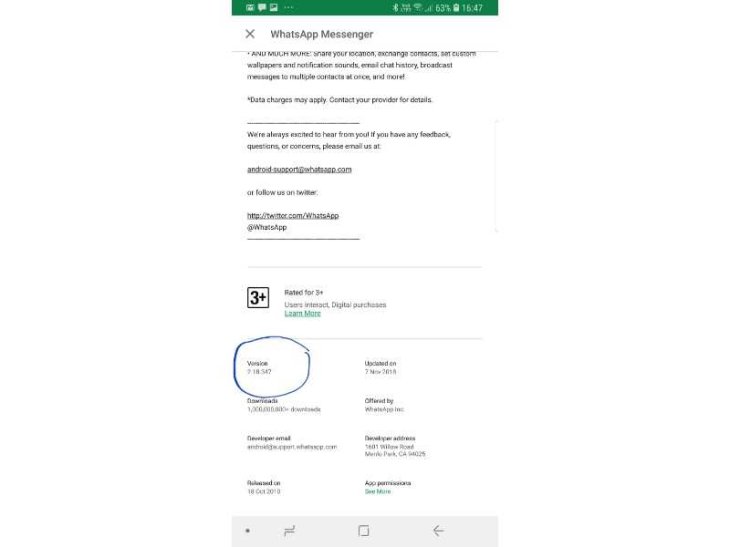
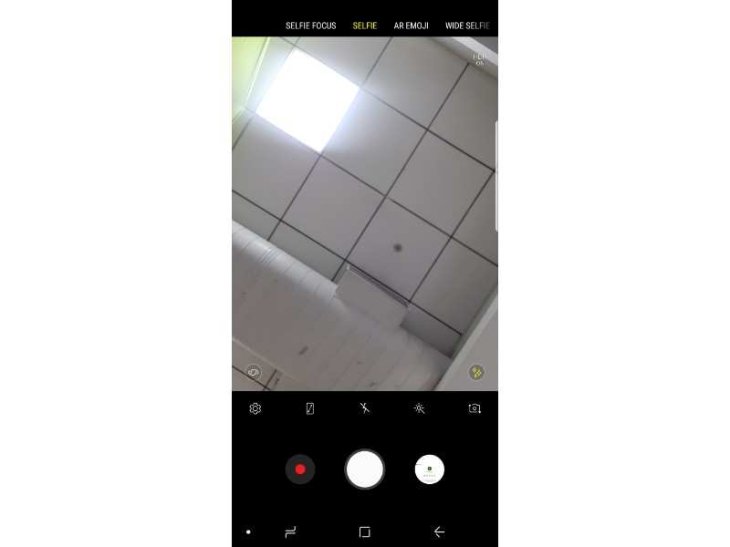
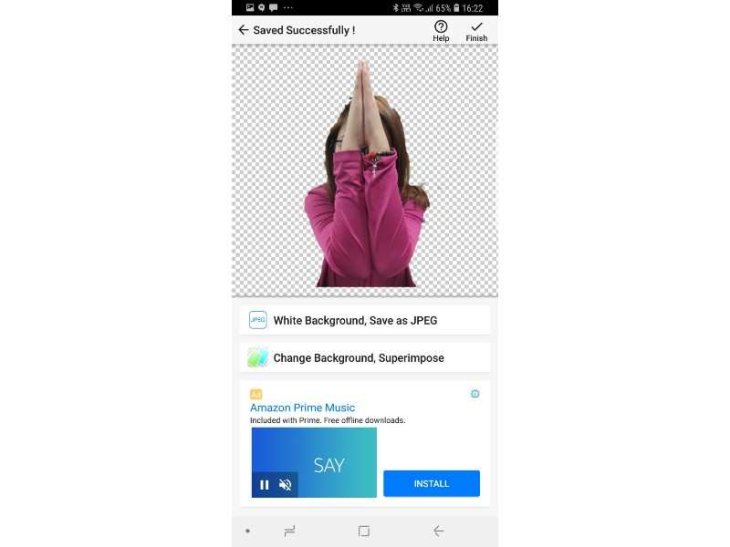
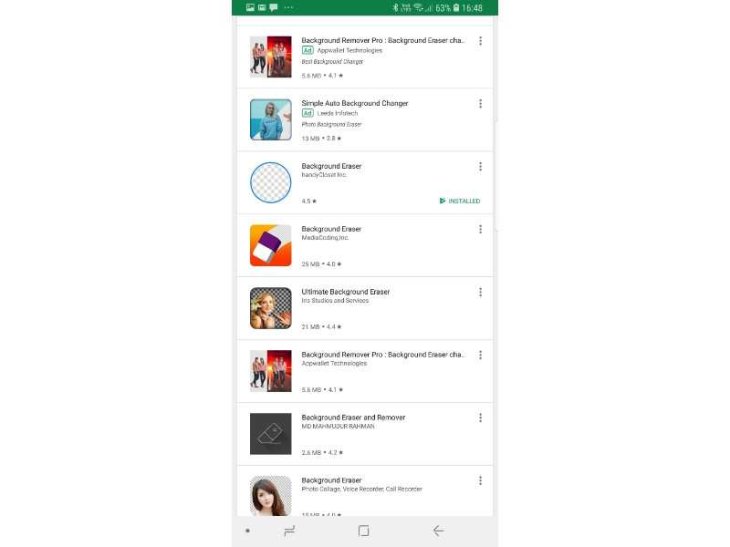
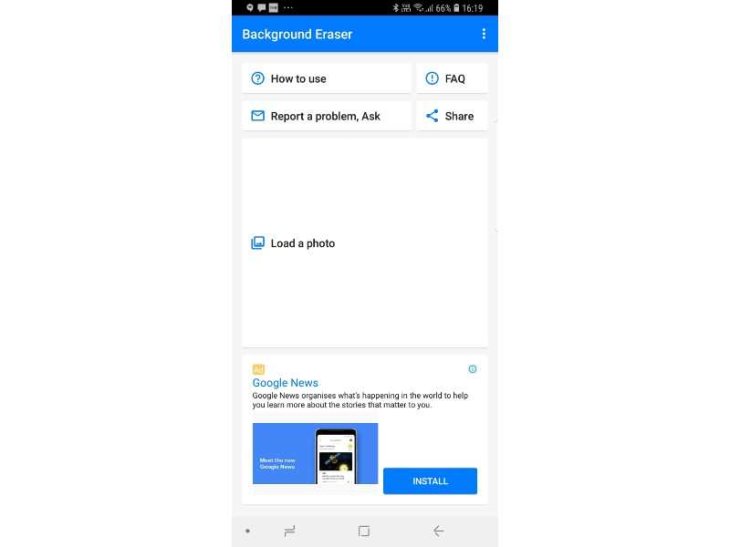
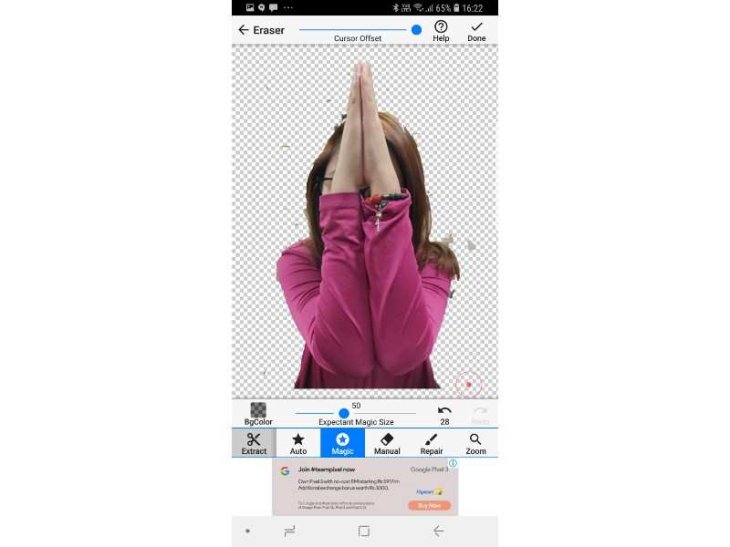
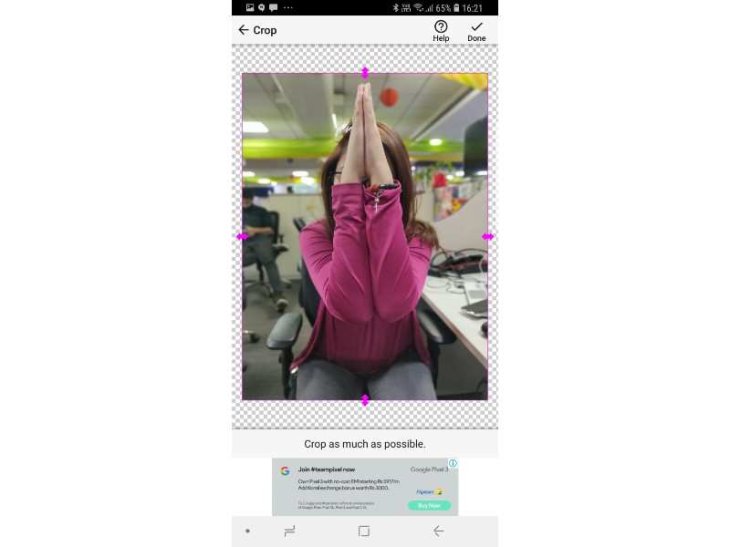
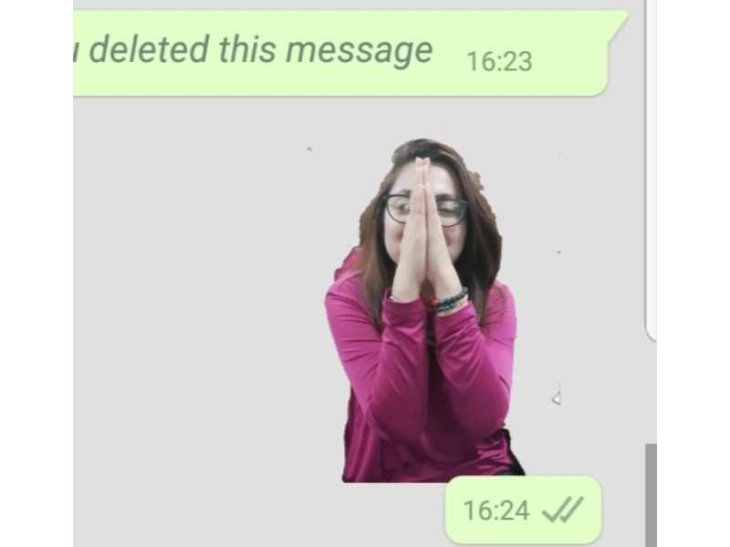
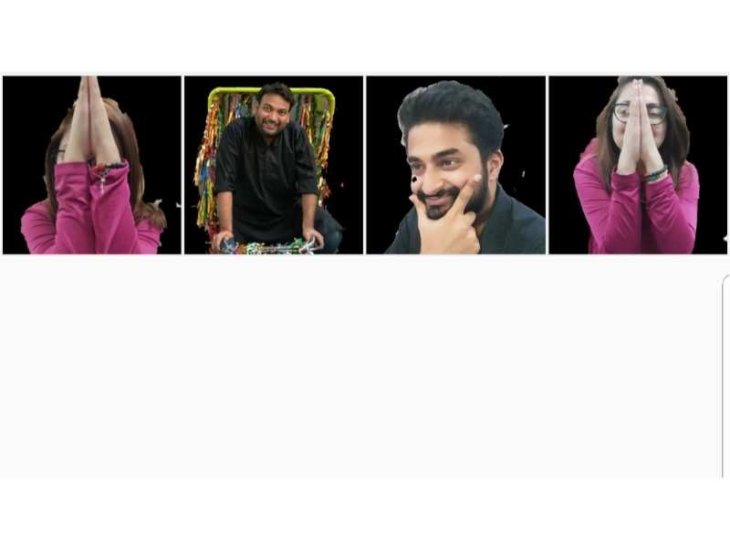
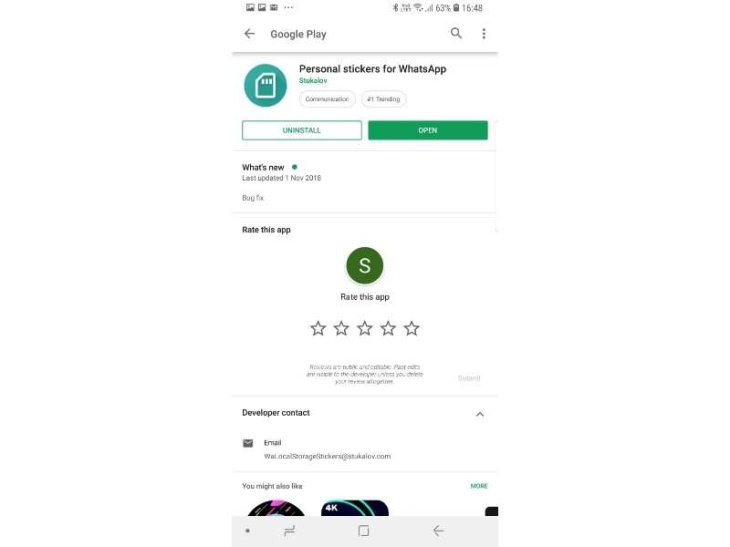
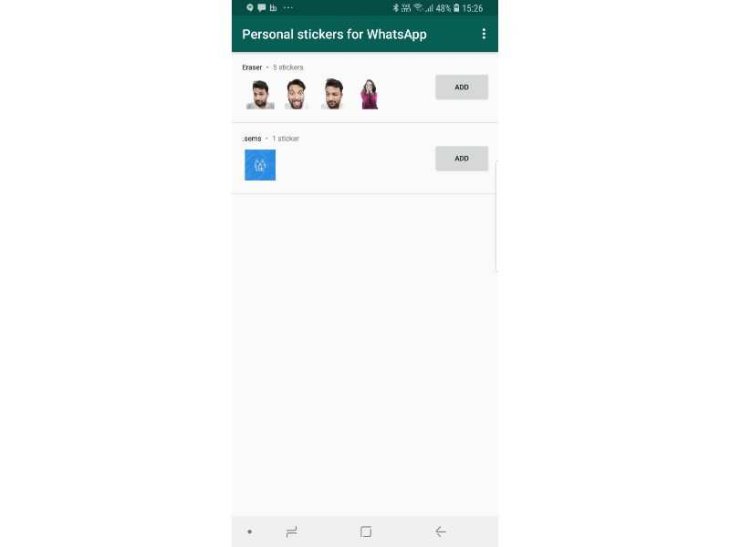
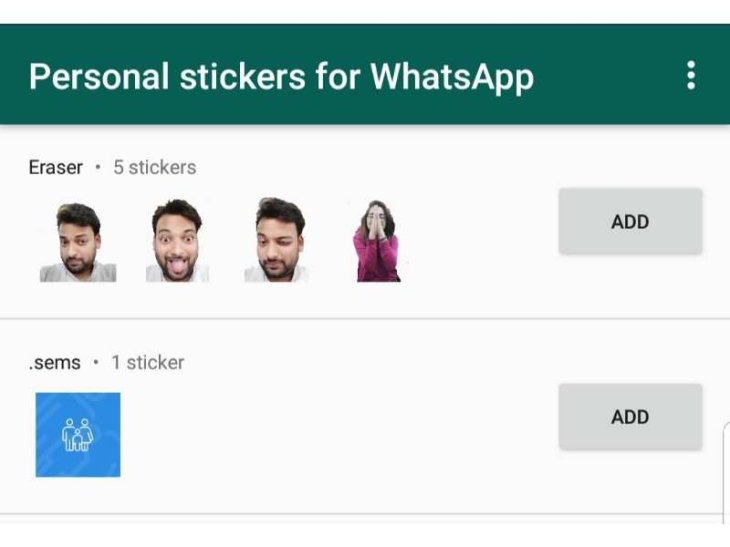
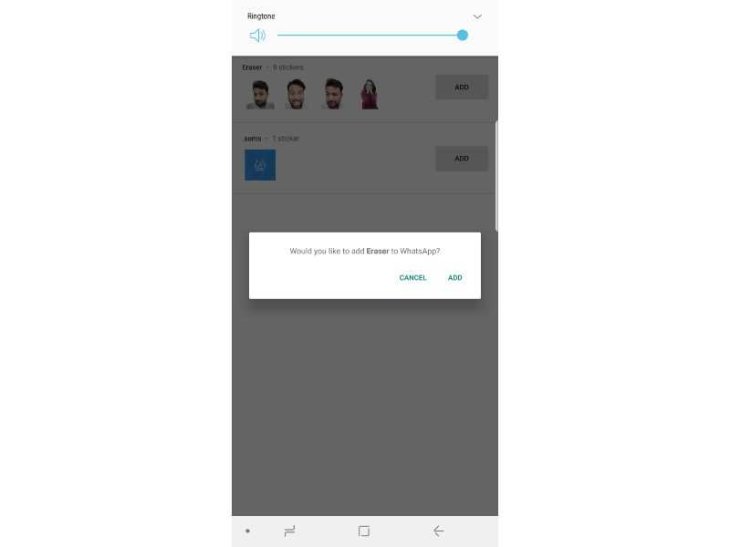
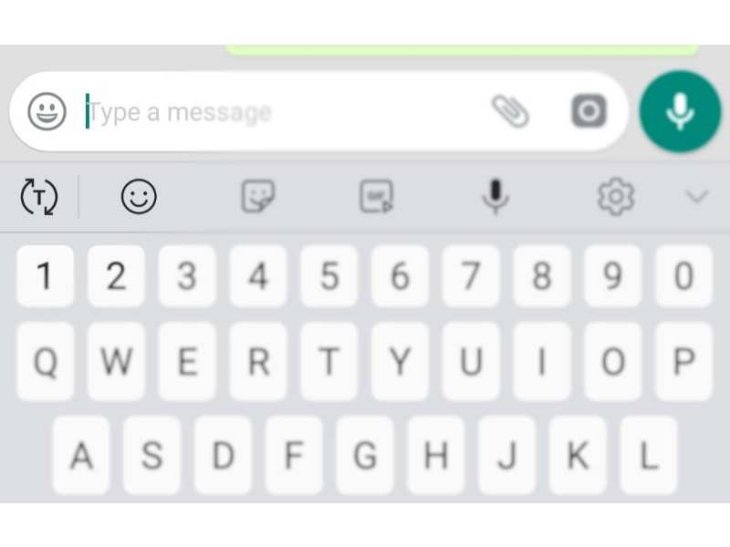
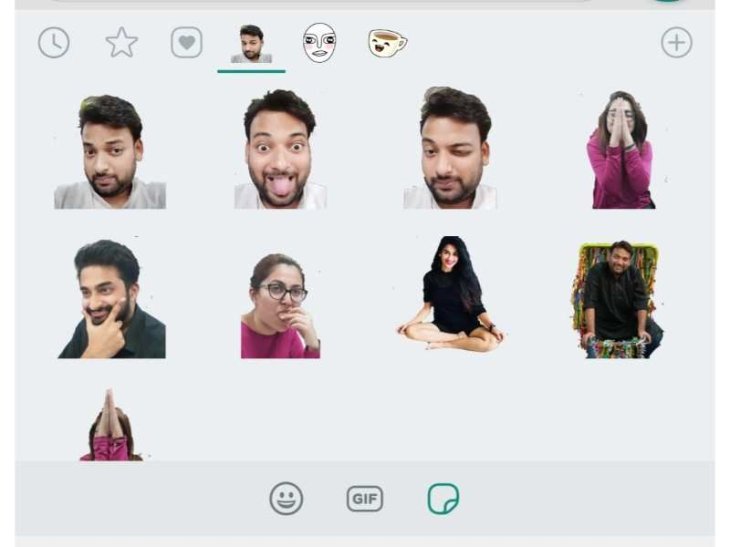
Comments
Sort by Newest | Popular