Forget Your iPad’s Passcode? Here Is How To Reset It In Emergency
Aadhya Khatri - Apr 04, 2019

You have the choice to reset the passcode on the iPad, via a computer, or on your iCloud account
- 6YO Used Mom’s iPad, Spent Over Rs 11 Lakh On Game
- Apple’s Security Chief Bribed Police 200 iPads For Gun Permits
- Apple Sues Electronics Recycler For Reselling Over 100,000 iPhones, iPads, Apple Watches
A lot of time you may find ourselves in need of changing the password of our iPad, whether it is because you have forgotten the old one, or someone knows about it.
Here are what you should do:
If You Remember What The Password Is
If you still remember what the password is but want to change it, here is how:
Depend on the iPad, access the device by type in the password, use Face ID, or Touch ID.
Find “Settings” on the screen
Depend on the iPads, tap “Passcode” or "Touch ID & Passcode."
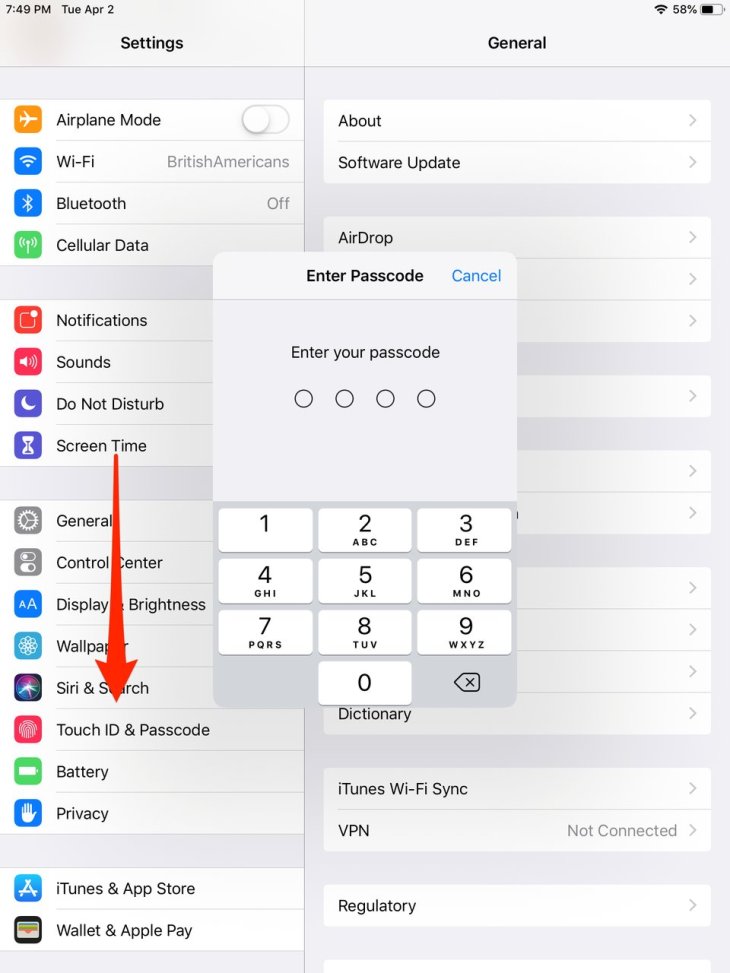
Type in the password and do it again in "Change Passcode."
You have the choice to use numeric, alphanumeric, custom numeric or the original type with four digits passcode. For more options, tap "Passcode Options" to access the panel that let you choose which kind of password you want to use.
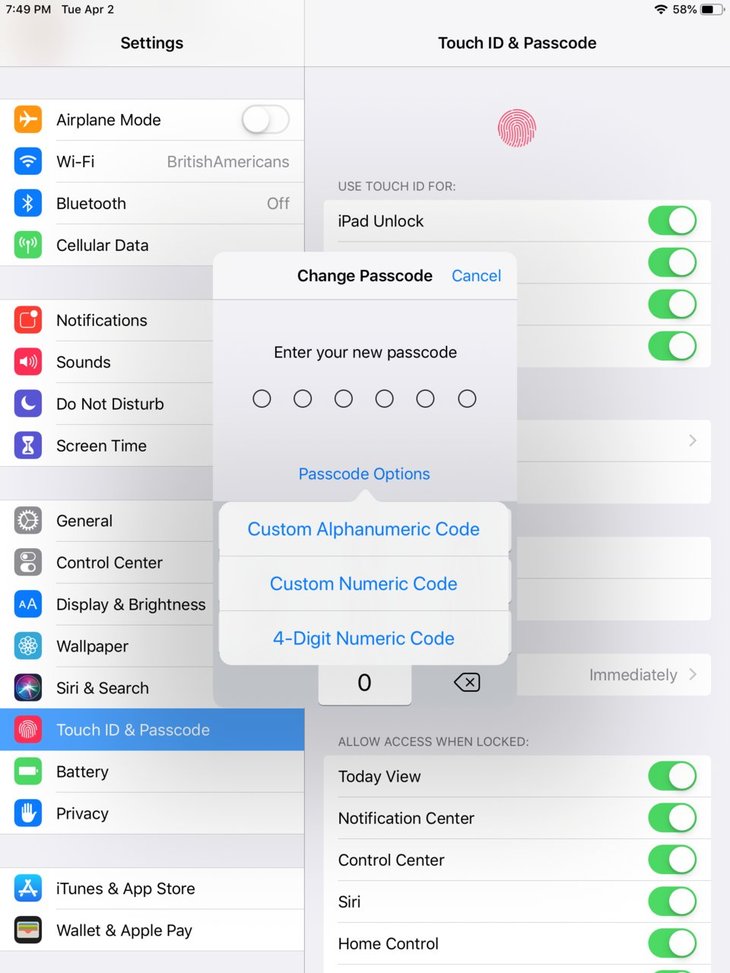
Type in the new passcode twice
If You Forget The Passcode
Many iPads now have Face ID or Touch ID so users may not consider forgetting passcode is such a big deal. However, there are features that require that string of characters, so you should reset it as soon as possible.
Also, if you turn off the iPad, you still need passcode when it is turned on even before you are allowed to use the other two security measures.
In case you have forgotten the password, the only possible way is to set the device back to its standard out-of-the-box settings.
For those who own a more recent model, chances of keeping your data are high as all you have to do is to log in using Face ID or Touch ID and then upload everything to Cloud or a computer. Otherwise, there is no other way to save your data after resetting.
When it comes to resetting, there are two ways to choose from. The first one is to link it with a computer that was in sync with it. The other one is to go online and access your iCloud account from there. When the process is complete, you can download your data back in or use it like it is a brand new one.
How To Reset The iPad Via A Synced iTunes On A Computer
This solution is viable only if iTunes on your computer has been synced with the device before and you have allowed the PC to get access to the iPad.
Make sure the computer has Internet access
Link the iPad to the computer
Activate the iTunes app and click "Restore iPad."
You should be able to have access to the device by now. If not, the computer may have never been connected to it before, and this method is out of the question.
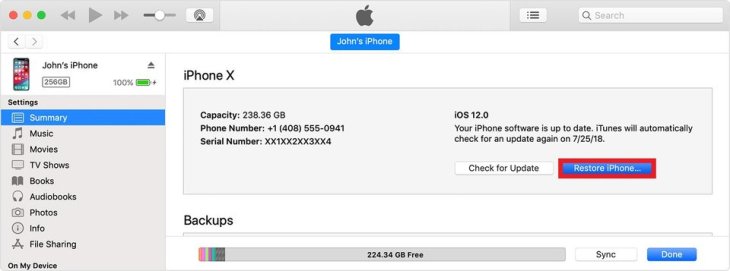
When you reset, there will be a warning telling you that this action would delete all of your data in the device and asking for confirmation. Choose “Restore.” The iPad will be like a new one now.
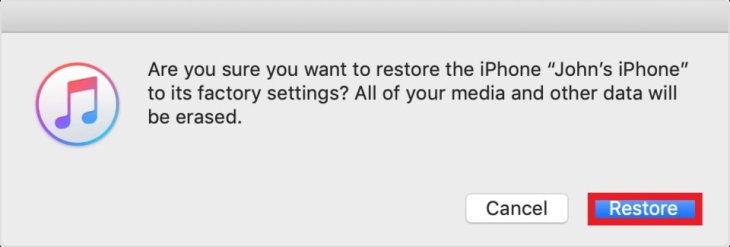
If you have a backup, load the data to the iPad again but if you do not, start out in the way you did when you first purchased it.
How To Reset Your iPad Via iCloud Account
If resetting through a computer is not viable, another solution is to access your iCloud and do the rest from there.
Sign in to iCloud.com
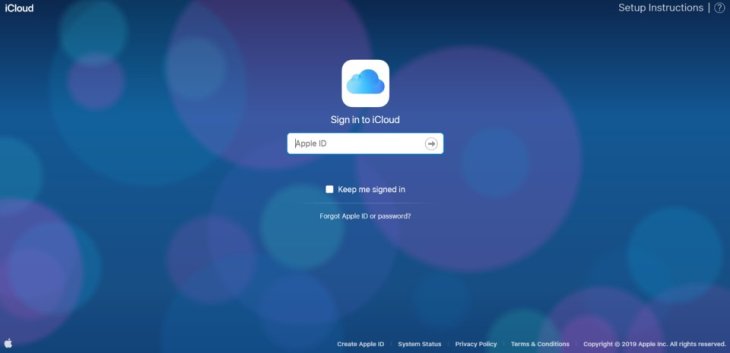
Choose "Find My iPhone."
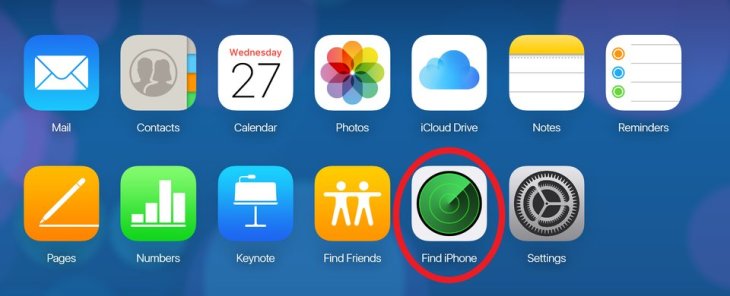
Choose “All Devices” and then your iPad
Select “Erase iPad.”
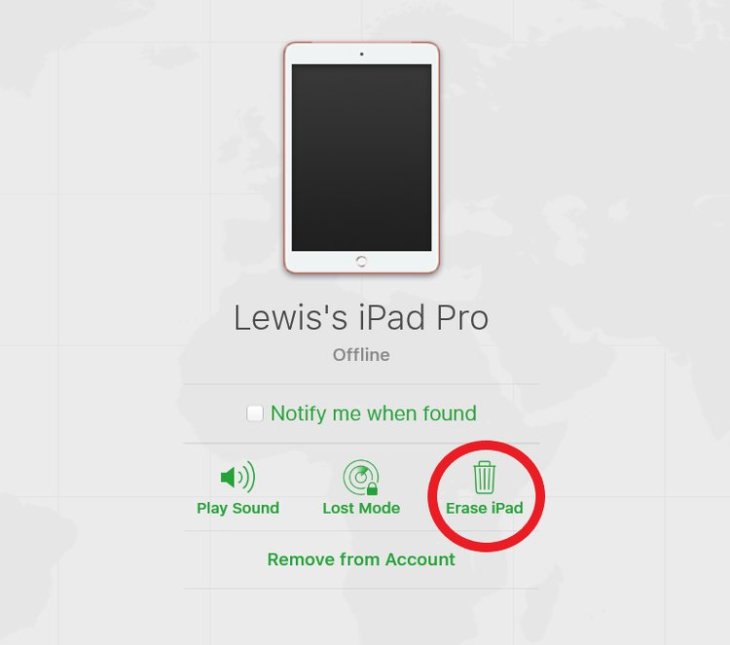
The program will warn you about the data loss and if you choose “Erase,” you will not only delete everything but also unable to track it.
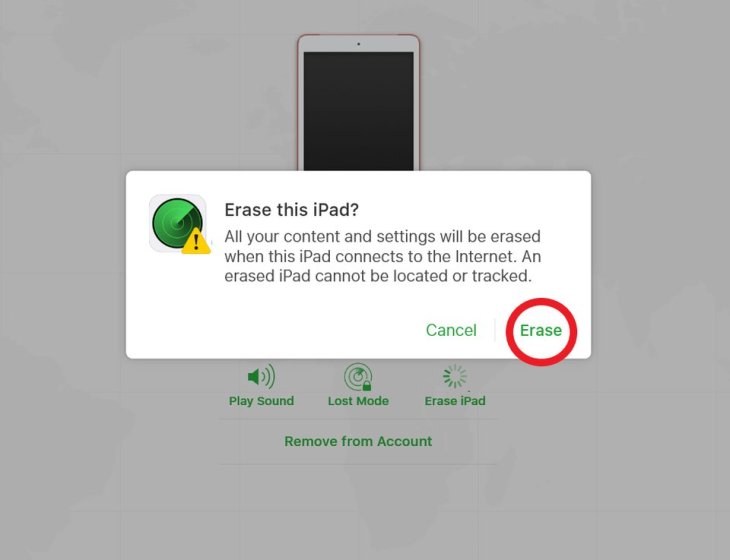
When the process is completed, restore the backup if you have it.
Featured Stories

Gadgets - Jul 21, 2025
COLORFUL Launches iGame Shadow II DDR5 Memory for AMD Ryzen 9000 Series

Gadgets - Jun 23, 2025
COLORFUL SMART 900 AI Mini PC: Compact Power for Content Creation

Review - Jun 18, 2025
Nintendo Switch 2 Review: A Triumphant Evolution Worth the Wait

Gadgets - Jun 18, 2025
Starlink: Why It’s a Big Deal for U.S. Internet in 2025

Gadgets - Jun 17, 2025
How Custom PC Setups Support India's Esports Athletes in Global Competition

Gadgets - Jun 12, 2025
Lava Prowatch Xtreme Launches with Google Fit Integration

Gadgets - Jun 07, 2025
Fujifilm Instax Mini 41 Launches in India: Stylish Instant Camera Now Available...

Mobile - Jun 07, 2025
Realme C73 5G Launches in India: Budget 5G Phone Starts at ₹10,499

Gadgets - Jun 07, 2025
OnePlus 13s Makes Indian Debut: Compact Flagship Brings Premium Features at...

Gadgets - Jun 07, 2025
Comments
Sort by Newest | Popular