These Are 19 Cool Tricks Of 2018
Dhir Acharya - Dec 27, 2018
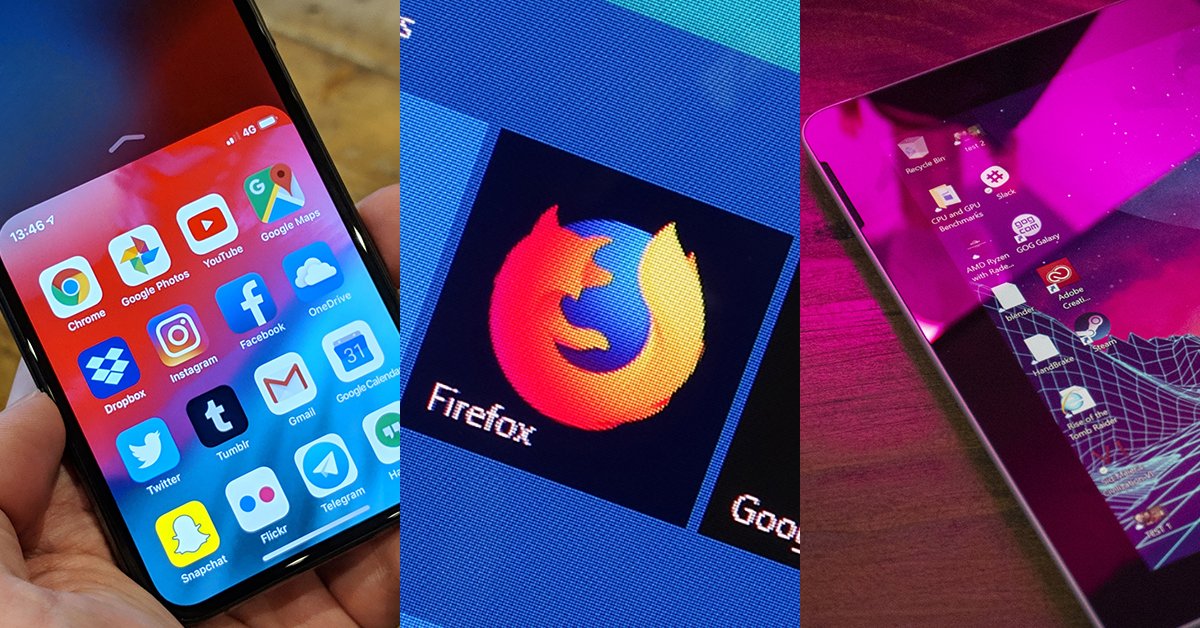
Check out the cool handy tricks to do on your iOS, Android devices and more.
- These Are Must-Have Apps For Rooted Android Phones
- This Viral TikTok Video Teaches iPhone Users A Hidden Trick That Many Didn't Know
- What Is Runtime Broker And What Does It Do? Simple Explanation
You may have noticed 2018 is coming to an end, closing another year of technology as well as other aspects of life. So the following are some of the most useful and cool tips and tricks of the year.
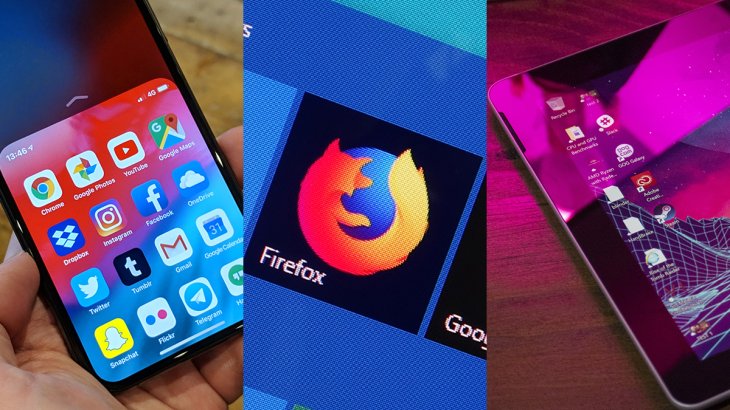
Check them out!
1. Typing on your phone with only one hand
To use one-handed keyboard, tap and hold the emoji button on the keyboard for iOS phones and the comma button on the keyboard for Android phones so see the alternative mode.
2. Set quiet times for your inbox
This one you can do on Android handsets only. The app Quiet for Gmail operates like a Do Not Disturb mode focusing on your emails.
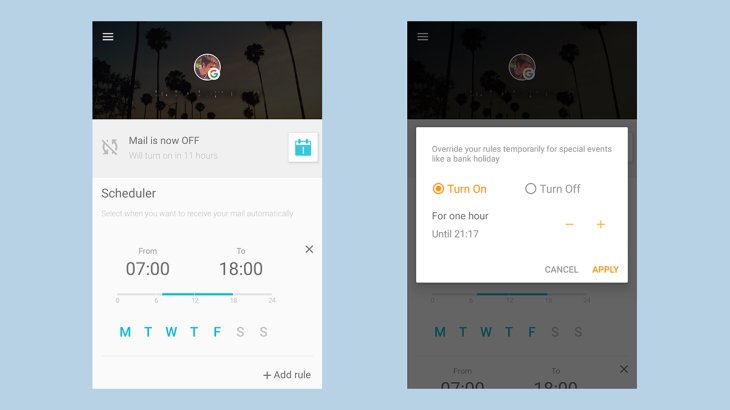
3. Sweep out your emails in Outlook.com
In case you like Microsoft’s email client better, you should try the Sweep feature. To use this feature, choose a message from your browser, then on the toolbar, click on the button Sweep to make a quick rule that will filter out similar messages.
4. Quickly mute your Apple Watch
This is one of the best tricks to do with Apple Watch, cover the watch to mute it. To do this, however, you need to enable this feature first by launching the app for Apple Watch on your iPhone, entering Tap My Watch > Sounds & Haptics > Cover to Mute.

5. See what’s new on Netflix
Since Netflix is not so good at displaying what’s new on its platform each month, you will probably need Upflix which you can use on both iOS and Android devices.
6. Get password suggestions
There’s no point in using easy-to-guess passwords. If you are using Google Chrome or Safari browsers, they will suggest strong passwords when you create a new account and save them too.
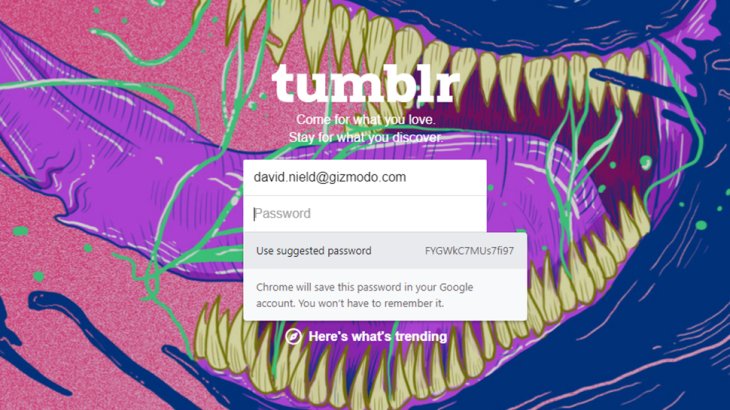
7. Keep your clipboard history in Windows
The new update in October 2018 for Windows operating system comes with an extension for the clipboard history. Enter Setting > System > Clipboard, then switch on the history and syncing features. In case you want to display the entire clipboard history, tap Win+V.
8. See what app you installed first
If you're going to recall what the first app you installed was, here’s how to find out on iOS and Android devices. On your iOS handset device, launch the App Store, then tap on your profile photo and Purchased; for Android device, launch the Play Store, then enter My apps & Games > Library.
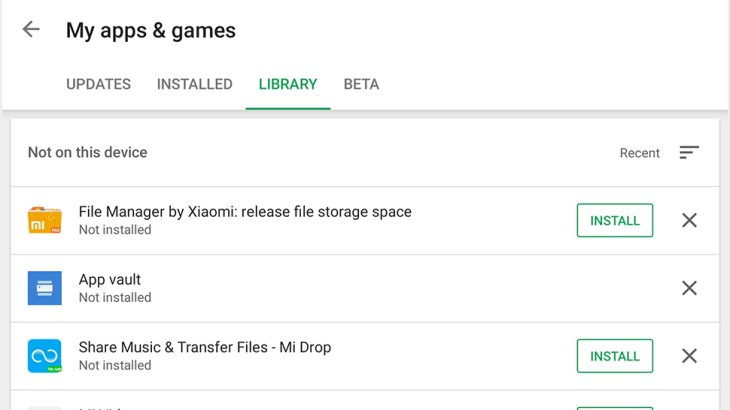
9. Stack up your desktop icons
Stacks is among the best features coming with the Mojave update on macOS, it will help keep your device’s desktop more organized. To enjoy this feature, go to Finder > View > Use Stacks.
10. Stop reusing the same passwords
On your iPhone, go to Settings > Passwords & Accounts > Website & App Passwords, you will turn on a feature that will give warnings if you are using one password for several accounts.
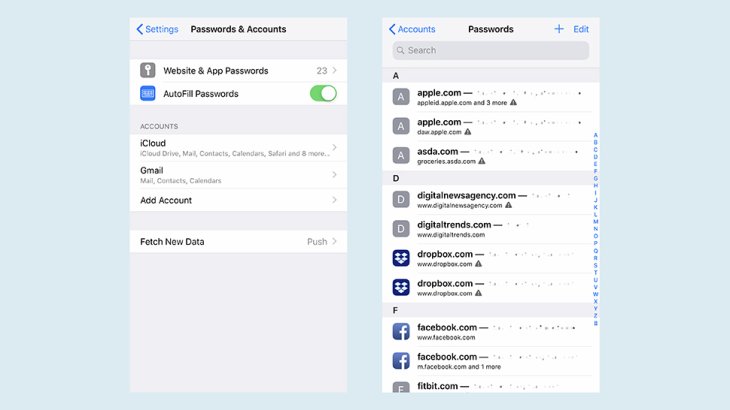
11. Review history in Google Docs
Probably you are not aware that Google Docs stores the entire version history of your files. To review this history, go to File > Version history > See version history.
12. Switch to gestures on Android
Go to Settings > System > Gesture for switching to controlling with gestures. Note that you can launch this feature only if it is available on your phone.
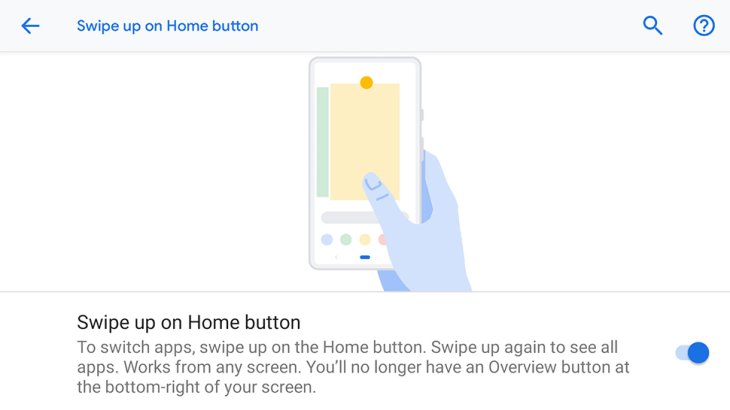
13. Eliminate suggestions of URL from your browser
Though being helpful most of the times, URL suggestions from browsers can be annoying sometimes. To remove this feature in Chrome, press Shift+Delete or Shift+Fn+Delete, while in Firefox, press Delete for Backspace.
14. Import your Fitbit data into Apple Health
If you have used Fitbit app in 2018, you can sync its data of your health with the app Apple Health, at the cost of $5.

15. Download all pictures from a website
You can literally download everything you find on the Internet. There are two outstanding tools for you to specifically get all the photos you want from the web, including Gallerify and Download All Images.
16. Speed up any YouTube video
If you’re not patient enough to sit through an entire video at its normal speed, the YouTube app on iOS and Android will have you speed things up. Launch the app, go to menu (three-dot button), then tap on Playback speed and select the speed you want.
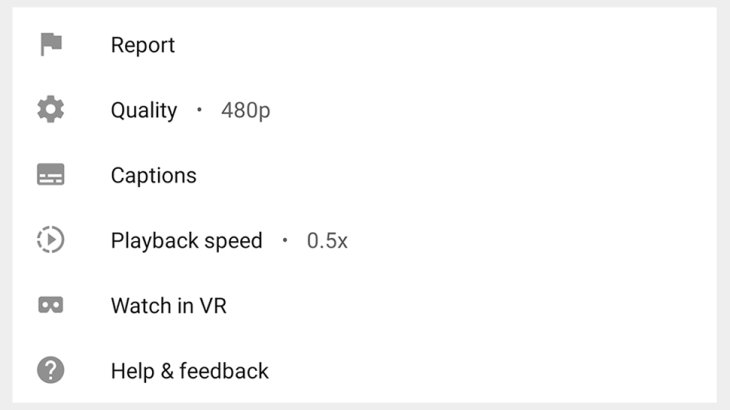
17. Download maps for offline use
It can be handy to have maps on your phone when you’re in a strange location. Google Maps now lets you sync selected regions on its platform to your smartphone so you can use offline. Just launch the app, go to the menu and choose Offline maps.
18. Find and recover Spotify playlists
Go to the official website of Spotify, log in and go to your account information, click on Restore next to the playlist you want to recover.
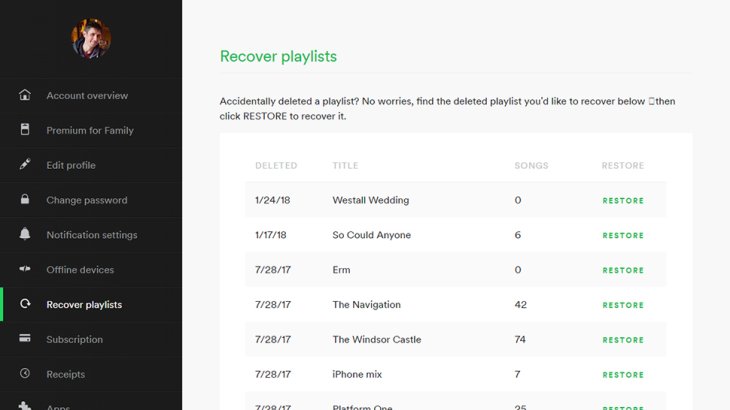
19. Open the secret Windows Start menu
Just right-click on the Start menu button to quickly access to Task Manager, Device Manager, etc.
Featured Stories

Features - Jul 01, 2025
What Are The Fastest Passenger Vehicles Ever Created?

Features - Jun 25, 2025
Japan Hydrogen Breakthrough: Scientists Crack the Clean Energy Code with...

ICT News - Jun 25, 2025
AI Intimidation Tactics: CEOs Turn Flawed Technology Into Employee Fear Machine

Review - Jun 25, 2025
Windows 11 Problems: Is Microsoft's "Best" OS Actually Getting Worse?

Features - Jun 22, 2025
Telegram Founder Pavel Durov Plans to Split $14 Billion Fortune Among 106 Children

ICT News - Jun 22, 2025
Neuralink Telepathy Chip Enables Quadriplegic Rob Greiner to Control Games with...

Features - Jun 21, 2025
This Over $100 Bottle Has Nothing But Fresh Air Inside

Features - Jun 18, 2025
Best Mobile VPN Apps for Gaming 2025: Complete Guide

Features - Jun 18, 2025
A Math Formula Tells Us How Long Everything Will Live

Features - Jun 16, 2025
Comments
Sort by Newest | Popular