You Have To Try These New Microsoft Edge Features Right Now!
Dhir Acharya - Feb 05, 2020
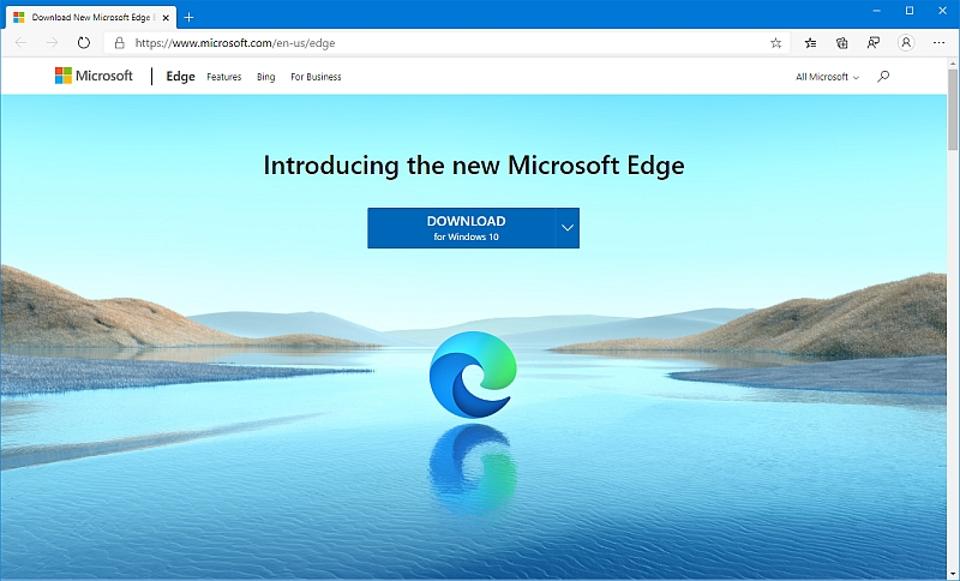
You may be used to using Chrome for web browsing, but there are new Microsoft Edge features that you really should try. Here they are.
- If Your Computer Has One Of These Malicious Extensions, Remove Them Immediately
- Microsoft Is Finally Killing Off Its 25-Year-Old Internet Explorer
- Microsoft Is Trying To Make People Switch To Its Microsoft Edge Browser By Copying What Google Did
The new Microsoft Edge browser, which was built from scratch, was finally released this month. If you are looking for something new and different from Chrome, you should check out some new Microsoft Edge features.

If you’ve had experience with Microsoft’s browser, Edge might look familiar, but there are many changes this time. Built on the Blink web engine and Chromium codebase, Edge has better performance and can let users access more sites.
You can download Edge for Windows, Android, iOS, and macOS and experience its new features.
Import your data
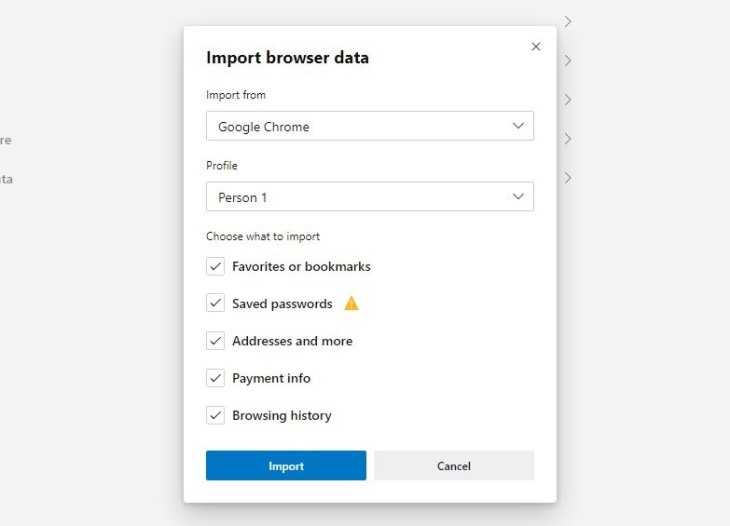
When you start up Edge, it will offer to import data from other browsers (Firefox, Chrome or Safari), that may include bookmarks, settings, browsing history, passwords and even tabs you have opened.
If you don’t want to import data in the first time you use Edge, you can do it later when you have time. Go to Settings, then click on Profiles and open Import browser data, you can choose the browser to grab data from, pick categories you want to transfer. You don’t have to transfer data that you don’t want to.
Control your privacy
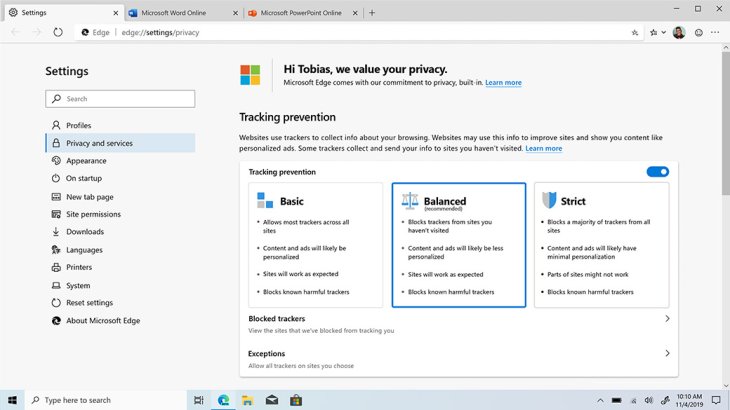
One of the most concerned things of users now when visiting websites is privacy and protection. To respond to this worry, Microsoft has built simple but efficient features to protect user privacy. Go to the menu, open Settings, click on Privacy and Services then you will see three increasing privacy levels offered by the browser to choose from for controlling websites' data collection: Basic, Balanced or Strict.
If you choose Strict, the highest level, you can limit the data collecting process of sites as well as advertisers to make it harder, but you may also notice some bugs or broken functions when accessing to websites.
Read easier
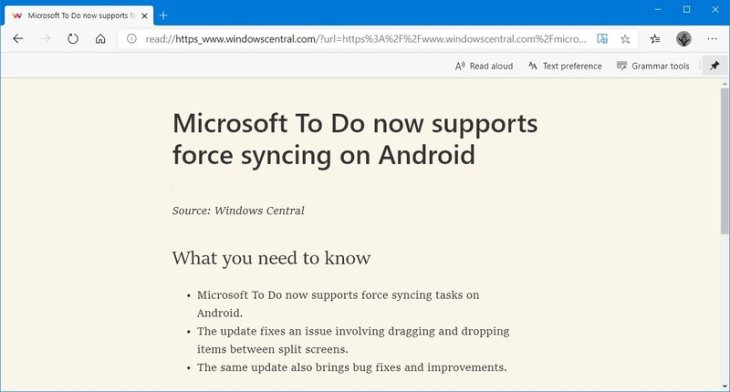
When you go to a website, there are so many things can distract you on the screen, like side panels or advertisements, you can switch on Immersive Reader to cut them out then there will be only text and images of the page on the screen. At the top of the interface, you will see an icon that looks like a book in the address bar, click on it and choose Enter Immersive Reader then your screen will be simplified.
You can also change the colors of the page and the size of text as you like by heading to Text Preference. You can even have the text read aloud, just click on Read Aloud.
Fine-tune your tabs
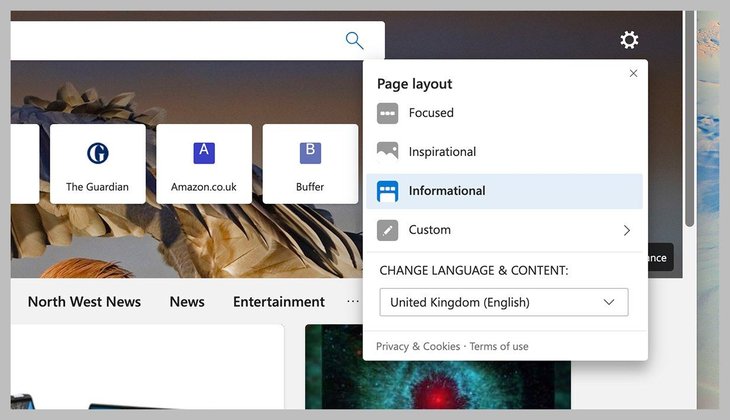
You will be looking a lot at tabs opened on the screen so Edge provides a function that allows you to set it up the way you want. Click on the cod icon on the top right of the page or go to the menu, Settings and choose New Tab Page to find this function. There are 4 options to choose from according to your requirements. With Focused, you can make the page look simple, helping oyu access a web search or your bookmarks smoothly. If you want to add a background image, pick Inspirational. You can add some feeds from Microsoft News if you choose Informational. With Custom, you can individually tweak some elements on the page.
Sync your devices
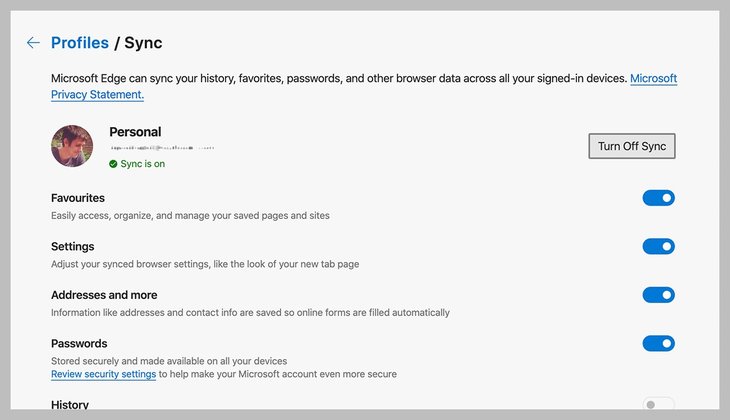
You often browse websites on more than one device so Edge allows users to sync data like other modern browsers. You need to sign in your Microsoft account on every other device. Go to the menu, choose Settings then Profiles then put your credentials in the boxes.
After signing in your account on other devices, you can choose the data you want to sync. Go to the menu, Settings and click on Sync, then you can choose the browsing data categories you want to sync.
Enter dark mode
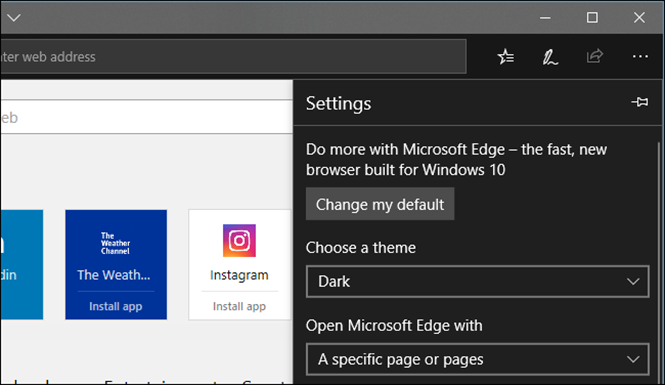
Like with other apps and operating systems, Microsoft Edge allows users to switch between light and dark looks to feel more comfortable when browsing websites. Go to the menu, click on Settings then select Appearance. Finally, click on Dark, which lies next to the Theme section.
After setting this function, the interference, including the new tab page, will change. If you pick this as System Default, the browser will set it for macOS and Windows. You can also set up to change the font size as well as style for the text on the page.
Try on extensions
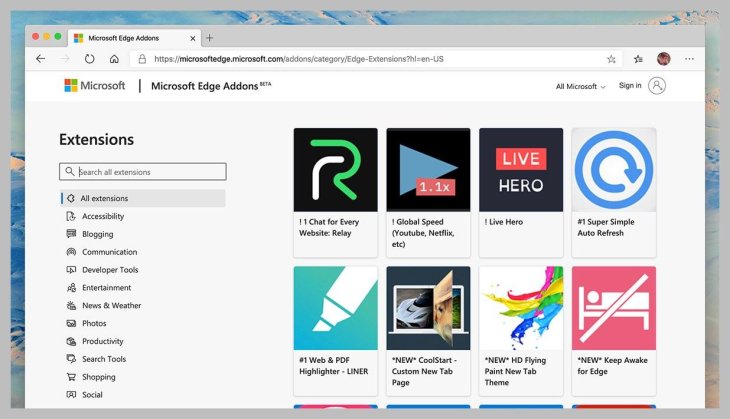
Undergirded based on the Chromium platform, Edge users can access all Chrome browsers extensions. You can search for add-ons at the Chrome Web Store. Click on Add to Chrome or visit the Microsoft Edge Addons page to get them.
If you haven’t had experience with third-party browser extensions, this might be the time for you. Besides changing the look of webpages, giving a new look to the new tab page, these extensions can also speed up the browsing, make password managing across sites easier and so much more. You need to make sure that you only install extensions from a developer because it involves handing over permissions that may make you confused.
>>> TikTok Copies Yet Another Feature From Instagram, This Time, The Profile Design
Featured Stories

Features - Jul 01, 2025
What Are The Fastest Passenger Vehicles Ever Created?

Features - Jun 25, 2025
Japan Hydrogen Breakthrough: Scientists Crack the Clean Energy Code with...

ICT News - Jun 25, 2025
AI Intimidation Tactics: CEOs Turn Flawed Technology Into Employee Fear Machine

Review - Jun 25, 2025
Windows 11 Problems: Is Microsoft's "Best" OS Actually Getting Worse?

Features - Jun 22, 2025
Telegram Founder Pavel Durov Plans to Split $14 Billion Fortune Among 106 Children

ICT News - Jun 22, 2025
Neuralink Telepathy Chip Enables Quadriplegic Rob Greiner to Control Games with...

Features - Jun 21, 2025
This Over $100 Bottle Has Nothing But Fresh Air Inside

Features - Jun 18, 2025
Best Mobile VPN Apps for Gaming 2025: Complete Guide

Features - Jun 18, 2025
A Math Formula Tells Us How Long Everything Will Live

Features - Jun 16, 2025
Comments
Sort by Newest | Popular