How To Turn On Surround Sound On Windows 10 And Xbox One
Saanvi Araav - Jul 25, 2019

We all know that surround sound is fantastic. However, getting the speakers capable of delivering that is quite expensive.
- Best Wireless Headphones Under 2000 For Indian Users
- Bluetooth Headphone Price In India: The Best And The Cheapest
- This Is What Wind On Mars Sounds Like, NASA Captured It For You
We all know that surround sound is fantastic. However, getting the speakers capable of delivering that is quite expensive. Plus you also need to get an A/V receiver. Or you could save money for a pair of surround sound capable headphones such as Audeze Mobius. However, what if I tell you that you could actually get surrounded audio just with your current headphones?
Back in 2017, Microsoft added 'spatial sound' support for Xbox One and Windows 10. That opened up the surround sound capabilities for headphones, from the very cheap one to your high-end favorites. With it, we have the options between Microsoft's technology ‘Windows Sonic’, and Dolby Atmos with over Rs 1,000. There is also a DTS Sound Unbound coming up later.
They work by leveraging the auditory system's peculiarities.

The way it works
The sound that comes to our eardrums must pass our bodies first. Our brain is capable of interpreting the timing of the sounds getting to each ear. It can also tell how our head, torso, and earlobes modify the sound to locate the source. The way that sound changes when it passes our body is referred to as HRTF (head-related transfer function).
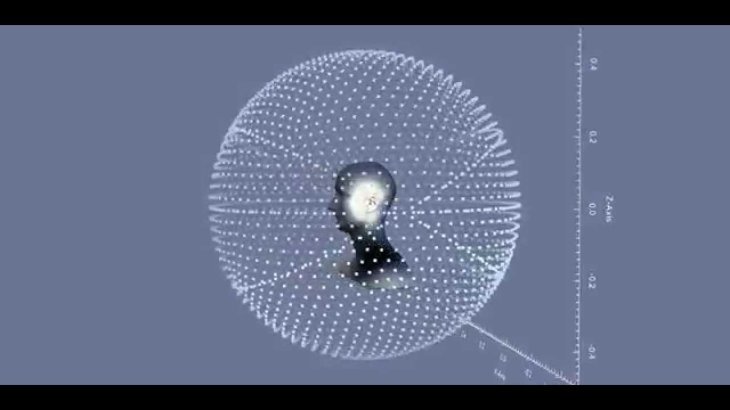
Because earbuds and headphones are so close to the ears, our ears do not modify those sounds the same way as to sound from live music or speakers. So the system of virtual sound would try to imitate the HRTF to trick the brain that sounds come from multiple directions (different than the usual feeling of sounds coming from your head of earbuds/headphones).
To see how spatially our headphones could be imitating our HRTF, you can try out "binaural" recordings. In those recordings, they placed microphones in ears - of a real person or in the head of a dummy. That way, you will listen to a record that been modified by a head already.
Listening to the demo of the virtual barbershop was a fantastic experience. Using your best earbuds/headphones for the best effect - it doesn't work with speakers though.
However, the sounds in these demos wouldn't be perfect because they didn't place the microphones in the head. Despite that, the effect should still be convincing than old stereo audio on an average pair of headphones.
The systems of virtual surround sound use average earlobes and heads based algorithms. Therefore they wouldn't sound perfect. But they can still improve your movie experience.
Set-up instruction
To turn on Windows 10's spatial audio is pretty easy and straightforward with just a few clicks. Point the mouse to the small audio icon on the taskbar, right-click on it, hover on "spacial sound", then choose 'Dolby Atmos' or ‘Windows Sonic'.
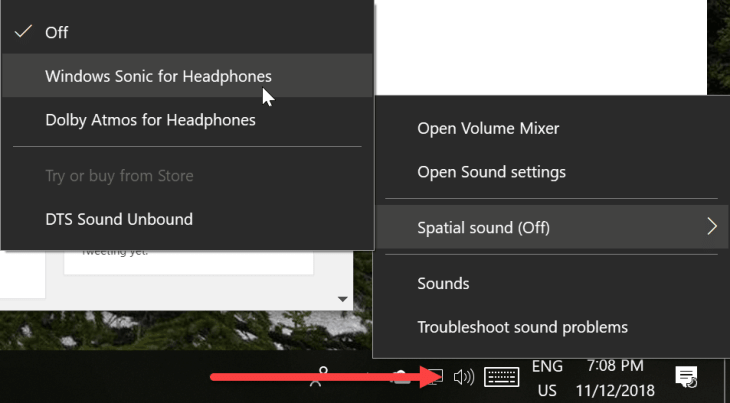
For Xbox One, just go to the audio settings of the console, by going System > Settings > Display&Sound > Audio output. From there, choose one of the spatial audio technologies.
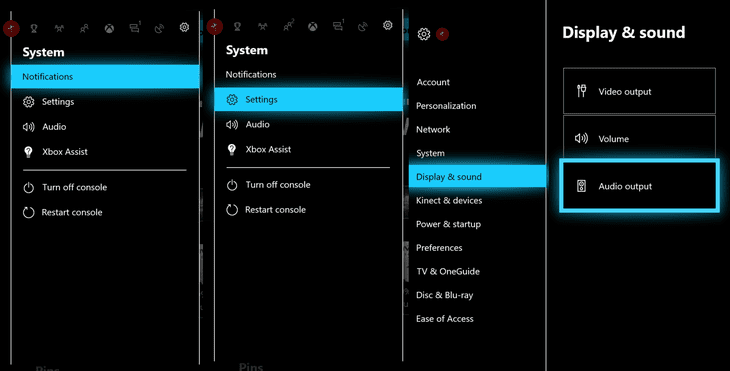
You will need to pay Rs 1,036 if you choose Dolby technology, though you can try it for free in 30 days. DTS technology might also appear too, but at the publication time of this article, the App Store on Windows doesn't have it yet.
Remember that this surround audio feature won't do much to improve the stereo audio. For an immersive experience, you will need to look for Atmos or surround content. Check your games and movies to make sure that the audio output is actually surrounding signal.
Featured Stories

Features - Jul 01, 2025
What Are The Fastest Passenger Vehicles Ever Created?

Features - Jun 25, 2025
Japan Hydrogen Breakthrough: Scientists Crack the Clean Energy Code with...

ICT News - Jun 25, 2025
AI Intimidation Tactics: CEOs Turn Flawed Technology Into Employee Fear Machine

Review - Jun 25, 2025
Windows 11 Problems: Is Microsoft's "Best" OS Actually Getting Worse?

Features - Jun 22, 2025
Telegram Founder Pavel Durov Plans to Split $14 Billion Fortune Among 106 Children

ICT News - Jun 22, 2025
Neuralink Telepathy Chip Enables Quadriplegic Rob Greiner to Control Games with...

Features - Jun 21, 2025
This Over $100 Bottle Has Nothing But Fresh Air Inside

Features - Jun 18, 2025
Best Mobile VPN Apps for Gaming 2025: Complete Guide

Features - Jun 18, 2025
A Math Formula Tells Us How Long Everything Will Live

Features - Jun 16, 2025
Comments
Sort by Newest | Popular