How To Check If Your iPhone Has Virus And What To Do If It Does
Aadhya Khatri - Apr 11, 2019
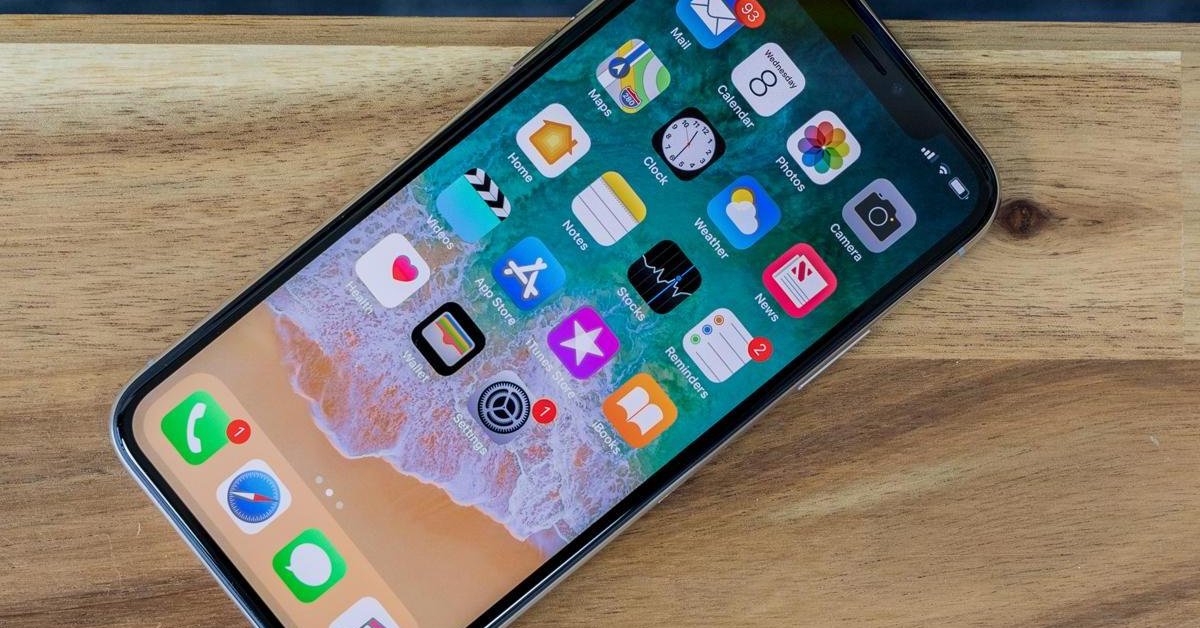
The last solution to save your iPhone is to reset it to the factory state
- Best Gaming Phones 2025: Top Devices for Mobile Gaming
- How to unlock a disabled iPhone: a step-by-step guide
- Apple Kills Original HomePod, Focusing On HomePod Mini
Viruses and malware can show up anytime and cause you trouble, but according to Dionisio Zumerle, Gartner’s director, you had 0.05% to 0.71% chances of running into viruses on Android, that rate on iOS is even lower. But do not put your guard down just yet. The odds are low, but it does not mean it will never happen. If you want to check if your phone is still safe or not, here is what you can do:
What problem are you having?
Even if malware successfully penetrates your iPhone, it cannot do much because of how Apple makes the phones. Keep an eye for websites showing up when you do not search for them; App Store opens without your permission or texts and emails sent without you knowing them.
Even if these things do occur on your phone, it is not a sure sign of viruses or malware. If you install automation tools, these actions will happen on their own.
Determine which app is to blame
When you notice odd behaviors on your phone, see if they happen all the time or only when a particular app is running. If it is true, update or reinstall the app may solve the problem. If the issue does not go away, these apps may not be the primary cause, or you may have to contact the developer’s support.
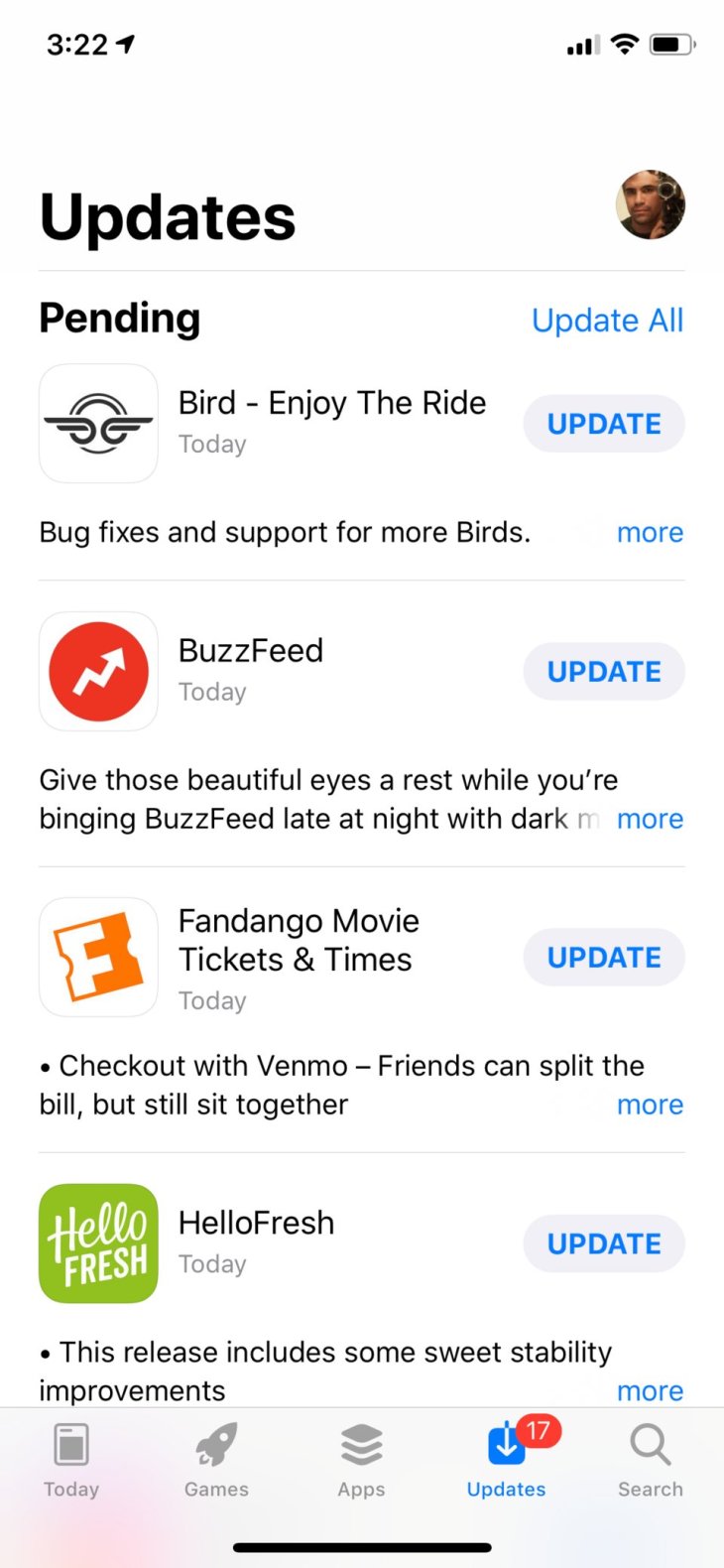
Restart your phone
If the app theory does not check out, try restarting your iPhone. This step works just like on a computer.
Clear Safari's cache
If the problems are limited to Safari, clear the cache and see if anything changes.
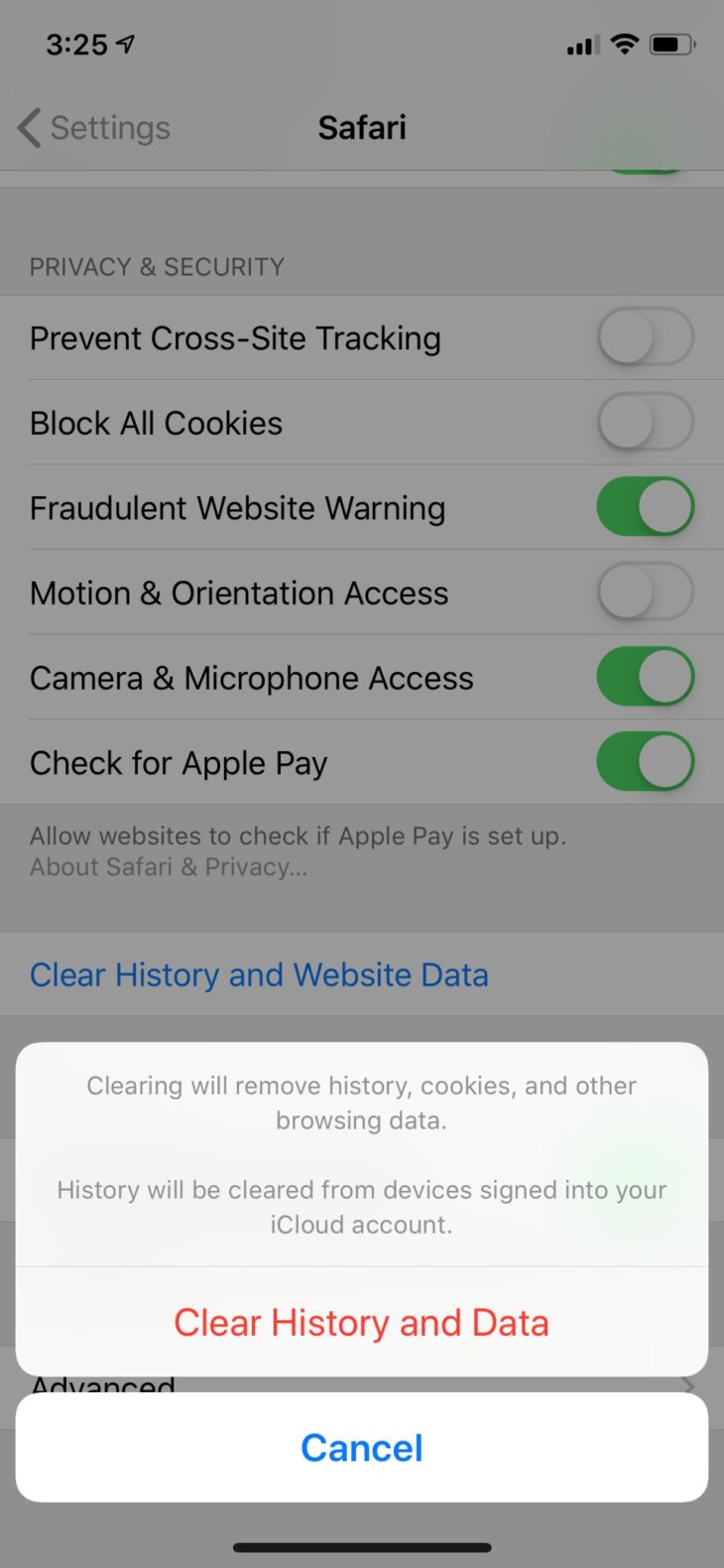
Restore your phone to an earlier backup
If you have tried all of these above measures and nothing improves, try to recall when exactly the phone started experiencing issues. If you have this information at hand, restore the phone to the state before that day. However, please note that everything installed or added after that date will be gone. So before you commit, make sure that other solutions do not work first.
Here is how to do it. Reset the iPhone to its original state and then log into your Apple ID and pick the backup before the day your phone started having problems.
Start fresh with factory settings
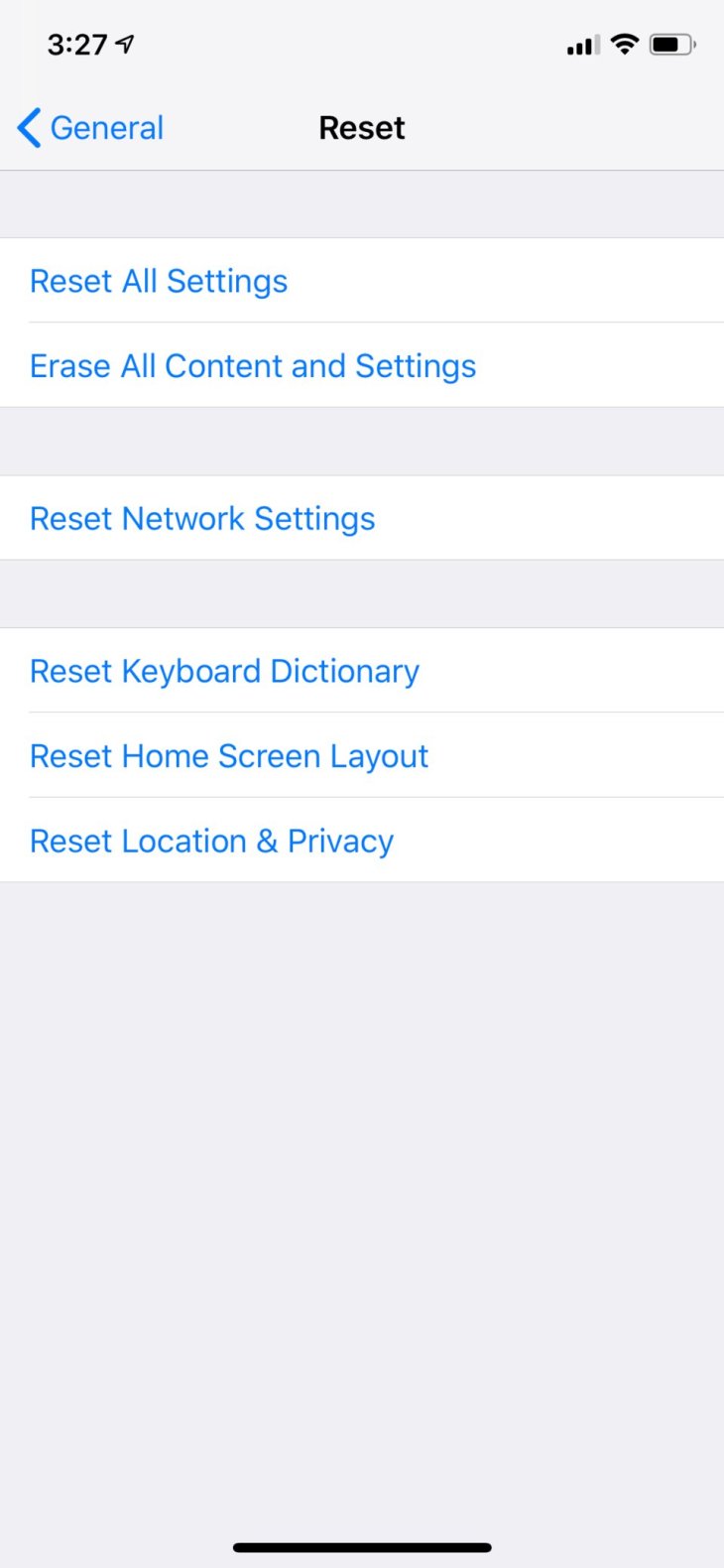
If resetting does not work, here is the last measure to try. In the previous solution, we have reset the iPhone to the factory setting, but now, instead of restoring a backup, you use the phone as a brand new iPhone. Do not reinstall any app or you may go right back to where you started. If the issues are no more, download all that you need to form the App Store.
If this measure does not work either, the problem might lie in the hardware because no virus or malware can stay in the phone after a total reset.
Preventative maintenance
The chances of getting malware or viruses on an iPhone are low, evident in the fact that there is no antivirus app on the App Store. However, you cannot be too careful so here is how to keep your phone malware-free:
Always install the latest version of iOS as well as apps you get from the store
Jailbreaking a phone is inadvisable and can pave the way for viruses and malware to get in, so do not do it.
Do not get any app out of the App Store, which is another way to say that do not jailbreak the phone. Developer tools will allow you to do this so that you can install an unreleased version of apps. No matter how safe this might sound, do not do it.
Featured Stories

Features - Jul 01, 2025
What Are The Fastest Passenger Vehicles Ever Created?

Features - Jun 25, 2025
Japan Hydrogen Breakthrough: Scientists Crack the Clean Energy Code with...

ICT News - Jun 25, 2025
AI Intimidation Tactics: CEOs Turn Flawed Technology Into Employee Fear Machine

Review - Jun 25, 2025
Windows 11 Problems: Is Microsoft's "Best" OS Actually Getting Worse?

Features - Jun 22, 2025
Telegram Founder Pavel Durov Plans to Split $14 Billion Fortune Among 106 Children

ICT News - Jun 22, 2025
Neuralink Telepathy Chip Enables Quadriplegic Rob Greiner to Control Games with...

Features - Jun 21, 2025
This Over $100 Bottle Has Nothing But Fresh Air Inside

Features - Jun 18, 2025
Best Mobile VPN Apps for Gaming 2025: Complete Guide

Features - Jun 18, 2025
A Math Formula Tells Us How Long Everything Will Live

Features - Jun 16, 2025
Comments
Sort by Newest | Popular